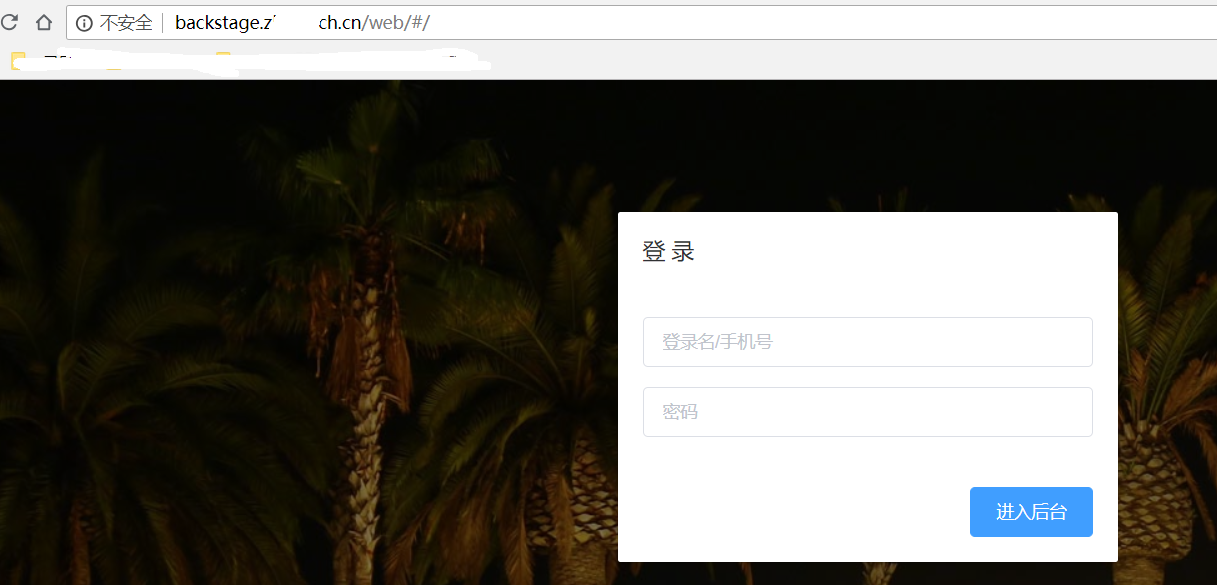进入nginx安装目录的conf目录下,修改nginx.conf文件,在一个server{}中添加 一个location 部分配置代码如下
root@ubuntu:/usr/local/nginx/conf# vi nginx.conf
server {
listen 80;
server_name localhost;
location / {
root html;
index index.html index.htm;
}
location /image/ {
root /usr/local/myImage/;
autoindex on;
}
}从上面的配置可以看出来 端口为80,server_name为localhost(写ip地址也可以)
location /image/ {
root /usr/local/myImage/;
autoindex on;
}这个配置表示输入 localhost:80/image/ 时会访问本机的/usr/local/myImage/image/ 目录。所以要新建/usr/local/myImage/image/ 目录,同时还要在nginx安装目录的html目录中新建一个 与 location中 image同名的image目录,虽然该目录里面什么也没有,在/usr/local/my Image/image/ 中我们放一张图片1.jpg上去,重启nginx服务,就可以通过 localhost:80/image/1.jpg访问了
root@ubuntu:/usr/local/nginx/html# mkdir image
root@ubuntu:/usr/local/nginx/html# mkdir /usr/local/myImage/image
#放一张照片上去#
root@ubuntu:/usr/local/nginx/html# cd /usr/local/myImage/image
root@ubuntu:/usr/local/myImage/image# ls
1.jpg
root@ubuntu:/usr/local/myImage/image#重启 nginx
root@ubuntu:/usr/local/nginx/sbin# ./nginx -s reload
root@ubuntu:/usr/local/nginx/sbin# 打开浏览器 输入 server_name:80/image/1.jpg 就可以访问该静态图片了如下图
实际示例:
cat backstage.conf server { listen 80; server_name backstage.z****tech.cn; location ^~ /web/ { root /home/deploy/deep_fashion_targets;
index index.html index.htm;
} location / { proxy_pass http://127.0.0.1:8082/; proxy_set_header Host $host; proxy_set_header X-Real-IP $remote_addr; proxy_set_header X-Forwarded-For $proxy_add_x_forwarded_for; } }
[root@weifeng web]# pwd /home/deploy/deep_fashion_targets/web [root@weifeng web]# ls app.d2c1606b.css chunk-vendors.1fa31f00.css dist fonts index.html node_modules public src babel.config.js css favicon.ico img js package.json readme.md vue.config.js
访问效果: