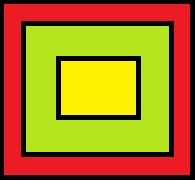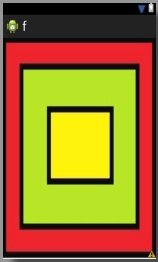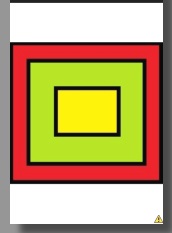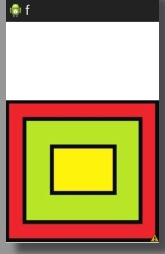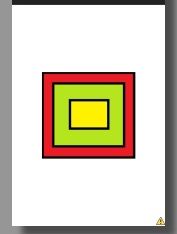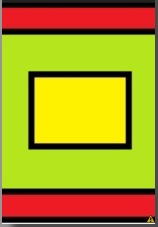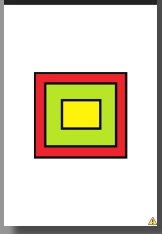属性
| XML属性 | java代码 | 说明 |
| android:adjustViewBounds | setAdjustViewBounds(boolean adjustViewBounds) |
调整自己的边界来来保持所显示图片的长宽比 好像没效果 |
| android:cropToPadding | setCropToPadding(boolean cropToPadding) | 组件将会被裁剪到保留该imageview的padding |
| android:maxWidth | 最大宽度 | |
| android:maxHeight | setMaxHeight(int maxHeight) | 最大高低 |
| android:src | setMaxWidth(int maxWidth) | 图片ID |
| android:scaleType | setScaleType(ScaleType scaleType)
ImageView.ScaleType.MATRIX |
图片缩放样式 原始图片
种类 matrix:好想是可以对图片进行缩放、旋转等一些操作,用到了再说 fitXY:按imageview的长度、宽度拉伸,并填充,不会保持长宽比例
fitStart:保持长宽比例缩放,并显示在左上角(好像默认的就是这个)
fitCenter:保持长宽比例缩放,并显示在中间
fitEnd:保持长宽比,并显示在右下角
center:图片放在中间位置,不进行任何缩放
centerCrop: 说不清,反正就是按长宽比放到到所有的都显示下,图片有可能会被截
centerInside:网上说保持长宽比,缩放到使完全显示图片,图是完整的 和center不是一样吗?是我弄得不对?
|
例子
图片浏览器,可以设置图片的透明度、浏览图片的局部位置。稍微扩展了下ImageView,点击放大位置会生成个红点(具体可以自己扩展)
主要是演示功能,图片什么的都没释放
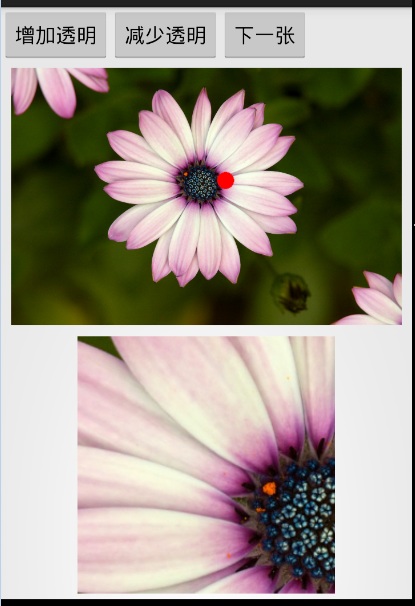
XML

1 <LinearLayout xmlns:android="http://schemas.android.com/apk/res/android" 2 android:layout_width="fill_parent" 3 android:layout_height="fill_parent" 4 android:orientation="vertical" > 5 6 <TableLayout 7 android:layout_width="match_parent" 8 android:layout_height="wrap_content" 9 android:layout_weight="1" > 10 11 <TableRow 12 android:id="@+id/tableRow1" 13 android:layout_width="wrap_content" 14 android:layout_height="wrap_content" > 15 16 <Button 17 android:id="@+id/button1" 18 android:layout_width="wrap_content" 19 android:layout_height="wrap_content" 20 android:text="增加透明" /> 21 22 <Button 23 android:id="@+id/button2" 24 android:layout_width="wrap_content" 25 android:layout_height="wrap_content" 26 android:text="减少透明" /> 27 28 <Button 29 android:id="@+id/button3" 30 android:layout_width="wrap_content" 31 android:layout_height="wrap_content" 32 android:text="下一张" /> 33 34 </TableRow> 35 36 37 38 <LinearLayout 39 android:layout_width="match_parent" 40 android:layout_height="match_parent" 41 android:orientation="vertical" > 42 43 <RelativeLayout 44 android:layout_width="match_parent" 45 android:layout_height="wrap_content" 46 android:layout_weight="1" 47 > 48 49 <com.example.f.MyImageView 50 android:id="@+id/imageView1" 51 android:layout_width="match_parent" 52 android:layout_height="match_parent" 53 android:padding="5dp" 54 /> 55 56 </RelativeLayout> 57 58 <RelativeLayout 59 android:layout_width="match_parent" 60 android:layout_height="wrap_content" 61 android:layout_weight="1" 62 > 63 64 <ImageView 65 android:id="@+id/imageView2" 66 android:layout_width="match_parent" 67 android:layout_height="match_parent" 68 android:padding="5dp" 69 /> 70 </RelativeLayout> 71 72 </LinearLayout> 73 74 </TableLayout> 75 76 </LinearLayout>
MyImageView.java

1 public class MyImageView extends ImageView{ 2 3 public MyImageView(Context context, AttributeSet attrs) { 4 super(context, attrs); 5 // TODO 自动生成的构造函数存根 6 } 7 8 9 //定义一个画笔 10 private Paint paint=new Paint(); 11 private float cx=0; 12 private float cy=0; 13 14 @Override 15 protected void onDraw(Canvas canvas) { 16 super.onDraw(canvas); 17 18 //设置画笔颜色,这里制定红色 19 paint.setColor(Color.RED); 20 //绘制一个位置在cx,cy的半径15,的圆 21 canvas.drawCircle(cx, cy, 15, paint); 22 23 } 24 25 @Override 26 public boolean onTouchEvent(MotionEvent event) { 27 cx=event.getX(); 28 cy=event.getY(); 29 //重绘 30 invalidate(); 31 32 return true; 33 } 34 35 }
MainActivity.java

1 public class MainActivity extends Activity { 2 3 Button btn1; 4 Button btn2; 5 Button btn3; 6 MyImageView iv1; 7 ImageView iv2; 8 9 //定义图片资源 10 int[] imageIDS=new int[]{ 11 R.drawable.pic1, 12 R.drawable.pic2, 13 R.drawable.pic3, 14 R.drawable.pic4 15 }; 16 //当前显示第几张图片,默认第一张 17 int index=0; 18 19 protected void onCreate(Bundle savedInstanceState) { 20 super.onCreate(savedInstanceState); 21 setContentView(R.layout.activity_main); 22 23 btn1=(Button)findViewById(R.id.button1); 24 btn2=(Button)findViewById(R.id.button2); 25 btn3=(Button)findViewById(R.id.button3); 26 iv1=(MyImageView)findViewById(R.id.imageView1); 27 iv2=(ImageView)findViewById(R.id.imageView2); 28 29 //设置第一张 30 iv1.setImageResource(imageIDS[index]); 31 btn3.setOnClickListener(new OnClickListener() { 32 public void onClick(View v) { 33 //下一张 34 index=index+1; 35 iv1.setImageResource(imageIDS[index%4]); 36 } 37 }); 38 39 //增加透明度 40 btn1.setOnClickListener(new OnClickListener() { 41 @Override 42 public void onClick(View v) { 43 if((iv1.getImageAlpha()+10)>255){ 44 iv1.setImageAlpha(255); 45 }else{ 46 iv1.setImageAlpha(iv1.getImageAlpha()+10); 47 } 48 } 49 }); 50 51 //减少透明度 52 btn2.setOnClickListener(new OnClickListener() { 53 @Override 54 public void onClick(View v) { 55 if((iv1.getImageAlpha()-10)<0){ 56 iv1.setImageAlpha(0); 57 }else{ 58 iv1.setImageAlpha(iv1.getImageAlpha()-10); 59 } 60 } 61 }); 62 63 iv1.setOnTouchListener(new OnTouchListener() { 64 65 public boolean onTouch(View v, MotionEvent event) { 66 //获取图片 67 BitmapDrawable bd=(BitmapDrawable)iv1.getDrawable(); 68 Bitmap bitmap=bd.getBitmap(); 69 70 float scale=bitmap.getWidth()/720; 71 //获取手指点的位置 72 float x=event.getX()*scale; 73 float y=event.getY()*scale; 74 if((x+240)>bitmap.getWidth()){ 75 x=bitmap.getWidth()-240; 76 } 77 if((y+240)>bitmap.getHeight()){ 78 x=bitmap.getHeight()-240; 79 } 80 81 Bitmap bitmap1=Bitmap.createBitmap(bitmap,(int)x, (int)y, 240,240); 82 iv2.setImageBitmap(bitmap1); 83 84 return false; 85 } 86 }); 87 88 89 } 90 91 92 }