SAP S4HANA 1709 Fully Activated Appliance:简单来说比IDES版本功能更加强大,内置三个集团,分别用于测试不同业务。内置官方的BP内容
安装需要500G SSD 256 G物理内存。
SAP公司从S/4 1610版本以后在官网下载页面已经不提供IDES系统下载,从而改为使用Fully Activated Appliance系统作为DEMO及测试环境,狭义来讲Fully Activated Appliance就是原来的IDES系统,它内部已经预置了Best Practices 数据,通常有四个集团用于测试,并且已配置完成所有Fiori APP、BI、SAP Lumira Designer、SAP Lumira Discovery、IBP、EWM/TM等组件。
S/4HANA 1709 FPS1 Fully-Activated Appliance installation
https://blogs.sap.com/2018/10/07/s4hana-1709-fps1-fully-activated-appliance-installation/comment-page-1/#comment-439133
In this blog we will cover installation of (1) SAP S/4HANA server only as shown in red rectangle above. The installation is based on file restore and is different from the standard installs using SWPM. After installation of S/4HANA server, you can follow same procedure to install (2) SAP NW JAVA/ADS on a separate server.
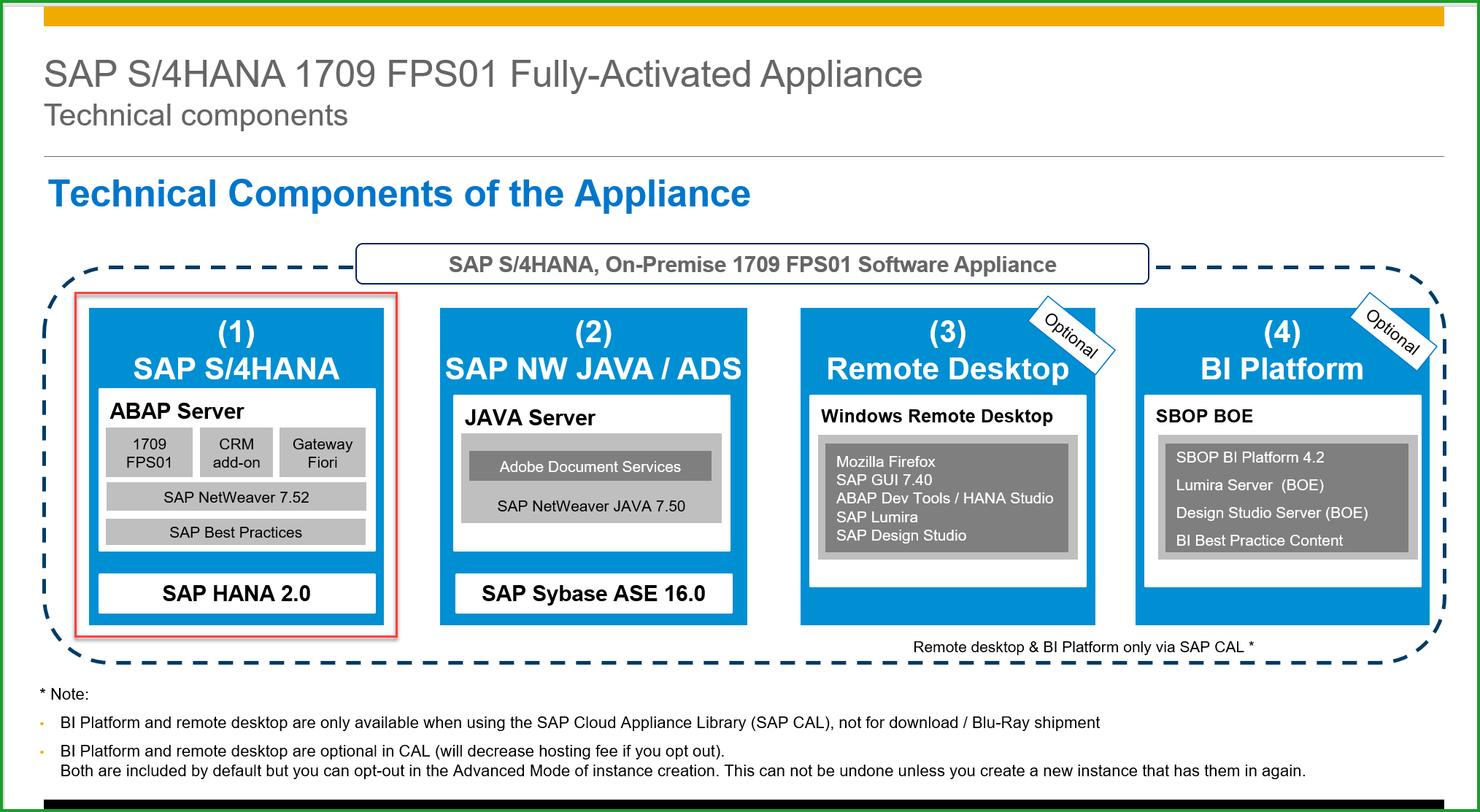
Please find below the main note for ordering the appliance:
2041140 – Order an SAP pre-assembled Best Practices software appliance (as partner or customer)
STEP1: Prepare Linux Server as below for for the appliance. The values in Used column below show the minimum size needed. For /sapmnt space needed is 50GB, /hana/data space – 260GB, /hana/log – 45GB. I have provided for /sapmedia – 120GB temporary separate mount that can be removed late.

The /etc/host file has entries below:

STEP2: Download files from Software Downloads=>Installation and Upgrades=>SAP S/4HANA=>1709=>S/4HANA FULLY-ACTIVATED APPLIANCE=>SAP S/4HANA 1709 FPS01 FA APPL and copy to temp folder. There are 32 files of total 120GB.
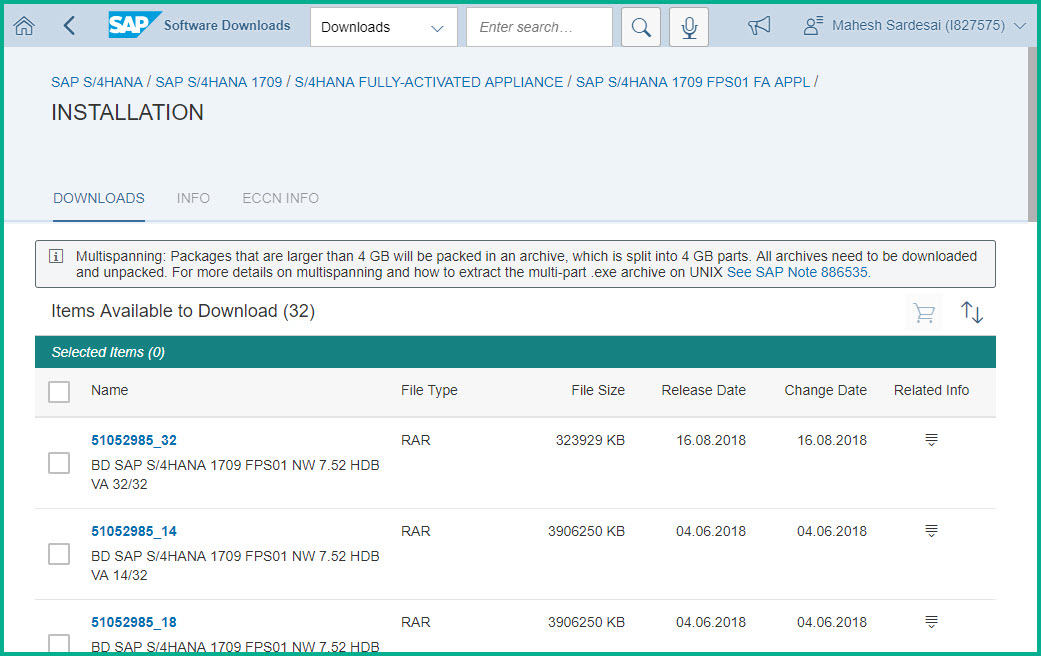
To save the double space needed for rar files and it’s extraction, the files 51052985_part01.exe to 51052985_part32.rar can be downloaded to /hana/data, extracted to /sapmedia and then rar files can be deleted from /hana/data after extraction.
STEP3: Extract files from /media (or /hana/data) to /sapmedia
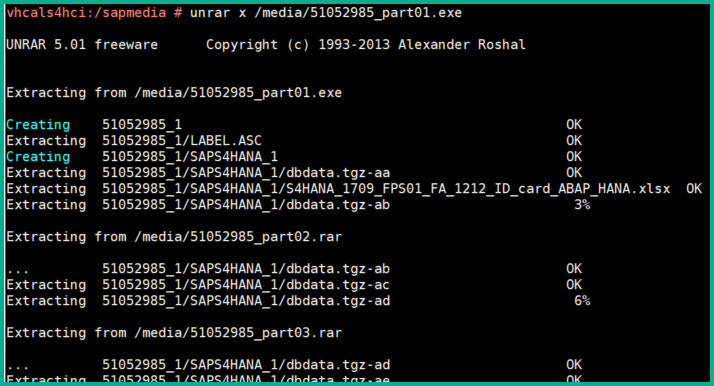
Allow approx 2 hours for extraction.
The entire 120GB is split into 3 parts one part for (1) S/4HANA DB, (2) S/4HANA APP, and (3)ADS server. We will install Standard system with DB and App, (1) and (2) are on same server. Please move all .tgz- files to /sapmedia
sid-hdb-s4h:/sapmnt/S4H/sapmedia # mv 51052985_?/SAPS4HANA_?/.tgz- .
In the next step we will extract the above *.tgz files but please note the directories size is as follows so you can provide ample space:
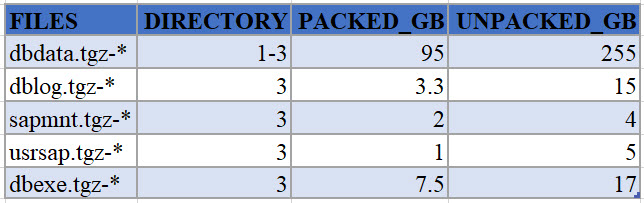
Please use command below to extract the database related archives:
vhcals4hci:/sapmedia# cat dblog.tgz-* | tar -zpxvf - -C /
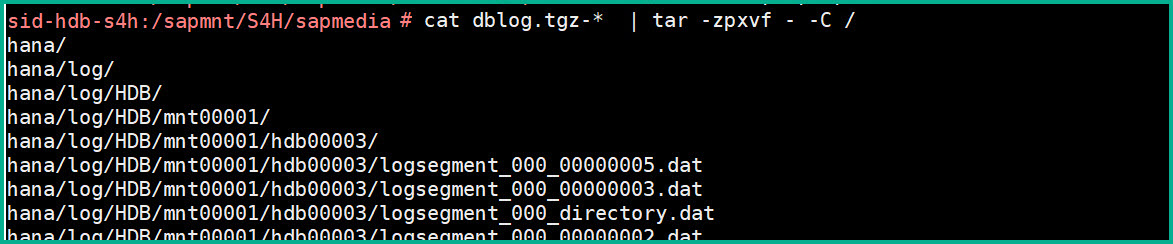
Similarly extract the remaining files:
hcals4hci:/sapmedia# cat dbexe.tgz-* | tar -zpxvf - -C /
vhcals4hci:/sapmedia# cat dbdata.tgz-* | tar -zpxvf - -C /
Below Application related archives may be extracted on a separate app server for distributed installation:
vhcals4hci:/sapmedia# cat sapmnt.tgz-* | tar -zpxvf - -C /
vhcals4hci:/sapmedia# cat usrsap.tgz-* | tar -zpxvf - -C /
STEP4: Download the file below and open the file in Internet Explorer to note passwords:
/sapmnt/S4H/sapmedia/51052985_1/SAPS4HANA_1/SAP_Software_Appliance.xml
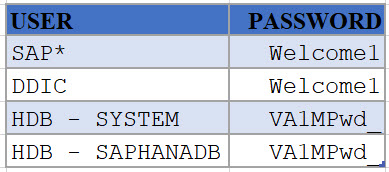
STEP5: Execute database specific steps as below
id-hdb-s4h: #/hana/shared/HDB/hdblcm/hdblcm --action=register_rename_system
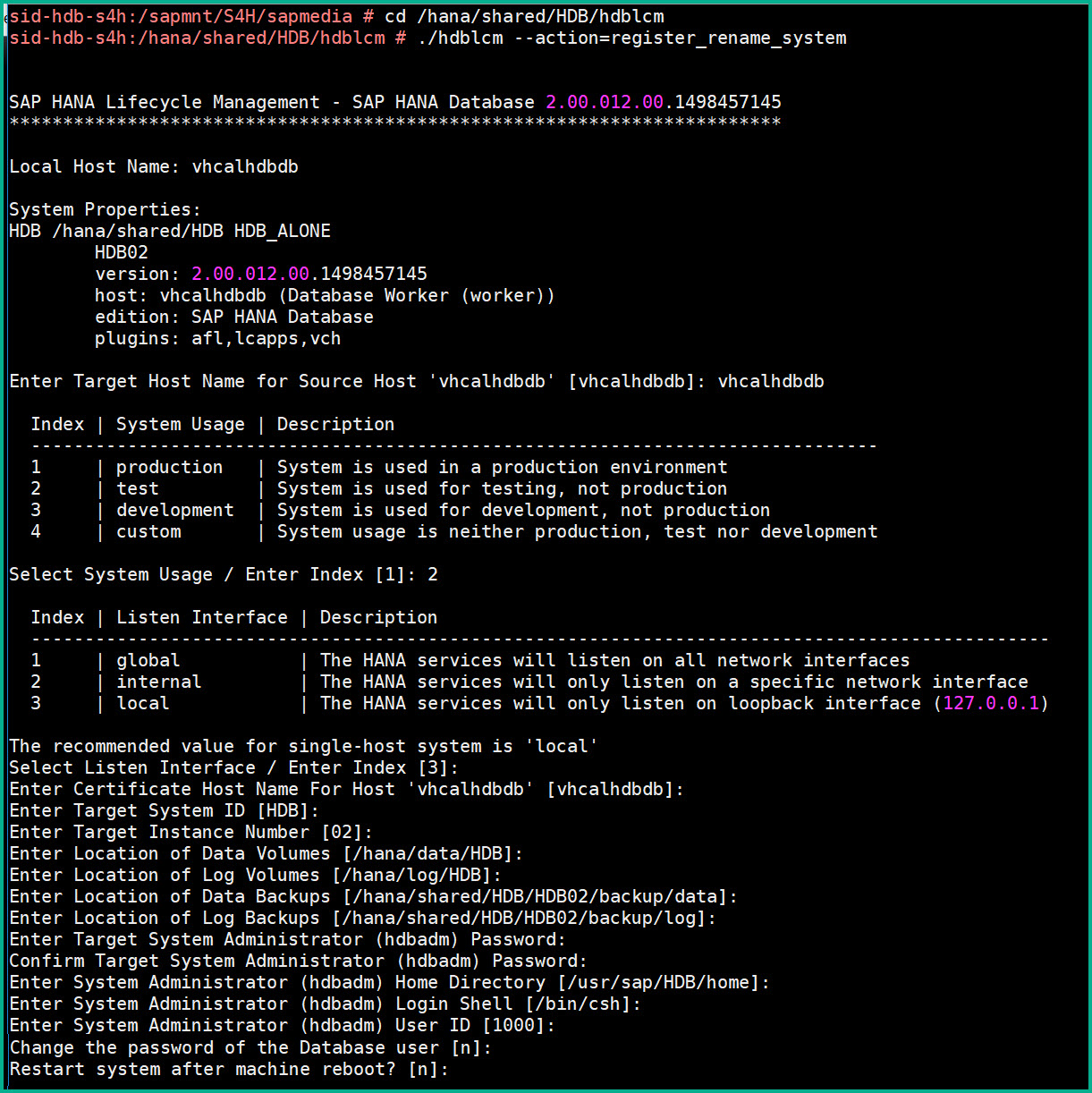
This should bring up the database processes as below
sid-hdb-s4h: #/usr/sap/hostctrl/exe/sapcontrol -nr 02 -function GetProcessList

STEP 6: Download Software Provisioning Manager and copy into /sapmedia folder.
Extract SWPM in folder /install. Use the SAPCAR already available to extract.
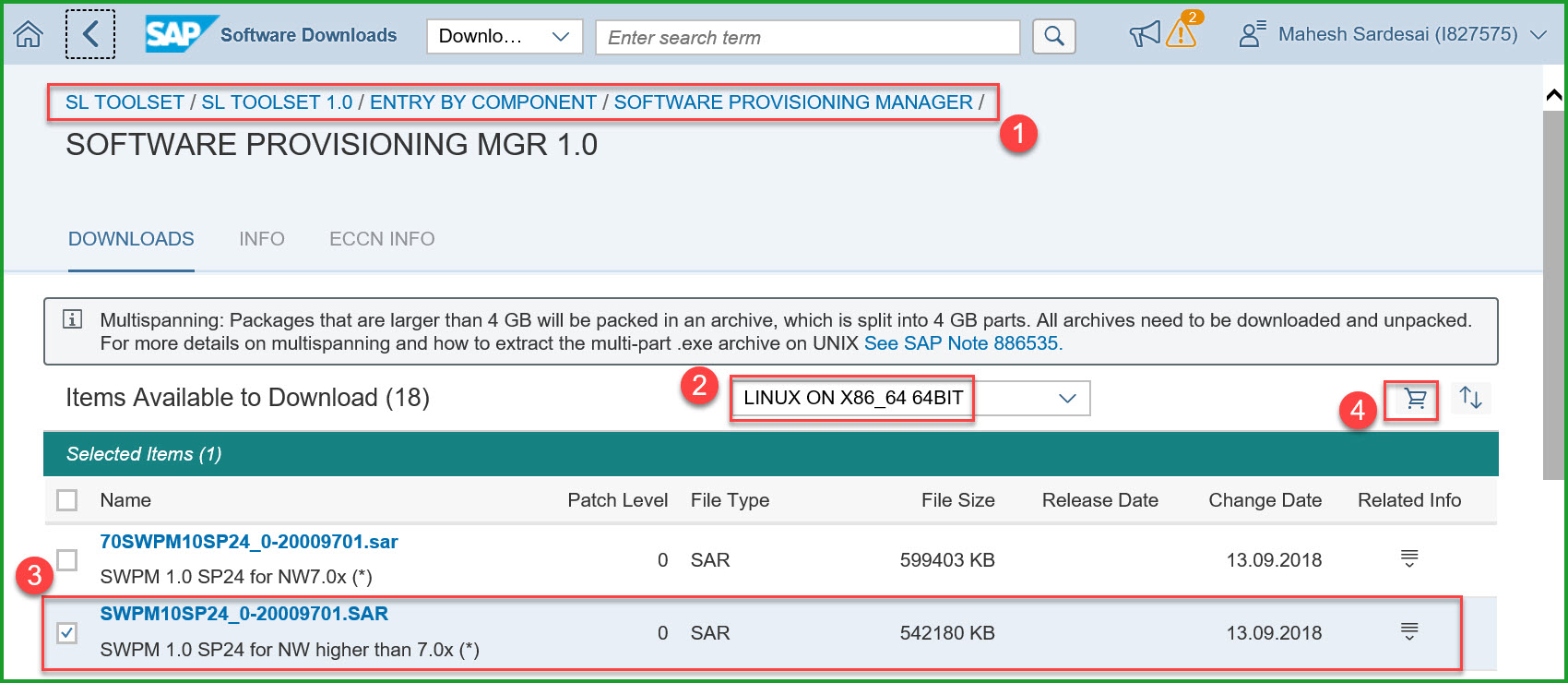
sid-hdb-s4h:/install #/sapmnt/S4H/exe/uc/linuxx86_64/SAPCAR -xvf /sapmedia/SWPM10SP24_0-20009701.SAR
STEP7: Rename instance using sapinst
sid-hdb-s4h:/install # ./sapinst SAPINST_USE_HOSTNAME=vhcals4hci SAPINST_ACCEPT_INTERNAL_SIGNATURE=true SAPINST_SLP_MODE=false
Copy below URL into chrome browser to start sapinst rename process:
https://sid-hdb-s4h.dummy.nodomain:4237/sapinst/docs/index.html
In SAPINST select System Rename => Standard System => SAP System Rename
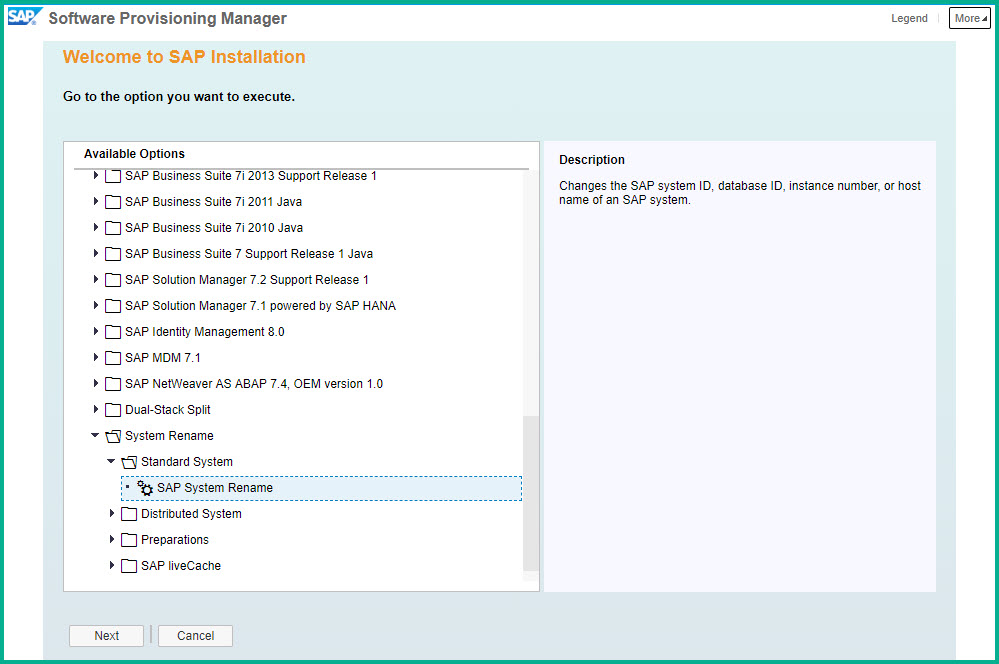
Click Next at Software Integrity screen. On the next screen enter as follows: Instance S4H:
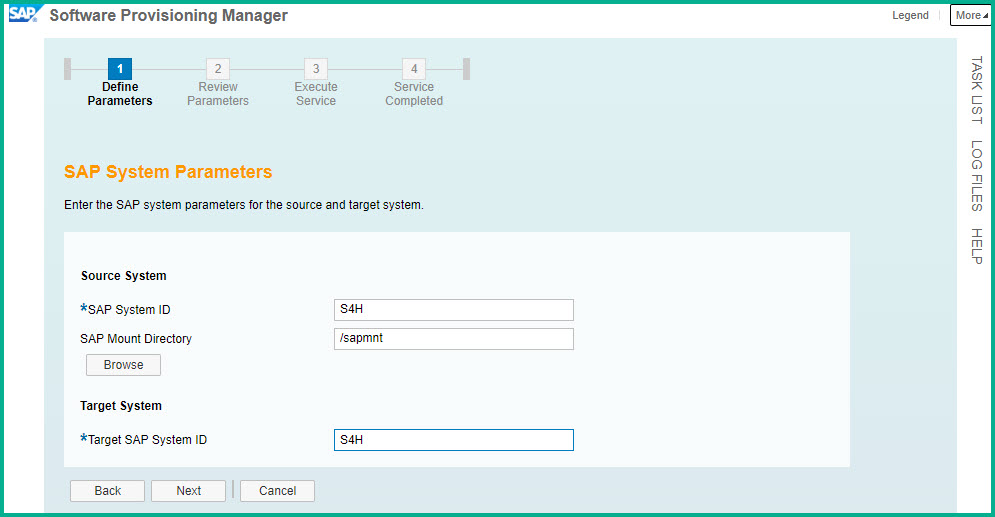
Accept or fix the Prerequisite check results.
Source and Target instance numbers:
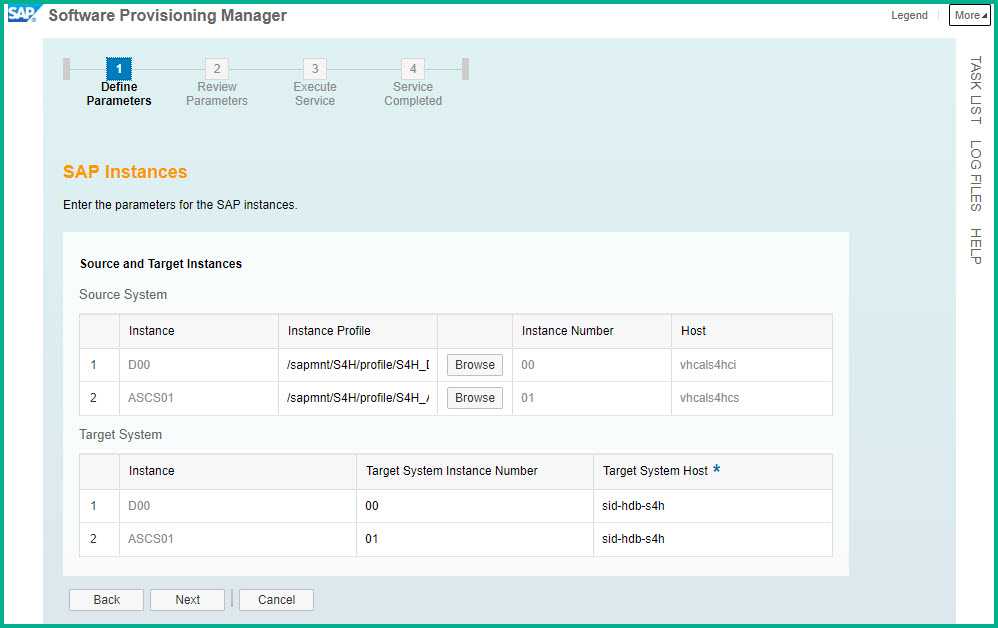

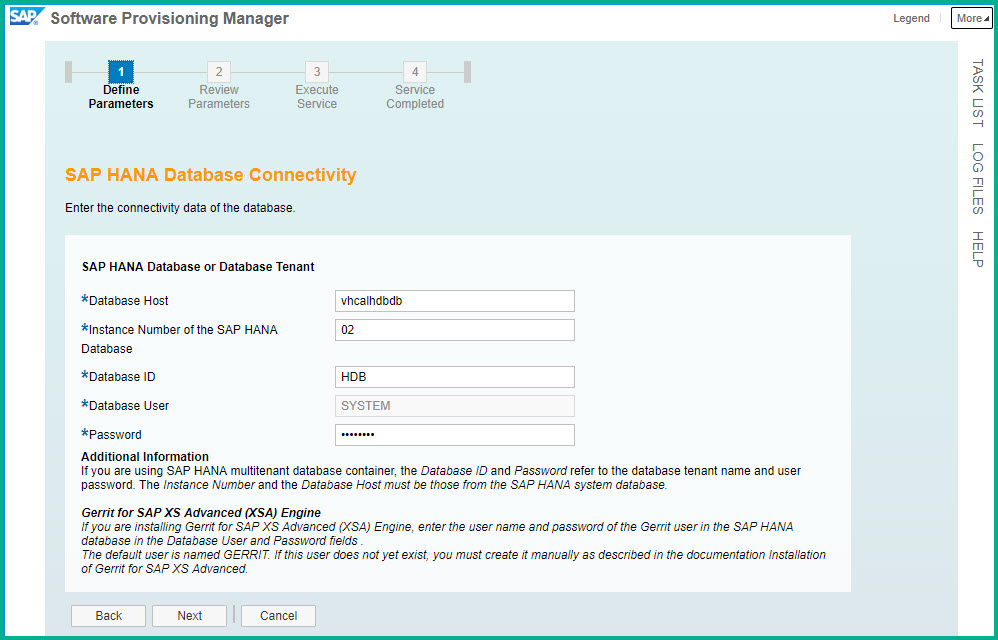
Database details:
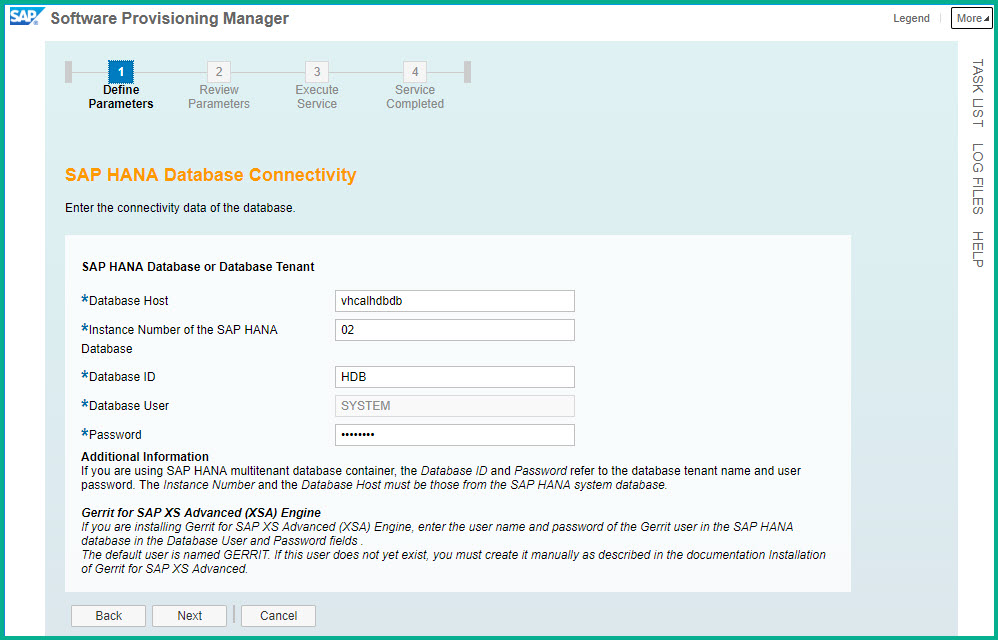
Schema Password:
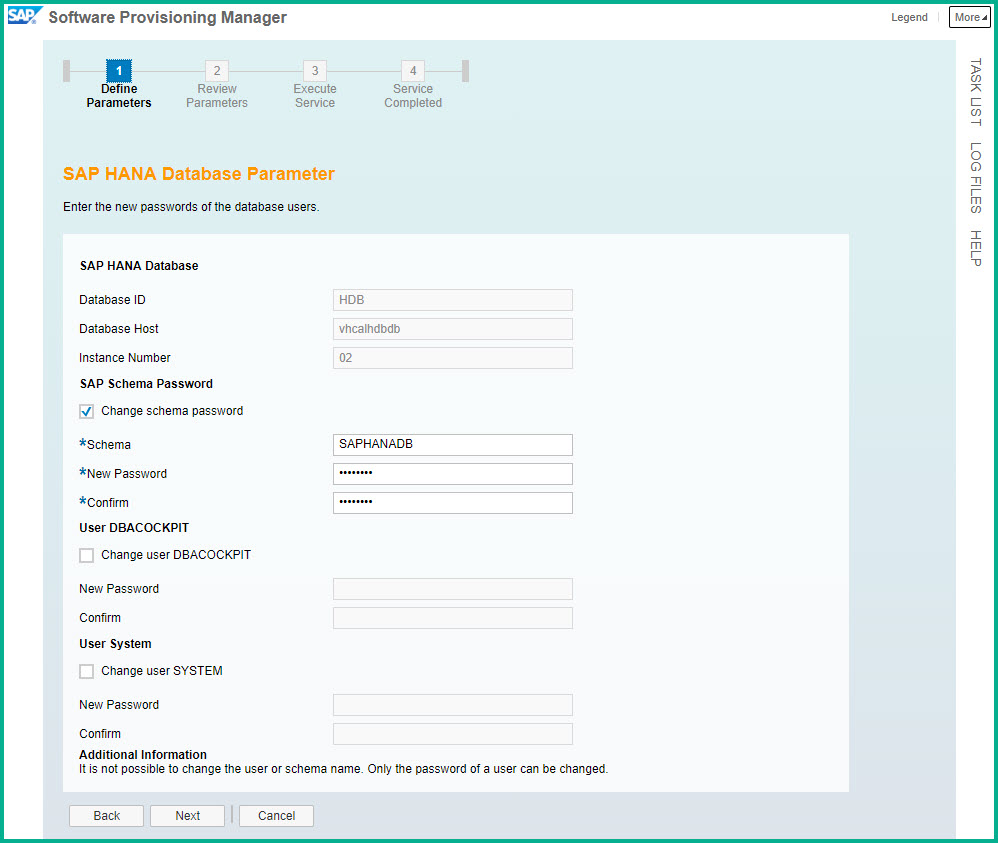
System Administrator password:
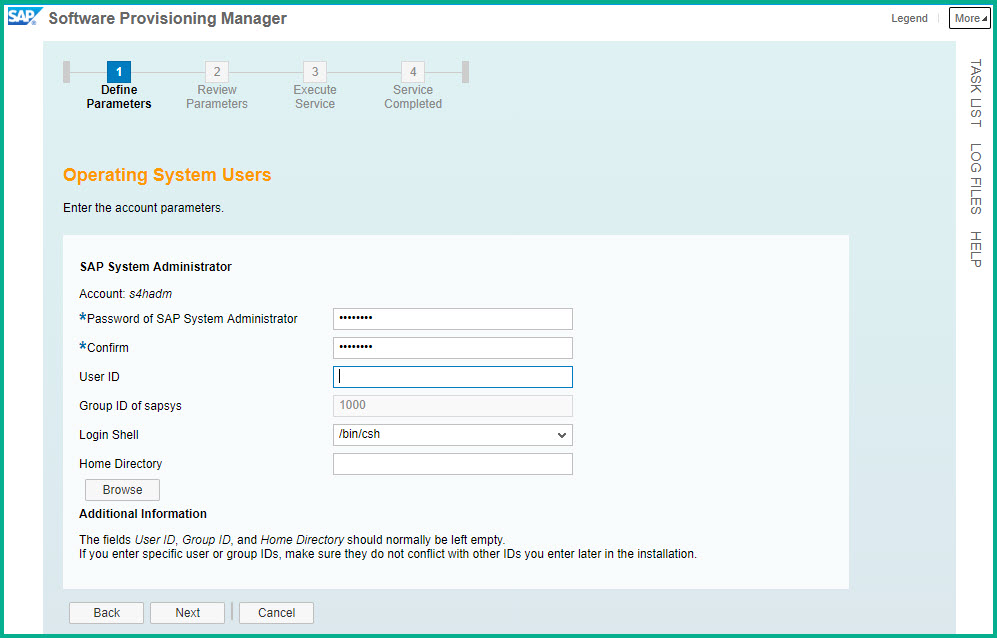
Select default key. Enter DNS Domain Name
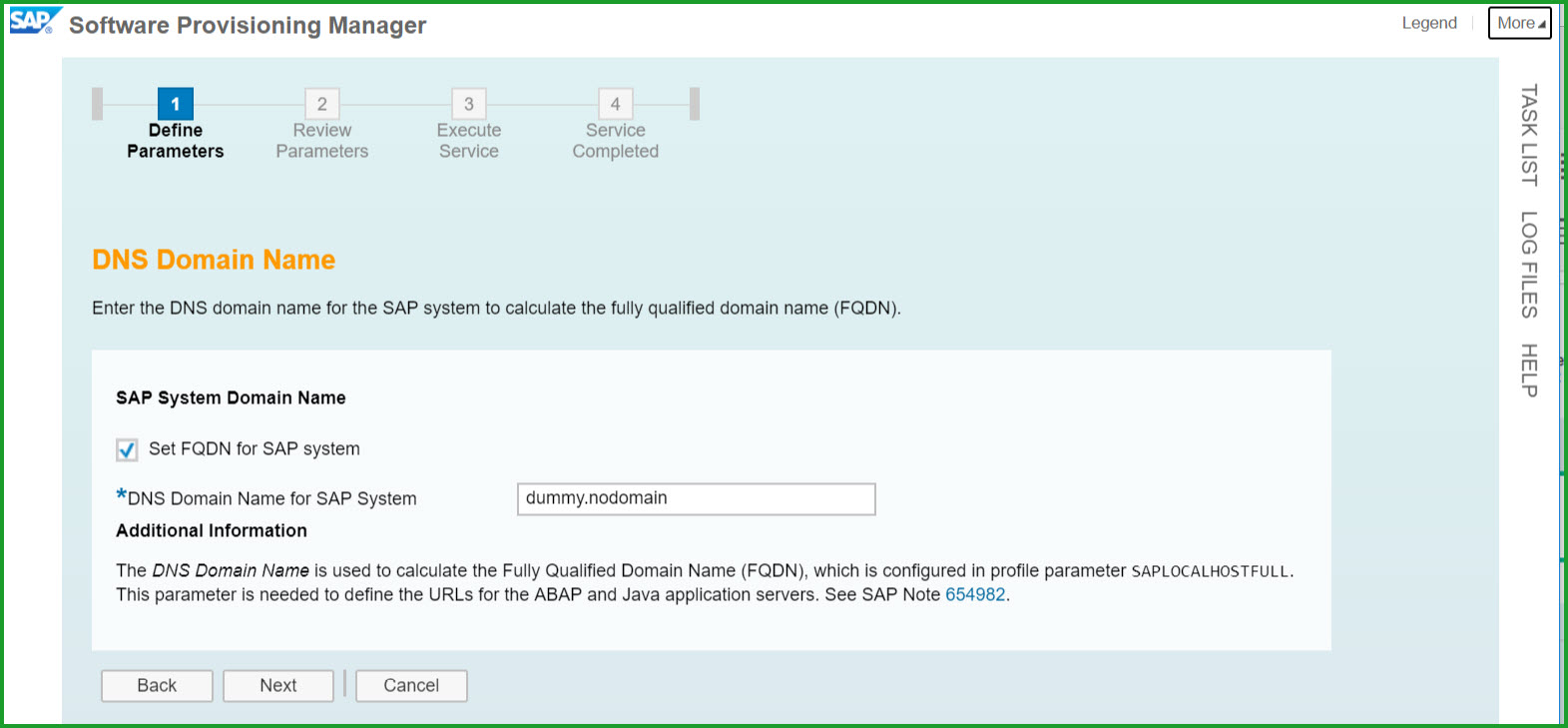
Keep default – Uncheck Existing Licenses
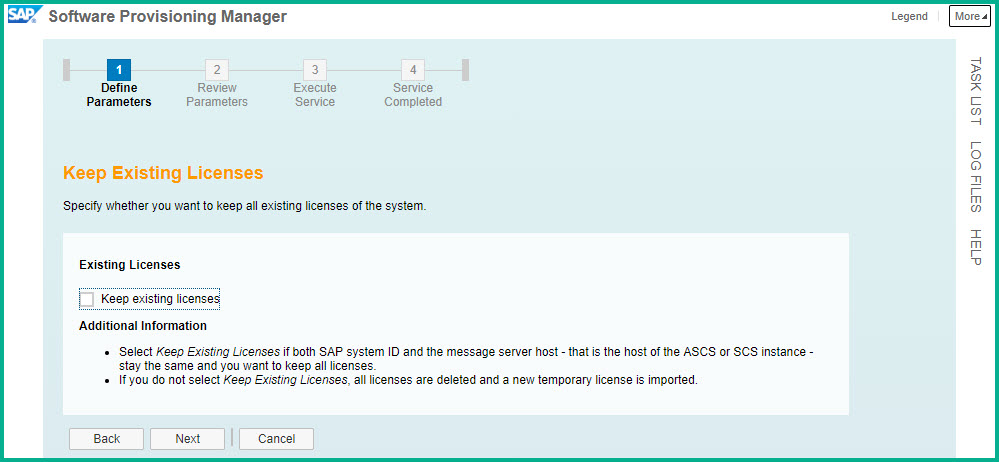
Select License Key file if you have it, otherwise leave unchecked.
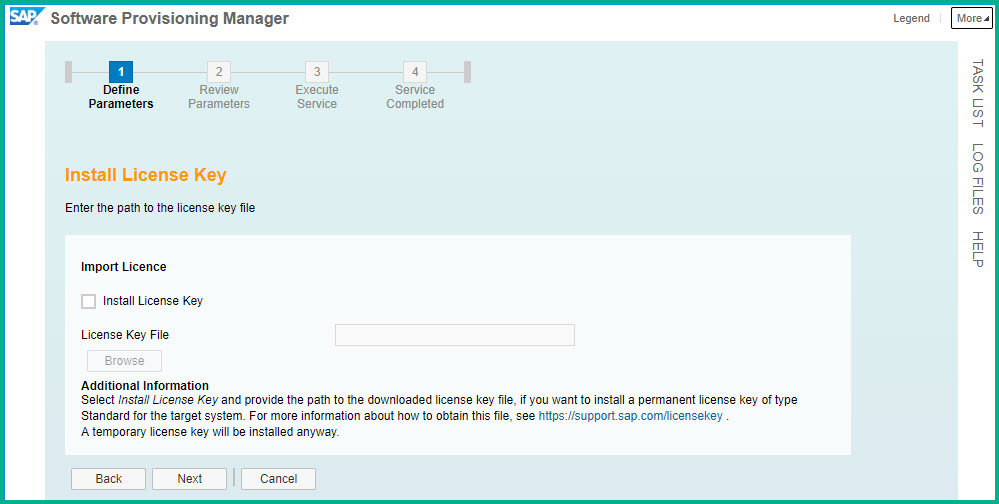
Please find below the Parameter Summary screens:
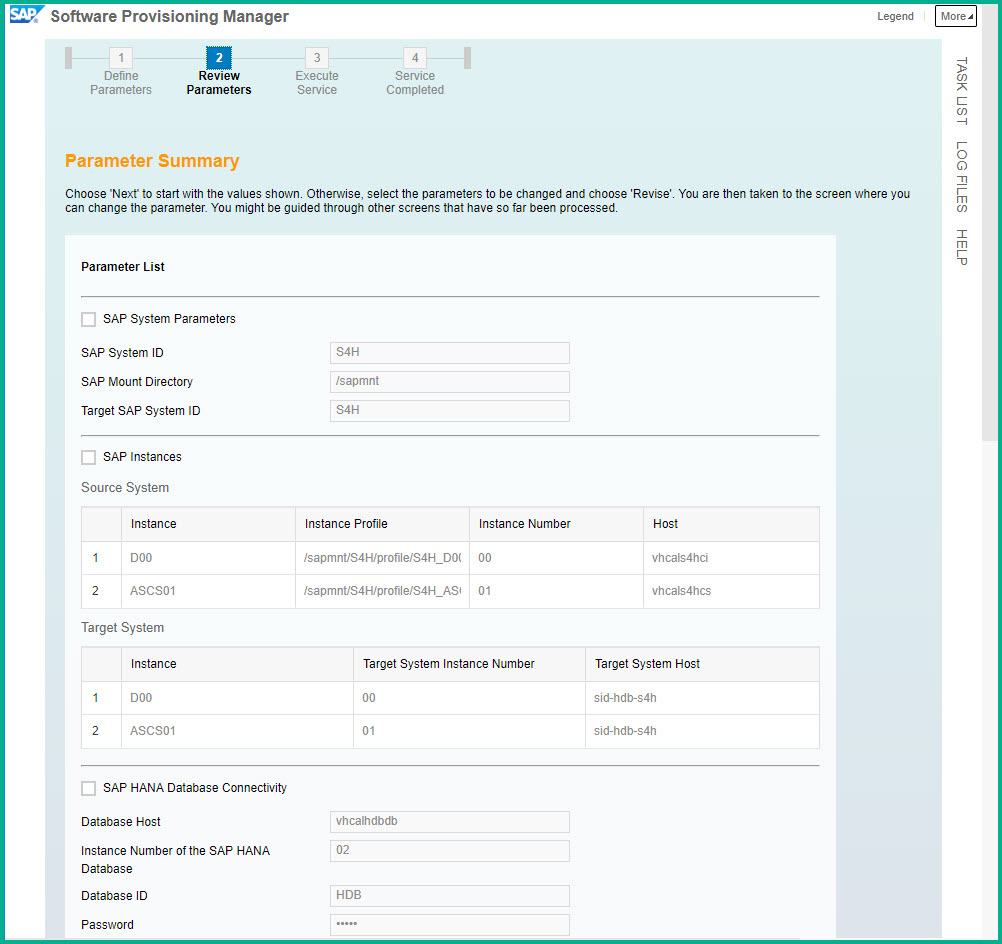
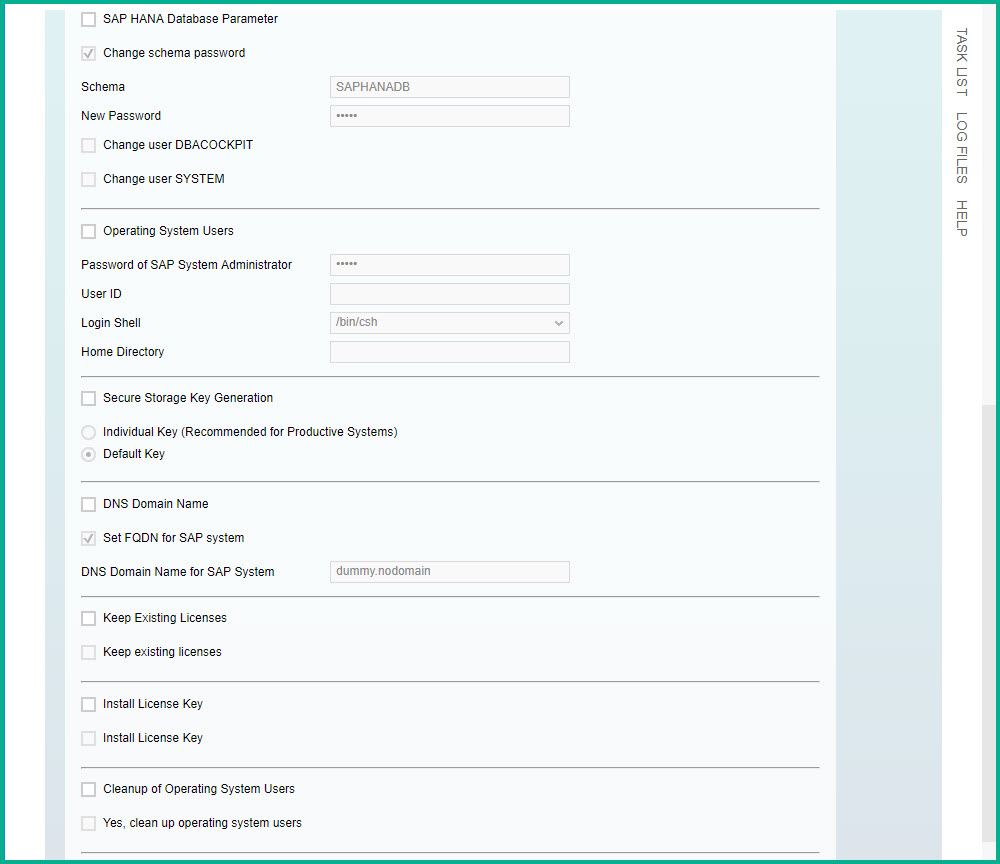
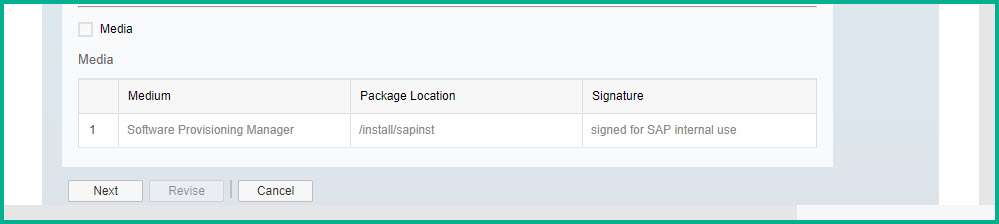
he SWPM rename procedure takes 2 minutes.
You can manually start the instance.
sid-hdb-s4h:/install # su - s4hadm
sid-hdb-s4h:s4hadm 2> startsap r3
After instance is started and confirmed you can delete the sapmedia folder.
Standard users are as follows:
HAN DB – Instance 02 SYSTEM /
JAVA Administrator – Adminitstrator /
Java user BPINST/Welcome1
Web Dispatcher access : bpinst/Welcome1
STEP 8: Install software product license key: Technical restrictions may apply if you don’t install the license. Use the link to obtain license key.
HANA DB license key can be installed via HANA Studio (Preferences -> License)
In SAP S/4HANA 1709 the license key is installed via SAP logon tCode SLICENSE
SAPNetweaver 7.5 J2EE license key has to be installed via SAP Netweaver Administrator
If you have any difficulty downloading the media open OSS message using component XX-SER-SAPSMP-SWC. If you have issues with technical deployment open message with component BC-INS-SRN.