http://47.101.174.212:52000/sld
http://47.101.176.136:56000/sld
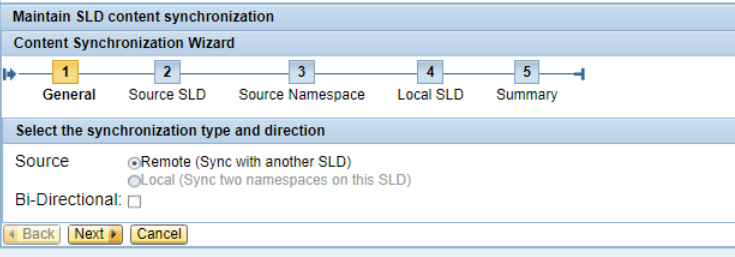
Symptom
As described in Planning Guide for System Landscape Directory's section Data Distribution Options, there are three options to synchronize data between two or more SLDs:
Full automatic synchronization (Unidirectional or Bidirectional Sync);
Automatic forwarding of data suppliers (Bridge Forwarding);
Manual data export and import functions can be combined with the transport of SLD objects with the enhanced Change and Transport Sysmtes (CTS+).
This KBA will provide details about how to set a Content Full Automatic Synchronization.
Environment
Java SAP system based on SAP NetWeaver 7.1 or higher;
System Landscape Directory;
Operating system independent;
Database independent;
Resolution
Warning: Full Automatic Sync only works for Systems based on SAP NetWeaver 7.1 or higher. If the system is running in a lower release, use Brigde Forwarding option instead (More details in Post-Installation Guide's section 'Configuring the SLD Bridge.
The following steps show how to set the Full Automatic Sync between the SLDs.
For Unidirectional Synchronization, the following steps must be done only in the target SLD (where all content must be stored).
For Bidrectional Synchronization, the following steps must be done in both SLDs.
To synchronize one SLD to another one, follow the steps below. This steps will set the source SLD to get the data from:
Start SLD and choose Administration > Content > Synchronization;
In Maintain SLD content synchronization screen, click button Add:
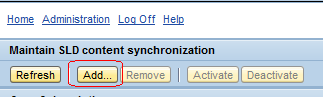
In Content Synchronization Wizard, choose option Remote to field Source and click button Next:

In Enter the connection information from source (remote) SLD screen, provide host name, user and password of Souce SLD (where the data is coming from) and then click Next button. Make sure the Souce User contains UME Role / User Group SAP_SLD_CONTENT_SYNC (for further details, please read Post-Installation Guide's section Configuring SLD Security Roles):
clip_image007.jpg
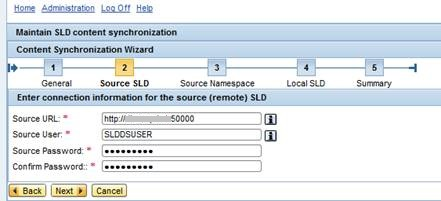
In Enter namespace and sync rank of the source SLD screen, provide Souce Rank of 2 and then click button Next:
clip_image009.jpg
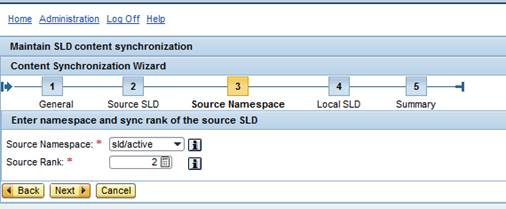
In Enter information about this SLD and the target namespace and rank screen, set the Local Rank of SLD as 1 and click button Next:
clip_image010.png
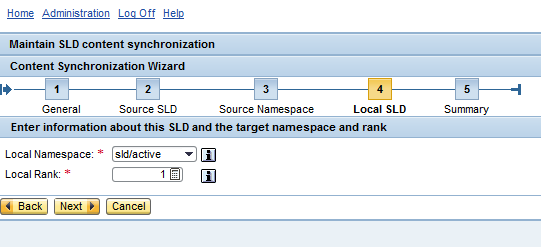
The Synchronization configuration is finished. Sync Subscriptions shows the SLD set as Source SLD.
See Also
SLD Guided Answer
SAP Wiki: System Landscape Directory (SLD) - Overview
SAP Help: Adding a New Content Synchronization Connection
SAP Blog: How to Get an SAP NetWeaver 7.1 System Landscape Directory?
SAP Guided Answers: BC-CCM-SLD - Content Synchronization Mechanism
SAP Note: 1372683 - SLD content synchronization: Correct configuration of URL
Keywords
System Landscape Directory, Sync, Unilateral, Bilateral