1、下载nginx包
直接去官网下载:http://nginx.org/en/download.html

2、下载完成后,在指定位置解压缩,不要直接双击nginx.exe。
3、运行cmd,进入解压的指定目录下
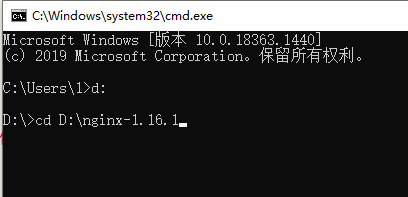
4、启动nginx服务,启动命令为:start nginx,启动时会一闪而过是正常的
5、查看任务进程是否存在,命令:tasklist /fi "imagename eq nginx.exe"

6、进入解压缩目录,在conf目录下找到nginx.conf使用txt文本打开即可,找到server这个节点,进行修改
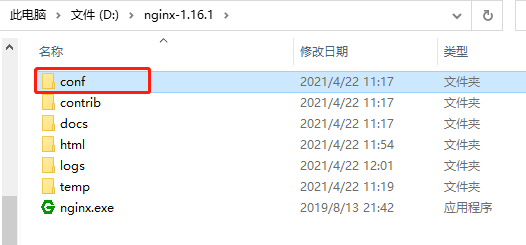
需修改的下图四个地方

文件内容如下
#user nobody; worker_processes 1; #error_log logs/error.log; #error_log logs/error.log notice; #error_log logs/error.log info; #pid logs/nginx.pid; events { worker_connections 1024; } http { include mime.types; default_type application/octet-stream; #log_format main '$remote_addr - $remote_user [$time_local] "$request" ' # '$status $body_bytes_sent "$http_referer" ' # '"$http_user_agent" "$http_x_forwarded_for"'; #access_log logs/access.log main; sendfile on; #tcp_nopush on; #keepalive_timeout 0; keepalive_timeout 65; #gzip on; server { listen 8888;//输入端口号 server_name localhost; #charset koi8-r; #access_log logs/host.access.log main; location / { root D:/nginx-1.16.1/html/dist; //输入包的地址 index index.html index.htm; try_files $uri $uri/ @router; } location @router{ #rewrite ^.*/index.html last; rewrite ^(.+)$ /index.html last; } #error_page 404 /404.html; # redirect server error pages to the static page /50x.html # error_page 500 502 503 504 /50x.html; location = /50x.html { root html; } # proxy the PHP scripts to Apache listening on 127.0.0.1:80 # #location ~ .php$ { # proxy_pass http://127.0.0.1; #} # pass the PHP scripts to FastCGI server listening on 127.0.0.1:9000 # #location ~ .php$ { # root html; # fastcgi_pass 127.0.0.1:9000; # fastcgi_index index.php; # fastcgi_param SCRIPT_FILENAME /scripts$fastcgi_script_name; # include fastcgi_params; #} # deny access to .htaccess files, if Apache's document root # concurs with nginx's one # #location ~ /.ht { # deny all; #} } # another virtual host using mix of IP-, name-, and port-based configuration # #server { # listen 8000; # listen somename:8080; # server_name somename alias another.alias; # location / { # root html; # index index.html index.htm; # } #} # HTTPS server # #server { # listen 443 ssl; # server_name localhost; # ssl_certificate cert.pem; # ssl_certificate_key cert.key; # ssl_session_cache shared:SSL:1m; # ssl_session_timeout 5m; # ssl_ciphers HIGH:!aNULL:!MD5; # ssl_prefer_server_ciphers on; # location / { # root html; # index index.html index.htm; # } #} }
7、修改完成后保存,使用以下命令检查一下配置文件是否正确,后面是nginx.conf文件的路径,successful就说明正确了
命令:nginx -t -c /nginx-1.16.1/conf/nginx.conf

8、如果程序没启动就直接start nginx启动,如果已经启动了就使用以下命令重新加载配置文件并重启
命令:nginx -s reload
9、之后就打开浏览器访问刚才的域名及端口http://localhost:8888,出现欢迎页就说明部署成功了
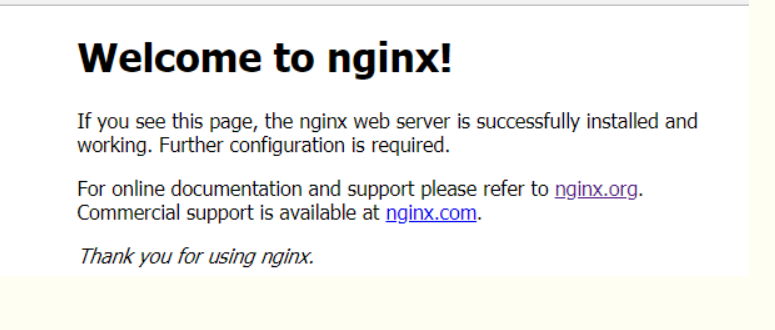
10、关闭nginx服务使用以下命令,同样也是一闪而过是正常的,看一下是否进程已消失即可
快速停止:nginx -s stop
完整有序的关闭:nginx -s quit
11、把安装包放在D: ginx-1.16.1html目录下,进行解压
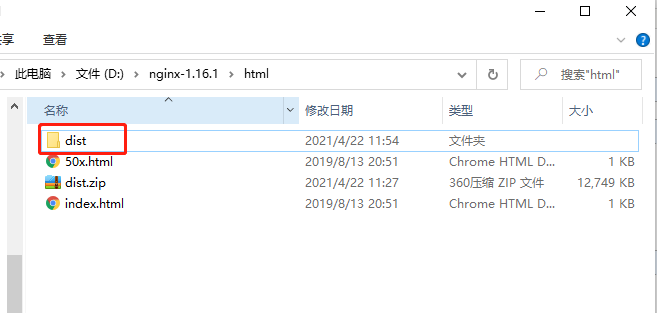
12、在dos指定路径下,输入 命令:nginx -s reload,重启
13、打开浏览器访问http://localhost:8888,就可以访问自己的项目了