看到其他同事在使用airtest,于是学习一下
AirtestIDE提供了一个比较全的官方文档,讲解、操作都蛮细的
http://airtest.netease.com/docs/docs_AirtestIDE-zh_CN/index.html
使用airtest执行ui自动化,首先要:
1.安卓 AirtestIDE
官方安装 http://airtest.netease.com/
或
网盘安装:
链接:https://pan.baidu.com/s/1IaTR_ZPxy81mCPwGsyRKhA
提取码:f7pk
2.IDE连上手机
手机需开启开发者模式(设置-系统-开发人员选项-USB调试)
如果连不上,文章最上面的官方文档有对应的问题解决
3.简单的脚本
1)使用图片定位
1 # -*- encoding=utf8 -*- 2 __author__ = "whyCai" 3 4 from airtest.core.api import * 5 6 auto_setup(__file__) 7 8 9 touch(Template(r"tpl1586696803061.png", record_pos=(0.122, 0.872), resolution=(1080, 2280))) #点击计算器 10 11 touch(Template(r"tpl1586696831912.png", record_pos=(-0.369, 0.643), resolution=(1080, 2280))) #点击 1 12 13 touch(Template(r"tpl1586696857748.png", record_pos=(0.371, 0.373), resolution=(1080, 2280))) #点击 + 14 15 16 touch(Template(r"tpl1586696879899.png", record_pos=(0.125, 0.641), resolution=(1080, 2280))) #点击 3 17 18 touch(Template(r"tpl1586696905934.png", record_pos=(0.375, 0.781), resolution=(1080, 2280))) #点击 =
如图:
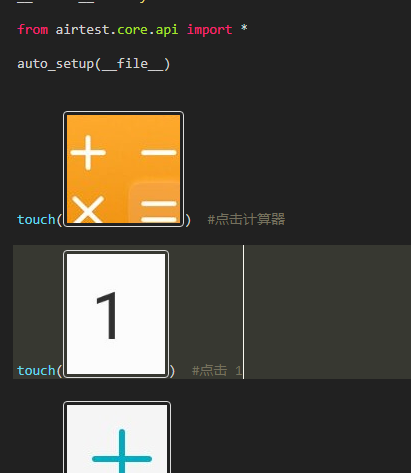
运行:
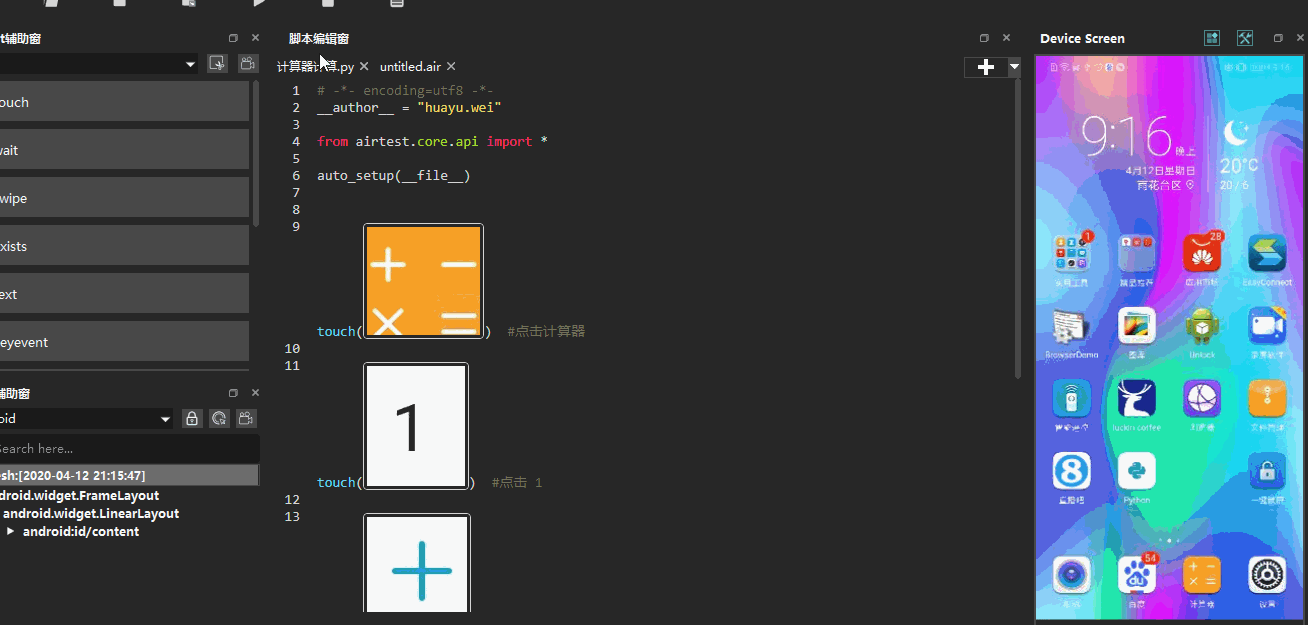
2)使用位置定位
1 # -*- encoding=utf8 -*- 2 __author__ = "whyCai" 3 4 from airtest.core.api import * 5 from airtest.cli.parser import cli_setup 6 7 if not cli_setup(): 8 auto_setup(__file__, logdir=True, devices=[ 9 "Android://127.0.0.1:5037/VBJDU18712006906", 10 ]) 11 12 13 14 15 # script content 16 print("start...") 17 18 from poco.drivers.android.uiautomation import AndroidUiautomationPoco 19 poco = AndroidUiautomationPoco(use_airtest_input=True,screenshot_each_action=False) 20 21 22 #点击计算器 23 poco(text='计算器').click() 24 25 #点击 1 26 poco(text='1').click() 27 28 #点击 + 29 poco(name='com.android.calculator2:id/op_add').click() 30 31 #点击 3 32 poco(text='3').click() 33 34 #点击 = 35 poco(name='com.android.calculator2:id/eq').click() 36 37 38 # generate html report 39 # from airtest.report.report import simple_report 40 # simple_report(__file__, logpath=True)
执行:
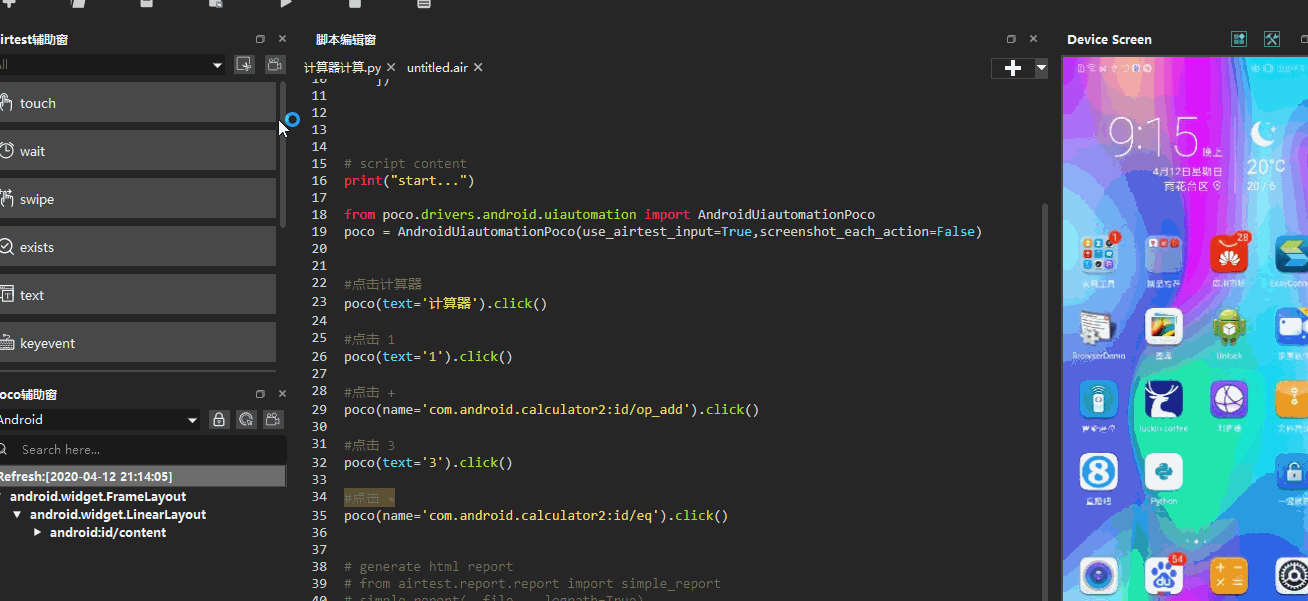
新增--------
1.使用屏幕中的文字,模糊匹配,并获取对应的文字
textName=poco(textMatches="^我的任务.*$")
realName = textName.get_text()