nagios监控部署。
在部署之前把依赖包安装了。
[root@tiandong63 ~]# yum install -y gcc glibc glibc-common php gd gd-devel libpng libmng libjpeg zlib
[root@tiandong63 ~]# yum install -y httpd ; service httpd restart
[root@tiandong63 ~]# useradd nagios
[root@tiandong63 ~]# groupadd nagcmd
[root@tiandong63 ~]# usermod -G nagcmd nagios
[root@tiandong63 ~]# usermod -G nagcmd apache
核心包的安装:
[root@tiandong63 ~]#tar xf nagios-3.5.1.tar.gz -C /usr/local/src/
[root@tiandong63 ~]#cd /usr/local/src/nagios
[root@tiandong63 nagios]# ./configure --with-command-group=nagcmd #指定nagios运行用户组
[root@tiandong63 nagios]# make all
[root@tiandong63 nagios]# make install && make install-init && make install-commandmode && make install-config && make install-webconf
//若是单步执行,每次执行一部,都会提示你下一步需要干什么,非常easy
//make install安装生成/usr/local/nagios/,其中/usr/local/nagios/share即nagiosWEB访问界面的站点目录
//make install-init 安装生成/etc/rc.d/init.d/nagios 启动脚本
//make install-config 安装生成/usr/local/nagios/etc下的nagios相关配置文件
//make install-commandmode 设定相应nagios工作目录的权限
//make install-webconf 安装Nagios的WEB配置文件到Apache的conf.d目录下
[root@tiandong63 nagios]# ll /usr/local/nagios/ #生成安装目录
total 24
drwxrwxr-x 2 nagios nagios 4096 Mar 19 23:06 bin
drwxrwxr-x 3 nagios nagios 4096 Mar 19 23:06 etc
drwxrwxr-x 2 nagios nagios 4096 Mar 19 23:06 libexec 脚本文件
drwxrwxr-x 2 nagios nagios 4096 Mar 19 23:06 sbin
drwxrwxr-x 10 nagios nagios 4096 Mar 19 23:06 share 浏览器访问的页面文件
drwxrwxr-x 5 nagios nagios 4096 Mar 19 23:06 var
[root@tiandong63 ~]# ll /usr/local/nagios/libexec/ 此时这个文件夹下面是空的
nagios主目录
[root@XueGod63 Nagios]# ll /usr/local/nagios/
bin #Nagios执行程序所在目录
etc #nagios配置文件所在目录,初始安装只有几个*.cfg文件
libexec #监控所用命令,需要安装了nagios-plugins插件了才会有,检测命令,不装是空的
sbin #Nagios的Cgi文件所在目录,外部命令所需要的文件存放目录
share #Nagios前端页面
var #日志文件,pid文件等
nagios的配置文件:
[root@tiandong63 nagios]# vim /usr/local/nagios/etc/nagios.cfg
log_file=/var/log/nagios/nagios.log #日志位置
cfg_file=/etc/nagios/objects/commands.cfg #这个文件定义了很多命令
cfg_file=/etc/nagios/objects/contacts.cfg #定义联系人,怎么联系
cfg_file=/etc/nagios/objects/timeperiods.cfg #定义了时间段
cfg_file=/etc/nagios/objects/templates.cfg #模板(联系人,主机,时间)
cfg_file=/etc/nagios/objects/localhost.cfg #监控本机相关配置文件
#cfg_file=/etc/nagios/objects/windows.cfg #windows,默认不监控
#cfg_file=/etc/nagios/objects/switch.cfg #交换机路由器监控,默认不监控
#cfg_file=/etc/nagios/objects/printer.cfg #打印机监控,默认不监控
#cfg_dir=/etc/nagios/servers #定义了服务合集(多个使用)
#cfg_dir=/etc/nagios/printers #定义了打印机合集(多个使用)
#cfg_dir=/etc/nagios/switches #定义了交换合集(多个使用)
#cfg_dir=/etc/nagios/routers #定义了路由合集(多个使用)
resource_file=/etc/nagios/private/resource.cfg 资源变量配置文件,包括$USER1$变量(一个路径)等
status_update_interval=10 #状态更新时间,单位s
log_rotation_method=d #日志滚动,默认天
service_check_timeout=60 #服务检查超时时间
host_check_timeout=30 #主机检查超时时间
event_handler_timeout=30
notification_timeout=30
ocsp_timeout=5
perfdata_timeout=5
[root@tiandong63 nagios]# vim /usr/local/nagios/etc/cgi.cfg 在这里查看默认的认证用户
//此配置文件比nagios.cfg优先级高
main_config_file= /usr/local/nagios/etc/nagios.cfg #主配置文件
physical_html_path= /usr/local/nagios/share #物理路径
url_html_path=/nagios #在URL后面加上/nagios才能访问
use_authentication=1 #使用认证
use_ssl_authentication=0 #不使用ssl
authorized_for_system_information=nagiosadmin #认证用户
重启httpd服务,测试。
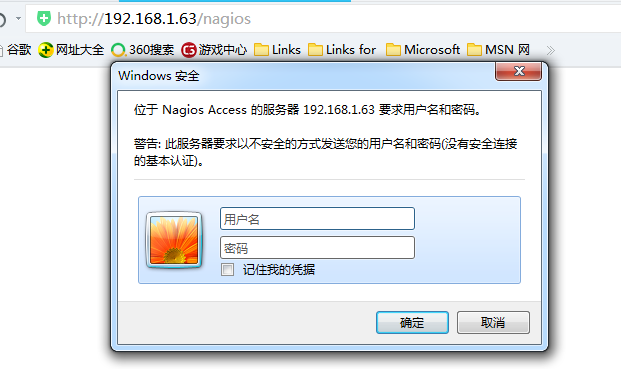
需要用户名和密码,现在来创建用户名和密码。
[root@tiandong63 ~]# vim /etc/httpd/conf.d/nagios.conf 查看密码为位置

[root@tiandong63 ~]# htpasswd -c /usr/local/nagios/etc/htpasswd.users nagiosadmin 生成用户名和密码
New password:
Re-type new password:
Adding password for user nagiosadmin
[root@tiandong63 ~]# cat /usr/local/nagios/etc/htpasswd.users
nagiosadmin:MwGeiyh1pyQuY
重启服务再次访问
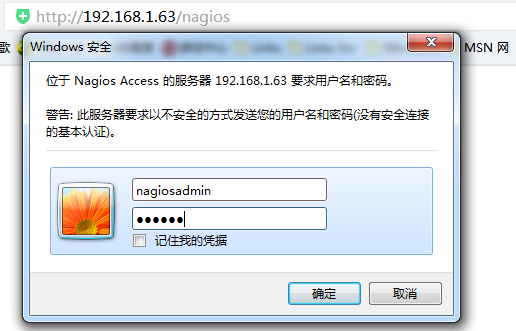

此时点击其中的东西是报错的,nagios服务没有启动

[root@tiandong63 ~]# /usr/local/nagios/bin/nagios -d /usr/local/nagios/etc/nagios.cfg
指定配置文件,以守护进程方式启动此时就可以了(默认是对本地主机进行监控的)

检查配置文件:
[root@tiandong63 ~]# /usr/local/nagios/bin/nagios -v /usr/local/nagios/etc/nagios.cfg
Total Warnings: 0
Total Errors: 0 此时表示配置文件没有问题
安装插件
[root@tiandong63 ~]# tar -xf nagios-plugins-2.1.1.tar.gz -C /usr/local/src/
[root@tiandong63 nagios-plugins-2.1.1]# ./configure --with-nagios-user=nagios --with-nagios-group=nagcmd
[root@tiandong63 nagios-plugins-2.1.1]# make && make install
此时来看/usr/local/nagios/libexec/ 之前的时候下面是空的,此时下面没有check-mysql
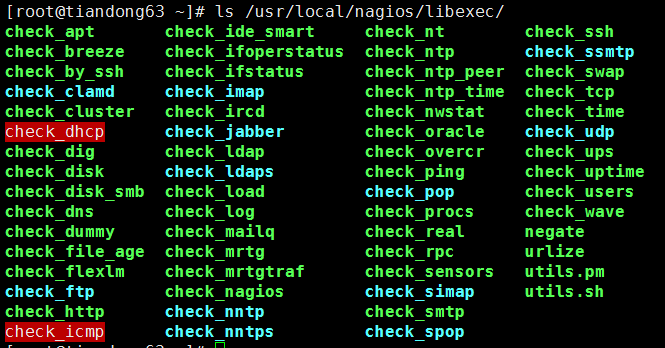
[root@tiandong63 ~]# yum install mysql mysql-devel -y 安装了MySQL的包,在重新编译 主要是devel这个包
[root@tiandong63 nagios-plugins-2.1.1]# ./configure --with-nagios-user=nagios --with-nagios-group=nagcmd
[root@tiandong63 nagios-plugins-2.1.1]# make && make install

重启httpd服务和nagios服务
监控本地nfs服务:
[root@tiandong63 ~]# cd /usr/local/nagios/etc/objects/
[root@tiandong63 objects]# ls
commands.cfg localhost.cfg switch.cfg timeperiods.cfg
contacts.cfg printer.cfg templates.cfg windows.cfg
[root@tiandong63 objects]# cp localhost.cfg localhost.cfg.bak 备份本地的配置文件

安装一下nfs
[root@tiandong63 ~]# yum install -y nfs*
[root@tiandong63 ~]# /etc/init.d/nfs restart (先开启rpc服务)
[root@tiandong63 ~]# vim /etc/exports 配置共享的目录
/tmp *(rw)
[root@tiandong63 ~]# /etc/init.d/nfs restart
[root@tiandong63 ~]# showmount -e 192.168.1.63
Export list for 192.168.1.63:
/tmp *
重启web服务和nagios服务
[root@tiandong63 ~]# service httpd restart && service nagios restart
此时监控里面就有nfs了。

监控远端MySQL:
[root@tiandong64 ~]# yum install mysql-server mysql -y
[root@tiandong64 ~]# mysql -uroot -p123456
mysql> create database nagiosdb;
Query OK, 1 row affected (0.00 sec)
mysql> grant select on nagiosdb.* to nagiosdb@192.168.1.63;
Query OK, 0 rows affected (0.00 sec)
[root@tiandong63 ~]# vim /usr/local/nagios/etc/nagios.cfg
34 cfg_file=/usr/local/nagios/etc/objects/hosts.cfg
35 cfg_file=/usr/local/nagios/etc/objects/service.cfg

[root@tiandong63 objects]# vim /usr/local/nagios/etc/objects/hosts.cfg
define host {
use linux-server
host_name xuegod64
alias mysql-server
address 192.168.1.64
}
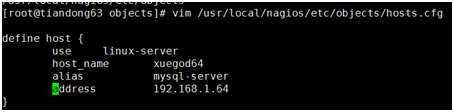
[root@tiandong63 objects]# vim /usr/local/nagios/etc/objects/service.cfg
define service{
use local-service
host_name xuegod64
service_description mysqlser
check_command check_mysql
}
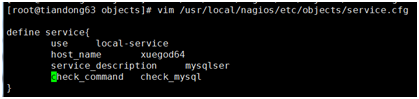
[root@tiandong63 objects]# vim /usr/local/nagios/etc/objects/commands.cfg
212 #'check mysql'
213 define command{
214 command_name check_mysql
215 command_line $USER1$/check_mysql -H $HOSTADDRESS$ -u nagiosdb -d nagiosdb
216 }

[root@tiandong63 objects]# /usr/local/nagios/libexec/check_mysql -H 192.168.1.64 -u nagiosdb -d nagiosdb #手动探测监控的MySQL
Uptime: 1067 Threads: 1 Questions: 31 Slow queries: 0 Opens: 16 Flush tables: 1 Open tables: 9 Queries per second avg: 0.29|Connections=15c;;; Open_files=18;;; Open_tables=9;;; Qcache_free_memory=0;;; Qcache_hits=0c;;; Qcache_inserts=0c;;; Qcache_lowmem_prunes=0c;;; Qcache_not_cached=0c;;; Qcache_queries_in_cache=0;;; Queries=31c;;; Questions=31c;;; Table_locks_waited=0c;;; Threads_connected=1;;; Threads_running=1;;; Uptime=1067c;;;
[root@tiandong63 objects]# service nagios restart 重启服务
Running configuration check...done.
Stopping nagios: done.
Starting nagios: done.
此时去测试:(多了远端的监控)


关闭远程的MySQL服务时:
[root@tiandong64 ~]# /etc/init.d/mysqld stop
Stopping mysqld: [ OK ]
在去查看:
监控远端web服务:
[root@tiandong64 ~]# yum install httpd -y
[root@tiandong64 ~]# /etc/init.d/httpd start
Starting httpd: httpd: Could not reliably determine the server's fully qualified domain name, using 192.168.1.64 for ServerName
[ OK ]
每监控一台主机都必须写一个hosts.cfg文件
[root@tiandong63 objects]# vim /usr/local/nagios/etc/objects/hosts.cfg
define host {
use linux-server
host_name xuegod64
alias mysql-server
address 192.168.1.64
}
由于监控的是同一台主机的服务,所以主机不用再定义了
[root@tiandong63 objects]# vim /usr/local/nagios/etc/objects/service.cfg
define service{
use local-service
host_name xuegod64
service_description mysqlser
check_command check_mysql
}
define service{
use local-service
host_name xuegod64
service_description apache
check_command check_apache
}
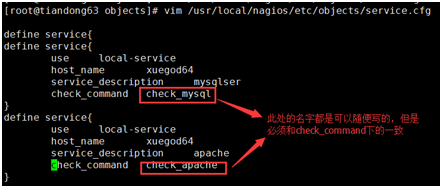
[root@tiandong63 objects]# vim /usr/local/nagios/etc/objects/commands.cfg
218 define command{
219 command_name check_apache
220 command_line $USER1$/check_tcp -H $HOSTADDRESS$ -p 80
221 }

手工探测是否可以探测到:
[root@tiandong63 objects]# /usr/local/nagios/libexec/check_tcp -H 192.168.1.64 -p 80
TCP OK - 0.002 second response time on 192.168.1.64 port 80|time=0.001831s;;;0.000000;10.000000
[root@tiandong63 objects]# service nagios restart 重启服务
Running configuration check...done.
Stopping nagios: done.
Starting nagios: done.
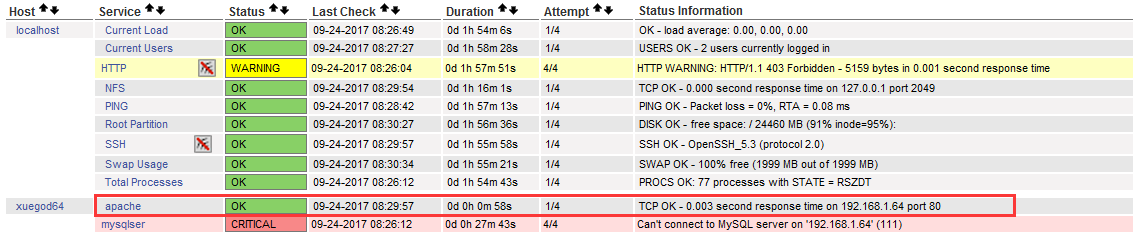
nagios监控外部主机私有信息
解决依赖:
[root@tiandong63 ~]# yum install -y openssl openssl-devel
[root@tiandong64 ~]# yum install -y openssl openssl-devel
[root@tiandong63 ~]# tar xf nrpe-2.15.tar.gz -C /usr/local/src/
[root@tiandong63 nrpe-2.15]# ./configure && make && make install
[root@tiandong63 nrpe-2.15]# make install-plugin && make install-daemon 前者安装插件,后者以守护进程来运行
[root@tiandong63 nrpe-2.15]# ll /usr/local/nagios/libexec/check_nrpe 主要是为了查看是否生成如下的插件
-rwxrwxr-x 1 nagios nagios 76785 Sep 24 08:47 /usr/local/nagios/libexec/check_nrpe 这个命令需要安装nrpe之后才有

被监控端配置:
[root@tiandong64 ~]# yum install -y openssl openssl-devel
[root@tiandong64 ~]# useradd -s /sbin/nologin nagios
[root@tiandong64 ~]# groupadd nagcmd
[root@tiandong64 ~]# usermod -G nagcmd nagios
[root@tiandong64 ~]# tar -xf nrpe-2.15.tar.gz -C /usr/local/src/
[root@tiandong64 ~]# tar -xf nagios-plugins-2.1.1.tar.gz -C /usr/local/src/
[root@tiandong64 nagios-plugins-2.1.1]# ./configure && make && make install
[root@tiandong64 nrpe-2.15]# ./configure && make && make install
[root@tiandong64 nrpe-2.15]# make install-daemon-config
/usr/bin/install -c -m 775 -o nagios -g nagios -d /usr/local/nagios/etc
/usr/bin/install -c -m 644 -o nagios -g nagios sample-config/nrpe.cfg /usr/local/nagios/etc
[root@tiandong64 nrpe-2.15]#
[root@tiandong64 nrpe-2.15]# make install-xinetd
/usr/bin/install -c -m 644 sample-config/nrpe.xinetd /etc/xinetd.d/nrpe
[root@tiandong64 nrpe-2.15]#
[root@tiandong64 nrpe-2.15]# vim /etc/xinetd.d/nrpe

[root@tiandong64 nrpe-2.15]# echo "nrpe 5666/tcp # NRPE" >> /etc/services 端口注册
nrpe 5666/tcp # NRPE
#/etc/services文件的作用:
#作用1:xinet.d来启动服务时他就会在/etc/services找相应服务对应的端口来启动服务。找不到对应端口,将不启动服务。
#作用2: 显示对应端口对应的协议名。
#例如 iptables -L 不加-n参数, 查看时,把 80转 -> www http
#作用3:查看常用端口
[root@tiandong64 nrpe-2.15]# yum install -y xinetd
[root@tiandong64 nrpe-2.15]# /etc/init.d/xinetd start
Starting xinetd: [ OK ]
[root@tiandong64 nrpe-2.15]#
[root@tiandong64 ~]# netstat -antup|grep 5666
tcp 0 0 :::5666 :::* LISTEN 26870/xinetd
客户端nrpe命令
[root@tiandong64 ~]# vim /usr/local/nagios/etc/nrpe.cfg

command[check_sda1]=/usr/local/nagios/libexec/check_disk -w 38% -c 35% -p /dev/sda1
command[check_sda2]=/usr/local/nagios/libexec/check_disk -w 42% -c 43% -p /dev/sda2
command[check_swap]=/usr/local/nagios/libexec/check_swap -w 20% -c 10%
#-w为警告 -C为告急 sda2中,我们是指占用42%
[root@tiandong64 ~]# /etc/init.d/xinetd restart
服务端手动测试
[root@tiandong63 ~]# /usr/local/nagios/libexec/check_nrpe -H 192.168.1.64
NRPE v2.15 对端的版本
[root@tiandong63 ~]# /usr/local/nagios/libexec/check_nrpe -H 192.168.1.64 -c check_sda1
DISK OK - free space: /boot 154 MB (84% inode=99%);| /boot=28MB;119;125;0;193
主机在上面的时候就已经定义了。
定义服务:
[root@tiandong63 ~]# vim /usr/local/nagios/etc/objects/service.cfg
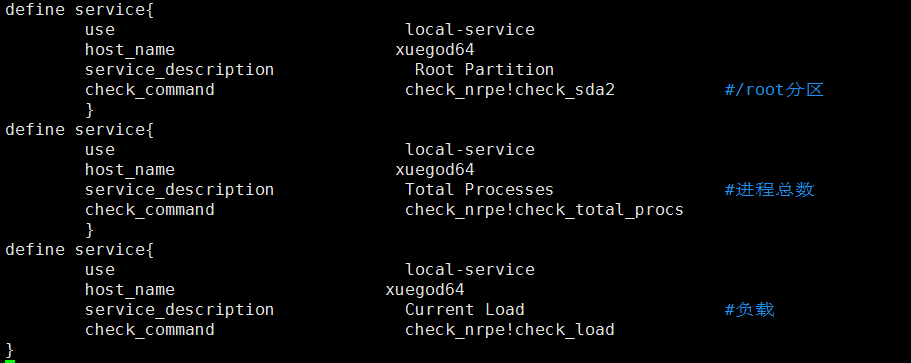
定义NRPE监控命令
[root@tiandong63 ~]# vim /usr/local/nagios/etc/objects/commands.cfg

#'check nrpe'
define command{
command_name check_nrpe
command_line $USER1$/check_nrpe -H $HOSTADDRESS$ -c $ARG1$
}
[root@tiandong63 ~]# service nagios restart
Running configuration check...done.
Stopping nagios: done.
Starting nagios: done.
前段监控

测试:硬盘数据写入测试,看看root partition会不会告急
[root@tiandong64 ~]# dd if=/dev/zero of=1.txt count=600 bs=30M

此时监控端已经告警了

删掉被监控主机的数据;再次查看:
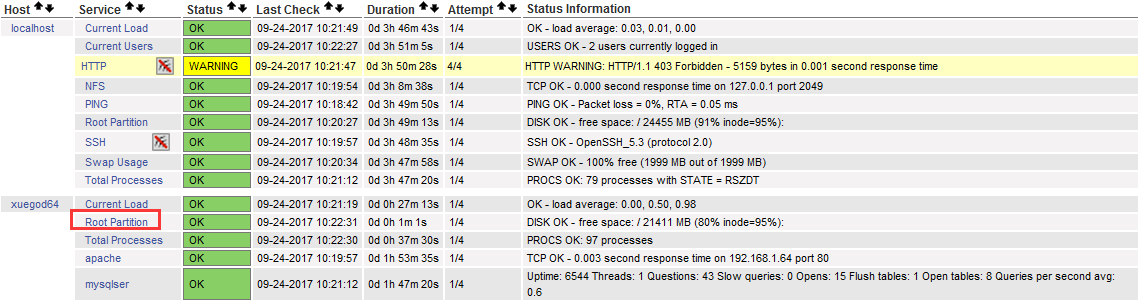
邮件报警
[root@tiandong63 ~]# yum install -y sendmail
[root@tiandong63 ~]# /etc/init.d/sendmail start
Starting sendmail: [ OK ]
Starting sm-client: [ OK ]