在iOS开发基础-九宫格(1)中,属性变量 apps 是从plist文件中加载数据的,在 viewDidLoad 方法中的第20行、26行中,直接通过字典的键名来获取相应的信息,使得 ViewController 直接与数据打交道,如果频繁这样使用,可能会不小心把键名写错,而程序却不会报错。因此,考虑把字典数据转换成一个模型,把数据封装到模型中去,让 ViewController 与模型交互,而不与数据直接打交道。
修改iOS开发基础-九宫格(1)中的代码:
一、字典转模型介绍
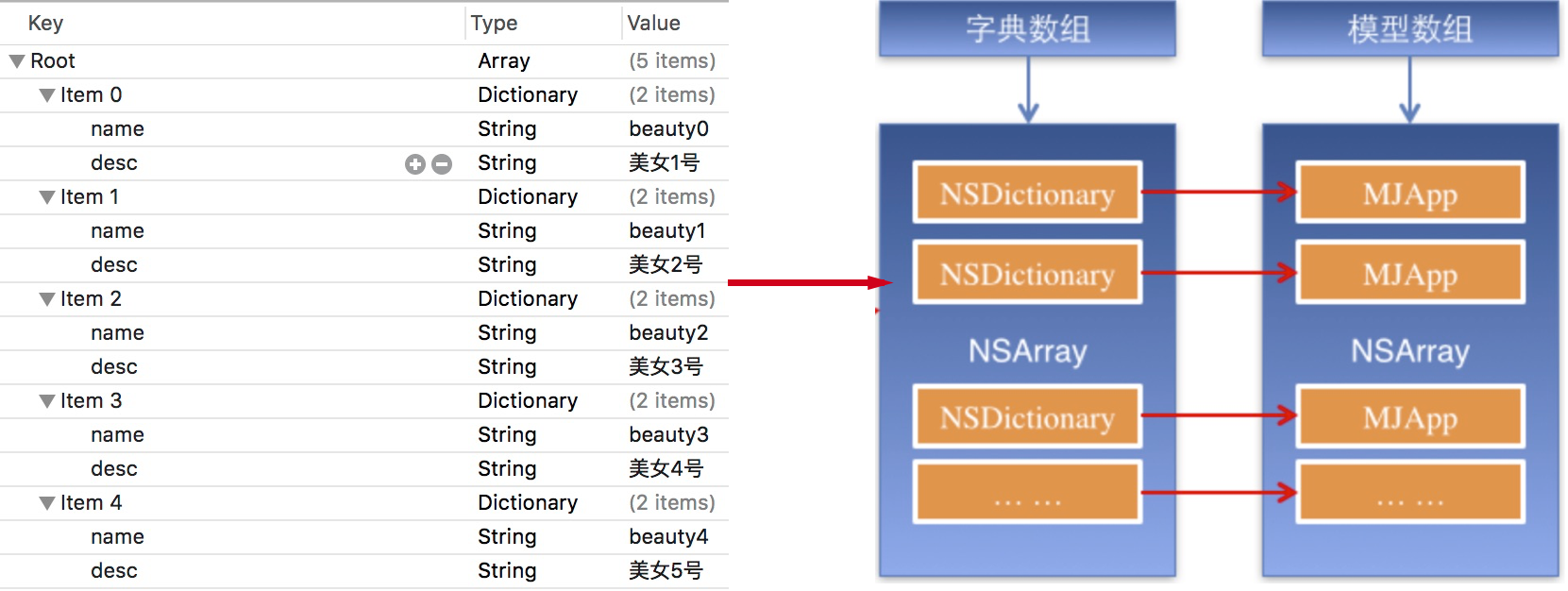
字典转模型的好处:
1)降低代码的耦合度;
2)将字典转模型部分代码集中在一处处理,降低代码出错概率;
3)程序中,直接对模型的属性进行操作,提供编码效率。
4)调用时,不必关心模型内部的任何细节。
二、代码实例
新建一个类命名为 WJQAppInfo 继承自 NSObject ,在 WJQAppInfo.h 头文件中声明公共的属性和方法:
1 //WJQAppInfo.h,模型类 2 #import <UIKit/UIKit.h> 3 4 @interface WJQAppInfo : NSObject 5 @property (nonatomic, copy) NSString *name; //图片名称 6 @property (nonatomic, copy) NSString *desc; //图片信息描述 7 @property (nonatomic, strong, readonly) UIImage *image; 8 9 - (instancetype)initWithDict:(NSDictionary *)dict; 10 + (instancetype)appInfoWithDict:(NSDictionary *)dict; //工厂方法 11 @end
定义属性时,会自动生成 setter 和 getter 方法,以及一个带下划线的成员变量。如果是 readonly 属性,则只生成 getter 方法,也没哟成员变量。
instancetype 会让编译器检查实例化对象的准确类型,其只能用于返回类型,不能当做参数使用。
WJQAppInfo 类的实现文件代码如下:
1 //WJQAppInfo.m 2 #import "WJQAppInfo.h" 3 4 @interface WJQAppInfo () 5 { 6 UIImage *_imageABC; 7 } 8 @end 9 10 @implementation WJQAppInfo 11 12 - (instancetype)initWithDict:(NSDictionary *)dict { 13 self = [super init]; 14 if (self) { 15 self.name = dict[@"name"]; 16 self.desc = dict[@"desc"]; 17 } 18 return self; 19 } 20 21 + (instancetype)appInfoWithDict:(NSDictionary *)dict { 22 return [[self alloc] initWithDict:dict]; 23 } 24 25 - (UIImage *)image { 26 if (!_imageABC) { 27 _imageABC = [UIImage imageNamed:self.name]; 28 } 29 return _imageABC; 30 } 31 32 @end
在 ViewController.m 文件中导入 WJQAppInfo 头文件。
修改属性 apps 的 getter 方法,代码如下:
1 //字典转换成WJQAppInfo模型 2 - (NSArray *)apps { 3 if (!_apps) { 4 NSString *path = [[NSBundle mainBundle] pathForResource:@"Data" ofType:@"plist"]; 5 //_apps = [NSArray arrayWithContentsOfFile:path]; 6 NSArray *array = [NSArray arrayWithContentsOfFile:path]; 7 NSMutableArray *arrayM = [NSMutableArray array]; 8 for (NSDictionary *dict in array) { 9 //遍历数组,将数据在的字典依次转化为WJQAppInfo对象,并添加到临时对象arrayM中去 10 //用字典来实例化对象的工厂方法 11 [arrayM addObject:[WJQAppInfo appInfoWithDict:dict]]; 12 } 13 _apps = arrayM; 14 } 15 return _apps; 16 }
修改 viewDidLoad 代码如下:
1 - (void)viewDidLoad { 2 [super viewDidLoad]; 3 4 int totalColumn = 3; //3列 5 CGFloat margin = (self.view.frame.size.width - totalColumn*appViewWidth) / (totalColumn + 1); 6 int count = self.apps.count; 7 NSLog(@"%d", count); 8 9 for (int i = 0; i < count; i++) { 10 int row = i/totalColumn; //行号,从0开始 11 int column = i%totalColumn; //列号,从0开始 12 CGFloat appViewX = margin + (margin + appViewWidth) * column; //子视图的X坐标 13 CGFloat appViewY = margin + (margin + appViewHeight) * row; //子视图的Y坐标 14 15 //创建UIView控件 16 UIView *appView = [[UIView alloc] initWithFrame:CGRectMake(appViewX, appViewY, appViewWidth, appViewHeight)]; 17 [self.view addSubview:appView]; 18 //创建上述UIView控件的子视图,创建图像信息 19 UIImageView *appImageView = [[UIImageView alloc] initWithFrame:CGRectMake(0, 0, 80, 50)]; 20 WJQAppInfo *appInfo = self.apps[i]; 21 UIImage *appImage = appInfo.image; 22 appImageView.image = appImage; //设置图片 23 [appImageView setContentMode:UIViewContentModeScaleAspectFit]; 24 [appView addSubview:appImageView]; 25 //创建上述UIView控件的子视图,创建UILabel信息描述标签 26 UILabel *appLabel = [[UILabel alloc] initWithFrame:CGRectMake(0, 50, 80, 20)]; 27 [appLabel setText:appInfo.desc]; //设置图片信息描述 28 [appLabel setTextAlignment:NSTextAlignmentCenter]; 29 [appLabel setFont:[UIFont systemFontOfSize:12.0]]; 30 [appLabel setTextColor:[UIColor blueColor]]; 31 [appView addSubview:appLabel]; 32 //创建下载按钮 33 UIButton *appButton = [UIButton buttonWithType:UIButtonTypeCustom]; 34 appButton.frame = CGRectMake(0, 70, 80, 20); 35 [appButton setBackgroundImage:[UIImage imageNamed:@"download"] forState:UIControlStateNormal]; 36 [appButton setBackgroundImage:[UIImage imageNamed:@"downloaded"] forState:UIControlStateHighlighted]; 37 [appButton setTitle:@"下载" forState:UIControlStateNormal]; 38 appButton.titleLabel.font = [UIFont systemFontOfSize:12.0]; 39 [appButton setTitleColor:[UIColor blueColor] forState:UIControlStateNormal]; 40 [appView addSubview:appButton]; 41 [appButton addTarget:self action:@selector(buttonClicked:) forControlEvents:UIControlEventTouchUpInside]; 42 } 43 }
使用 KVC 重新写模型类中的 initWithDict: 方法:
1 //WJQAppInfo.m 2 - (instancetype)initWithDict:(NSDictionary *)dict { 3 self = [super init]; 4 if (self) { 5 [self setValue:dict[@"name"] forKey:@"name"]; 6 [self setValue:dict[@"desc"] forKey:@"desc"]; 7 } 8 return self; 9 }
或者使用 setValuesForKeysWithDictionary: 方法再对该方法进行修改:
1 //WJQAppInfo.m 2 - (instancetype)initWithDict:(NSDictionary *)dict { 3 self = [super init]; 4 if (self) { 5 [self setValuesForKeysWithDictionary:dict]; 6 } 7 return self; 8 }
setValuesForKeysWithDictionary: 方法会遍历形参 dict 中每个键值调用 setValue:forKey: 方法,但是当字典中有某个键值而调用的对象没有相应的属性时,系统会崩溃。
参考博客:iOS开发UI篇—字典转模型