1,前天在git上看到了一个不错的控件 ,最近两天项目也没有那么赶了,就抽时间来写写代码,锻炼一下手感,先看一下效果吧。
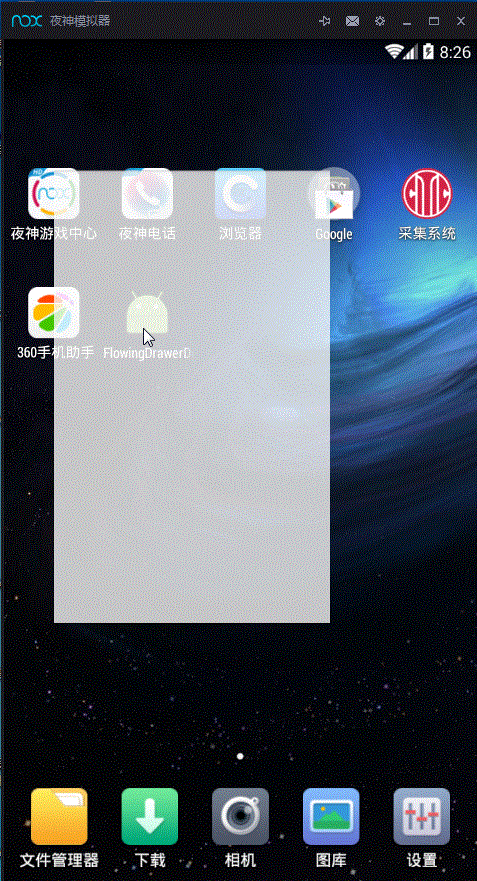
2 整体来看 ,主要是有两块来实现的,①主界面的RecyclerView ,②菜单栏的LeftDrawerLayout ,
先来将这个控件引到项目中 ,在build.gradle加入以下代码
compile 'com.mxn.soul:flowingdrawer-core:1.2.2' compile 'com.nineoldandroids:library:2.4.0'
主界面的布局activity.xml
<?xml version="1.0" encoding="utf-8"?>
<com.mxn.soul.flowingdrawer_core.LeftDrawerLayout
android:id="@+id/lf_drawerlayout"
xmlns:android="http://schemas.android.com/apk/res/android"
xmlns:app="http://schemas.android.com/apk/res-auto"
android:layout_width="match_parent"
android:layout_height="match_parent"
android:clipChildren="false"
>
<!-- android:clipChildren="false" 这个属性是不限制子控件在其范围内-->
<android.support.design.widget.CoordinatorLayout
android:id="@+id/coordinatorLayout"
android:layout_width="match_parent"
android:layout_height="match_parent"
android:orientation="vertical">
<android.support.v7.widget.RecyclerView
android:id="@+id/recyclerView"
android:layout_width="match_parent"
android:layout_height="match_parent"
android:scrollbars="none"
app:layout_behavior="@string/appbar_scrolling_view_behavior"/>
<android.support.design.widget.AppBarLayout
android:id="@+id/appBarLayout"
android:layout_width="match_parent"
android:layout_height="wrap_content">
<include
android:id="@+id/toolbar"
layout="@layout/toolbar"/>
</android.support.design.widget.AppBarLayout>
</android.support.design.widget.CoordinatorLayout>
<!--menu-->
<RelativeLayout
android:layout_width="280dp"
android:layout_height="match_parent"
android:layout_gravity="start"
android:clipChildren="false"
>
<com.mxn.soul.flowingdrawer_core.FlowingView
android:id="@+id/flowingView"
android:layout_width="match_parent"
android:layout_height="match_parent"/>
<!--FlowingView 是弹出的那多余的那一块-->
<FrameLayout
android:id="@+id/frame_container_menu"
android:layout_width="match_parent"
android:layout_height="match_parent"
android:layout_alignParentLeft="true"
android:layout_marginRight="25dp"
android:paddingRight="10dp"
/>
</RelativeLayout>
</com.mxn.soul.flowingdrawer_core.LeftDrawerLayout>
toolbar.xml 代码
<?xml version="1.0" encoding="utf-8"?>
<android.support.v7.widget.Toolbar android:id="@+id/toolbar"
xmlns:android="http://schemas.android.com/apk/res/android"
xmlns:app="http://schemas.android.com/apk/res-auto"
android:layout_width="match_parent"
android:layout_height="?attr/actionBarSize"
android:background="?attr/colorPrimary"
app:elevation="@dimen/default_elevation"
app:layout_scrollFlags="scroll|enterAlways"
app:theme="@style/ThemeOverlay.AppCompat.Dark.ActionBar">
</android.support.v7.widget.Toolbar>
MainActivity.java
package wangjitao.com.flowingdrawerdemo;
import android.content.Context;
import android.support.v4.app.FragmentManager;
import android.support.v7.app.AppCompatActivity;
import android.os.Bundle;
import android.support.v7.widget.LinearLayoutManager;
import android.support.v7.widget.RecyclerView;
import android.support.v7.widget.Toolbar;
import android.view.View;
import com.mxn.soul.flowingdrawer_core.FlowingView;
import com.mxn.soul.flowingdrawer_core.LeftDrawerLayout;
public class MainActivity extends AppCompatActivity {
private Context mContext = MainActivity.this ;
private RecyclerView mRecyclerView ;
private LeftDrawerLayout mLeftDrawerLayout ;
private FlowingView mFlowingView ;
private MyFeedAdapter mMyFeedAdapter ;
@Override
protected void onCreate(Bundle savedInstanceState) {
super.onCreate(savedInstanceState);
setContentView(R.layout.activity_main);
setupToolbar();
initView();
}
private void initView() {
mLeftDrawerLayout = (LeftDrawerLayout) findViewById(R.id.lf_drawerlayout);
//用于设置左边的drawlayout
FragmentManager mFragmentManager = getSupportFragmentManager() ;
MyMenuFragment mMenuFragment = (MyMenuFragment) mFragmentManager.findFragmentById(R.id.frame_container_menu);
mFlowingView = (FlowingView) findViewById(R.id.flowingView);
if (mMenuFragment == null) {
mFragmentManager.beginTransaction().add(R.id.frame_container_menu, mMenuFragment = new MyMenuFragment()).commit();
}
mLeftDrawerLayout.setFluidView(mFlowingView);
mLeftDrawerLayout.setMenuFragment(mMenuFragment);
mRecyclerView = (RecyclerView) findViewById(R.id.recyclerView);
mRecyclerView.setLayoutManager(new LinearLayoutManager(this) {
@Override
protected int getExtraLayoutSpace(RecyclerView.State state) {
return 300;
}
});
mMyFeedAdapter = new MyFeedAdapter(mContext);
mRecyclerView.setAdapter(mMyFeedAdapter);
}
private void setupToolbar() {
Toolbar toolbar = (Toolbar) findViewById(R.id.toolbar);
setSupportActionBar(toolbar);
toolbar.setNavigationIcon(R.mipmap.ic_menu_white);
toolbar.setNavigationOnClickListener(new View.OnClickListener() {
@Override
public void onClick(View v) {
mLeftDrawerLayout.toggle();
}
});
}
@Override
public void onBackPressed() {
if (mLeftDrawerLayout.isShownMenu()){
mLeftDrawerLayout.closeDrawer();
}else {
super.onBackPressed();
}
}
}
再看看我们关键的自定义的FragmentLayout
package wangjitao.com.flowingdrawerdemo;
import android.os.Bundle;
import android.support.annotation.Nullable;
import android.support.design.widget.NavigationView;
import android.util.Log;
import android.view.LayoutInflater;
import android.view.View;
import android.view.ViewGroup;
import android.widget.ImageView;
import android.widget.Toast;
import com.mxn.soul.flowingdrawer_core.MenuFragment;
import com.squareup.picasso.Picasso;
public class MyMenuFragment extends MenuFragment {
private ImageView ivMenuUserProfilePhoto;
@Override
public void onCreate(@Nullable Bundle savedInstanceState) {
super.onCreate(savedInstanceState);
}
@Override
public View onCreateView(LayoutInflater inflater, ViewGroup container, Bundle savedInstanceState) {
View view = inflater.inflate(R.layout.fragment_menu, container,
false);
NavigationView mNavigationView = (NavigationView) view.findViewById(R.id.vNavigation) ;
ivMenuUserProfilePhoto = (ImageView) mNavigationView.getHeaderView(0).findViewById(R.id
.ivMenuUserProfilePhoto);
setupHeader();
return setupReveal(view) ;
}
private void setupHeader() {
int avatarSize = getResources().getDimensionPixelSize(R.dimen.global_menu_avatar_size);
String profilePhoto = getResources().getString(R.string.user_profile_photo);
Picasso.with(getActivity())
.load(profilePhoto)
.placeholder(R.drawable.img_circle_placeholder)
.resize(avatarSize, avatarSize)
.centerCrop()
.transform(new CircleTransformation())
.into(ivMenuUserProfilePhoto);
}
public void onOpenMenu(){
}
public void onCloseMenu(){
}
}
菜单栏中的布局文件fragment_menu.xml
<RelativeLayout
xmlns:android="http://schemas.android.com/apk/res/android"
xmlns:app="http://schemas.android.com/apk/res-auto"
android:layout_width="match_parent"
android:layout_height="match_parent">
<android.support.design.widget.NavigationView
android:id="@+id/vNavigation"
android:layout_width="wrap_content"
android:layout_height="match_parent"
android:layout_gravity="start"
android:background="@android:color/transparent"
app:headerLayout="@layout/menu_header"
app:itemIconTint="#8b8b8b"
app:itemTextColor="#666666"
app:menu="@menu/drawer_menu"/>
</RelativeLayout>
menu_head.xml
<?xml version="1.0" encoding="utf-8"?>
<FrameLayout xmlns:android="http://schemas.android.com/apk/res/android"
android:layout_width="match_parent"
android:layout_height="wrap_content"
android:background="@android:color/transparent"
android:clickable="true">
<LinearLayout
android:id="@+id/vGlobalMenuHeader"
android:layout_width="match_parent"
android:layout_height="wrap_content">
<ImageView
android:id="@+id/ivMenuUserProfilePhoto"
android:layout_width="@dimen/global_menu_avatar_size"
android:layout_height="@dimen/global_menu_avatar_size"
android:layout_margin="12dp" />
<TextView
android:layout_width="wrap_content"
android:layout_height="wrap_content"
android:layout_gravity="center"
android:layout_weight="1"
android:text="阿呆哥哥"
android:textColor="#2d5d82"
android:textSize="16sp"
android:textStyle="bold" />
<ImageButton
android:layout_width="wrap_content"
android:layout_height="wrap_content"
android:layout_gravity="center_vertical"
android:layout_margin="16dp"
android:background="@android:color/transparent"
android:src="@mipmap/ic_global_menu_search" />
</LinearLayout>
<View
android:layout_width="match_parent"
android:layout_height="1dp"
android:layout_gravity="bottom"
android:background="#dddddd" />
</FrameLayout>
看一下menu_head的截图
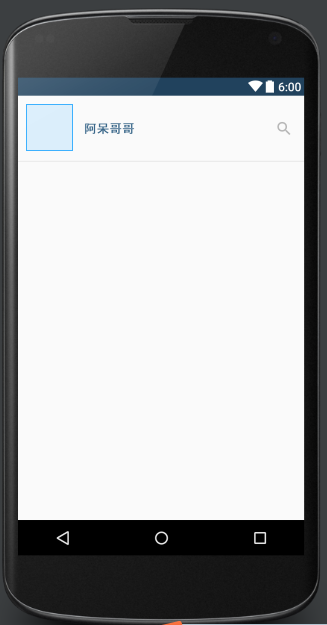
drawer_menu.xml
<menu xmlns:android="http://schemas.android.com/apk/res/android">
<group android:id="@+id/menu_group_1">
<item
android:id="@+id/menu_feed"
android:icon="@mipmap/ic_global_menu_feed"
android:title="My Feed" />
<item
android:id="@+id/menu_direct"
android:icon="@mipmap/ic_global_menu_direct"
android:title="Instagram Direct" />
<item
android:id="@+id/menu_news"
android:icon="@mipmap/ic_global_menu_news"
android:title="News" />
<item
android:id="@+id/menu_popular"
android:icon="@mipmap/ic_global_menu_popular"
android:title="Popular" />
<item
android:id="@+id/menu_photos_nearby"
android:icon="@mipmap/ic_global_menu_nearby"
android:title="Photos Nearby" />
<item
android:id="@+id/menu_photo_you_liked"
android:icon="@mipmap/ic_global_menu_likes"
android:title="Photos You've Liked" />
</group>
<group android:id="@+id/menu_group_2">
<item
android:id="@+id/menu_settings"
android:title="Settings" />
<item
android:id="@+id/menu_about"
android:title="About" />
</group>
</menu>
到这里基本上的模型就出来了,看效果 :
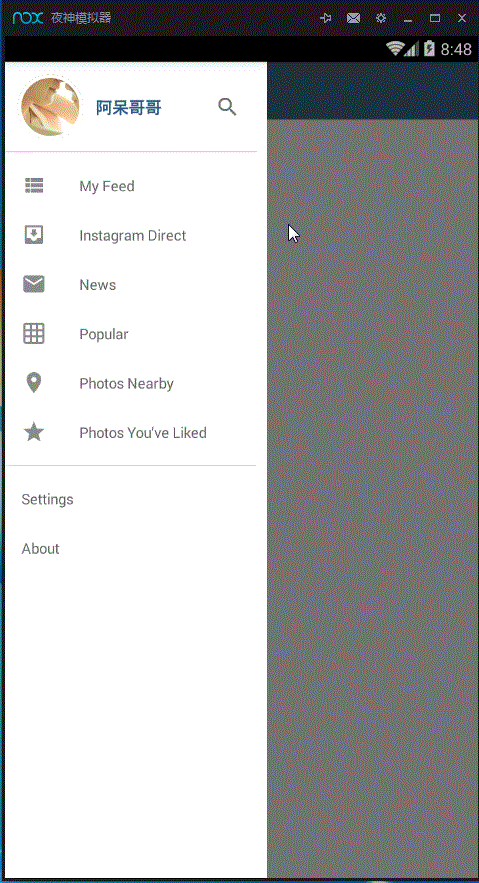
加上制作用户头像的圆形制作的CircleTransformation.class
package wangjitao.com.flowingdrawerdemo;
import android.graphics.Bitmap;
import android.graphics.BitmapShader;
import android.graphics.Canvas;
import android.graphics.Color;
import android.graphics.Paint;
import com.squareup.picasso.Transformation;
public class CircleTransformation implements Transformation {
private static final int STROKE_WIDTH = 6;
@Override
public Bitmap transform(Bitmap source) {
int size = Math.min(source.getWidth(), source.getHeight());
int x = (source.getWidth() - size) / 2;
int y = (source.getHeight() - size) / 2;
Bitmap squaredBitmap = Bitmap.createBitmap(source, x, y, size, size);
if (squaredBitmap != source) {
source.recycle();
}
Bitmap bitmap = Bitmap.createBitmap(size, size, source.getConfig());
Canvas canvas = new Canvas(bitmap);
Paint avatarPaint = new Paint();
BitmapShader shader = new BitmapShader(squaredBitmap, BitmapShader.TileMode.CLAMP, BitmapShader.TileMode.CLAMP);
avatarPaint.setShader(shader);
Paint outlinePaint = new Paint();
outlinePaint.setColor(Color.WHITE);
outlinePaint.setStyle(Paint.Style.STROKE);
outlinePaint.setStrokeWidth(STROKE_WIDTH);
outlinePaint.setAntiAlias(true);
float r = size / 2f;
canvas.drawCircle(r, r, r, avatarPaint);
canvas.drawCircle(r, r, r - STROKE_WIDTH / 2, outlinePaint);
squaredBitmap.recycle();
return bitmap;
}
@Override
public String key() {
return "circleTransformation()";
}
}
再加上RecyclerView的Adapter,基本上就成功了
package wangjitao.com.flowingdrawerdemo;
import android.content.Context;
import android.support.v7.widget.RecyclerView;
import android.view.LayoutInflater;
import android.view.View;
import android.view.ViewGroup;
import android.widget.FrameLayout;
import android.widget.ImageButton;
import android.widget.ImageView;
import android.widget.TextSwitcher;
import android.widget.TextView;
/**
* Created by wangjitao on 2016/4/14.
*/
public class MyFeedAdapter extends RecyclerView.Adapter<MyFeedAdapter.MyFeedViewHolder> {
private Context context;
private int likeCount = 123 ;
public MyFeedAdapter(Context context) {
this.context = context;
}
@Override
public MyFeedViewHolder onCreateViewHolder(ViewGroup parent, int viewType) {
View view = LayoutInflater.from(context).inflate(R.layout.item_recyclerview, parent, false);
return new MyFeedViewHolder(view);
}
@Override
public void onBindViewHolder(final MyFeedViewHolder holder, int position) {
if (position % 2 == 0) {
holder.ivFeedCenter.setImageResource(R.mipmap.img_feed_sakura);
holder.ivFeedBottom.setImageResource(R.mipmap.img_feed_bottom_1);
} else {
holder.ivFeedCenter.setImageResource(R.mipmap.img_feed_water);
holder.ivFeedBottom.setImageResource(R.mipmap.img_feed_bottom_2);
}
holder.btnComments.setTag(position);
holder.btnMore.setTag(position);
holder.ivFeedCenter.setTag(holder);
holder.btnLike.setTag(holder);
holder.iv_likes.setOnClickListener(new View.OnClickListener() {
@Override
public void onClick(View v) {
holder.tv_likes_count.setText((++likeCount)+" likes");
}
});
}
@Override
public int getItemCount() {
return 10;
}
class MyFeedViewHolder extends RecyclerView.ViewHolder {
ImageView ivFeedCenter;
ImageView ivFeedBottom;
ImageButton btnComments;
ImageButton btnLike;
ImageButton btnMore;
TextSwitcher tsLikesCounter;
ImageView ivUserProfile;
FrameLayout vImageRoot;
ImageView iv_likes;
TextView tv_likes_count ;
public MyFeedViewHolder(View view) {
super(view);
ivFeedCenter = (ImageView) view.findViewById(R.id.ivFeedCenter);
ivFeedBottom = (ImageView) view.findViewById(R.id.ivFeedBottom);
btnComments = (ImageButton) view.findViewById(R.id.btnComments);
btnLike = (ImageButton) view.findViewById(R.id.btnLike);
btnMore = (ImageButton) view.findViewById(R.id.btnMore);
tsLikesCounter = (TextSwitcher) view.findViewById(R.id.tsLikesCounter);
ivUserProfile = (ImageView) view.findViewById(R.id.ivUserProfile);
vImageRoot = (FrameLayout) view.findViewById(R.id.vImageRoot);
iv_likes = (ImageView) view.findViewById(R.id.iv_likes);
tv_likes_count = (TextView) view.findViewById(R.id.tv_likes_count);
}
}
}
项目下载地址:点击下载(嘿嘿嘿)