微信小程序编写新闻阅读列表
不忘初心,方得始终;初心易得,始终难守。
本篇学习主要内容
Swiper 组件(轮播图)
App.json 里的关于导航栏、标题的配置。
Page 页面与应用程序的生命周期
数据绑定(核心知识)
数据绑定的运算与逻辑
AppDate 区域介绍
事件与事件对象
缓存
列表渲染(核心知识)
Template 模板的使用(核心知识)
Swiper 组件(轮播图)
Swiper官方API文档:https://developers.weixin.qq.com/miniprogram/dev/component/swiper.html
简单案例01
<view> <swiper> <swiper-item>Content1</swiper-item> <swiper-item>Content2</swiper-item> <swiper-item>Content3</swiper-item> </swiper> </view>
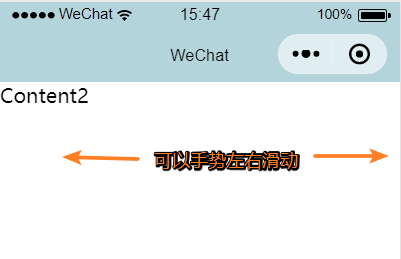
简单案例02
<view> <swiper style='100%;height:500rpx'> <swiper-item> <image src='/images/01.jpg' style='100%;height500rpx'></image> </swiper-item> <swiper-item> <image src='/images/02.jpg' style='100%;height500rpx'></image> </swiper-item> <swiper-item> <image src='/images/03.jpg' style='100%;height500rpx'></image> </swiper-item> </swiper> </view>
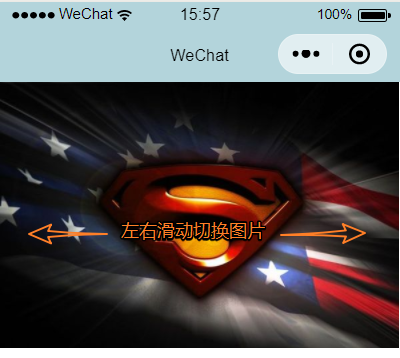
主要属性
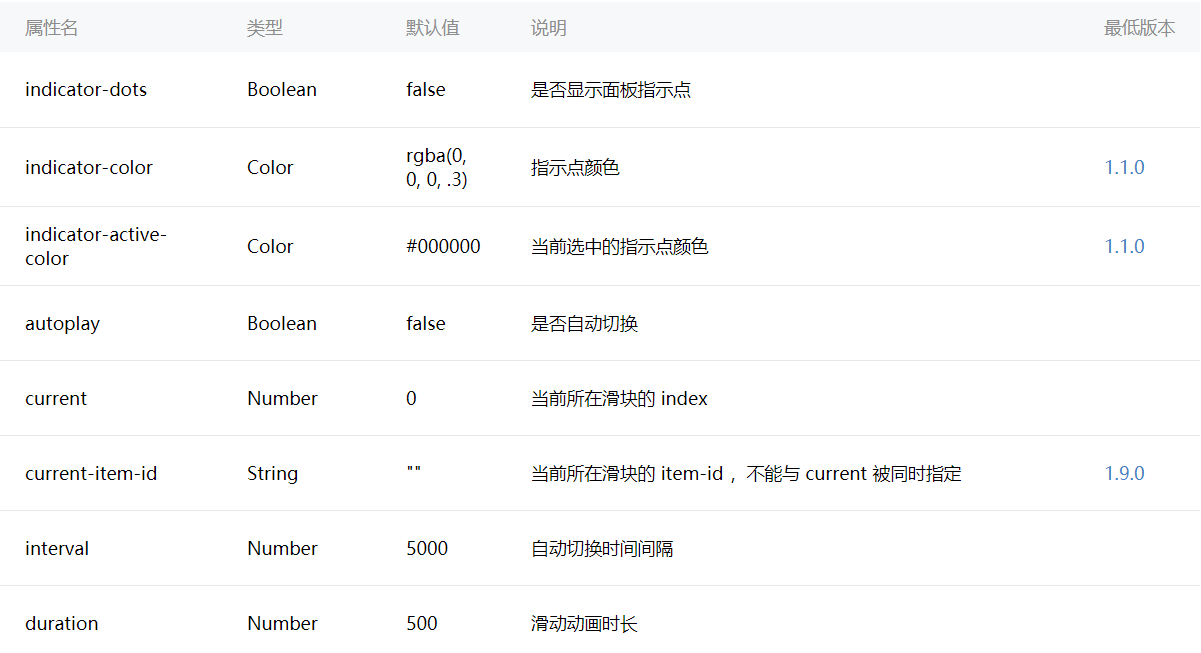
简单案例03
目录结构
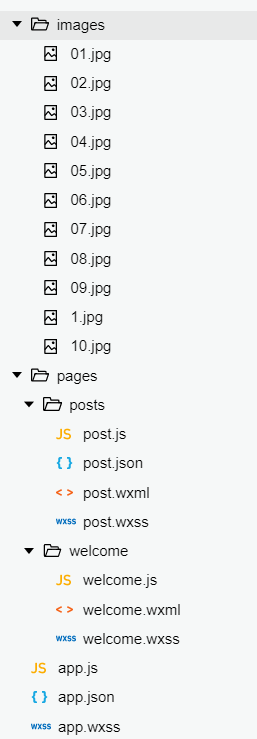
app.json
{
"pages": [
"pages/posts/post",
"pages/welcome/welcome"
],
"window": {
"backgroundTextStyle": "light",
"navigationBarBackgroundColor": "#b3d4db",
"navigationBarTitleText": "WeChat",
"navigationBarTextStyle": "black"
}
}
post.wxml
<view> <swiper indicator-dots='true' autoplay='true' interval='2000'> <swiper-item> <image src='/images/01.jpg'></image> </swiper-item> <swiper-item> <image src='/images/02.jpg'></image> </swiper-item> <swiper-item> <image src='/images/03.jpg'></image> </swiper-item> </swiper> </view>
post.wxss
swiper{ width:100%; height:500rpx; } swiper image{ width:100%; height:500rpx; }
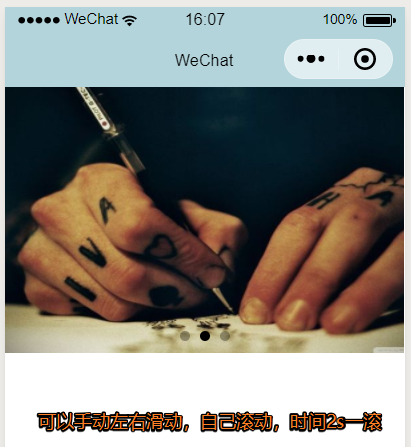
App.json 里的关于导航栏、标题的配置
官方API文档地址:https://developers.weixin.qq.com/miniprogram/dev/framework/config.html
主要属性
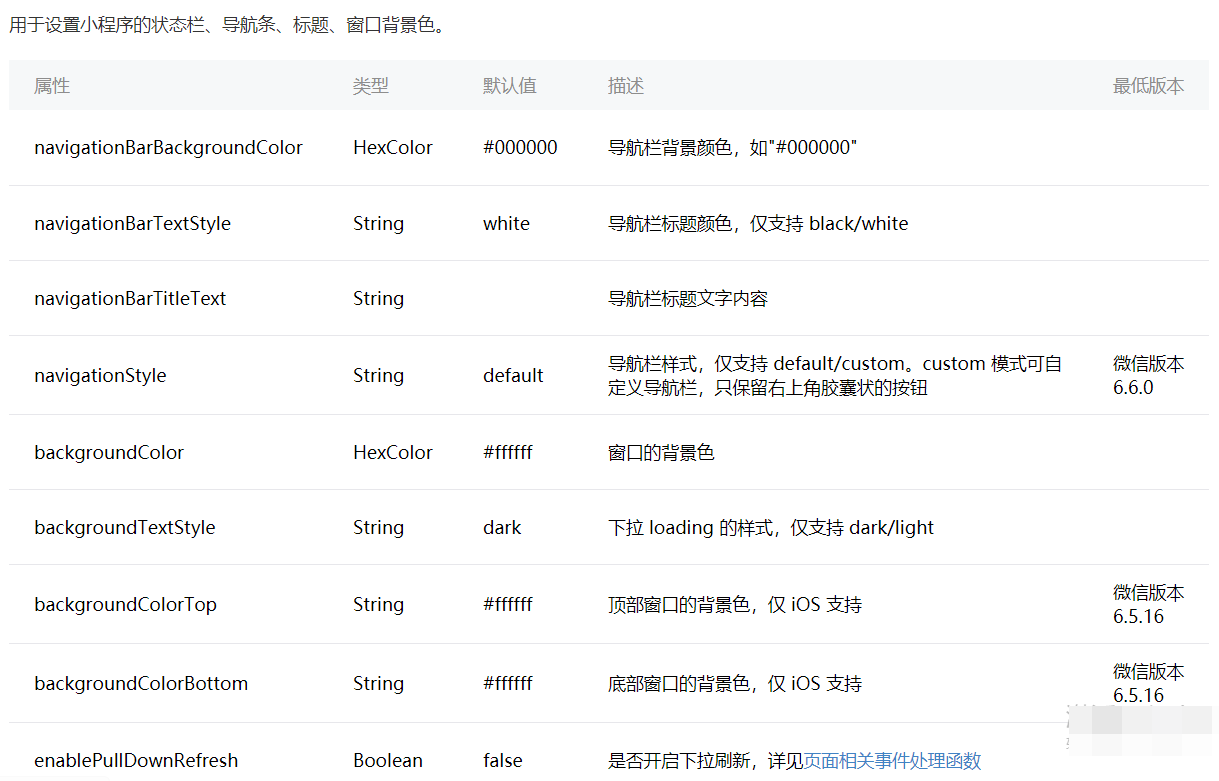
简单案例
post.json
{
"navigationBarBackgroundColor": "#405f80",
"navigationBarTitleText": "文与字"
}
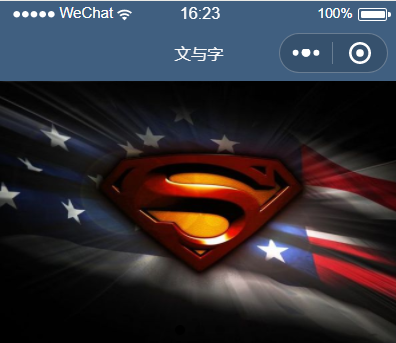
构建文章列表
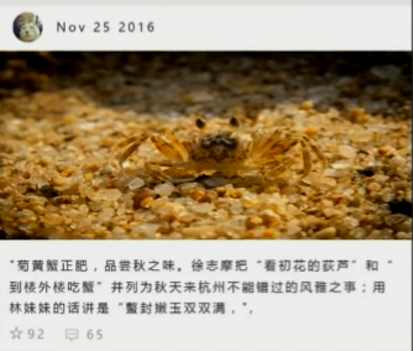
案例代码
post.wxml
<view> <swiper indicator-dots='true' autoplay='true' interval='5000'> <swiper-item> <image src='/images/01.jpg'></image> </swiper-item> <swiper-item> <image src='/images/02.jpg'></image> </swiper-item> <swiper-item> <image src='/images/03.jpg'></image> </swiper-item> </swiper> <view class='post-container'> <view class='post-author-date'> <image src='/images/1.jpg' class='post-author'></image> <text class='post-date'>Nav 25 2018</text> </view> <text class='post-title'>不忘初心</text> <image class='post-image' src='/images/04.jpg'></image> <text class='post-content'>从开始时我们彼此都有着无比美好的心灵,只是到最后我们都发现这个世界并非我们想得那么好,于是我们的心灵渐渐被贪婪、欲望给染黑。到生命燃烧殆尽时,我们才突然回想到我们的初心早以不见。</text> <view class='post-like'> <image class='post-like-image' src='../../images/z.jpg'></image> <text class='post-like-font'>98</text> <image class='post-like-image' src='../../images/c.jpg'></image> <text class='post-like-font'>42</text> </view> </view> </view>
post.wxss
swiper{ width:100%; height:500rpx; } swiper image{ width:100%; height:500rpx; } .post-container{ display: flex; flex-direction: column; margin-top: 20rpx; margin-bottom: 40rpx; background-color: white; border-bottom: 1px solid #ededed; border-top: 1px solid #ededed; padding-bottom: 5px; } .post-author-date{ /* margin-top: 10rpx; margin-bottom: 20rpx; margin-left: 10rpx; */ margin: 10rpx 0 20rpx 10rpx; } .post-author{ width: 60rpx; height: 60rpx; vertical-align: middle; } .post-date{ margin-left: 20rpx; vertical-align: middle; margin-bottom: 5px; font-size:26rpx; } .post-title{ font-size: 34rpx; font-weight: 600; color: 333; margin-bottom: 10px; margin-left: 10px; } .post-image{ /* margin-left: 16px; */ width: 100%; height: 342rpx; margin: auto 0; margin-bottom: 15px; } .post-container{ color: #666; font-weight: 28rpx; margin-bottom: 20rpx; margin-left: 20rpx; /* 文本间距 */ letter-spacing: 2rpx; line-height: 40rpx; } .post-like{ font-size: 13px; flex-direction: row; line-height: 16px; margin-left: 10px; } .post-like-image{ height: 16px; width: 16px; margin-right: 8px; vertical-align: middle; } .post-like-font{ /* 垂直居中 */ vertical-align: middle; margin-right: 20px; }
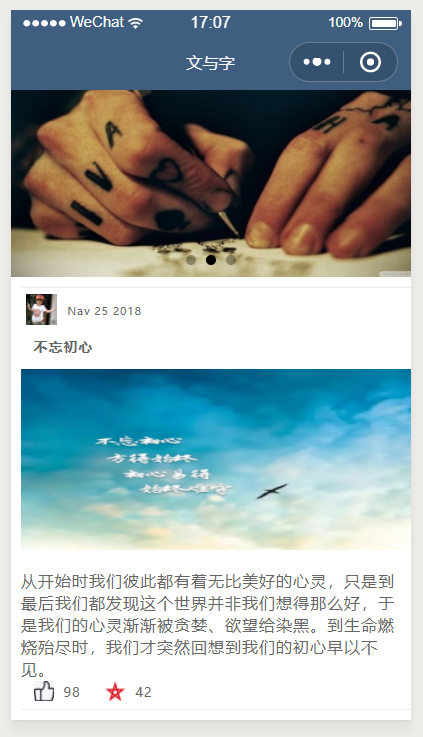
小程序 js 脚本文件
js 脚本文件page结构官方开发文档:https://developers.weixin.qq.com/miniprogram/dev/framework/app-service/page.html
js 文件添加 page 结构(生命周期)
post.js
Page({ data: { String1 }, onLoad: function (options) { // 页面初始化,options为页面跳转所带来的参数 String2 }, onReady: function () { // 页面渲染完成 String3 }, onShow: function () { // 页面显示 String4 }, onHide: function () { // 页面隐藏 String5 }, onUnload: function () { // 页面关闭 String6 } })
案例代码1
Page({ data: { }, // 自定义变量 imgPath : "/images/...", // 自定义方法 process:function(){ }, onLoad: function (options) { // 页面初始化,options为页面跳转所带来的参数 console.log('onLoad') ; }, onReady: function () { // 页面渲染完成 console.log('onReady'); }, onShow: function () { // 页面显示 console.log('onShow'); }, onHide: function () { // 页面隐藏 console.log('onHide'); }, onUnload: function () { // 页面关闭 console.log('onUnload'); } })
下图说明了 Page 实例的生命周期
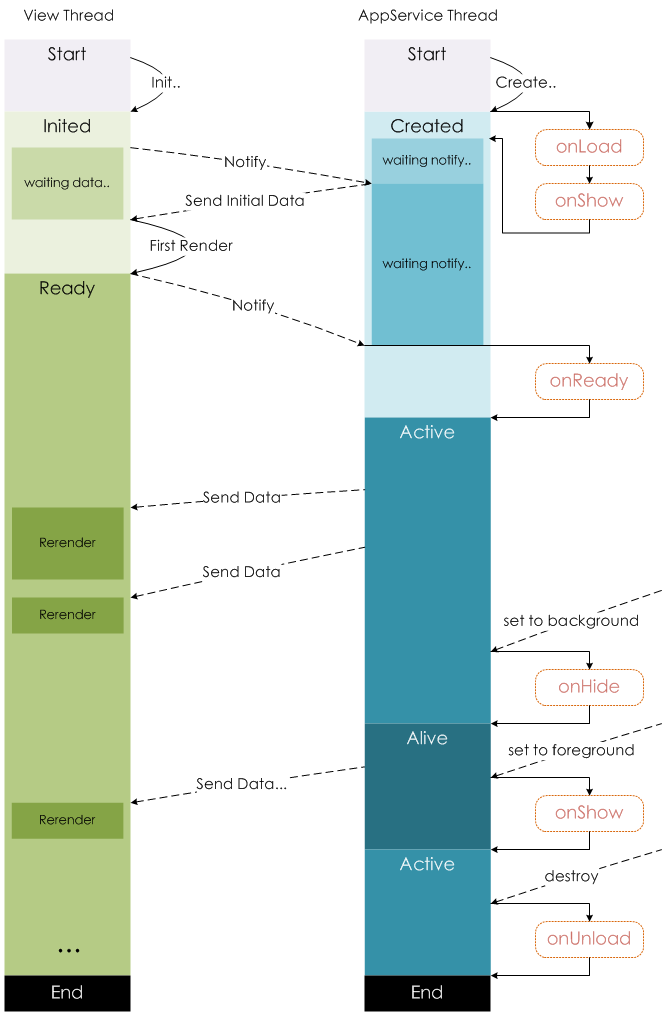
小程序数据绑定语法
案例代码
Page({ // 数据绑定 data: { date:'Nav 11 2018', title:'不忘初心,方得始终', }, // 自定义变量 imgPath : "/images/...", // 自定义方法 process:function(){ }, onLoad: function (options) { // 页面初始化,options为页面跳转所带来的参数 console.log('onLoad') ; }, onReady: function () { // 页面渲染完成 console.log('onReady'); }, onShow: function () { // 页面显示 console.log('onShow'); }, onHide: function () { // 页面隐藏 console.log('onHide'); }, onUnload: function () { // 页面关闭 console.log('onUnload'); } })
前端页面使用 {{ 双括号 }} 引用数据
<view class='post-author-date'> <image src='/images/1.jpg' class='post-author'></image> <text class='post-date'>{{date}}</text> </view> <text class='post-title'>{{title}}</text> <image class='post-image' src='/images/04.jpg'></image>
使用数据绑定,修改我们之前写的代码
修改 post.wxml 文件代码
<view> <swiper vertical='true' indicator-dots='true' autoplay='true' interval='5000'> <swiper-item> <image src='/images/01.jpg'></image> </swiper-item> <swiper-item> <image src='/images/02.jpg'></image> </swiper-item> <swiper-item> <image src='/images/03.jpg'></image> </swiper-item> </swiper> <view class='post-container'> <view class='post-author-date'> <image src='{{author_img}}' class='post-author'></image> <text class='post-date'>{{date}}</text> </view> <text class='post-title'>{{title}}</text> <image class='post-image' src='/images/04.jpg'></image> <text class='post-content'>{{content}}</text> <view class='post-like'> <image class='post-like-image' src='../../images/z.jpg'></image> <text class='post-like-font'>{{view_num}}</text> <image class='post-like-image' src='../../images/c.jpg'></image> <text class='post-like-font'>{{collect_num}}</text> </view> </view> </view>
修改 post.wxss 文件代码
Page({ // 数据绑定 data: { }, // 自定义变量 imgPath : "/images/...", // 自定义方法 process:function(){ }, onLoad: function (options) { // 页面初始化,options为页面跳转所带来的参数 // 向服务器请求数据 var post_content1 = { date:"Sep 18 2018", title:'不忘初心,方得始终,初心易得,始终难守', content:'从开始时我们彼此都有着无比美好的心灵,只是到最后我们都发现这个世界并非我们想得那么好,于是我们的心灵渐渐被贪婪、欲望给染黑。到生命燃烧殆尽时,我们才突然回想到我们的初心早以不见。', view_num:'112', collect_num:'64', author_img:'/images/1.jpg', } this.setData(post_content1); }, onReady: function () { // 页面渲染完成 console.log('onReady'); }, onShow: function () { // 页面显示 console.log('onShow'); }, onHide: function () { // 页面隐藏 console.log('onHide'); }, onUnload: function () { // 页面关闭 console.log('onUnload'); } })
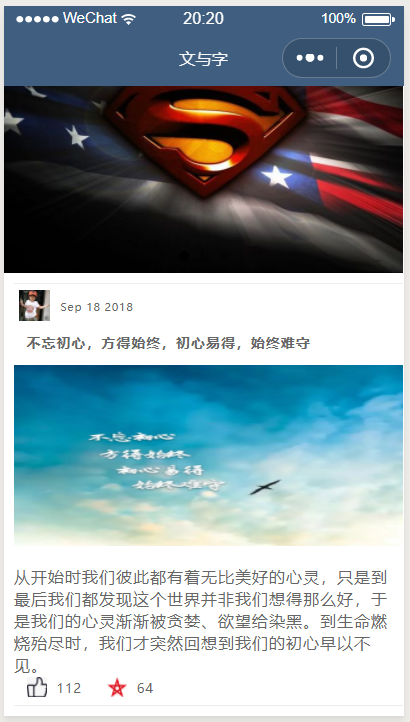
数据绑定拓展
如果json格式字符串进行了嵌套,则小程序前端显示不出来。
解决办法:. 点出来。
案例:
onLoad: function (options) { // 页面初始化,options为页面跳转所带来的参数 // 向服务器请求数据 var post_content1 = { date:"Sep 18 2018", title:'不忘初心,方得始终,初心易得,始终难守', content:'从开始时我们彼此都有着无比美好的心灵,只是到最后我们都发现这个世界并非我们想得那么好,于是我们的心灵渐渐被贪婪、欲望给染黑。到生命燃烧殆尽时,我们才突然回想到我们的初心早以不见。', view_num:'112', collect_num:'64', // 嵌套 img:{ post_img:'/images/04.jpg', author_img: '/images/1.jpg', }, } this.setData(post_content1); },
<image src='{{img.author_img}}' class='post-author'></image> <image class='post-image' src='{{img.post_img}}'></image>
小程序标签隐藏
案例代码
<image wx:if='{{false}}' class='post-image' src='{{img.post_img}}'></image>
wx:if = ' {{ false }} ' false为隐藏。true为显示。false 为之前js文件最上方 data 绑定的 false:false (布尔值,不加引号)
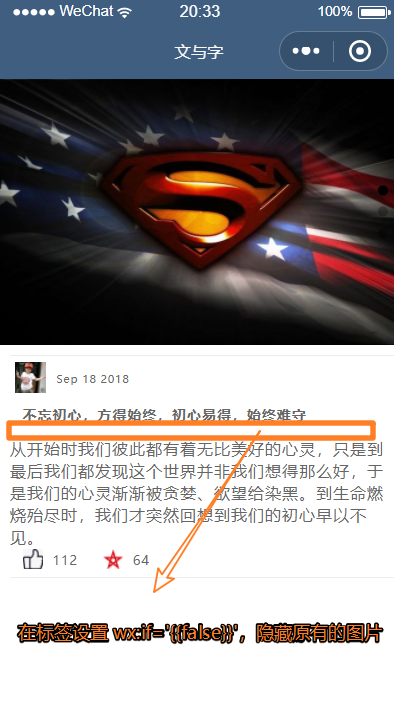
双括号实现字符串的运算案例
<text class='post-date'>{{'hello' + date}}</text>
![]()
微信小程序新闻列表循环操作
再在小程序添加一组数据,和之前测试的那组数据可以连接成一个数组,代码如下。
post.js
Page({ // 数据绑定 data: { }, // 自定义变量 imgPath: "/images/...", // 自定义方法 process: function() { }, onLoad: function(options) { // 页面初始化,options为页面跳转所带来的参数 // 向服务器请求数据 var posts_content = [
{ date: "Sep 18 2018", title: '不忘初心,方得始终', content: '从开始时我们彼此都有着无比美好的心灵,只是到最后我们都发现这个世界并非我们想得那么好,于是我们的心灵渐渐被贪婪、欲望给染黑。到生命燃烧殆尽时,我们才突然回想到我们的初心早以不见。', view_num: '112', collect_num: '64', // 嵌套 img: { post_img: '/images/04.jpg', author_img: '/images/1.jpg', }, img_condition: true, }, { date: "Nav 16 2018", title: '初心易得,始终难守', content: '有时候人就是这样,遇到再大的事儿自己扛,忍忍就过去了,可听到身旁的人一句安慰就瞬间完败。于是后来才明白,我们怕的不是冷漠 ,怕的是突然的温柔。怕的不是自己吃苦,怕的是身边的人为你难过。怕的不是孤独,怕的是辜负。', view_num: '256', collect_num: '151', // 嵌套 img: { post_img: '/images/05.jpg', author_img: '/images/1.jpg', }, img_condition: true, } ] this.setData( { posts_key: posts_content} ); }, onReady: function() { // 页面渲染完成 console.log('onReady'); }, onShow: function() { // 页面显示 console.log('onShow'); }, onHide: function() { // 页面隐藏 console.log('onHide'); }, onUnload: function() { // 页面关闭 console.log('onUnload'); } })
注意:再次关联data的时候需要修改之前的写法,需要关联一个对象。
{ posts_key: posts_content}
在 post.wxml 文件中,修改前端代码
<view> <swiper vertical='true' indicator-dots='true' autoplay='true' interval='5000'> <swiper-item> <image src='/images/01.jpg'></image> </swiper-item> <swiper-item> <image src='/images/02.jpg'></image> </swiper-item> <swiper-item> <image src='/images/03.jpg'></image> </swiper-item> </swiper> <block wx:for = "{{posts_key}}" wx:for-item = 'item'> <view class='post-container'> <view class='post-author-date'> <image src='{{item.img.author_img}}' class='post-author'></image> <text class='post-date'>{{item.date}}</text> </view> <text class='post-title'>{{item.title}}</text> <image wx:if='{{item.img_condition}}' class='post-image' src='{{item.img.post_img}}'></image> <text class='post-content'>{{item.content}}</text> <view class='post-like'> <image class='post-like-image' src='../../images/z.jpg'></image> <text class='post-like-font'>{{item.view_num}}</text> <image class='post-like-image' src='../../images/c.jpg'></image> <text class='post-like-font'>{{item.collect_num}}</text> </view> </view> </block> </view>
将我们要循环的结构使用 <block></block> 标签包裹起来。
在 block 标签中设置循环操作:wx:for = "{{posts_key}}" 其中 posts_key 为js文件返回给前端的对象名称。
在 block 标签中设置获取posts_key对象的每一个元素:wx:for-item = 'item' 其中这句话可以省略。
还可以回去 posts_key 中元素的下标索引,即第几个元素:wx:for-index='idx'。
最后,修改给个展示元素的对应值,例如:{{item.img.author_img}}。由 posts_key 中每个元素item点出来。
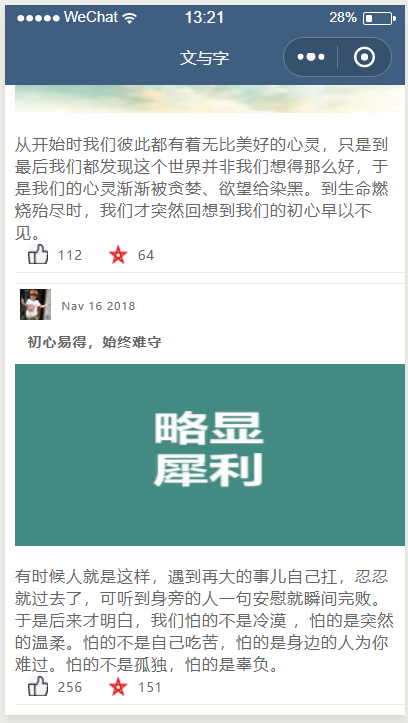
微信小程序界面跳转
实现点击启动页面按钮‘开启小程序’跳转到我们刚刚写的新闻列表界面,即 从welcom界面跳转到post界面。
首先,我们需要去app.json文件,将小程序启动界面有我们之前测试的post启动修改为welcome界面启动。
app.json 文件 代码如下
{ "pages": [ "pages/welcome/welcome", "pages/posts/post" ], "window": { "navigationBarBackgroundColor": "#b3d4db" } }
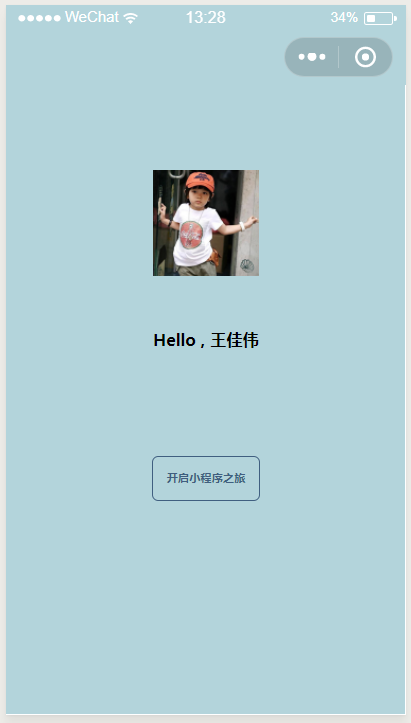
然后点击 ‘开启小程序之旅‘ 按钮跳转页面进入到新闻阅读界面。
在这个过程中需要用到事件和界面跳转。
微信小程序事件官方开发文档:https://developers.weixin.qq.com/miniprogram/dev/framework/view/wxml/event.html
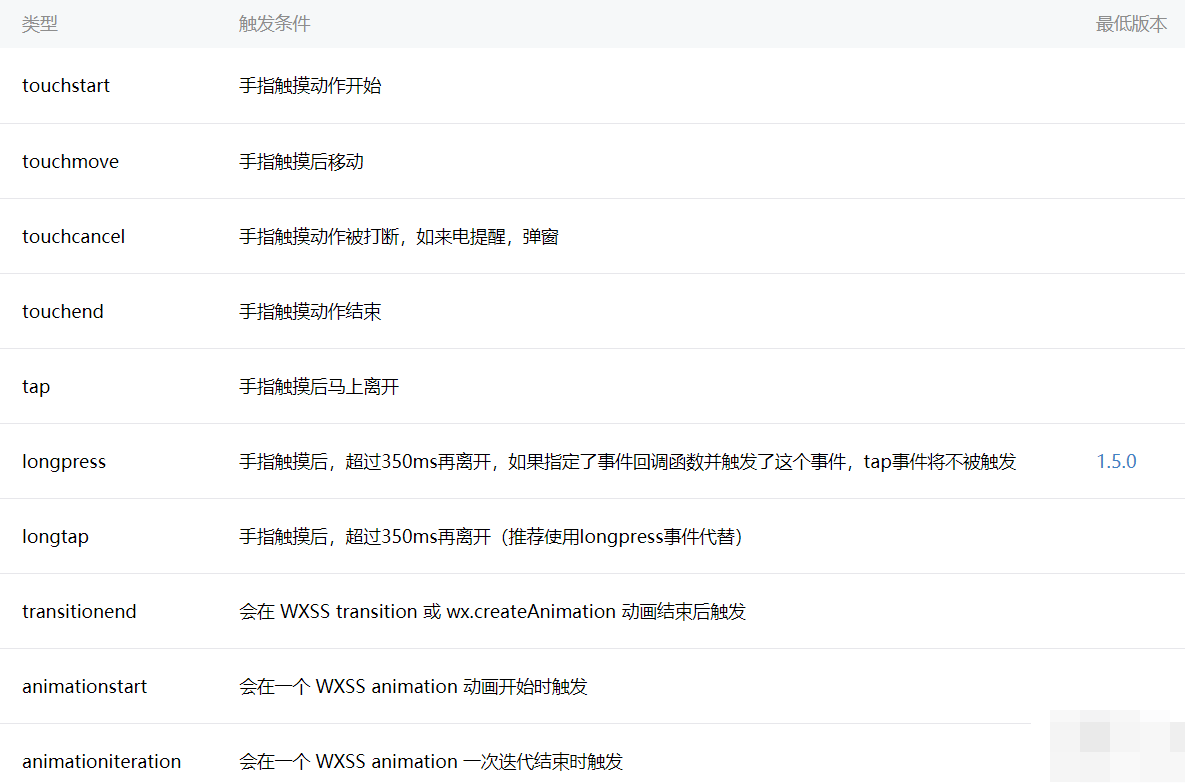
事件绑定注意事项:
在前端标签进行事件绑定的时候,需要在事件名称之前加bind或者catch 。
例如:我们为一个标签绑定一个 tap(手指触摸后马上离开) 事件
—— bindtap = “OnTap” 绑定的事件 = 事件触发函数。当发生tap事件之后,小程序马上去执行OnTap方法。
welcom.wxml文件代码:
<!-- wxml 是编写小程序骨架的文件 --> <!-- <div>一样的效果 --> <view class='container'> <image class='user-avatar' src='/images/1.jpg'></image> <text class='user-name'>Hello , 王佳伟</text> <view class='moto-container' bindtap='OnTap'> <text class='moto'>开启小程序之旅</text> </view> </view>
然后去 welcome.js文件中添加 OnTap 函数
Page({ OnTap: function(event) { // 跳转页面,之前的界面保留但隐藏,可返回,进入子级界面 // wx.navigateTo({ // url: '../posts/post', // }); // 页面之间平行跳转,之前的页面被关闭,不可返回,进入同级界面 wx.redirectTo({ url: '../posts/post', }); // 跳转界面 // wx.navigateTo({ // // url 跳转的路径 // url:'String', // success:function(){ // // 跳转成功时触发 // }, // fail:function(){ // // 跳转失败时触发 // }, // complete:function(){ // // 无论成功失败都触发 // }, // }); }, })
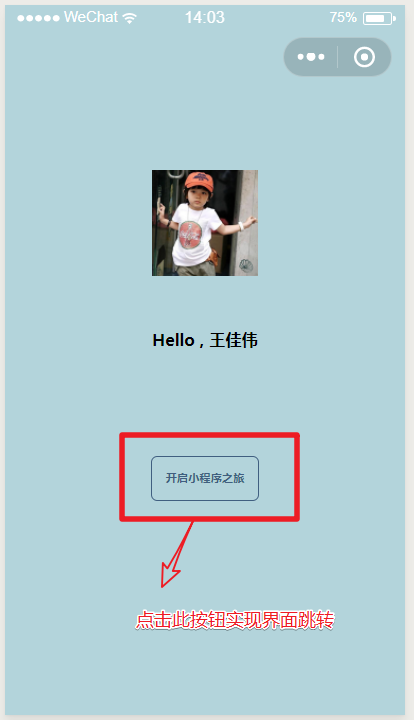
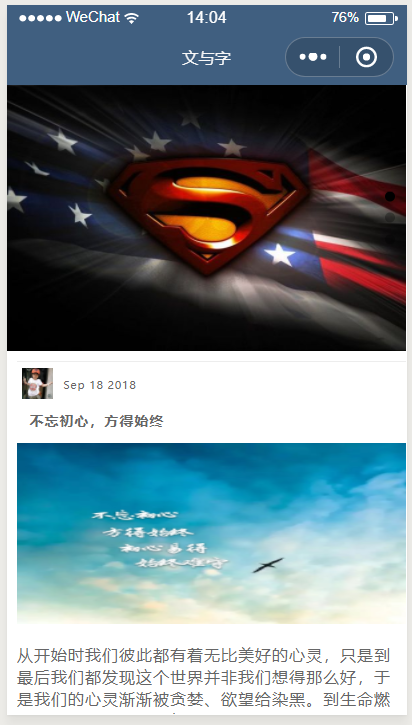
冒泡事件:在事件名称之前加bind的事件。点击子节点的触发事件,在子节点事件结束之后会再次触发父节点的触发事件。如果不想触发父节点的事件,则选择catch,而不是bind。