Model files that are placed in the Assets folder in your Unity project are automatically imported and stored as Unity Assets.
A model file can contain a 3D model, such as a character, a building, or a piece of furniture. The model is imported as multiple Assets. In the Project window, the main imported object is a model Prefab. Usually there are also several Mesh objects that are referenced by the model Prefab.
A model file can also contain animation data, which can be used to animate this model or other models. The animation data is imported as one or more Animation Clips.
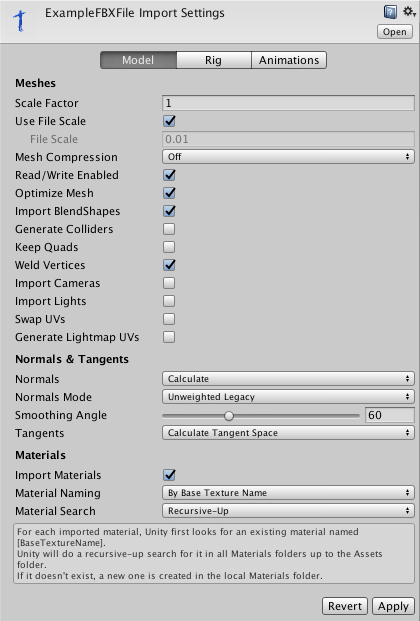
A Mesh Filter together with the Mesh Renderer makes the model appear on screen
Import settings for Meshes
The Import Settings for a model file is displayed in the Model tab of the FBX importer's Inspector window when the model is selected. These affect the Mesh, its Normals, and the imported Materials. Settings are applied per Asset on disk, so if you need Assets with different settings, make (and rename accordingly) a duplicate file.
|
Property |
|
Function |
|
Meshes |
|
|
|
Scale Factor
|
|
Unity's physics system expects 1 meter in the game world to be 1 unit in the imported file. If you prefer to model at a different scale then you can compensate for it here. Defaults for different 3D packages are as follows: .fbx, .max, .jas, .c4d = 0.01 .mb, .ma, .lxo, .dxf, .blend, .dae = 1 .3ds = 0.1
|
|
Use File Scale |
|
Tick the checkbox to use the default model scaling, or untick to use a custom scaling value for your model. Unity's physics system expects 1 meter in the game world to be 1 unit in the imported file. If you prefer to model at a different scale then you can compensate for it here. |
|
File Scale |
|
Use this value field to set the scale you want to use for your model. |
|
Mesh Compression 网络压缩 |
|
Increasing this value reduces the file size of the Mesh, but might introduce irregularities. It's best to turn it up as high as possible without the Mesh looking too different from the uncompressed version. This is useful for optimizing game size.
|
|
Read/Write Enabled |
|
If enabled, Mesh data is kept in memory so that a custom script can read and change it. Disabling this option saves memory, because Unity can unload a copy of Mesh data in the game. However, in certain cases when the Mesh is used with a Mesh Collider, this option must be enabled. These cases include: - Negative scaling (for example, (–1, 1, 1)). - Shear transform (for example, when a rotated Mesh has a scaled parent transform). |
|
Optimize Mesh 优化网格 |
|
Tick this checkbox if you want Unity to determine the order in which triangles are listed in the Mesh.
|
|
Import Blendshapes 导入混合图形 |
|
Tick this checkbox if you want Unity to allow BlendShapes to be imported with your Mesh. 是否导入BlendShapes |
|
Generate Colliders 生成碰撞
|
|
If this is enabled, your Meshes are imported with Mesh Colliders automatically attached. This is useful for quickly generating a collision Mesh for environment geometry, but should be avoided for geometry you are moving.
|
|
Keep Quads |
|
Unity can import any type of polygon ( triangle to N-gon ). Polygons that have more than 4 vertices are always converted to triangles. Quads are only converted to triangles if "Keep Quads" is off. Quads might be preferable over polygons when using Tessellation shaders. See documentation on Surface Shader Tessellation for more information. |
|
Weld Vertices |
|
Tick this checkbox to combine vertices that share the same position in space. This optimizes the vertex count on Meshes by reducing their overall number. This checkbox is ticked by default.
Note that there is also a WeldVertices parameter on the ModelImporter class, which does the same thing via scripting.
In some cases, you might need to switch this optimization off when importing your Meshes; for example, if you have constructed your Mesh in such a way that you intentionally have duplicate vertices which occupy the same position, and you want to use scripting to read or manipulate the individual vertex or triangle data. . |
|
Swap UVs 交换UV |
|
Tick this checkbox if lightmapped objects are picking up the wrong UV channels. This swaps your primary and secondary UV channels. 如果你的光照烘焙贴图识别了错误的UV通道,勾选这个选项。以交换第一和第二UV通道。 |
|
Generate Lightmap UVs 生成关照贴图 |
|
Tick this checkbox if you want Unity to create a second UV channel to be used for Lightmapping. See documentation on Lightmapping for more information. 使用这个选项产生用于光照贴图的第二UV通道。 |
|
Normals & Tangents 法线合切线 |
|
|
|
Normals 法线 |
|
Defines if and how normals should be calculated. This is useful for optimizing game size. 定义是否以及如何计算法线,有助于优化游戏optimizing game size |
|
|
Import |
Default option. Imports normals from the file. |
|
|
Calculate 计算 |
Calculates normals based on Smoothing angle. If selected, the Smoothing Angle becomes enabled.
|
|
|
None 无 |
Disables normals. Use this option if the Mesh is neither normal mapped nor affected by realtime lighting. 禁用发现,如果模型即没有法线投射,也不被实时光照影响 |
|
Normals Mode |
|
Define how the normals are calculated by Unity. This is only available when Normals is set to Calculate. |
|
|
Unweighted Legacy |
The legacy method of computing the normals (prior to version 2017.1). In some cases it gives slightly different results compared to the current implementation. It is the default for all FBX prefabs imported before the migration of the project to the latest version of Unity. |
|
|
Unweighted |
The normals are not weighted. |
|
|
Area Weighted |
The normals are weighted by face area. |
|
|
Angle Weighted |
The normals are weighted by the vertex angle on each face. |
|
|
Area and Angle Weighted |
Default option. The normals are weighted by both the face area and the vertex angle on each face. This is the default option. |
|
Tangents 切线 |
|
Defines if and how tangents and binormals should be calculated. This is useful for optimizing game size.
|
|
|
Import |
Imports tangents and binormals from the file. This option is available only for FBX, Maya and 3dsMax files and only when normals are imported from the file. 从文件中导入切线和双法线,只有文件格式是FBX、Maya 和 3dsMax时,并且法线已从文件中导入后,这个选项才可用 |
|
|
Calculate |
Default option. Calculates tangents and binormals. This option is available only when normals are either imported or calculated. 默认选项,计算切线和双法线,只有当法线已从文件中导入或计算后,这个选项才可用 |
|
|
None |
Disables tangents and binormals. The Mesh has no Tangents, so won't work with normal-mapped shaders. 关闭切线和双法线,网格将不具有切线,因此将不支持法线贴图着色渲染器。 |
|
Smoothing Angle 平滑角度 |
|
Sets how sharp an edge has to be in order to be treated as a hard edge. It is also used to split normal map tangents. 设置一个边的锋利程度,决定是否将其处理为硬边。同时用于分割法线贴图切线。 |
|
Split Tangents 分割切线 |
|
Enable this if normal map lighting is broken by seams on your Mesh. This usually only applies to characters. 如果你的模型因法线贴图出现接缝,激活这个选项。一般情况下这个选项只作用于角色。 |
|
Materials 材质 |
|
|
|
Import Materials |
|
Disable this if you don't want Materials to be generated. By default, a diffuse Material is used instead. 如果你不想你的模型产生材质,请关闭它,系统将用默认的漫反射材质取代。 |
|
Material Naming 材质命名 |
|
Use this to define how Unity Materials are named: |
|
|
By Base Texture Name |
The name of the diffuse Texture of the imported Material that is used to name the Material in Unity. When a diffuse Texture is not assigned to the Material, Unity uses the name of the imported Material. 导入材质中的漫反射贴图名称将作为unity中的材质名称。如果导入的材质中不含漫反射贴图,unity将用导入的材质名称命名。 |
|
|
From Model's Material |
The name of the imported Material is used for naming the Unity Material. 导入材质的名称将被用作unity材质名称。 |
|
|
Model Name + Model's Material |
The name of the model file in combination with the name of the imported Material is used for naming the Unity Material. 导入模型的名称加上导入的材质名称被用作unity材质名称。 |
|
Material Search 材质搜索 |
|
Use this to define where Unity tries to locate existing Materials using the name defined by the Material Naming option: 决定Unity如何根据Material Naming选项,搜索定位一个材质 。 |
|
|
Local 局部 |
Unity tries to find existing Materials in the "local" Materials folder only (that is, the Materials subfolder, which is the same folder as the model file). Unity将仅在"局部"材质文件夹搜索,比如,和模型文件在同一个文件夹下的材质子文件夹 。 |
|
|
Recursive-Up 递归向上 |
Unity tries to find existing Materials in all Materials subfolders in all parent folders up to the Assets folder. Unity将向上搜索Assets文件夹中所有的材质子文件夹。 |
|
|
Everywhere 任何地方 |
Unity tries to find existing Materials in all Unity project folders. |