参考博客:http://geeksun.iteye.com/blog/2179658
http://www.bubuko.com/infodetail-387387.html
----------------------------------------------------
一、配置maven
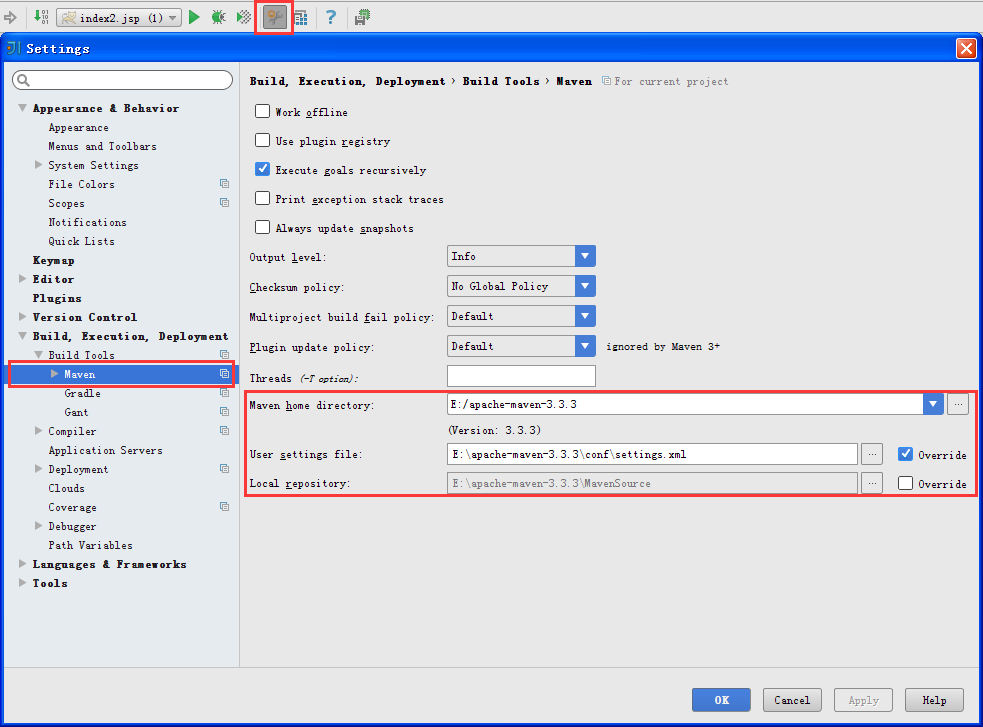
二、创建一个maven项目
2.1

2.2

2.3 起好GroupId、ArtifacId
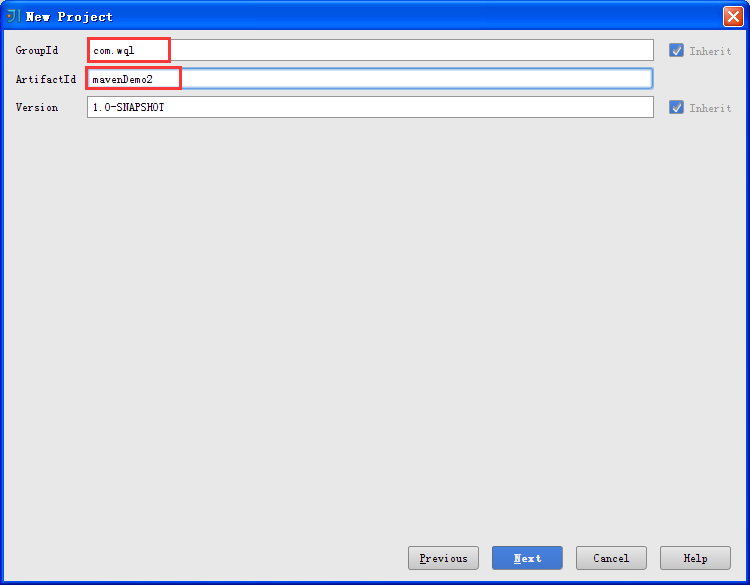
2.4 这个是选择自己电脑上的maven目录、setting.xml及本地仓库

2.5 起个项目名(注意:Project location的地址是E:Spring3mavenDemo2--因为工作区间有其他项目,而不是把该项目直接部署到E:Spring3目录。)

2.6 左边的是新建的界面,还有一些配置要完成。先点击右边的Enable Auto-Import

2.7 配置服务器

2.8 配置的服务器是本地的Tomcat

29. 给服务器起个名字(随便取),下面的Warning 表示此服务器还没有部署项目

30. 现在给这个Tomcat部署此项目
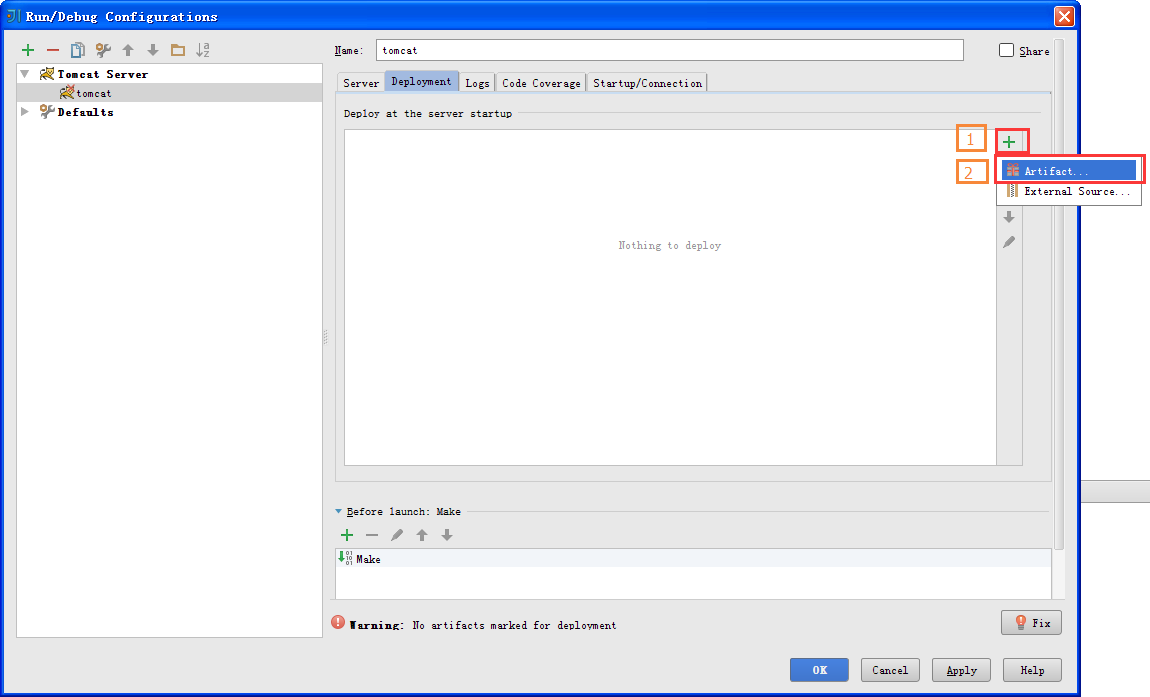
31. 部署的项目是以exploded结尾的war包

32. 配置好服务器后,看下下面红框中的内容——这是服务器在运行前要做的事:Make是编译的意思;Build...是发布指定的项目

33. 配好服务器,现在来配置一些项目的基本配置。下面的Project中的Project compoler output表示项目的编译地址,这里不用管它(默认的maven项目的编译地址是target目录,也就是这里的out目录)

34. 点击左边的Modules,现在为此项目配置Tomcat的依赖包

35.点击Add Selected
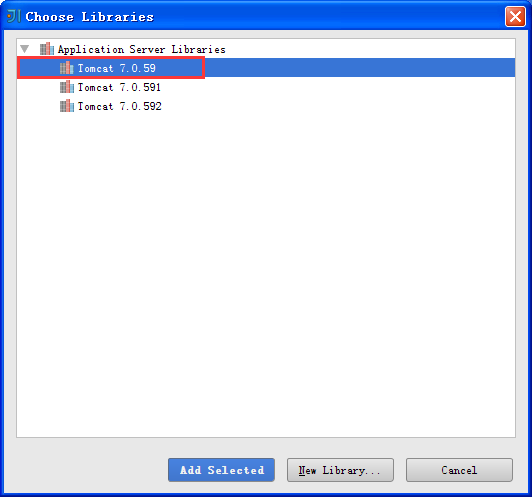
36. 点击左边的Artifats,选择以exploded结尾的war包(这和刚才部署Tomcat时Tomcat的部署项目一致)
说明:IntelliJ IDEA中的Artifact指的是你的项目的一种输出形式,一般项目发布的输出形式都是.war格式打包的。
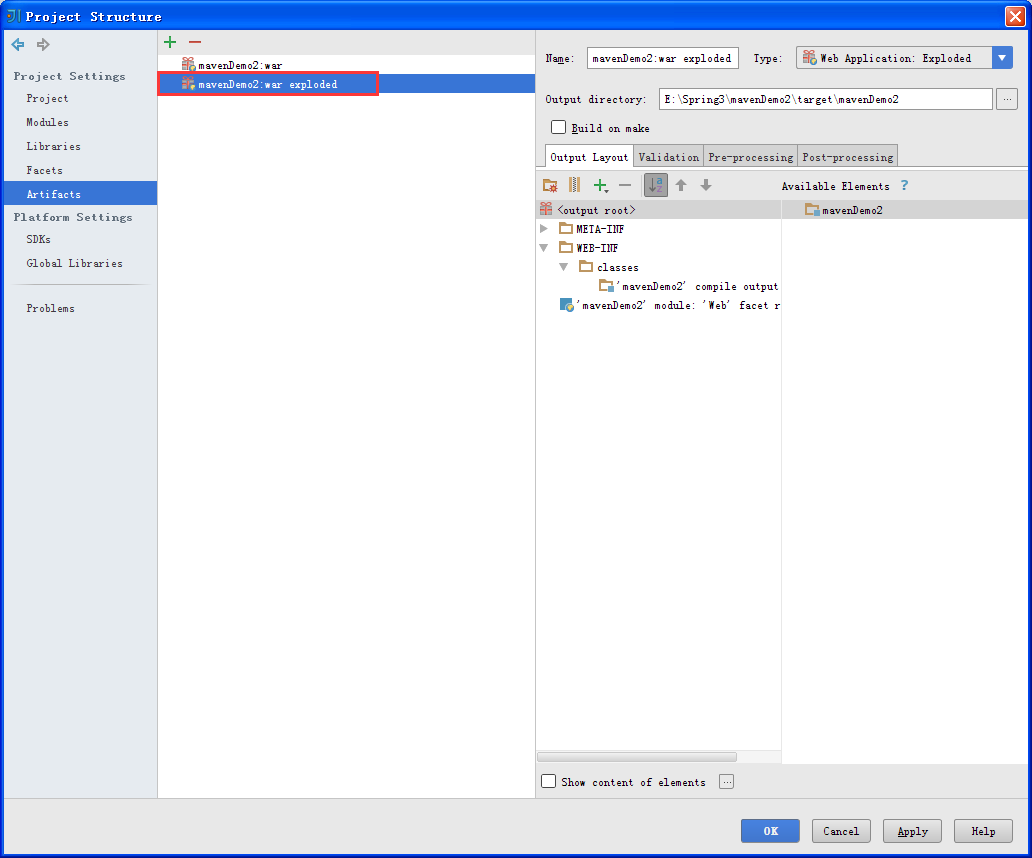
三、简单测试一下
3.1 配置pom.xml
<project xmlns="http://maven.apache.org/POM/4.0.0" xmlns:xsi="http://www.w3.org/2001/XMLSchema-instance" xsi:schemaLocation="http://maven.apache.org/POM/4.0.0 http://maven.apache.org/maven-v4_0_0.xsd"> <modelVersion>4.0.0</modelVersion> <groupId>com.wql</groupId> <artifactId>mavenDemo2</artifactId> <packaging>war</packaging> <version>1.0-SNAPSHOT</version> <name>mavenDemo2 Maven Webapp</name> <url>http://maven.apache.org</url> <dependencies> <dependency> <groupId>junit</groupId> <artifactId>junit</artifactId> <version>3.8.1</version> <scope>test</scope> </dependency> <dependency> <groupId>javax.servlet</groupId> <artifactId>servlet-api</artifactId> <version>2.5</version> </dependency> <dependency> <groupId>javax.servlet.jsp</groupId> <artifactId>jsp-api</artifactId> <version>2.1</version> <scope>provided</scope> </dependency> <dependency> <groupId>javax.servlet</groupId> <artifactId>jstl</artifactId> <version>1.2</version> </dependency> </dependencies> <build> <finalName>mavenDemo2</finalName> <plugins> <plugin> <artifactId>maven-compiler-plugin</artifactId> <configuration> <source>1.6</source> <target>1.6</target> </configuration> </plugin> <plugin> <artifactId>maven-surefire-plugin</artifactId> <configuration> <includes> <include>**/*Tests.java</include> </includes> </configuration> </plugin> </plugins> </build> </project>
3.2 在src目录下新建java包

3.3 设置成Sources Root

3.4 在java包中新建包、java文件(Test.java)
package com.wql.test; import javax.servlet.ServletException; import javax.servlet.annotation.WebServlet; import javax.servlet.http.HttpServlet; import javax.servlet.http.HttpServletRequest; import javax.servlet.http.HttpServletResponse; import java.io.IOException; /** * Created by Administrator on 15-12-2. */ @WebServlet("/mytest") public class Test extends HttpServlet{ @Override protected void doGet(HttpServletRequest req, HttpServletResponse resp) throws ServletException, IOException { doPost(req, resp); } @Override protected void doPost(HttpServletRequest req, HttpServletResponse resp) throws ServletException, IOException { // System.err.println("---"); req.setCharacterEncoding("UTF-8"); String name=req.getParameter("name"); req.setAttribute("name",name); System.out.println(name); req.getRequestDispatcher("index2.jsp").forward(req, resp); } }
3.5 在webapp目录下创建jsp文件 (注意:在idea14创建的maven项目中的webapp目录下创建jsp文件不支持EL表达式,所以加上<%@ page isELIgnored="false" %>,原因及解决方法目前还不知道。)
<%-- Created by IntelliJ IDEA. User: Administrator Date: 15-11-3 Time: 上午9:12 To change this template use File | Settings | File Templates. --%> <%@ page contentType="text/html;charset=UTF-8" language="java" %> <!-- 支持EL表达式 --> <%@ page isELIgnored="false" %> <html> <head> <title></title> </head> <body> <form action="mytest" method="post"> <input name="name"> return:${name} <input value="提交" type="submit"> </form> </body> </html>
3.6 运行,结果如下(输入“测试”)
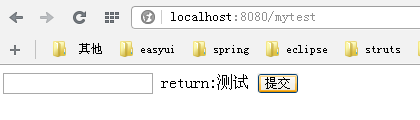
后记:此博客遗留两个问题:1.webapp目录下的WEB-INF里的web.xml的版本是2.3的,比一般建立的非maven项目WebContent目录下的WEB-INF里的web.xml低(2.5版本),这样在里面一些标签不支持,不知道如何设置;2.在webapp目录下创建jsp文件不支持EL表达式,建一个jsp加一个<%@ page isELIgnored="false" %>也比较麻烦,不知如何解决。
--------
1.已解决。解决方法:把正常的web.xml版本覆盖到webapp目录下的WEB-INF里的web.xml即可。
2.已解决。解决方法如下:
配置web.xml
<?xml version="1.0" encoding="UTF-8"?> <web-app xmlns="http://java.sun.com/xml/ns/javaee" xmlns:xsi="http://www.w3.org/2001/XMLSchema-instance" xsi:schemaLocation="http://java.sun.com/xml/ns/javaee http://java.sun.com/xml/ns/javaee/web-app_3_0.xsd" version="3.0"> <display-name>Archetype Created Web Application</display-name> <welcome-file-list> <welcome-file>login.jsp</welcome-file> </welcome-file-list> </web-app>
关键是将<?xml version="1.0" encoding="UTF-8"?>替换原来默认的描述文件。
总结:其实上面的2个问题就一句话:将web项目的web.xml的“xml version” 及web-app描述信息进行覆盖maven项目默认生成的描述信息。(如果能在创建时自动选择就好了)