这篇文章,我们将通过 selenium 模拟用户使用浏览器的行为,爬取京东商品信息,还是先放上最终的效果图:
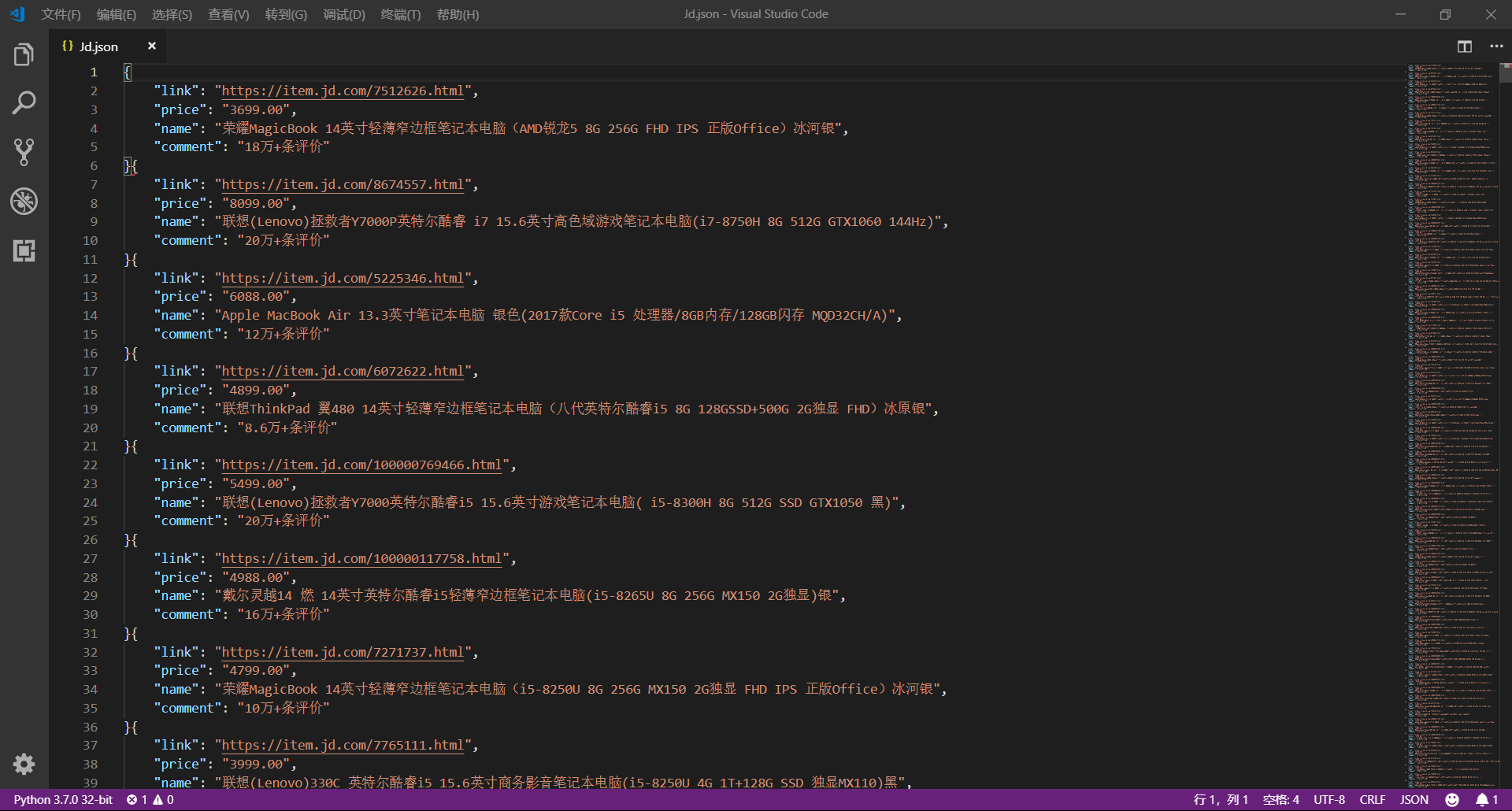
1、网页分析
(1)初步分析
原本博主打算写一个能够爬取所有商品信息的爬虫,可是在分析过程中发现,不同商品的网页结构竟然是不一样的
所以,后来就放弃了这个想法,转为只爬取笔记本类型商品的信息
如果需要爬取其它类型的商品信息,只需把提取数据的规则改变一下就好,有兴趣的朋友可以自己试试看呀
好了,下面我们正式开始!
首先,用 Chrome 浏览器打开 笔记本商品首页,我们很容易发现该网页是一个 动态加载 的网页
因为刚打开网页时只会显示 30 个商品的信息,可是当我们向下拖动网页时,它会再次加载剩下 30 个商品的信息
这时候我们可以通过 selenium 模拟浏览器下拉网页的过程,获取网站全部商品的信息
>>> browser.execute_script("window.scrollTo(0,document.body.scrollHeight)")
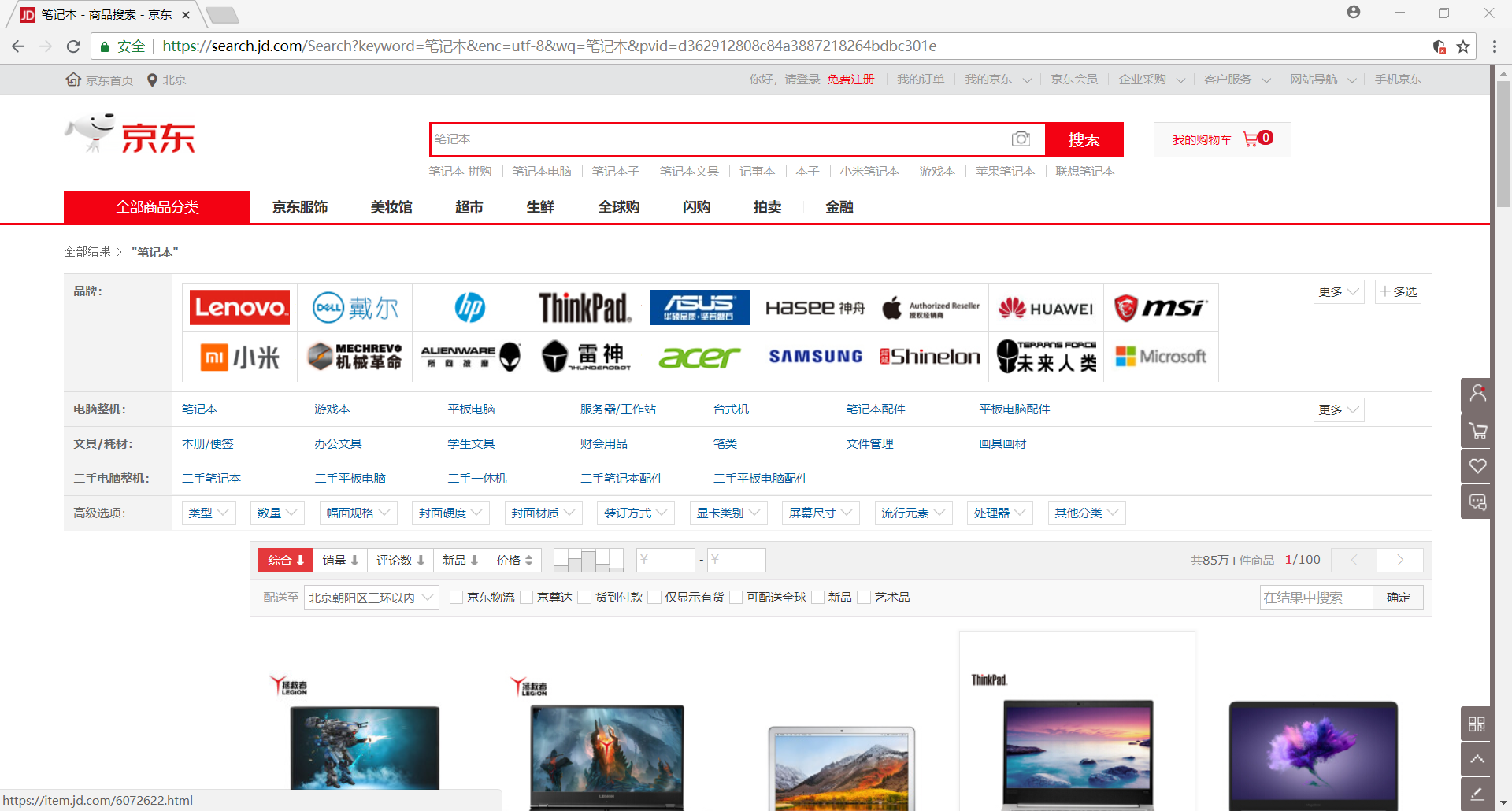
(2)模拟翻页
另外,我们发现该网站一共有 100 个网页
我们可以通过构造 URL 来获取每一个网页的内容,但是这里我们还是选择使用 selenium 模拟浏览器的翻页行为
下拉网页至底部可以发现有一个 下一页 的按钮,我们只需获取并点击该元素即可实现翻页
>>> browser.find_element_by_xpath('//a[@class="pn-next" and @onclick]').click()
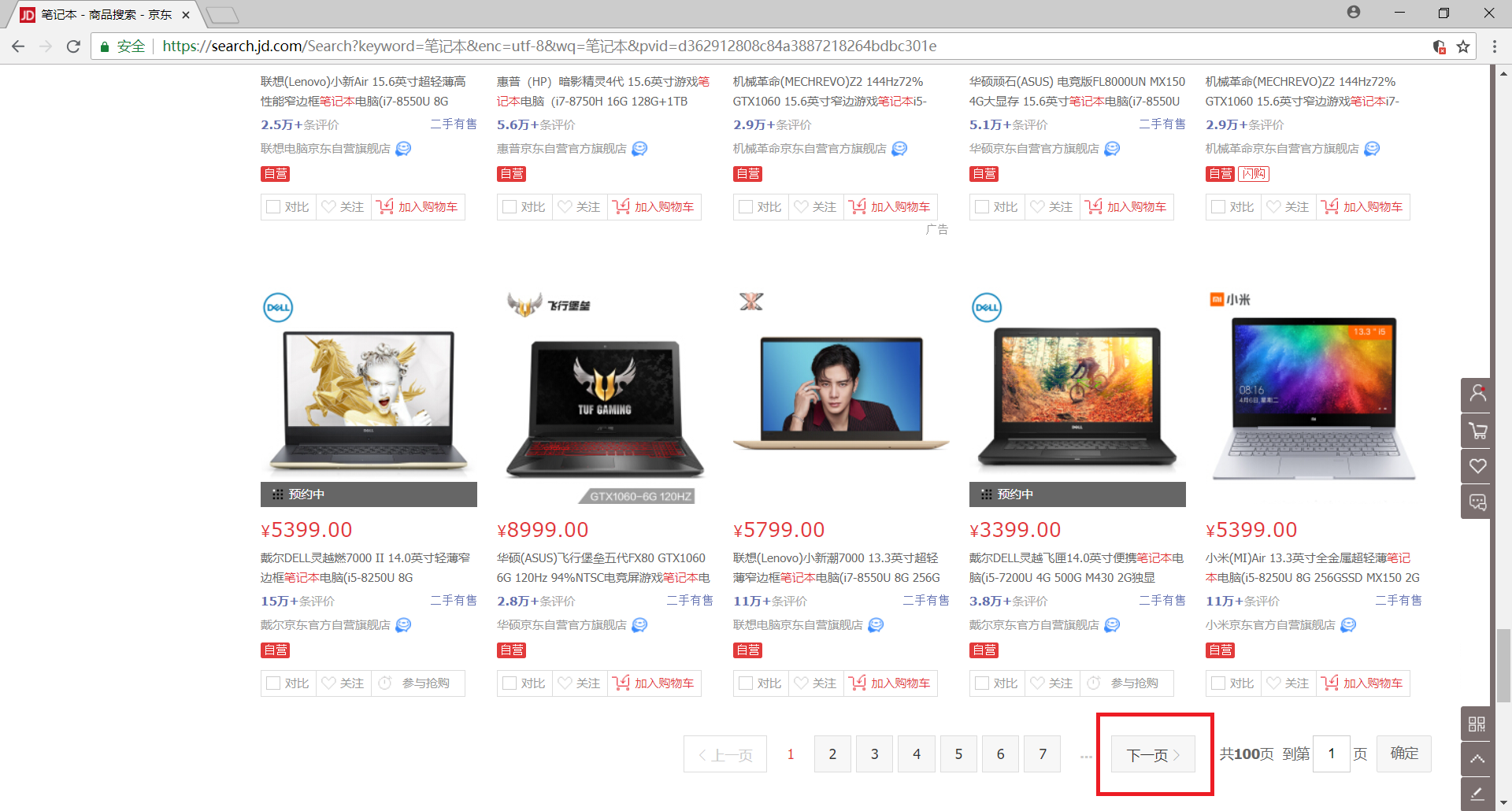
(3)获取数据
接下来,我们需要解析每一个网页来获取我们需要的数据,具体包括(可以使用 selenium 选择元素):
- 商品 ID:
browser.find_elements_by_xpath('//li[@data-sku]'),用于构造链接地址 - 商品价格:
browser.find_elements_by_xpath('//div[@class="gl-i-wrap"]/div[2]/strong/i') - 商品名称:
browser.find_elements_by_xpath('//div[@class="gl-i-wrap"]/div[3]/a/em') - 评论人数:
browser.find_elements_by_xpath('//div[@class="gl-i-wrap"]/div[4]/strong')
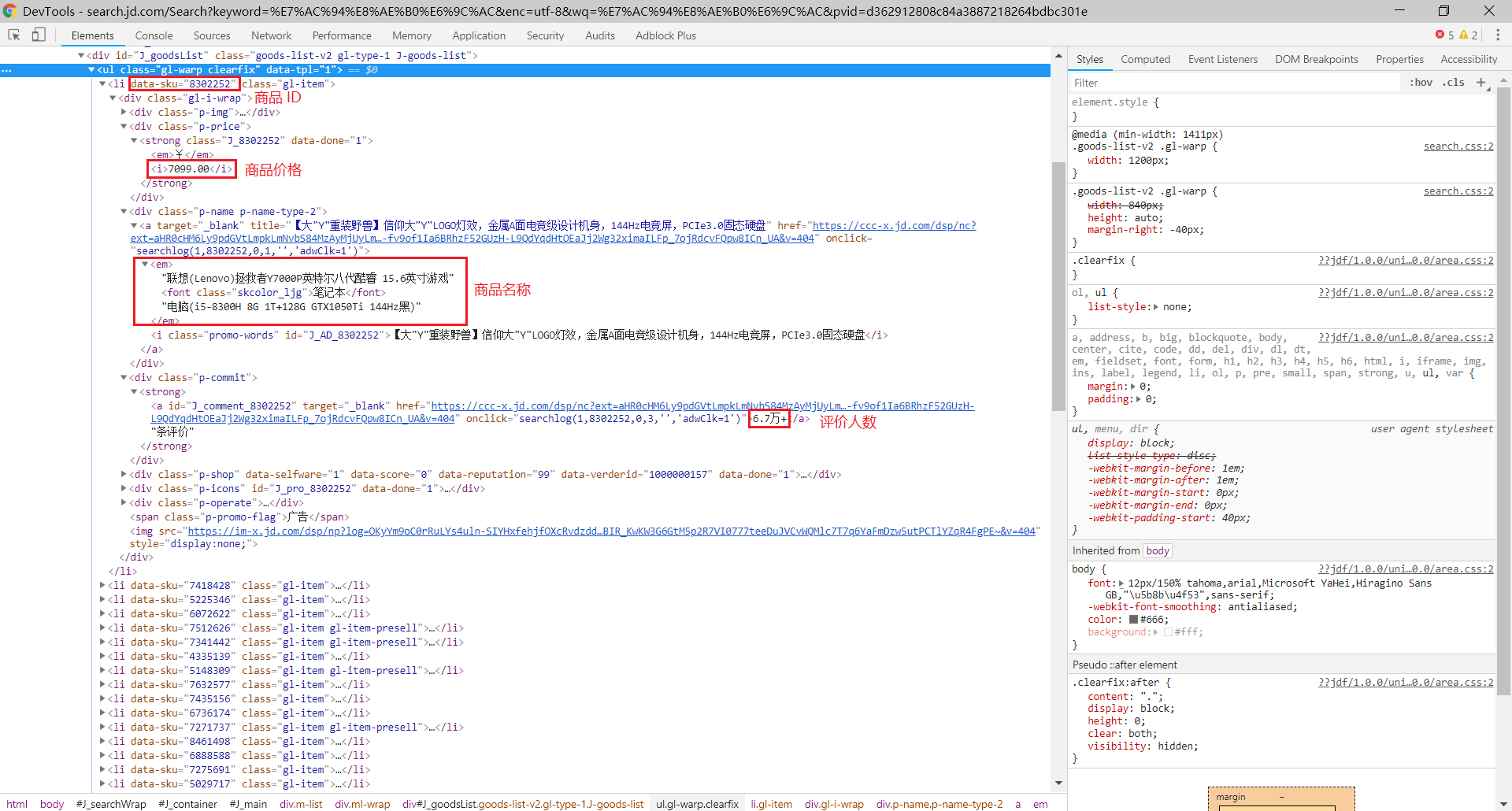
2、编码实现
好了,分析过程很简单,基本思路是使用 selenium 模拟浏览器的行为,下面是代码实现
from selenium import webdriver
from selenium.webdriver.support.wait import WebDriverWait
from selenium.webdriver.support import expected_conditions as EC
from selenium.webdriver.common.by import By
import selenium.common.exceptions
import json
import csv
import time
class JdSpider():
def open_file(self):
self.fm = input('请输入文件保存格式(txt、json、csv):')
while self.fm!='txt' and self.fm!='json' and self.fm!='csv':
self.fm = input('输入错误,请重新输入文件保存格式(txt、json、csv):')
if self.fm=='txt' :
self.fd = open('Jd.txt','w',encoding='utf-8')
elif self.fm=='json' :
self.fd = open('Jd.json','w',encoding='utf-8')
elif self.fm=='csv' :
self.fd = open('Jd.csv','w',encoding='utf-8',newline='')
def open_browser(self):
self.browser = webdriver.Chrome()
self.browser.implicitly_wait(10)
self.wait = WebDriverWait(self.browser,10)
def init_variable(self):
self.data = zip()
self.isLast = False
def parse_page(self):
try:
skus = self.wait.until(EC.presence_of_all_elements_located((By.XPATH,'//li[@class="gl-item"]')))
skus = [item.get_attribute('data-sku') for item in skus]
links = ['https://item.jd.com/{sku}.html'.format(sku=item) for item in skus]
prices = self.wait.until(EC.presence_of_all_elements_located((By.XPATH,'//div[@class="gl-i-wrap"]/div[2]/strong/i')))
prices = [item.text for item in prices]
names = self.wait.until(EC.presence_of_all_elements_located((By.XPATH,'//div[@class="gl-i-wrap"]/div[3]/a/em')))
names = [item.text for item in names]
comments = self.wait.until(EC.presence_of_all_elements_located((By.XPATH,'//div[@class="gl-i-wrap"]/div[4]/strong')))
comments = [item.text for item in comments]
self.data = zip(links,prices,names,comments)
except selenium.common.exceptions.TimeoutException:
print('parse_page: TimeoutException')
self.parse_page()
except selenium.common.exceptions.StaleElementReferenceException:
print('parse_page: StaleElementReferenceException')
self.browser.refresh()
def turn_page(self):
try:
self.wait.until(EC.element_to_be_clickable((By.XPATH,'//a[@class="pn-next"]'))).click()
time.sleep(1)
self.browser.execute_script("window.scrollTo(0,document.body.scrollHeight)")
time.sleep(2)
except selenium.common.exceptions.NoSuchElementException:
self.isLast = True
except selenium.common.exceptions.TimeoutException:
print('turn_page: TimeoutException')
self.turn_page()
except selenium.common.exceptions.StaleElementReferenceException:
print('turn_page: StaleElementReferenceException')
self.browser.refresh()
def write_to_file(self):
if self.fm == 'txt':
for item in self.data:
self.fd.write('----------------------------------------
')
self.fd.write('link:' + str(item[0]) + '
')
self.fd.write('price:' + str(item[1]) + '
')
self.fd.write('name:' + str(item[2]) + '
')
self.fd.write('comment:' + str(item[3]) + '
')
if self.fm == 'json':
temp = ('link','price','name','comment')
for item in self.data:
json.dump(dict(zip(temp,item)),self.fd,ensure_ascii=False)
if self.fm == 'csv':
writer = csv.writer(self.fd)
for item in self.data:
writer.writerow(item)
def close_file(self):
self.fd.close()
def close_browser(self):
self.browser.quit()
def crawl(self):
self.open_file()
self.open_browser()
self.init_variable()
print('开始爬取')
self.browser.get('https://search.jd.com/Search?keyword=%E7%AC%94%E8%AE%B0%E6%9C%AC&enc=utf-8')
time.sleep(1)
self.browser.execute_script("window.scrollTo(0,document.body.scrollHeight)")
time.sleep(2)
count = 0
while not self.isLast:
count += 1
print('正在爬取第 ' + str(count) + ' 页......')
self.parse_page()
self.write_to_file()
self.turn_page()
self.close_file()
self.close_browser()
print('结束爬取')
if __name__ == '__main__':
spider = JdSpider()
spider.crawl()
代码中有几个需要注意的地方,现在记录下来便于以后学习:
1、self.fd = open('Jd.csv','w',encoding='utf-8',newline='')
在打开 csv 文件时,最好加上参数 newline='' ,否则我们写入的文件会出现空行,不利于后续的数据处理
2、self.browser.execute_script("window.scrollTo(0,document.body.scrollHeight)")
在模拟浏览器向下拖动网页时,由于数据更新不及时,所以经常出现 StaleElementReferenceException 异常
一般来说有两种处理方法:
- 在完成操作后使用
time.sleep()给浏览器充足的加载时间 - 捕获该异常进行相应的处理
3、skus = [item.get_attribute('data-sku') for item in skus]
在 selenium 中使用 xpath 语法选取元素时,无法直接获取节点的属性值,而需要使用 get_attribute() 方法
4、无头启动浏览器可以加快爬取速度,只需在启动浏览器时设置无头参数即可
opt = webdriver.chrome.options.Options()
opt.set_headless()
browser = webdriver.Chrome(chrome_options=opt)
【爬虫系列相关文章】