React Native 自定义 底部选择框 实现
效果如图所示:
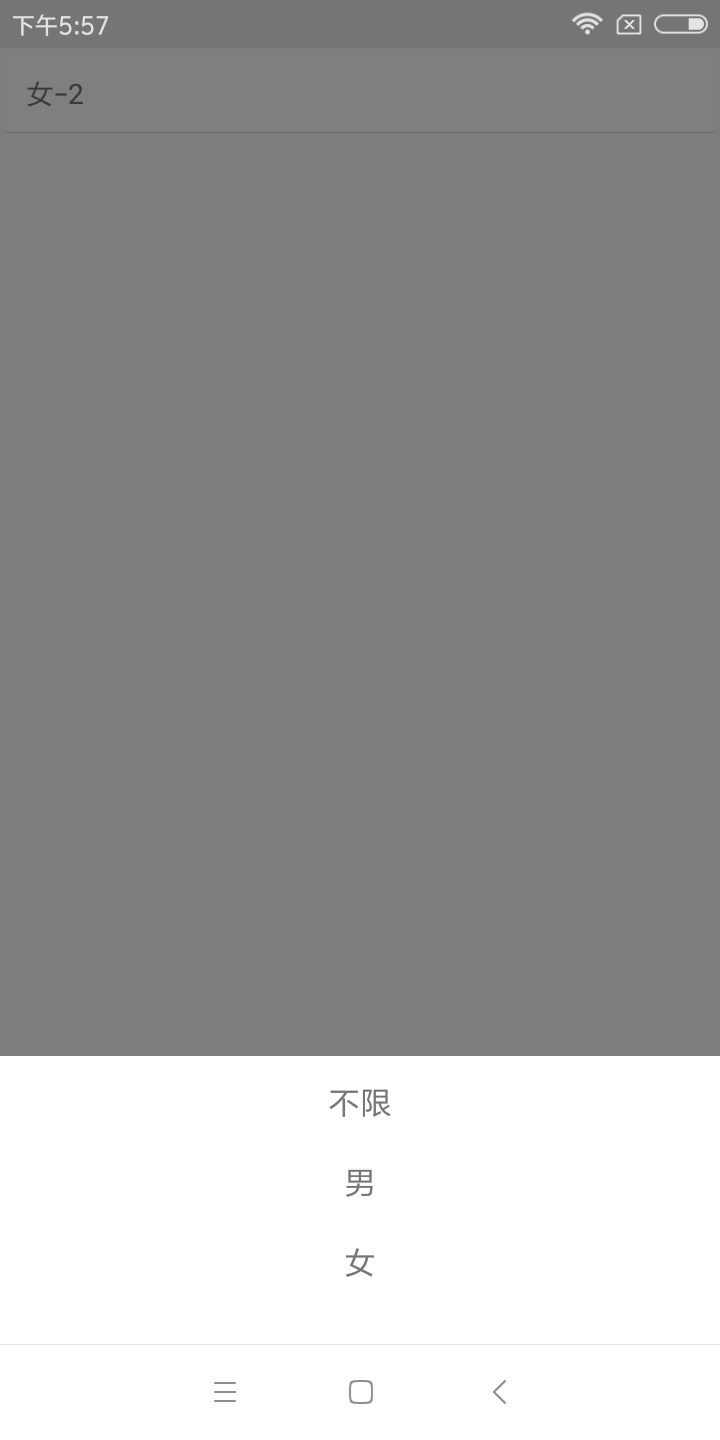
实现方法:
一、组件封装
CustomAlertDialog.js
import React, {Component} from 'react';
import {Dimensions, Modal, StyleSheet, Text, TouchableOpacity, View} from 'react-native';
const {width} = Dimensions.get('window');
export default class CustomAlertDialog extends Component {
constructor(props) {
super(props);
this.state = {
isVisible: this.props.show,
};
this.entityList = this.props.entityList;
}
componentWillReceiveProps(nextProps) {
this.setState({isVisible: nextProps.show});
}
closeModal() {
this.setState({
isVisible: false
});
this.props.closeModal(false);
}
renderItem(item, i) {
return (
<TouchableOpacity key={i} onPress={this.choose.bind(this, i)} style={styles.item}>
<Text style={styles.itemText}>{item}</Text>
</TouchableOpacity>
);
}
choose(i) {
if (this.state.isVisible) {
this.props.callback(i);
this.closeModal();
}
}
renderDialog() {
return (
<View style={styles.modalStyle}>
<View style={styles.optArea}>
{
this.entityList.map((item, i) => this.renderItem(item, i))
}
</View>
</View>
)
}
render() {
return (
<View style={{flex: 1}}>
<Modal
transparent={true}
visible={this.state.isVisible}
animationType={'fade'}
onRequestClose={() => this.closeModal()}>
<TouchableOpacity style={styles.container} activeOpacity={1}
onPress={() => this.closeModal()}>
{this.renderDialog()}
</TouchableOpacity>
</Modal>
</View>
);
}
}
const styles = StyleSheet.create({
container: {
flex: 1,
backgroundColor: 'rgba(0, 0, 0, 0.5)',
},
modalStyle: {
position: "absolute",
left: 0,
bottom: 0,
width,
flex: 1,
flexDirection: "column",
backgroundColor: '#ffffff',
},
optArea: {
flex: 1,
flexDirection: 'column',
marginTop: 12,
marginBottom: 12,
},
item: {
width,
height: 40,
paddingLeft: 20,
paddingRight: 20,
alignItems: 'center',
},
itemText: {
fontSize: 16,
},
cancel: {
width,
height: 30,
marginTop: 12,
alignItems: 'center',
backgroundColor: '#ffffff'
},
});
使用
TestCustomAlert.js
import React, {Component} from "react";
import {StyleSheet, Text, TouchableHighlight, View,} from 'react-native';
import CustomAlertDialog from "./CustomAlertDialog";
const typeArr = ["不限", "男", "女"];
export default class TestCustomAlert extends Component {
constructor(props) {
super(props);
this.state = {
typeName: '性别',
type: 0,
showTypePop: false,
}
}
_openTypeDialog() {
this.setState({showTypePop: !this.state.showTypePop})
}
render() {
return (
<View style={{flex: 1}}>
<TouchableHighlight onPress={() => this._openTypeDialog()} style={styles.button}
underlayColor="#a5a5a5">
<Text>{this.state.typeName}-{this.state.type}</Text>
</TouchableHighlight>
<CustomAlertDialog entityList={typeArr} callback={(i) => {
this.setState({
type: i,
typeName: typeArr[i],
})
}} show={this.state.showTypePop} closeModal={(show) => {
this.setState({
showTypePop: show
})
}}/>
</View>
);
}
}
const styles = StyleSheet.create({
button: {
margin: 3,
backgroundColor: 'white',
padding: 10,
borderBottomWidth: StyleSheet.hairlineWidth,
borderBottomColor: '#cdcdcd'
},
});
本博客地址: wukong1688
本文原文地址:https://www.cnblogs.com/wukong1688/p/11038382.html
转载请著名出处!谢谢~~