先来认识一下下拉框,以百度的“高级设置”为例
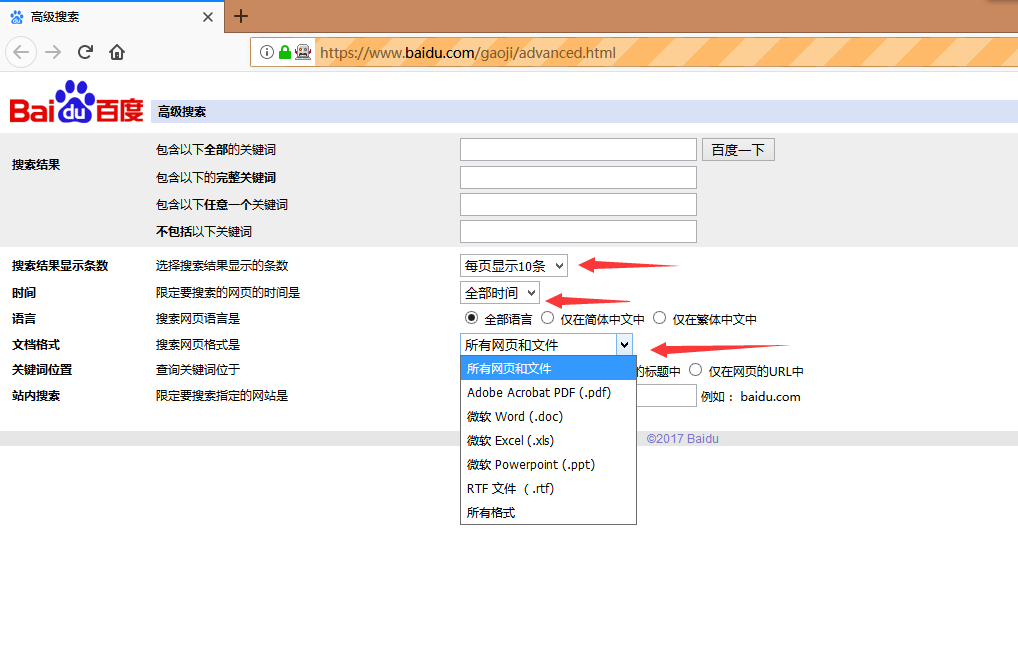
介绍两种方法来处理下拉框:使用click事件,使用Select方法
- 使用click事件
上述下拉框的源代码如下:
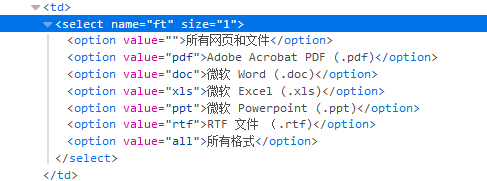
虽然我们可以在html源文件中看到select的各个选项,但是,如果我们没有定位到该下拉框的话,是定位不到里面的子选项的,
所以使用click事件,需要一步一步的点击
from selenium import webdriver driver=webdriver.Firefox() driver.get("https://www.baidu.com/gaoji/advanced.html") #定位搜索网页格式下拉框 driver.find_element_by_name("ft").click() #通过xpath定位子选项 option1=driver.find_element_by_xpath("//*[@name='ft']/option[1]") option2=driver.find_element_by_xpath("//*[@name='ft']/option[2]") option3=driver.find_element_by_xpath("//*[@name='ft']/option[3]") option4=driver.find_element_by_xpath("//*[@name='ft']/option[4]") #打印选项 print(option1.text) print(option2.text) print(option3.text) print(option4.text) driver.quit()
- 使用Select方法
from selenium import webdriver #导入select模块 from selenium.webdriver.support.select import Select driver=webdriver.Firefox() driver.get("https://www.baidu.com/gaoji/advanced.html") #d定位下拉框 s=driver.find_element_by_name("ft") # #通过索引号,值从0开始,每一条option为一个索引 option1=Select(s).select_by_index(0) option2=Select(s).select_by_index(2) # 通过value值,每个option都会有的属性 option3=Select(s).select_by_value("pdf") option4=Select(s).select_by_value("doc") #通过文本,直接通过选项的文本来定位 option5=Select(s).select_by_visible_text("微软 Powerpoint (.ppt)") option6=Select(s).select_by_visible_text("RTF 文件 (.rtf)")
Select还提供了其他方法
Select(s).all_selected_options #返回所有选中的选项 Select(s).options #f返回所有选项 Select(s).first_selected_option #返回该下拉框第一个选项 Select(s).deselect_by_index() #取消所有选项
还有很多,不再一一列举,有兴趣可以自行研究