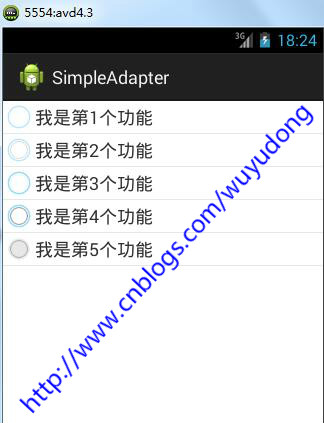在《Android 常用数据适配器ArrayAdapter》中介绍了ArrayAdapter数据适配器。但是存在一个缺陷,那就是条目的图标都固定相同,要显示每个条目的图标都不相同,那么使用SimpleAdapter
新建项目后,在layout文件夹下新建list_item.xml文件,接着编辑布局,代码如下:
<?xml version="1.0" encoding="utf-8"?> <LinearLayout xmlns:android="http://schemas.android.com/apk/res/android" android:layout_width="match_parent" android:layout_height="wrap_content" android:gravity="center_vertical" android:orientation="horizontal" > <ImageView android:id="@+id/iv" android:layout_width="wrap_content" android:layout_height="wrap_content" /> <TextView android:id="@+id/tv" android:layout_width="wrap_content" android:layout_height="wrap_content" /> </LinearLayout>
activity_main.xml中的代码如下:
<RelativeLayout xmlns:android="http://schemas.android.com/apk/res/android" xmlns:tools="http://schemas.android.com/tools" android:layout_width="match_parent" android:layout_height="match_parent" android:paddingBottom="@dimen/activity_vertical_margin" tools:context=".MainActivity" > <ListView android:id="@+id/lv" android:layout_width="fill_parent" android:layout_height="fill_parent" /> </RelativeLayout>
从……sdkplatformsandroid-18data esdrawable-hdpi中随便拷贝几个图片,放到drawable-hdpi文件夹中
代码如下:
package com.wuyudong.simpleadapter; import java.util.ArrayList; import java.util.HashMap; import java.util.List; import java.util.Map; import android.os.Bundle; import android.app.Activity; import android.view.Menu; import android.widget.ListView; import android.widget.SimpleAdapter; public class MainActivity extends Activity { @Override protected void onCreate(Bundle savedInstanceState) { super.onCreate(savedInstanceState); setContentView(R.layout.activity_main); ListView lv = (ListView) findViewById(R.id.lv); List<Map<String, Object>> data = new ArrayList<Map<String, Object>>(); Map<String, Object> map1 = new HashMap<String, Object>(); map1.put("nametext", "我是第1个功能"); map1.put("iconid", R.drawable.btn_radio_off_disabled_focused_holo_dark); Map<String, Object> map2 = new HashMap<String, Object>(); map2.put("nametext", "我是第2个功能"); map2.put("iconid", R.drawable.btn_radio_off_disabled_focused_holo_light); Map<String, Object> map3 = new HashMap<String, Object>(); map3.put("nametext", "我是第3个功能"); map3.put("iconid", R.drawable.btn_radio_off_focused_holo_dark); Map<String, Object> map4 = new HashMap<String, Object>(); map4.put("nametext", "我是第4个功能"); map4.put("iconid", R.drawable.btn_radio_off_focused_holo_light); Map<String, Object> map5 = new HashMap<String, Object>(); map5.put("nametext", "我是第5个功能"); map5.put("iconid", R.drawable.btn_radio_off_holo); data.add(map1); data.add(map2); data.add(map3); data.add(map4); data.add(map5); //data绑定的数据. list集合 //R.layout.list_item. 数据显示对应的布局 //要让数据里的view对象建立一个映射关系 //from[] map集合里面数据的key //to[] 布局文件里面的 id lv.setAdapter(new SimpleAdapter(this, data, R.layout.list_item, new String[] { "nametext", "iconid" }, new int[]{R.id.tv, R.id.iv})); } }
运行后的效果如下: