实现CentOS 7 编译安装基于 fastcgi 模式的多虚拟主机的wordpress和discuz的LAMP架构
目录
准备环境:
两台主机:
一台主机:httpd+php(fastcgi模式)
一台主机:mariadb 服务器
准备软件版本:
mariadb-10.2.27-linux-x86_64.tar.gz 通用二进制格式
apr-1.7.0.tar.bz2
apr-util-1.6.1.tar.bz2
httpd-2.4.41.tar.gz
php-7.4.0.tar.xz
wordpress-5.3-zh_CN.tar.gz
Discuz_X3.4_SC_UTF8【20190917】.zip
主机名修改用以区分
# 作为httpd和php服务器使用
[root@centos7 ~]$hostname websrv
[root@centos7 ~]$exit
[root@websrv ~]$
# 作为数据库使用
[root@centos7 ~]$hostname mysql
[root@centos7 ~]$exit
[root@mysql ~]$
数据库服务器
实现数据库二进制安装(并加上LAMP需要的配置)
- 准备好二进制mariadb安装包
[root@centos7 data]$ll
total 449668
-rw-r--r-- 1 root root 460459738 Sep 12 09:08 mariadb-10.2.27-linux-x86_64.tar.gz
- 解压安装包
[root@centos7 data]$tar xvf mariadb-10.2.27-linux-x86_64.tar.gz
[root@centos7 data]$ll
total 449668
drwxrwxr-x 12 yang yang 282 Sep 10 02:02 mariadb-10.2.27-linux-x86_64
-rw-r--r-- 1 root root 460459738 Sep 12 09:08 mariadb-10.2.27-linux-x86_64.tar.gz
- 把解压后的数据库目录移动到usr/local下统一管理
[root@centos7 data]$mv mariadb-10.2.27-linux-x86_64 /usr/local/ # 移动
[root@centos7 local]$ln -s /usr/local/mariadb-10.2.27-linux-x86_64/ /usr/local/mysql # 创建软连接
[root@centos7 local]$ll /usr/local/mysql
lrwxrwxrwx 1 root root 40 Dec 15 14:44 /usr/local/mysql -> /usr/local/mariadb-10.2.27-linux-x86_64/
- 创建服务用户,并修改mysql目录下的权限。
[root@centos7 data]$useradd -s /sbin/nologin -d /data/mysql -r -u 306 mysql # 创建服务用户
[root@centos7 local]$chown -R root.root mysql/* # 修改为root
[root@centos7 local]$ll mysql/
total 176
drwxrwxr-x 2 root root 4096 Aug 14 02:55 bin
-rw-r--r-- 1 root root 17987 Sep 8 21:25 COPYING
-rw-r--r-- 1 root root 2354 Sep 8 21:25 CREDITS
drwxrwxr-x 3 root root 18 Sep 10 02:02 data
-rw-r--r-- 1 root root 8245 Sep 8 21:25 EXCEPTIONS-CLIENT
drwxrwxr-x 3 root root 19 Sep 10 02:02 include
-rw-r--r-- 1 root root 8694 Sep 8 21:25 INSTALL-BINARY
drwxrwxr-x 5 root root 335 Aug 14 02:55 lib
drwxrwxr-x 4 root root 30 Sep 10 02:02 man
drwxrwxr-x 11 root root 4096 Sep 10 02:02 mysql-test
-rw-r--r-- 1 root root 2843 Sep 8 21:25 README.md
-rw-r--r-- 1 root root 19477 Sep 8 21:25 README-wsrep
drwxrwxr-x 2 root root 30 Sep 10 02:02 scripts
drwxrwxr-x 32 root root 4096 Sep 10 02:02 share
drwxrwxr-x 4 root root 4096 Sep 10 02:02 sql-bench
drwxrwxr-x 3 root root 275 Sep 10 02:02 support-files
-rw-r--r-- 1 root root 86263 Sep 8 21:25 THIRDPARTY
- 创建数据库
[root@centos7 mysql]$/usr/local/mysql/scripts/mysql_install_db --datadir=/data/mysql --user=mysql
Installing MariaDB/MySQL system tables in '/data/mysql' ...
./bin/mysqld: error while loading shared libraries: libaio.so.1: cannot open shared object file: No such file or directory
# 创建数据库时缺少包(libaio)
[root@centos7 mysql]$yum install libaio -y # 下载依赖包
[root@centos7 mysql]$/usr/local/mysql/scripts/mysql_install_db --datadir=/data/mysql --user=mysql # 创建数据库(/data下没有这个目录会自动创建)
[root@centos7 mysql]$ll /data/
total 449668
-rw-r--r-- 1 root root 460459738 Sep 12 09:08 mariadb-10.2.27-linux-x86_64.tar.gz
drwx------ 5 mysql root 181 Dec 15 14:55 mysql # 数据库创建成功
[root@centos7 mysql]$ll /data/mysql/ # 查看用户和所属组
total 110620
-rw-rw---- 1 mysql mysql 16384 Dec 15 14:55 aria_log.00000001
-rw-rw---- 1 mysql mysql 52 Dec 15 14:55 aria_log_control
-rw-rw---- 1 mysql mysql 938 Dec 15 14:55 ib_buffer_pool
-rw-rw---- 1 mysql mysql 12582912 Dec 15 14:55 ibdata1
-rw-rw---- 1 mysql mysql 50331648 Dec 15 14:55 ib_logfile0
-rw-rw---- 1 mysql mysql 50331648 Dec 15 14:55 ib_logfile1
drwx------ 2 mysql mysql 4096 Dec 15 14:55 mysql
drwx------ 2 mysql mysql 20 Dec 15 14:55 performance_schema
drwx------ 2 mysql mysql 20 Dec 15 14:55 test
- 准备配置文件(指明数据库路径)
[root@centos7 ~]$cp /usr/local/mysql/support-files/my-huge.cnf /etc/my.cnf -b # 找到解压目录下的配置文件替换掉/etc下的配置文件并备份
cp: overwrite ‘/etc/my.cnf’? y
# 原系统/etc下就有一个my.cnf的配置文件但是需要改配置
[root@centos7 mysql]$vim /etc/my.cnf
[mysqld]
datadir=/data/mysql # 加上这一行就够了 (需要启用二进制日志啊之类的根据需要启动)
如果上一步cp没做直接用的自带的文件,注意sock路经。(服务可能起不来是因为启动过一次之后系统建立了一个sock路径但是用的是系统自带的配置文件建立的路径。你在拷贝配置文件过去后一定要确保没有启动过服务。如果启动过请重启电脑或删掉旧的配置文件建立的sock文件再启动服务)

6. 制作启动服务(类似于centos6的启动脚本)
[root@centos7 mysql]$cp /usr/local/mysql/support-files/mysql.server /etc/init.d/mysqld # 拷贝目录下的server启动脚本到
[root@centos7 mysql]$chkconfig --list # 查看注册了哪些服务
Note: This output shows SysV services only and does not include native
systemd services. SysV configuration data might be overridden by native
systemd configuration.
If you want to list systemd services use 'systemctl list-unit-files'.
To see services enabled on particular target use
'systemctl list-dependencies [target]'.
netconsole 0:off 1:off 2:off 3:off 4:off 5:off 6:off
network 0:off 1:off 2:on 3:on 4:on 5:on 6:off
[root@centos7 mysql]$chkconfig --add mysqld # 添加服务
[root@centos7 mysql]$chkconfig --list # 再次查看
Note: This output shows SysV services only and does not include native
systemd services. SysV configuration data might be overridden by native
systemd configuration.
If you want to list systemd services use 'systemctl list-unit-files'.
To see services enabled on particular target use
'systemctl list-dependencies [target]'.
mysqld 0:off 1:off 2:on 3:on 4:on 5:on 6:off
netconsole 0:off 1:off 2:off 3:off 4:off 5:off 6:off
network 0:off 1:off 2:on 3:on 4:on 5:on 6:off # 添加上了
- 添加PATH变量
[root@centos7 ~]$echo "PATH=/usr/local/mysql/bin:$PATH" > /etc/profile.d/mysql.sh
[root@centos7 ~]$. /etc/profile.d/mysql.sh
- 创建部署软件需要的数据库和用户并授权
# 创建数据库
MariaDB [(none)]> create database wordpress;
Query OK, 1 row affected (0.00 sec)
MariaDB [(none)]> create database discuz;
Query OK, 1 row affected (0.01 sec)
MariaDB [(none)]> show databases;
+--------------------+
| Database |
+--------------------+
| discuz |
| information_schema |
| mysql |
| performance_schema |
| test |
| wordpress |
+--------------------+
6 rows in set (0.00 sec)
# 创建用户并授权
MariaDB [(none)]> grant all on wordpress.* to wordpress@'192.168.39.%' identified by 'taotaobao';
Query OK, 0 rows affected (0.00 sec)
MariaDB [(none)]> grant all on discuz.* to discuz@'192.168.39.%' identified by 'taotaobao';
Query OK, 0 rows affected (0.00 sec)
MariaDB [(none)]> select user,host,password from mysql.user; # 查看创建的账户
+-----------+--------------+-------------------------------------------+
| user | host | password |
+-----------+--------------+-------------------------------------------+
| root | localhost | |
| root | centos7 | |
| root | 127.0.0.1 | |
| root | ::1 | |
| | localhost | |
| | centos7 | |
| wordpress | 192.168.39.% | *114893F4494D9D1D5AE2BCCACDD663C08715DA05 |
| discuz | 192.168.39.% | *114893F4494D9D1D5AE2BCCACDD663C08715DA05 |
+-----------+--------------+-------------------------------------------+
8 rows in set (0.00 sec)
数据库需要的基本配置完毕
websrv服务器端
- websrv端需要的包
[root@centos7 ~]$ll
total 43984
-rw-r--r-- 1 root root 872238 May 14 2019 apr-1.7.0.tar.bz2
-rw-r--r-- 1 root root 428595 May 14 2019 apr-util-1.6.1.tar.bz2
-rw-r--r-- 1 root root 11800498 Dec 12 14:57 Discuz_X3.4_SC_UTF8【20191201】.zip
-rw-r--r-- 1 root root 9267917 Oct 8 15:10 httpd-2.4.41.tar.gz
-rw-r--r-- 1 root root 10232208 Dec 14 08:30 php-7.4.0.tar.xz
-rw-r--r-- 1 root root 12423575 Dec 12 14:18 wordpress-5.3-zh_CN.tar.gz
编译安装httpd
- 解压httpd和apr包
[root@centos7 data]$ll
total 10324
-rw-r--r-- 1 root root 872238 May 14 2019 apr-1.7.0.tar.bz2
-rw-r--r-- 1 root root 428595 May 14 2019 apr-util-1.6.1.tar.bz2
-rw-r--r-- 1 root root 9267917 Oct 8 15:10 httpd-2.4.41.tar.gz
[root@centos7 data]$tar xvf apr-1.7.0.tar.bz2 # 最小化安装缺少包
tar (child): cannot run bzip2: No such file or directory
tar (child): trying lbzip2
tar (child): lbzip2: Cannot exec: No such file or directory
tar (child): Error is not recoverable: exiting now
tar: Child returned status 2
tar: Error is not recoverable: exiting now
[root@centos7 data]$yum install bzip2 # 下载解压需要的包
# 解压
[root@centos7 data]$tar xvf apr-1.7.0.tar.bz2
[root@centos7 data]$tar xvf apr-util-1.6.1.tar.bz2
[root@centos7 data]$tar xvf httpd-2.4.41.tar.gz
[root@centos7 data]$ll
total 10336
drwxr-xr-x 27 1001 1001 4096 Apr 2 2019 apr-1.7.0
-rw-r--r-- 1 root root 872238 May 14 2019 apr-1.7.0.tar.bz2
drwxr-xr-x 20 1001 1001 4096 Oct 18 2017 apr-util-1.6.1
-rw-r--r-- 1 root root 428595 May 14 2019 apr-util-1.6.1.tar.bz2
drwxr-sr-x 11 root 40 4096 Aug 9 21:36 httpd-2.4.41
-rw-r--r-- 1 root root 9267917 Oct 8 15:10 httpd-2.4.41.tar.gz
- 合并三个目录一起编译
[root@centos7 data]$mv apr-1.7.0 httpd-2.4.41/srclib/apr
[root@centos7 data]$mv apr-util-1.6.1 httpd-2.4.41/srclib/apr-util
- 下载相关依赖包
[root@centos7 data]$yum install gcc pcre-devel openssl-devel expat-devel -y
- 进入目录下进行编译安装
[root@centos7 data]$cd httpd-2.4.41/ # 进入目录
[root@centos7 httpd-2.4.41]$./configure
> --prefix=/app/httpd24
> --enable-so
> --enable-ssl
> --enable-cgi
> --enable-rewrite
> --with-zlib
> --with-pcre
> --with-included-apr
> --enable-modules=most
> --enable-mpms-shared=all
> --with-mpm=prefork
[root@centos7 httpd-2.4.41]$make -j 4 && make install # 制作安装
- 准备PATH变量
[root@centos7 httpd-2.4.41]$echo 'PATH=/app/httpd24/bin:$PATH' > /etc/profile.d/lamp.sh # 添加变量
[root@centos7 httpd-2.4.41]$. /etc/profile.d/lamp.sh # 加载变量
[root@centos7 httpd-2.4.41]$echo $PATH # 查看变量
/app/httpd24/bin:/usr/local/sbin:/usr/local/bin:/usr/sbin:/usr/bin:/root/bin
- 创建apache账户
# 工作中最好指明UID,UID要统一.
[root@centos7 httpd-2.4.41]$useradd -s /sbin/nologin -r -u 88 apache
- 修改httpd配置文件
[root@centos7 httpd-2.4.41]$vim /app/httpd24/conf/httpd.conf
<IfModule unixd_module>
#
# If you wish httpd to run as a different user or group, you must run
# httpd as root initially and it will switch.
#
# User/Group: The name (or #number) of the user/group to run httpd as.
# It is usually good practice to create a dedicated user and group for
# running httpd, as with most system services.
#
User apache # 默认为daemon监管改为apache
Group apache # 同上
</IfModule>
# 网站主页面定义为/data/(随自己需求)
DocumentRoot "/data/"
<Directory "/data/">
- 启动服务
[root@centos7 httpd-2.4.41]$apachectl restart
AH00558: httpd: Could not reliably determine the server's fully qualified domain name, using fe80::20c:29ff:feac:5484%eth0. Set the 'ServerName' directive globally to suppress this message
httpd not running, trying to start
[root@centos7 httpd-2.4.41]$ss -ntlup
Netid State Recv-Q Send-Q Local Address:Port Peer Address:Port
tcp LISTEN 0 128 *:22 *:* users:(("sshd",pid=6461,fd=3))
tcp LISTEN 0 100 127.0.0.1:25 *:* users:(("master",pid=6581,fd=13))
tcp LISTEN 0 128 :::80 :::* users:(("httpd",pid=49496,fd=4),("httpd",pid=49495,fd=4),("httpd",pid=49494,fd=4),("httpd",pid=49493,fd=4),("httpd",pid=49492,fd=4),("httpd",pid=49491,fd=4))
tcp LISTEN 0 128 :::22 :::* users:(("sshd",pid=6461,fd=4))
tcp LISTEN 0 100 ::1:25 :::* users:(("master",pid=6581,fd=14))
- 修改ServerName配置不在提示
[root@centos7 httpd-2.4.41]$vim /app/httpd24/conf/httpd.conf
# If your host doesn't have a registered DNS name, enter its IP address here.
#
ServerName www.example.com:80 # 这一行取消注释,名字是什么都可以。
[root@centos7 httpd-2.4.41]$apachectl restart # 不在提示
[root@centos7 httpd-2.4.41]$
- 修改为event模式
[root@centos7 httpd-2.4.41]$vim /app/httpd24/conf/httpd.conf
# 默认centos7为prefork模式,所以需要修改
LoadModule mpm_event_module modules/mod_mpm_event.so # 取消注释启用
#LoadModule mpm_prefork_module modules/mod_mpm_prefork.so # 加上注释禁用
#LoadModule mpm_worker_module modules/mod_mpm_worker.so
[root@centos7 httpd-2.4.41]$apachectl restart
- 可以根据需求调节这些配置对应生产调到生产中最大值
[root@centos7 httpd-2.4.41]$vim /app/httpd24/conf/extra/httpd-mpm.conf
# event MPM
# StartServers: initial number of server processes to start
# MinSpareThreads: minimum number of worker threads which are kept spare
# MaxSpareThreads: maximum number of worker threads which are kept spare
# ThreadsPerChild: constant number of worker threads in each server process
# MaxRequestWorkers: maximum number of worker threads
# MaxConnectionsPerChild: maximum number of connections a server process serves
# before terminating
<IfModule mpm_event_module>
StartServers 3
MinSpareThreads 75
MaxSpareThreads 250
ThreadsPerChild 25
MaxRequestWorkers 400
MaxConnectionsPerChild 0
</IfModule>
现在httpd服务已经可以访问了!
web界面测试访问(it works! 是默认显示)

编译安装fastcgi 方式的 php7.3
- php7.3和php7.4依赖包稍有差别
#安装相关包,依赖EPEL源
#php 7.3 相关包
yum install gcc libxml2-devel bzip2-devel libmcrypt-devel
#php 7.4 相关包
yum install gcc libxml2-devel bzip2-devel libmcrypt-devel sqlite-devel
oniguruma-devel
- 安装依赖包
[root@centos7 data]$yum install gcc libxml2-devel bzip2-devel libmcrypt-devel sqlite-devel oniguruma-devel
- 解压php编译安装包
[root@centos7 data]$tar xvf php-7.4.0.tar.xz
[root@centos7 data]$ll
total 20328
-rw-r--r-- 1 root root 872238 May 14 2019 apr-1.7.0.tar.bz2
-rw-r--r-- 1 root root 428595 May 14 2019 apr-util-1.6.1.tar.bz2
drwxr-sr-x 12 root 40 4096 Dec 15 16:14 httpd-2.4.41
-rw-r--r-- 1 root root 9267917 Oct 8 15:10 httpd-2.4.41.tar.gz
drwxrwxr-x 16 root root 4096 Nov 27 04:13 php-7.4.0 # 解压完的目录
-rw-r--r-- 1 root root 10232208 Dec 14 08:30 php-7.4.0.tar.xz
- 进入php目录下进行编译
# 7.4编译方式
[root@centos7 data]$cd php-7.4.0/
[root@centos7 data]$./configure
--prefix=/app/php74
--enable-mysqlnd
--with-mysqli=mysqlnd
--with-pdo-mysql=mysqlnd
--with-openssl
--with-zlib
--with-config-file-path=/etc
--with-config-file-scan-dir=/etc/php.d
--enable-mbstring
--enable-xml
--enable-sockets
--enable-fpm
--enable-maintainer-zts
--disable-fileinfo
[root@centos7 data]$make -j 4 && make install
[root@centos7 php-7.4.0]$/app/php74/bin/php --version # 查看版本号
PHP 7.4.0 (cli) (built: Dec 15 2019 17:15:08) ( ZTS )
Copyright (c) The PHP Group
Zend Engine v3.4.0, Copyright (c) Zend Technologies # 这行是引擎版本
# 7.3编译方式
./configure --prefix=/app/php73
--enable-mysqlnd
--with-mysqli=mysqlnd
--with-pdo-mysql=mysqlnd
--with-openssl
--with-freetype-dir
--with-jpeg-dir
--with-png-dir
--with-zlib
--with-libxml-dir=/usr
--with-config-file-path=/etc
--with-config-file-scan-dir=/etc/php.d
--enable-mbstring
--enable-xml
--enable-sockets
--enable-fpm
--enable-maintainer-zts
--disable-fileinfo
- 准备PATH变量
# 修改之前准备好的变量
[root@centos7 php-7.4.0]$vim /etc/profile.d/lamp.sh
PATH=/app/httpd24/bin:/app/php/bin/:$PATH
[root@centos7 php-7.4.0]$. /etc/profile.d/lamp.sh
- 准备php配置文件
[root@centos7 php-7.4.0]$cp php.ini-production /etc/php.ini
- 准本fastcgi(fpm)主配置文件(改名=启用)
[root@centos7 php-7.4.0]$cd /app/php74/etc/
[root@centos7 etc]$cp php-fpm.conf.default php-fpm.conf
[root@centos7 etc]$ll
total 16
-rw-r--r-- 1 root root 5357 Dec 15 17:28 php-fpm.conf
-rw-r--r-- 1 root root 5357 Dec 15 17:15 php-fpm.conf.default
drwxr-xr-x 2 root root 30 Dec 15 17:15 php-fpm.d
- 子配置文件fpm改名
[root@centos7 etc]$cd php-fpm.d/
[root@centos7 php-fpm.d]$ll
total 20
-rw-r--r-- 1 root root 19602 Dec 15 17:15 www.conf.default
[root@centos7 php-fpm.d]$cp www.conf.default www.conf
- 修改fpm子配置文件
[root@centos7 php-fpm.d]$vim www.conf
# 修改为apache,以apache的身份来创建fastcgi的进程
user = apache
group = apache
# 开启状态页
; Default Value: not set
pm.status_path = /status
# 开启ping测试
; Default Value: not set
ping.path = /ping
- 准备启动脚本
# 查找一下启动脚本
[root@centos7 php74]$updatedb
[root@centos7 php74]$locate php-fpm
/app/php74/etc/php-fpm.conf
/app/php74/etc/php-fpm.conf.default
/app/php74/etc/php-fpm.d
/app/php74/etc/php-fpm.d/www.conf
/app/php74/etc/php-fpm.d/www.conf.default
/app/php74/php/man/man8/php-fpm.8
/app/php74/sbin/php-fpm
/data/php-7.4.0/sapi/fpm/init.d.php-fpm
/data/php-7.4.0/sapi/fpm/init.d.php-fpm.in
/data/php-7.4.0/sapi/fpm/php-fpm
/data/php-7.4.0/sapi/fpm/php-fpm.8
/data/php-7.4.0/sapi/fpm/php-fpm.8.in
/data/php-7.4.0/sapi/fpm/php-fpm.conf
/data/php-7.4.0/sapi/fpm/php-fpm.conf.in
/data/php-7.4.0/sapi/fpm/php-fpm.service
/data/php-7.4.0/sapi/fpm/php-fpm.service.in
# 拷贝过去作为启动文件
[root@centos7 php74]$cp /data/php-7.4.0/sapi/fpm/php-fpm.service /usr/lib/system
d/system
# 重新加载服务
[root@centos7 php74]$systemctl daemon-reload
- 修改配置httpd 支持php-fpm
# 启用代理
#LoadModule remoteip_module modules/mod_remoteip.so
LoadModule proxy_module modules/mod_proxy.so # 启用
#LoadModule proxy_connect_module modules/mod_proxy_connect.so
#LoadModule proxy_ftp_module modules/mod_proxy_ftp.so
#LoadModule proxy_http_module modules/mod_proxy_http.so
LoadModule proxy_fcgi_module modules/mod_proxy_fcgi.so # 启用
# 添加index.php
<IfModule dir_module>
DirectoryIndex index.php index.html
</IfModule>
# 添加这三行
AddType application/x-httpd-php .php
AddType application/x-httpd-php-source .phps
ProxyRequests Off
# 多虚拟主机和status启用
<virtualhost *:80>
servername wordpress.atotaobao.org
documentroot /data/wordpress
<directory /data/wordpress>
require all granted
</directory>
ProxyPassMatch ^/(.*.php)$ fcgi://127.0.0.1:9000/data/wordpress/$1
ProxyPassMatch ^/(status|ping)$ fcgi://127.0.0.1:9000/$1
CustomLog "logs/access_wordpress_log" common
</virtualhost>
<virtualhost *:80>
servername discuz.taotaobao.org
documentroot /data/discuz
<directory /data/discuz/>
require all granted
</directory>
ProxyPassMatch ^/(.*.php)$ fcgi://127.0.0.1:9000/data/discuz/$1
CustomLog "logs/access_discuz_log" common
</virtualhost>
- 创建部署软件需要的目录并建立一个测试php文件测试使用
[root@centos7 php74]$mkdir /data/wordpress
[root@centos7 php74]$mkdir /data/discuz
[root@centos7 php74]$vim /data/discuz/test.php
<?php
phpinfo();
?>
[root@centos7 php74]$cp /data/discuz/test.php /data/wordpress/
- windows更改host文件
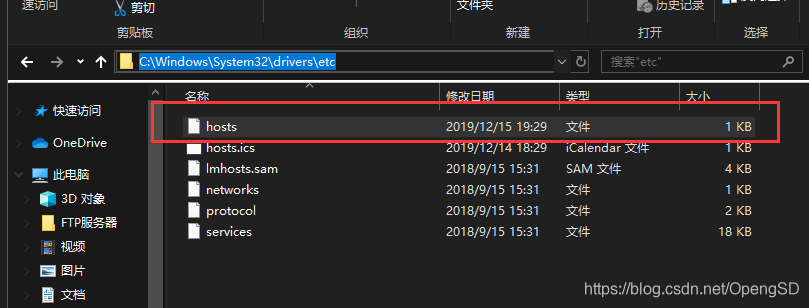
- 添加这一行对应虚拟主机的域名和虚拟机ip
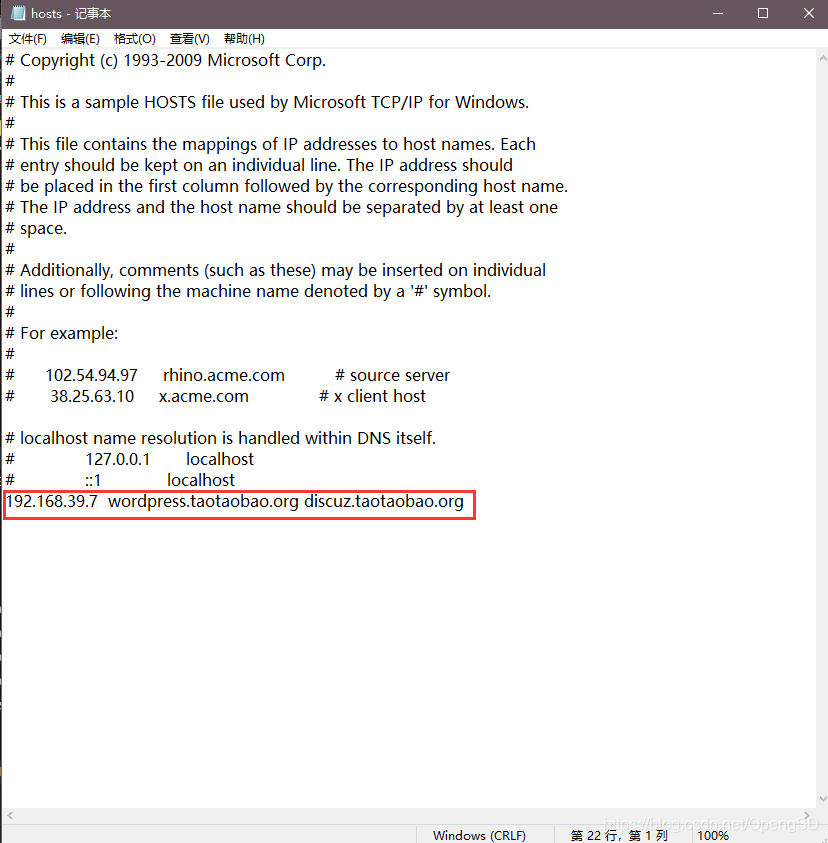
- web界面测试
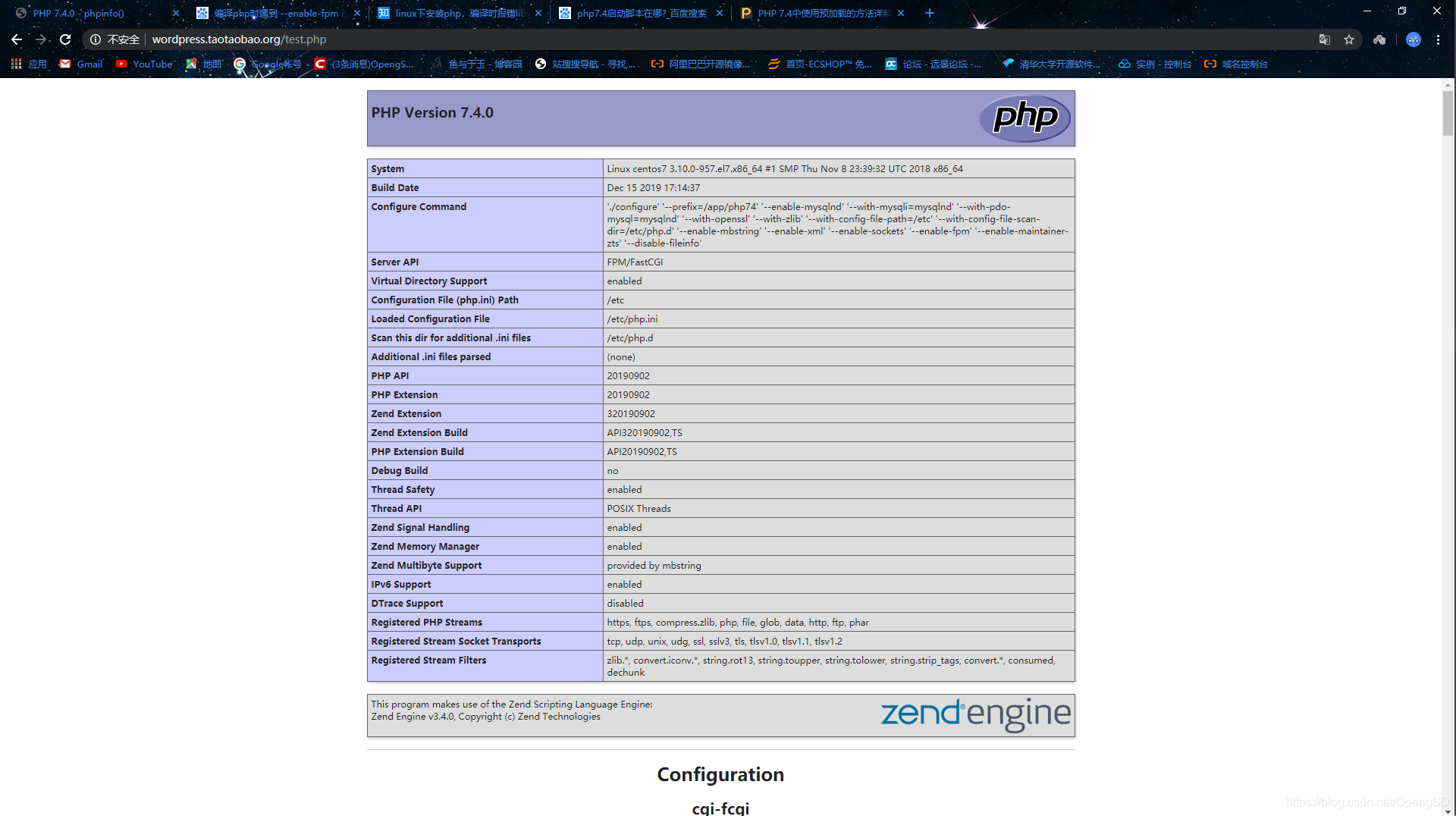
- web状态页测试
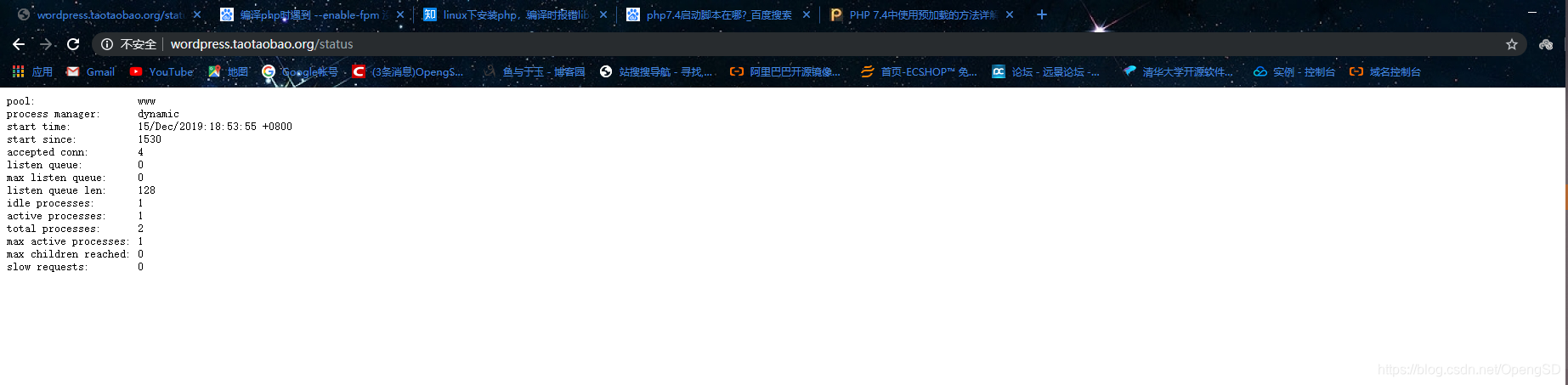
- web界面ping测试
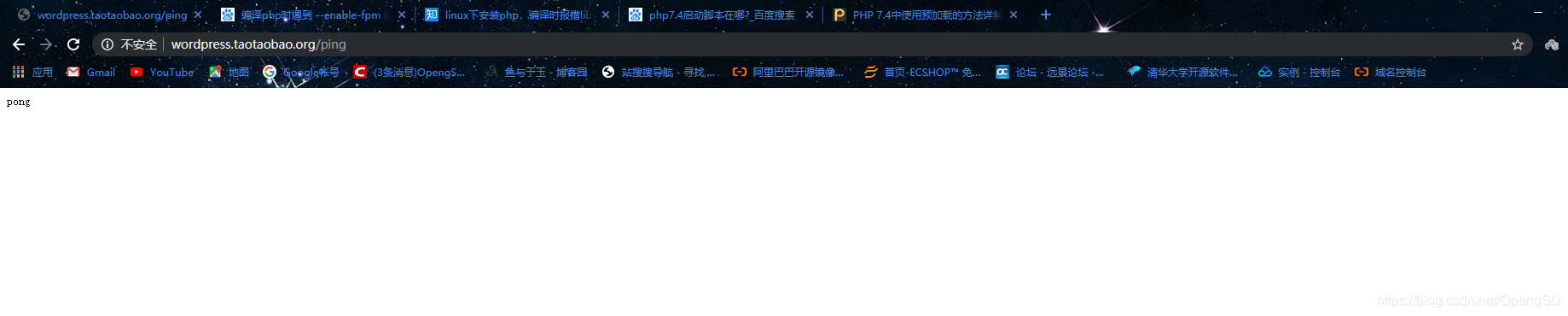
- 准备opcache加速
- 查找opcache.so模块路径
[root@centos7 wordpress]$locate opcache.so
/app/php74/lib/php/extensions/no-debug-zts-20190902/opcache.so # 这个是opcache加速模块
/data/php-7.4.0/ext/opcache/.libs/opcache.so
/data/php-7.4.0/modules/opcache.so
# 这三个文件是一样的只是在不同目录里作用不同
[root@centos7 wordpress]$ll /app/php74/lib/php/extensions/no-debug-zts-20190902/opcache.so
-rwxr-xr-x 1 root root 2491984 Dec 15 17:15 /app/php74/lib/php/extensions/no-debug-zts-20190902/opcache.so
[root@centos7 wordpress]$ll /data/php-7.4.0/ext/opcache/.libs/opcache.so
-rwxr-xr-x 1 root root 2491984 Dec 15 17:15 /data/php-7.4.0/ext/opcache/.libs/opcache.so
[root@centos7 wordpress]$ll /data/php-7.4.0/modules/opcache.so
-rwxr-xr-x 1 root root 2491984 Dec 15 17:15 /data/php-7.4.0/modules/opcache.so
- 准备加速插件文件(用来加速php处理动态资源)
[root@centos7 wordpress]$mkdir /etc/php.d/
[root@centos7 wordpress]$vim /etc/php.d/opcache.ini
[opcache]
zend_extension=opcache.so
#zend_extension=/app/php74/lib/php/extensions/no-debug-zts-20190902/opcache.so
opcache.enable=1 # 1 启用 0 关闭
# 路径以写全也可以只写模块名都可以找到。
[root@centos7 wordpress]$systemctl restart php-fpm.service # 重启服务
部署wordpress和discuz
- 解压wordpress
[root@centos7 wordpress]$rm -rf /data/wordpress/ # wordpress 不用准备目录里面的所有文件都需要
[root@centos7 data]$ll
total 32464
-rw-r--r-- 1 root root 872238 May 14 2019 apr-1.7.0.tar.bz2
-rw-r--r-- 1 root root 428595 May 14 2019 apr-util-1.6.1.tar.bz2
drwxr-xr-x 2 root root 22 Dec 15 18:23 discuz
drwxr-sr-x 12 root 40 4096 Dec 15 16:14 httpd-2.4.41
-rw-r--r-- 1 root root 9267917 Oct 8 15:10 httpd-2.4.41.tar.gz
drwxrwxr-x 19 root root 4096 Dec 15 17:11 php-7.4.0
-rw-r--r-- 1 root root 10232208 Dec 14 08:30 php-7.4.0.tar.xz
-rw-r--r-- 1 root root 12423575 Dec 12 14:18 wordpress-5.3-zh_CN.tar.gz
[root@centos7 data]$tar xvf wordpress-5.3-zh_CN.tar.gz # 解压
[root@centos7 data]$ll
total 32468
-rw-r--r-- 1 root root 872238 May 14 2019 apr-1.7.0.tar.bz2
-rw-r--r-- 1 root root 428595 May 14 2019 apr-util-1.6.1.tar.bz2
drwxr-xr-x 2 root root 22 Dec 15 18:23 discuz
drwxr-sr-x 12 root 40 4096 Dec 15 16:14 httpd-2.4.41
-rw-r--r-- 1 root root 9267917 Oct 8 15:10 httpd-2.4.41.tar.gz
drwxrwxr-x 19 root root 4096 Dec 15 17:11 php-7.4.0
-rw-r--r-- 1 root root 10232208 Dec 14 08:30 php-7.4.0.tar.xz
drwxr-xr-x 5 1006 1006 4096 Nov 14 09:00 wordpress
-rw-r--r-- 1 root root 12423575 Dec 12 14:18 wordpress-5.3-zh_CN.tar.gz
- 解压discuz
[root@centos7 data]$unzip wordpress-5.3-zh_CN.tar.gz # 解压没有这个解压软件
-bash: unzip: command not found
[root@centos7 data]$yum install unzip # 下载解压软件
[root@centos7 ~]$unzip Discuz_X3.4_SC_UTF8【20191201】.zip -d /opt # 指定目录安装因为有的东西不能放在网站主页目录下
[root@centos7 ~]$rm -f /data/discuz/test.php # 删除之前的测试文件
[root@centos7 ~]$mv /opt/upload/* /data/discuz/ # 把upload下的所有文件移动到discuz目录下
- 修改权限
[root@centos7 ~]$cd /data/
[root@centos7 data]$chown -R apache.apache discuz/ wordpress
web界面测试wordpress
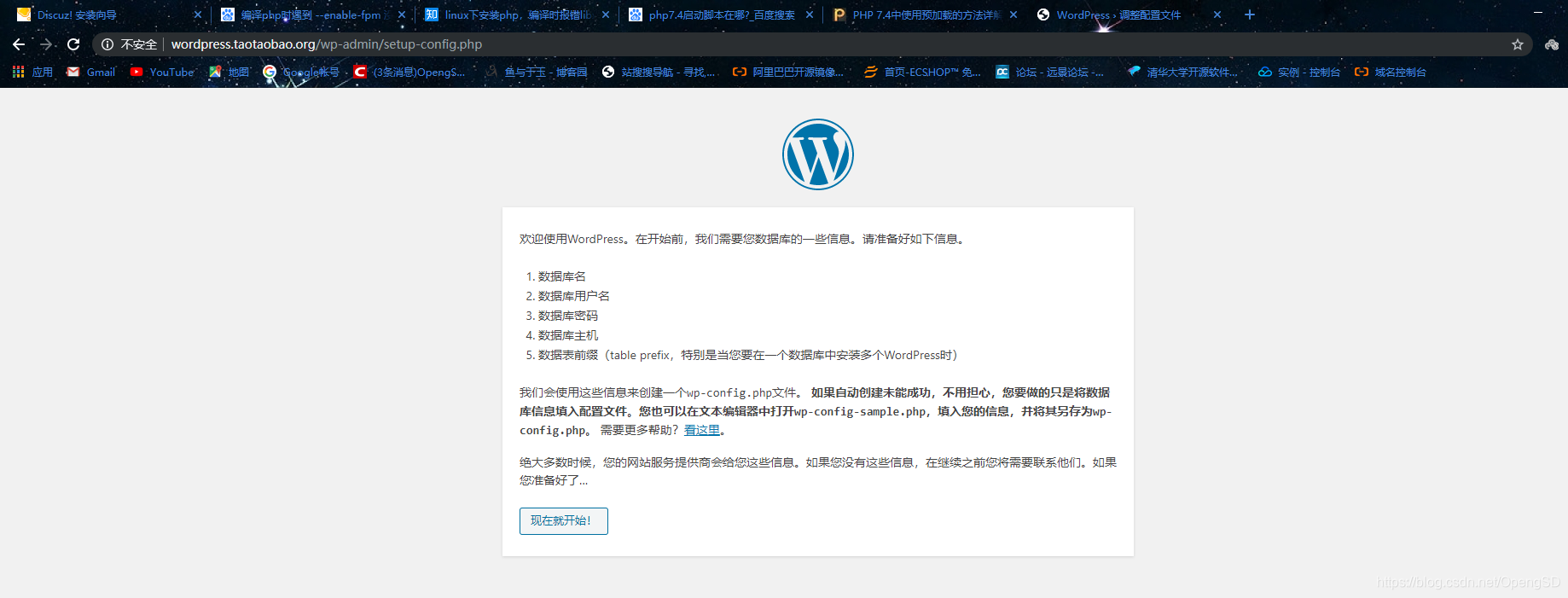
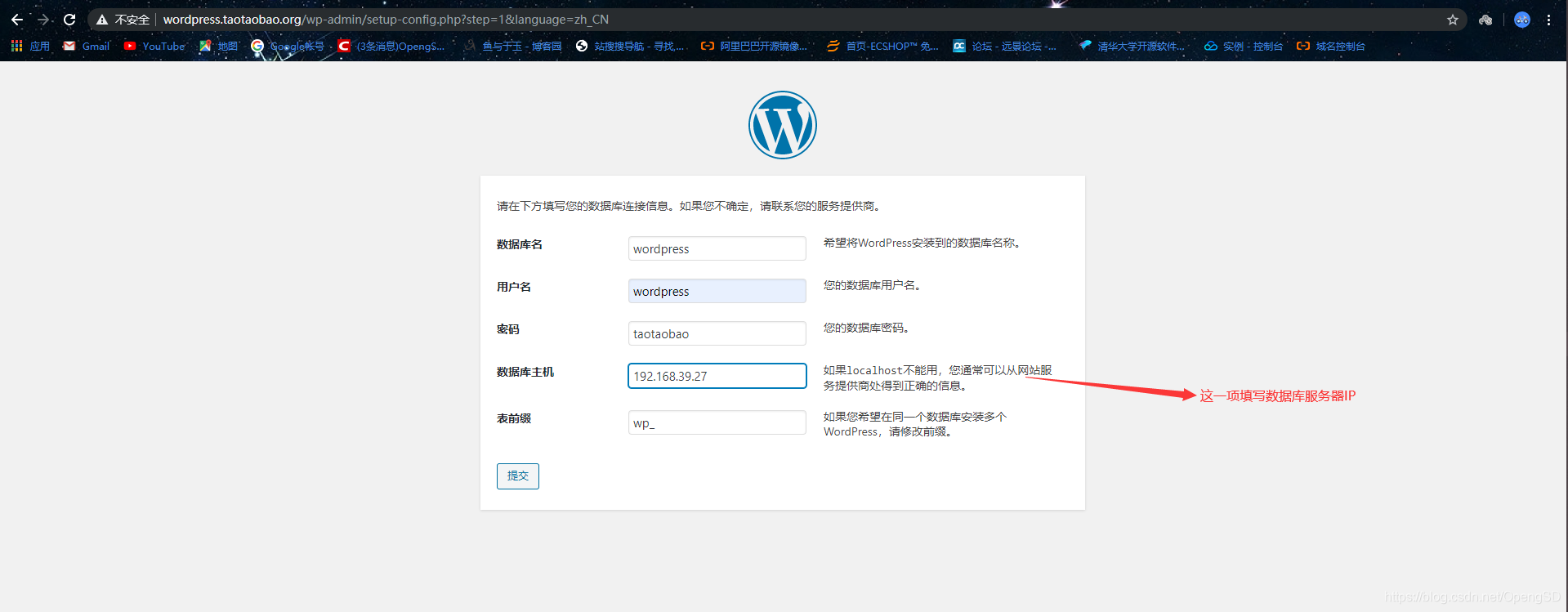
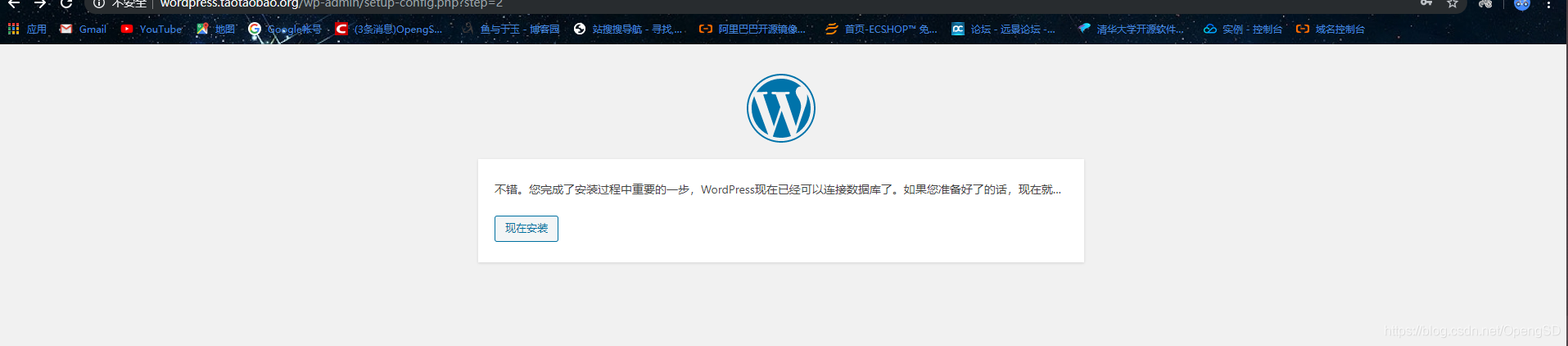
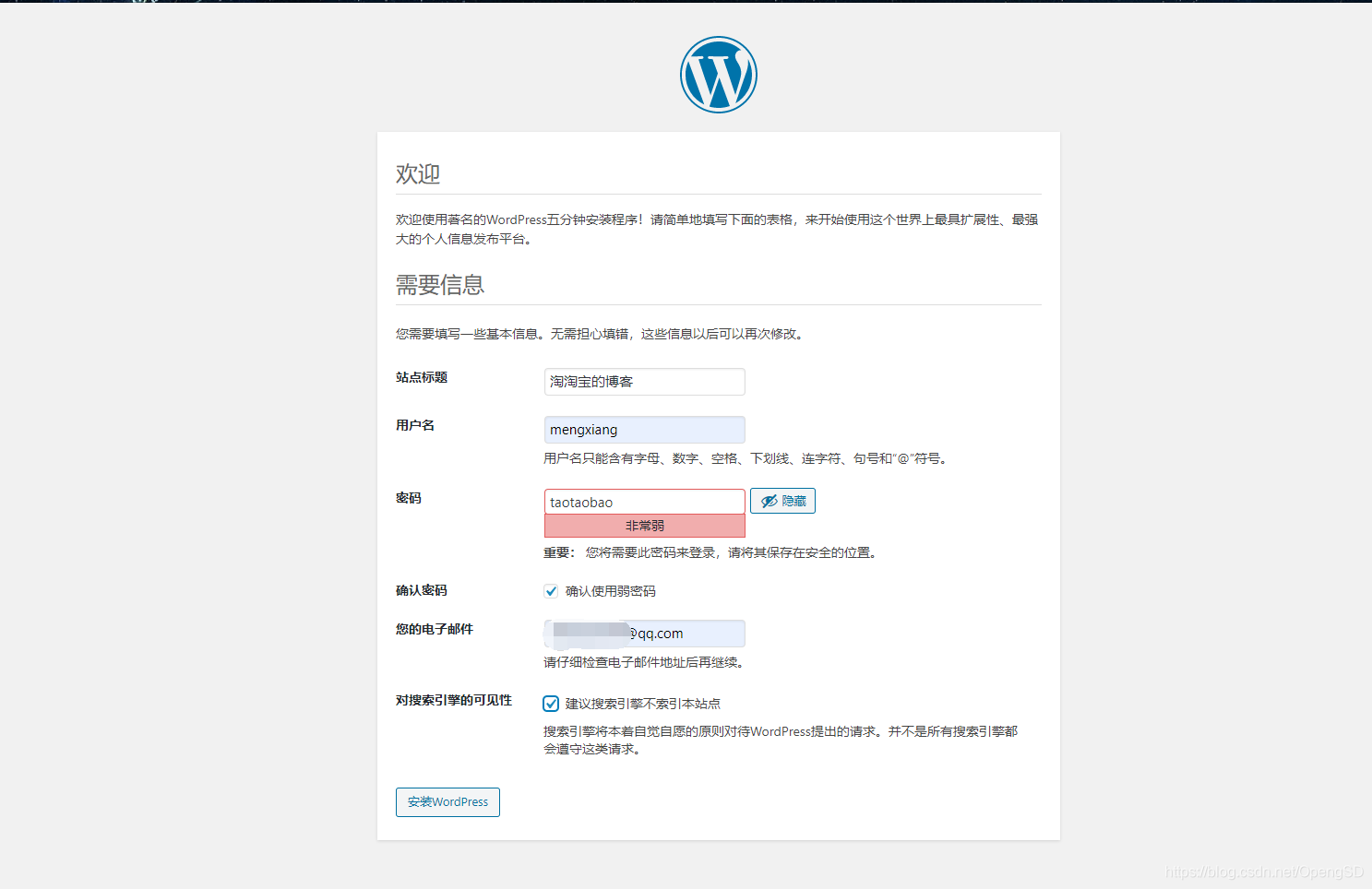
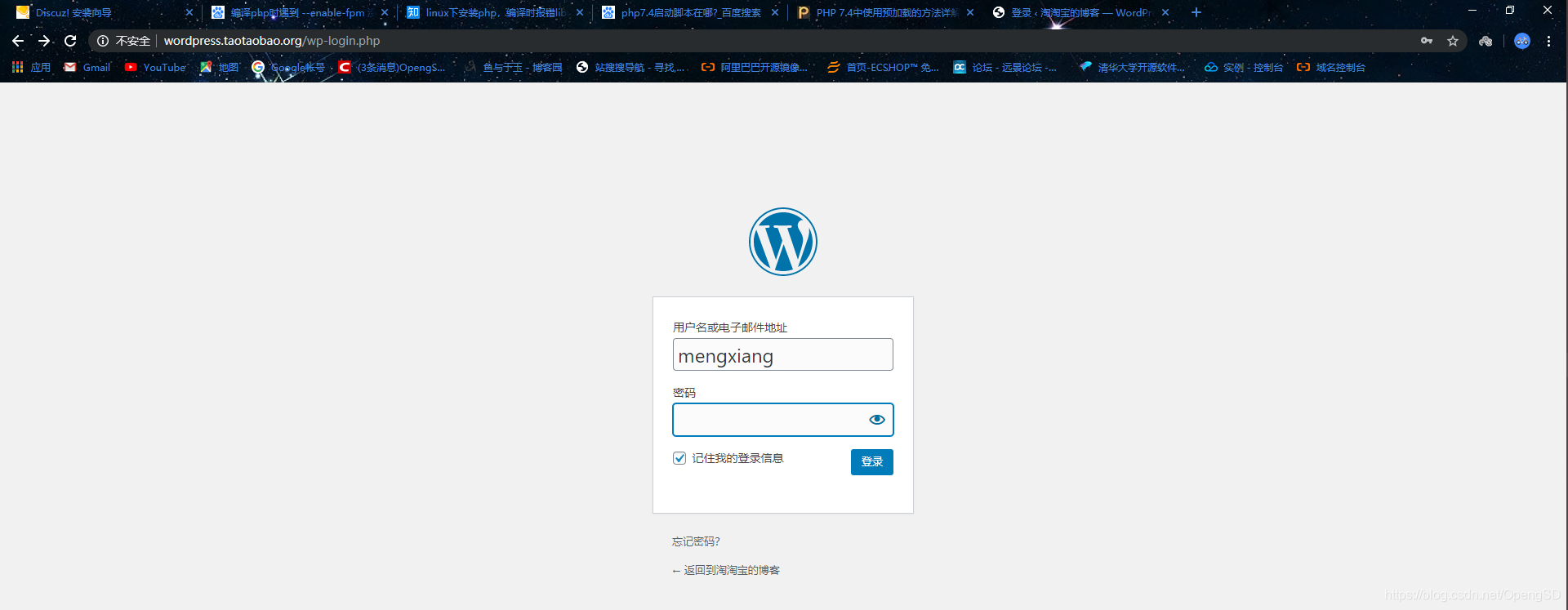
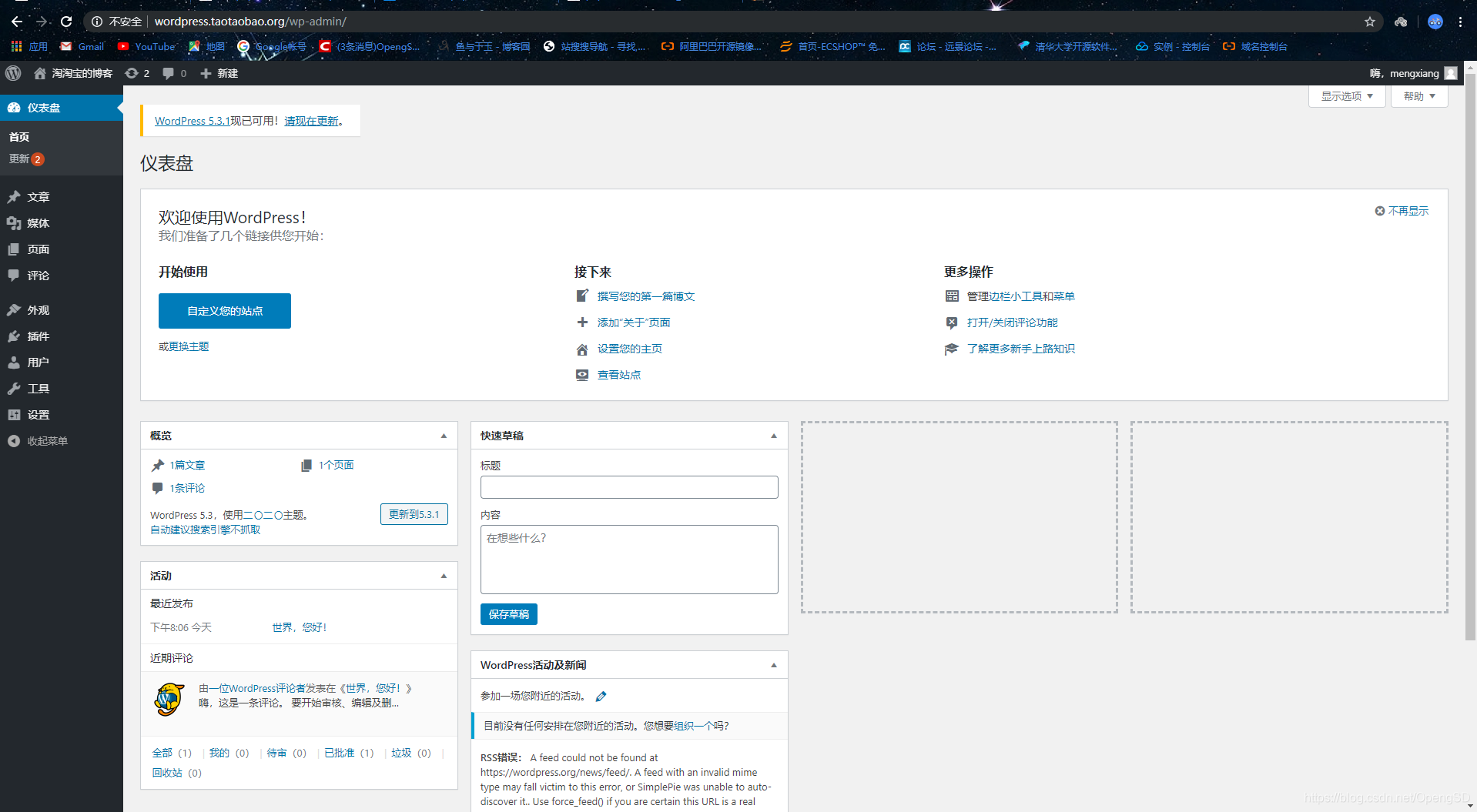
web界面测试discuz
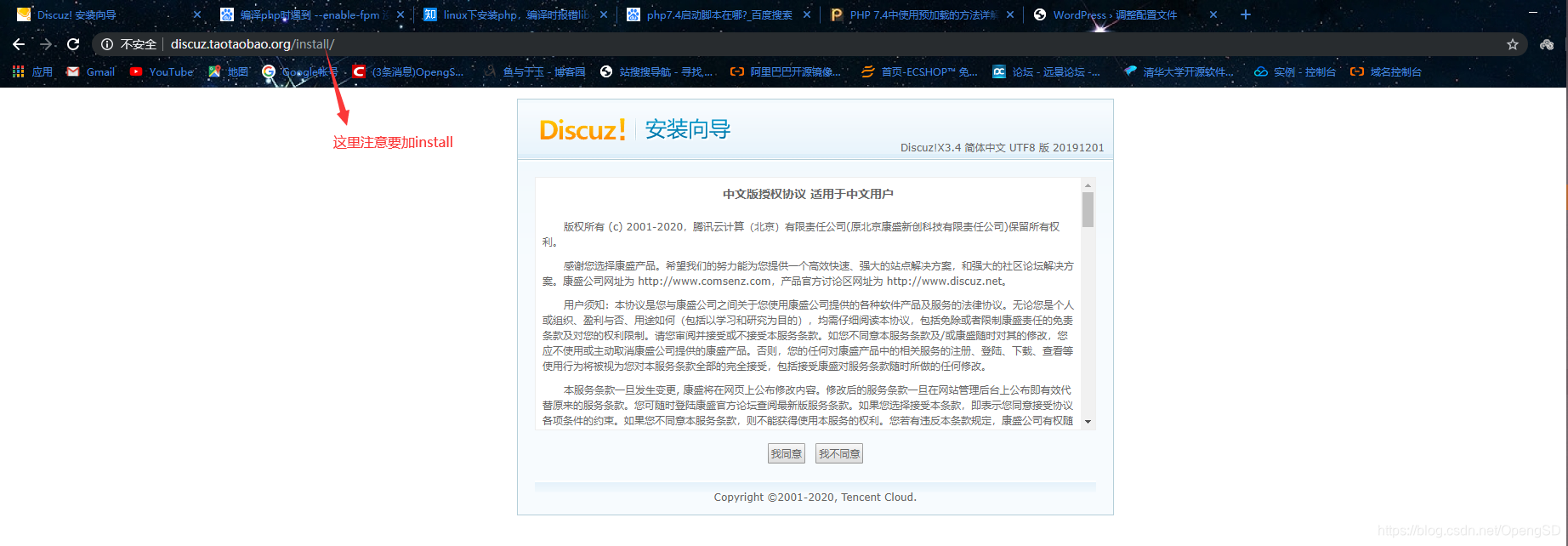


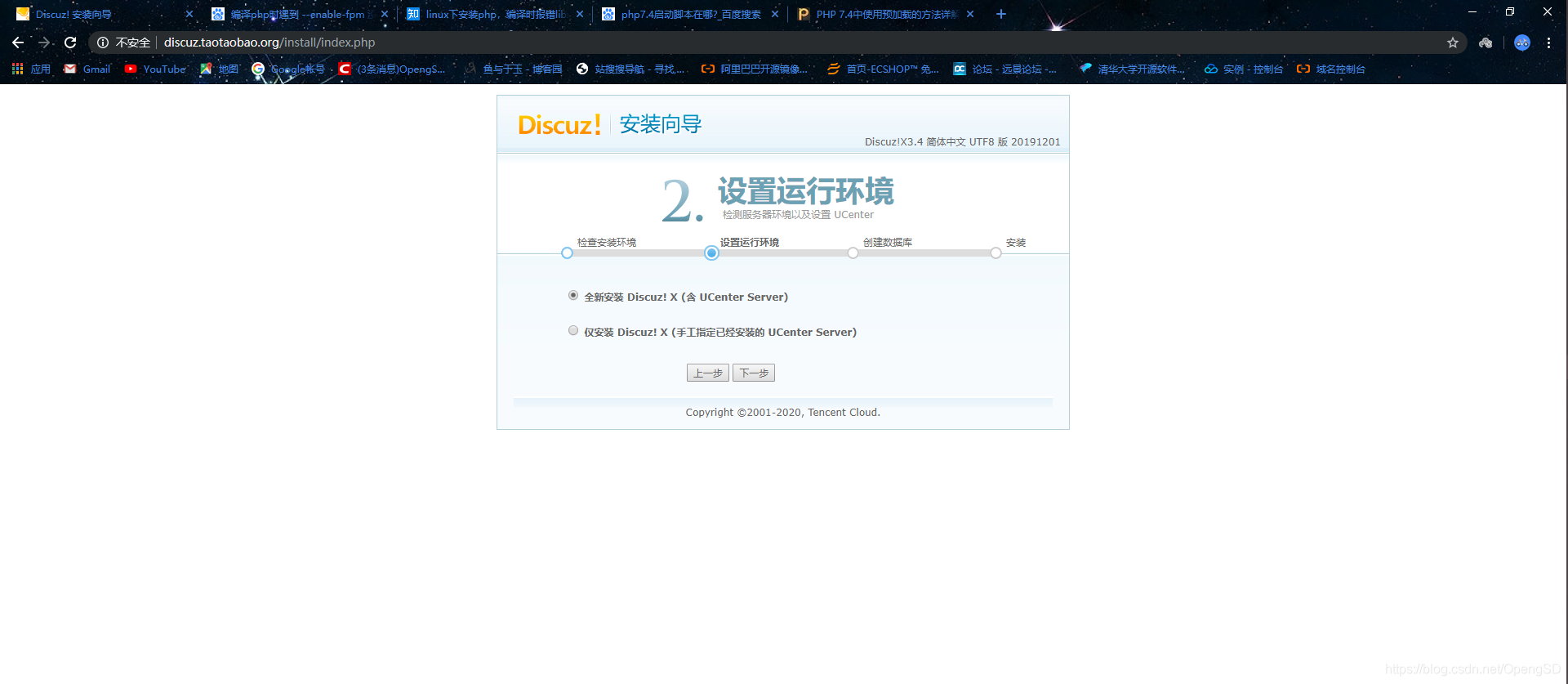
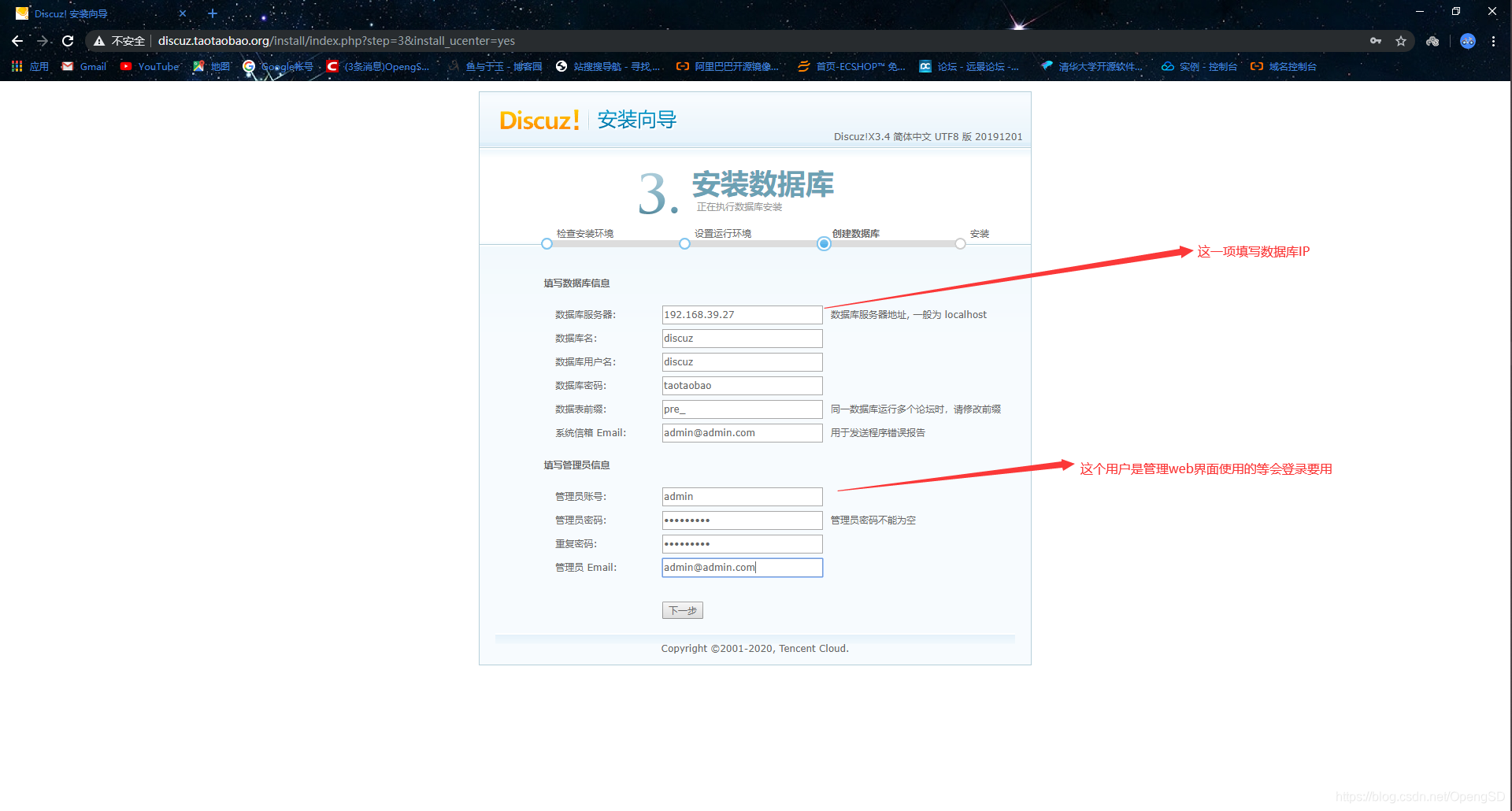
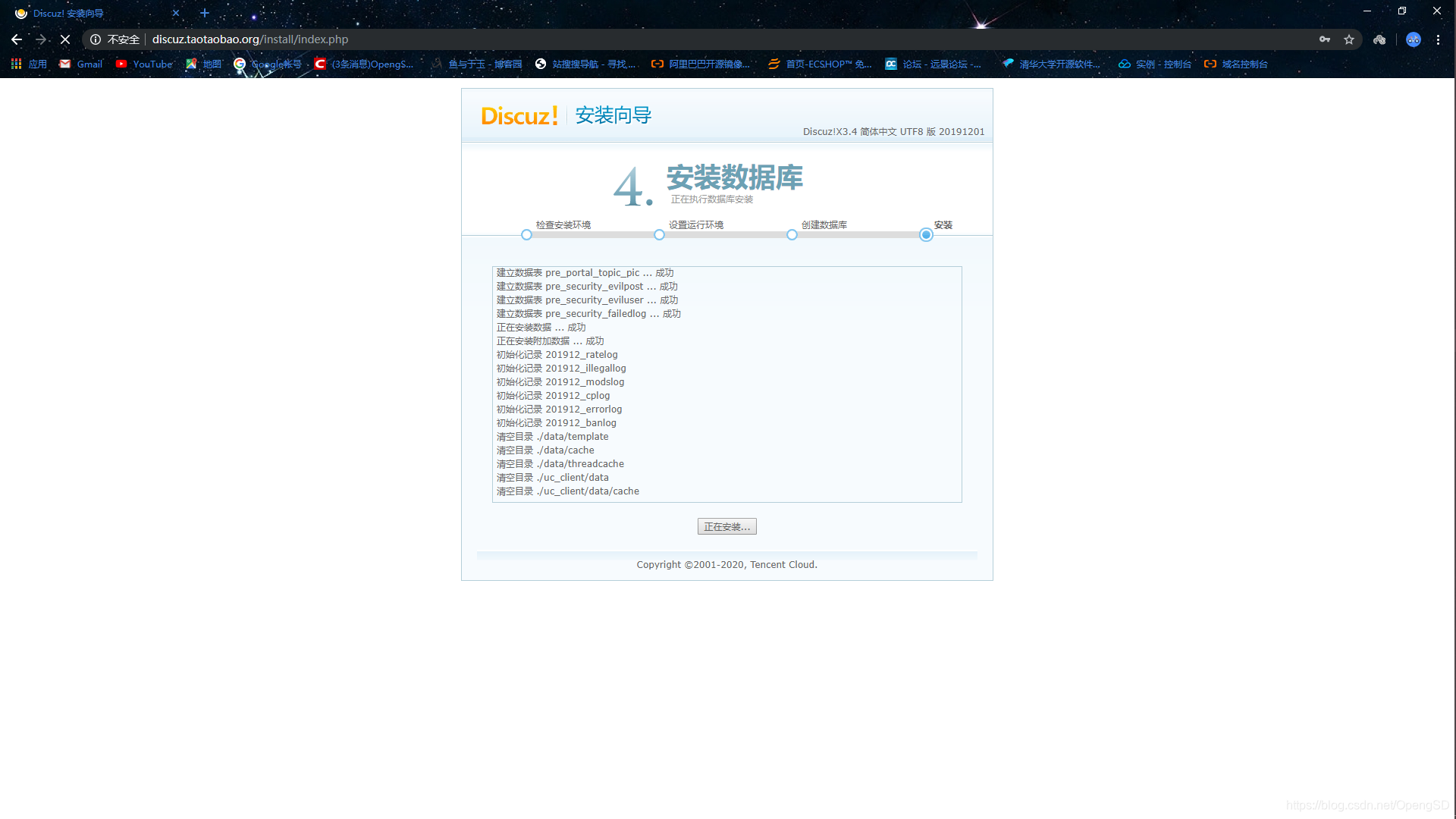

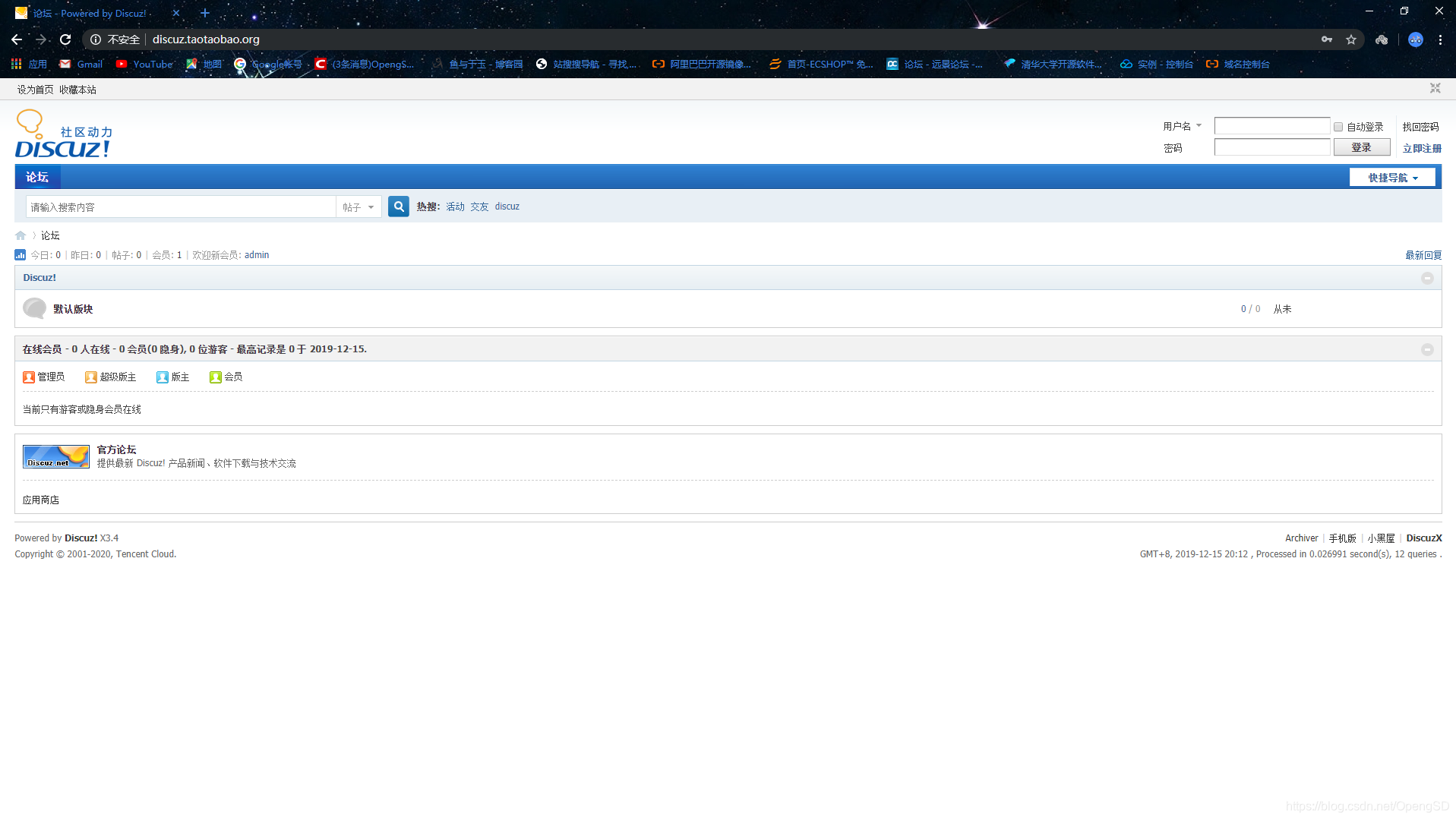
测试性能
- 找一台虚拟机当客户端,现在客户端添加主机头解析。
[root@centos ~]# vim /etc/hosts
127.0.0.1 localhost localhost.localdomain localhost4 localhost4.localdomain4
::1 localhost localhost.localdomain localhost6 localhost6.localdomain6
192.168.39.7 wordpress.taotaobao.org discuz.taotaobao.org # 添加这一行就行了
- 使用ab命令测试
# 如果没有这个命令下载这个包
[root@centos ~]# yum install httpd-tools
[root@centos ~]# ab -c 10 -n 100 http://wordpress.taotaobao.org/ # 测试
This is ApacheBench, Version 2.3 <$Revision: 1430300 $>
Copyright 1996 Adam Twiss, Zeus Technology Ltd, http://www.zeustech.net/
Licensed to The Apache Software Foundation, http://www.apache.org/
Benchmarking wordpress.taotaobao.org (be patient)...^[[A..done
Server Software: Apache/2.4.41
Server Hostname: wordpress.taotaobao.org
Server Port: 80
Document Path: /
Document Length: 27338 bytes
# 第一次测试
Concurrency Level: 10
Time taken for tests: 1.936 seconds
Complete requests: 100
Failed requests: 0
Write errors: 0
Total transferred: 2759700 bytes
HTML transferred: 2733800 bytes
Requests per second: 51.66 [#/sec] (mean) # 主要看这行多测试几遍取平均值
Time per request: 193.561 [ms] (mean)
Time per request: 19.356 [ms] (mean, across all concurrent requests)
Transfer rate: 1392.34 [Kbytes/sec] received
# 第二次测试
Concurrency Level: 10
Time taken for tests: 1.117 seconds
Complete requests: 100
Failed requests: 0
Write errors: 0
Total transferred: 2759700 bytes
HTML transferred: 2733800 bytes
Requests per second: 89.51 [#/sec] (mean)
Time per request: 111.724 [ms] (mean)
Time per request: 11.172 [ms] (mean, across all concurrent requests)
Transfer rate: 2412.21 [Kbytes/sec] received
# 第三次测试
Concurrency Level: 10
Time taken for tests: 0.840 seconds
Complete requests: 100
Failed requests: 0
Write errors: 0
Total transferred: 2759700 bytes
HTML transferred: 2733800 bytes
Requests per second: 119.09 [#/sec] (mean)
Time per request: 83.967 [ms] (mean)
Time per request: 8.397 [ms] (mean, across all concurrent requests)
Transfer rate: 3209.61 [Kbytes/sec] received
- 关闭opcache加速,测试。
# websrv服务端修改
[root@centos7 ~]$vim /etc/php.d/opcache.ini
opcache.enable=0 # 这一项修改为0
[root@centos7 ~]$systemctl restart php-fpm.service # 重启服务或重新加载
# 测试第一次
Concurrency Level: 10
Time taken for tests: 3.421 seconds
Complete requests: 100
Failed requests: 0
Write errors: 0
Total transferred: 2759700 bytes
HTML transferred: 2733800 bytes
Requests per second: 29.23 [#/sec] (mean)
Time per request: 342.077 [ms] (mean)
Time per request: 34.208 [ms] (mean, across all concurrent requests)
Transfer rate: 787.84 [Kbytes/sec] received
# 测试第二次
Concurrency Level: 10
Time taken for tests: 2.786 seconds
Complete requests: 100
Failed requests: 0
Write errors: 0
Total transferred: 2759700 bytes
HTML transferred: 2733800 bytes
Requests per second: 35.89 [#/sec] (mean)
Time per request: 278.639 [ms] (mean)
Time per request: 27.864 [ms] (mean, across all concurrent requests)
Transfer rate: 967.21 [Kbytes/sec] received
# 测试第三次
Concurrency Level: 10
Time taken for tests: 2.806 seconds
Complete requests: 100
Failed requests: 0
Write errors: 0
Total transferred: 2759700 bytes
HTML transferred: 2733800 bytes
Requests per second: 35.64 [#/sec] (mean)
Time per request: 280.607 [ms] (mean)
Time per request: 28.061 [ms] (mean, across all concurrent requests)
Transfer rate: 960.43 [Kbytes/sec] received
结论:加速与不加速性能可能相差三倍