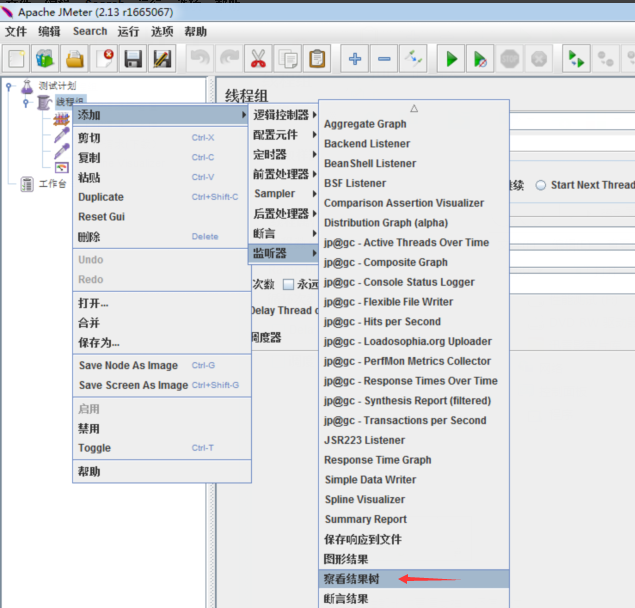1.创建一个线程组,设置用户并发
2.线程组---->添加---->配置元件---->FTP请求

3.线程组--->添加---->sampler----->FTP请求

说明:
ip:为FTP服务器的IP
remote file:为你FTP服务器上的一个
local file:为本地你存放到本机上的路径
选择get(rete)为下载方式,,put(stor)为上传方式
登录配置:填写你的ftp服务器的用户名和密码
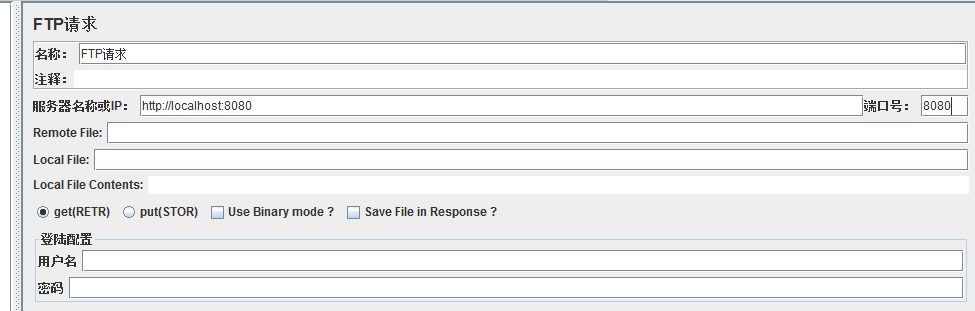
Name: FTP Request Put
Server Name or IP: 184.168.74.29
Remote File: /home/manisha/examplefile.txt
Local File: /home/manisha/work/examplefile.txt
Select put(STOR)
Username:manisha
Password:manisha123
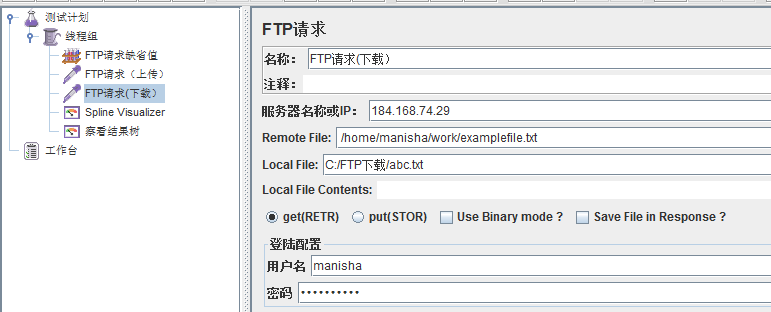
4.按照第3步再添加一个FTP请求,选择PUT为上传方式
Name: FTP Request Get
Server Name or IP: 184.118.14.9
Remote File: /home/manisha/sample_ftp.txt
Local File:sample_ftp.txt
Select get(RETR)
Username:manisha
Password:manispass32
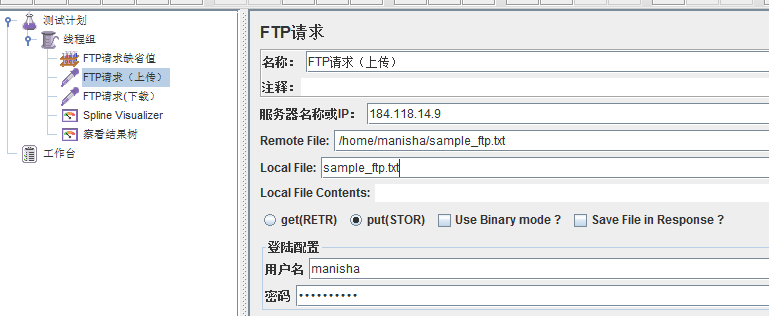
5.添加一个监控器:线程组---->添加--->监控器--->Spline visualizer
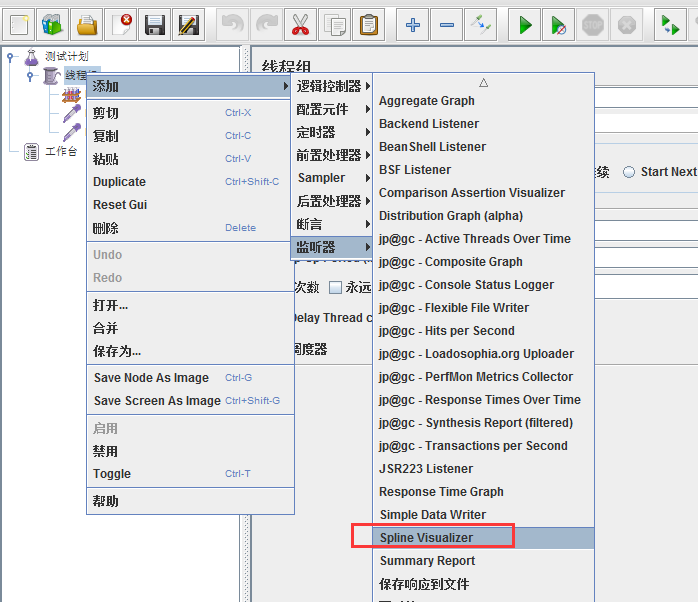
6.再添加监视器----查看结果树后点击运行线程组