1.路由(Routing)
前一个章节我们已经介绍过Ocelot,相信大家也了解到,Ocelot的主要功能是接收客户端等传入的HTTP请求,并将其转发到下游服务。Ocelot当前仅以另一个http请求的形式支持此功能(将来可能是任何传输机制)。
Ocelot将一个请求路由到另一个请求。为了让Ocelot正常工作,您需要在配置中设置一个Route。下面我们就Ocelot基础项目构建简单介绍下路由功能。
2.Ocelot基础项目构建(APIGatewayBasicDemo)
现在我们根据GitHub贡献者开源项目来学习Ocelot,根据下载下来Ocelot基础项目结构来看,我们能看到有一个APIGateway项目,一个客户CustomersAPIServices项目,一个产品ProductsAPIServices项目。如下图所示:
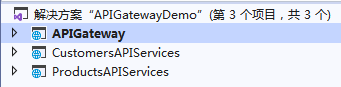
2.1Ocelot网关配置
APIGateway网关项目根目录下面有一个configuration.json配置文件,内容如下:
{ //Routes:处理上游请求的对象(客户端),每个数组{}就是配置:上游地址和对应下游地址 "Routes": [ { //以Downstream开头的,是要转发到下游服务器的地址(CustomersAPIServices),与nginx转发类似 //下面所有Downstream开头的,组成一个转发url,转发地址是http://localhost:9001/api/customers "DownstreamPathTemplate": "/api/customers", "DownstreamScheme": "http", // "DownstreamHost": "localhost", // "DownstreamPort": 9001, //转发到下游服务器的主机和端口。 "DownstreamHostAndPorts": [ { "Host": "localhost", "Port": 9001 } ], //Upstream开头是指上游服务器(客户端)访问地址,通过http get方式访问。 //也就是说客户端访问http://localhost:9000/customers 实际是转发到了http://localhost:9001/api/customers的服务 "UpstreamPathTemplate": "/customers", "UpstreamHttpMethod": [ "Get" ] }, { "DownstreamPathTemplate": "/api/customers/{id}", "DownstreamScheme": "http", // "DownstreamHost": "localhost", // "DownstreamPort": 9001, "DownstreamHostAndPorts": [ { "Host": "localhost", "Port": 9001 } ], "UpstreamPathTemplate": "/customers/{id}", "UpstreamHttpMethod": [ "Get" ] }, { "DownstreamPathTemplate": "/api/products", "DownstreamScheme": "http", // "DownstreamPort": 9002, // "DownstreamHost": "localhost", "DownstreamHostAndPorts": [ { "Host": "localhost", "Port": 9002 } ], "UpstreamPathTemplate": "/products", "UpstreamHttpMethod": [ "Get" ] } ], //全局配置,允许覆盖Routes特定设置 "GlobalConfiguration": { "RequestIdKey": "OcRequestId", "AdministrationPath": "/administration" } }
下面我们就文件中这些属性进行解释:
DownstreamPathTemplate:下游路由服务地址。
DownstreamScheme:下游服务地址访问协议类型http或者https。
DownstreamHostAndPorts:是一个数据集合,用于定义您希望将请求转发到的任何下游服务的主机和端口。通常,它仅包含一个条目,但是有时您可能希望对下游服务进行负载均衡请求,Ocelot允许您添加多个条目,然后选择一个负载均衡器。
UpstreamPathTemplate:上游服务地址,即下游服务真实访问地址。
UpstreamHttpMethod:上游服务HTTP请求方式,例如Get、Post。
GlobalConfiguration:顾名思义就是全局配置,此节点的配置允许覆盖Routes里面的配置,你可以在这里进行通用的一些配置信息。
在Ocelot中,您可以以{something}的形式将变量的占位符添加到模板中。占位符变量需要同时存在于DownstreamPathTemplate和UpstreamPathTemplate属性中。当设置为Ocelot时,Ocelot将尝试为每个请求Ocelot进程将UpstreamPathTemplate占位符中的值替换为DownstreamPathTemplate。例如上述/customers/{id}。
2.2网关项目中添加Ocelot支持
现在我们在APIGateway项目中添加Ocelot支持,代码如下:
public static IWebHostBuilder CreateWebHostBuilder(string[] args) => WebHost.CreateDefaultBuilder(args) //.UseStartup<Startup>() //设置网关url .UseUrls("http://*:9000") .ConfigureAppConfiguration((hostingContext, config) => { //添加Ocelot配置文件 config.SetBasePath(hostingContext.HostingEnvironment.ContentRootPath) .AddJsonFile("configuration.json") .AddEnvironmentVariables(); }) .ConfigureServices(s => { //添加Ocelot服务 s.AddOcelot(); }) .Configure(a => { //使用Ocelot中间件 a.UseOcelot().Wait(); });
Ocelot的配置如上代码基本完成了,下面我们看看一个基础Ocelot路由正常工作流程。
2.3CustomersAPIServices和ProductsAPIServices项目
CustomersAPIServices项目的CustomersController有如下两个方法:
[Route("api/[controller]")] public class CustomersController : Controller { [HttpGet] public IEnumerable<string> Get() { return new string[] { "Catcher Wong", "James Li" }; } [HttpGet("{id}")] public string Get(int id) { return $"Catcher Wong - {id}"; } }
ProductsAPIServices项目的ProductsController有如下一个方法:
[Route("api/[controller]")] public class ProductsController : Controller { [HttpGet] public IEnumerable<string> Get() { return new string[] { "Surface Book 2", "Mac Book Pro" }; } }
2.4运行测试
上面这三个下游路由地址根据configuration.json配置文件都分别配置了上游分发地址,我们把这三个项目根据配置信息分别在IIS上部署起来,当然你们也可以使用dotnet run命令分别启动这个三个项目。APIGateway、CustomersAPIServices、ProductsAPIServices项目绑定主机地址分别是http://localhost:9000、http://localhost:9001、http://localhost:9002。
当我们在浏览器上打开http://localhost:9000/customers时候,会发现浏览器上输出如下信息:
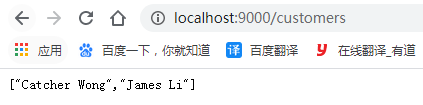
为什么输入网关主机地址,返回过来却是客户主机处理结果?那是因为当客户端访问上游服务http://localhost:9000/customers时候,Ocelot会根据配置信息中下游模版把请求分发到http://localhost:9001/api/Customers/Get去处理,然后返回结果。
而当我们打开http://localhost:9000/customers/1时候,也会输出如下信息: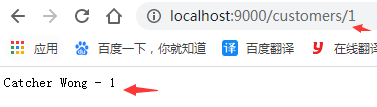
配置信息中上游模版/customers/{id}对应下游模版/api/customers/{id},当我们请求的路径为http://localhost:9000/customers/1时候,Ocelot会根据配置信息分发到对应的下游路由http://localhost:9001/api/Customers/Get/1去处理,然后返回结果。
同理,当客户端访问上游服务http://localhost:9000/products时候,Ocelot也会分发到对应的下游路由http://localhost:9002/api/Products去处理,然后返回结果:
根据上面测试结果,也就是说我们的Ocelot已经在起作用了,而且根据上下游路由进行了映射。当然该章节也只是简单介绍Ocelot路由功能,而configuration.json配置中有些属性还没有进行描述,例如负载均衡、限流,熔断等等。下面我会继续根据GitHub贡献者开源项目继续讲解其功能。
参考文献:
Ocelot官网