前言
git merge 应该是开发者最常用的 git 指令之一,
默认情况下你直接使用 git merge 命令,没有附加任何选项命令的话,那么应该是交给 git 来判断使用哪种 merge 模式,实际上 git 默认执行的指令是 git merge -ff 指令(默认值)
对于专业的开发者来说,你可能无须每次合并都指定合并模式(如果需要的话还是要指定的),但是你可能需要知道 git 在背后为你默认做了什么事情,这样才能保证你的代码万无一失。
先说说什么是 Fast-forward
我们从一个正常开发流程来看看:
开发者小王接到需求任务,从 master 分支中创建功能分支,git 指令如下:
git checkout -b feature556
Switched to a new branch 'feature556'
小王在 feature556 分支上完成的功能开发工作,然后产生1次 commit,
git commit -m 'Create pop up effects'
[feature556 6104106] create pop up effects
3 files changed, 75 insertions(+)
我们再更新一下 README 自述文件,让版本差异更明显一些
git commit -m `updated md`
这时候我们看看当前分支的 git 历史记录,输入 git log --online -all 可以看到全部分支的历史线:
f2c9c7f (HEAD -> feature556) updated md
6104106 create pop up effects
a1ec682 (origin/main, origin/HEAD, main) import dio
c5848ff update this readme
8abff90 update this readme
直接看下图可能会更好理解一些
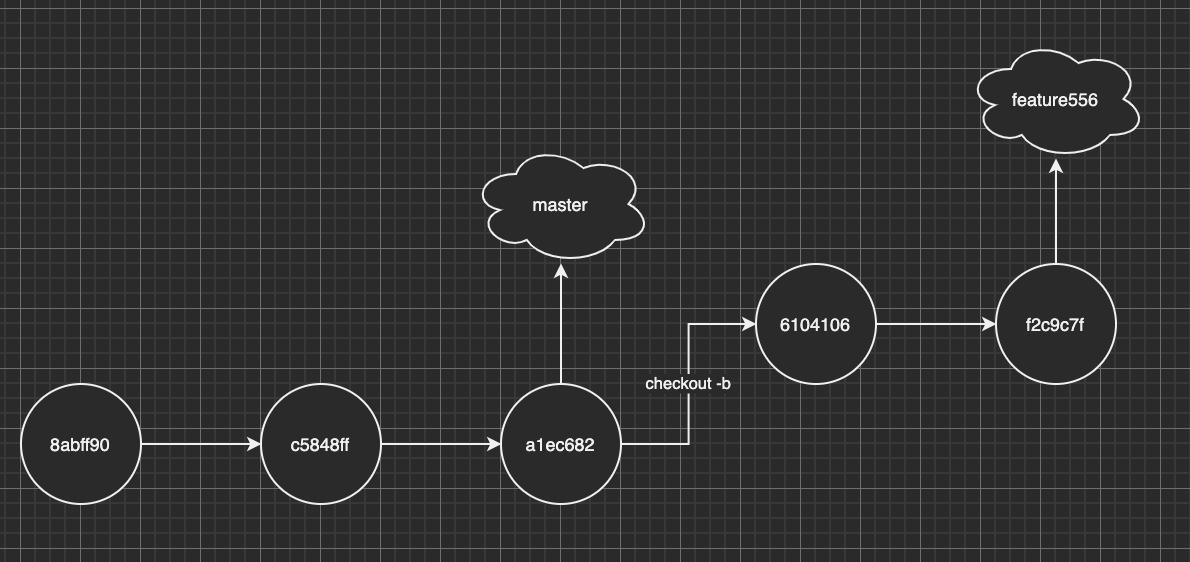
功能完成后自然要上线,我们把代码合并,完成上线动作,代码如下
git checkout master
git merge feautre556
Updating a1ec682..38348cc
Fast-forward
....... | 2+++
1 file changed, 2 insertions(+)
如果你注意上面的文字的话,你会发现 git 帮你自动执行了 Fast-forward 操作,那么什么是 Fast-forward ?
Fast-forward 是指 Master 合并 Feature 时候发现 Master 当前节点一直和 Feature 的根节点相同,没有发生改变,那么 Master 快速移动头指针到 Feature 的位置,所以 Fast-forward 并不会发生真正的合并,只是通过移动指针造成合并的假象,这也体现 git 设计的巧妙之处。合并后的分支指针如下:
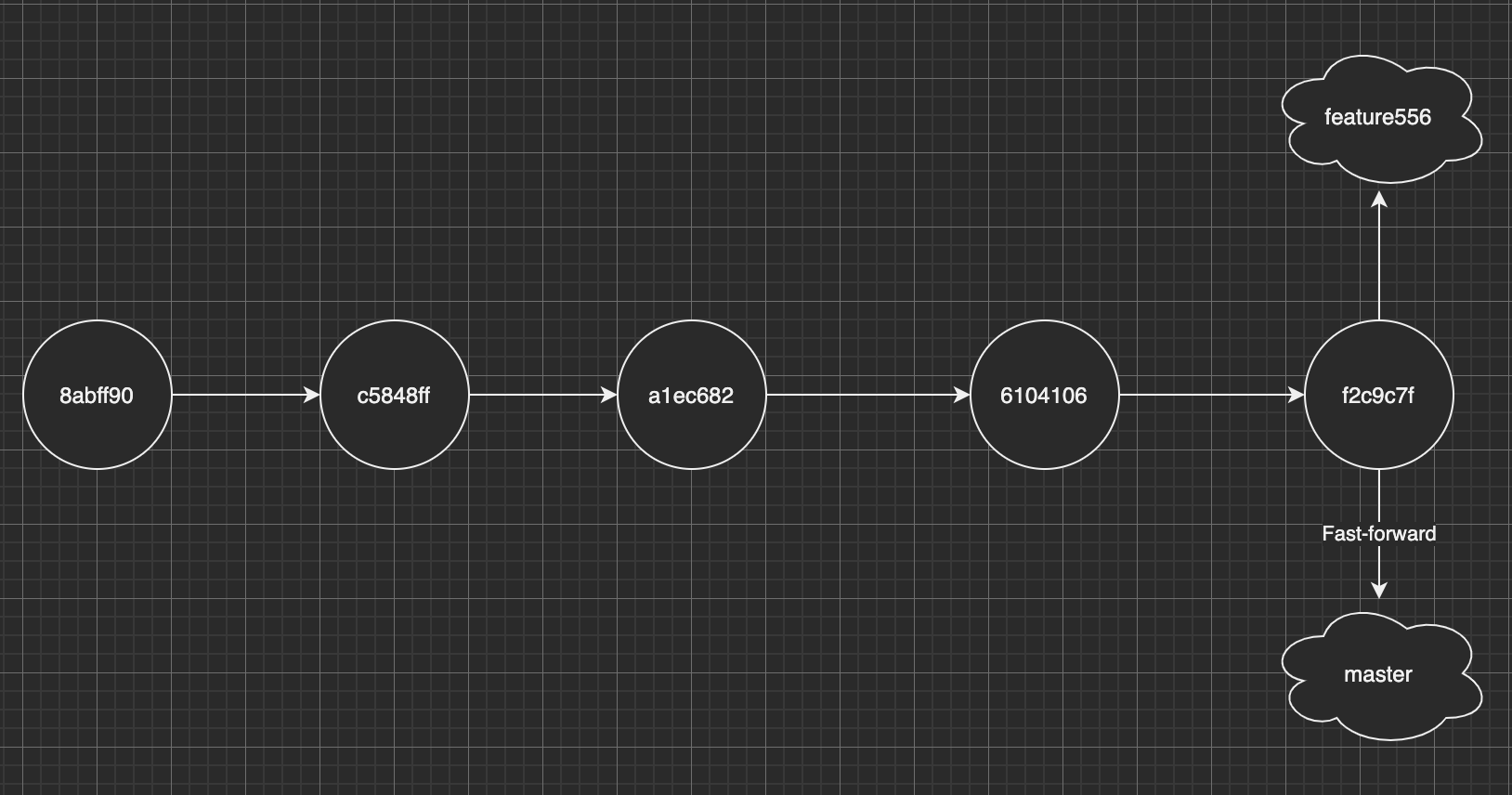
通常功能分支(feature556) 合并 master 后会被删除,通过下图可以看到,通过 Fast-forward 模式产生的合并可以产生干净并且线性的历史记录:
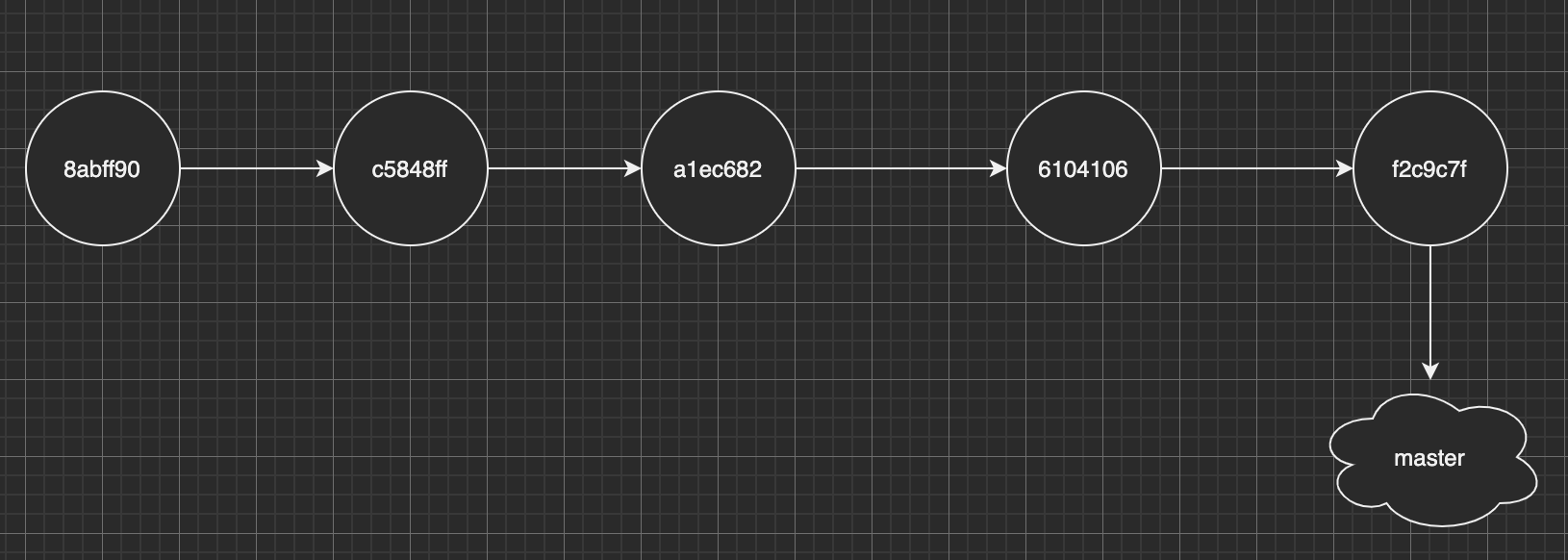
再说说什么是 non-Fast-forward
刚说了会产生 Fast-forward 的情况,现在再说说什么情况会产生 non-Fast-forward,通常,当合并的分支跟 master 不存在共同祖先节点的时候,这时候在 merge 的时候 git 默认无法使用 Fast-forward 模式,
我们先看看下图的模型:

可以看到 master 分支已经比 feature001 快了2个版本,master 已经没办法通过移动头指针来完成 Fast-forward,所以在 master 合并 feature001 的时候就不得不做出真正的合并,真正的合并会让 git 多做很多工作,具体合并的动作如下:
- 找出 master 和 feature001 的公共祖先,节点 c1,c6, c3 三个节点的版本 (如果有冲突需要处理)
- 创建新的节点 c7,并且将三个版本的差异合并到 c7,并且创建 commit
- 将 master 和 HEAD 指针移动到 c7
补充:大家在 git log 看到很多类似:Merge branch 'feature001' into master 的 commit 就是 non-Fast-forward 产生的。
执行完以上动作,最终分支流程图如下:
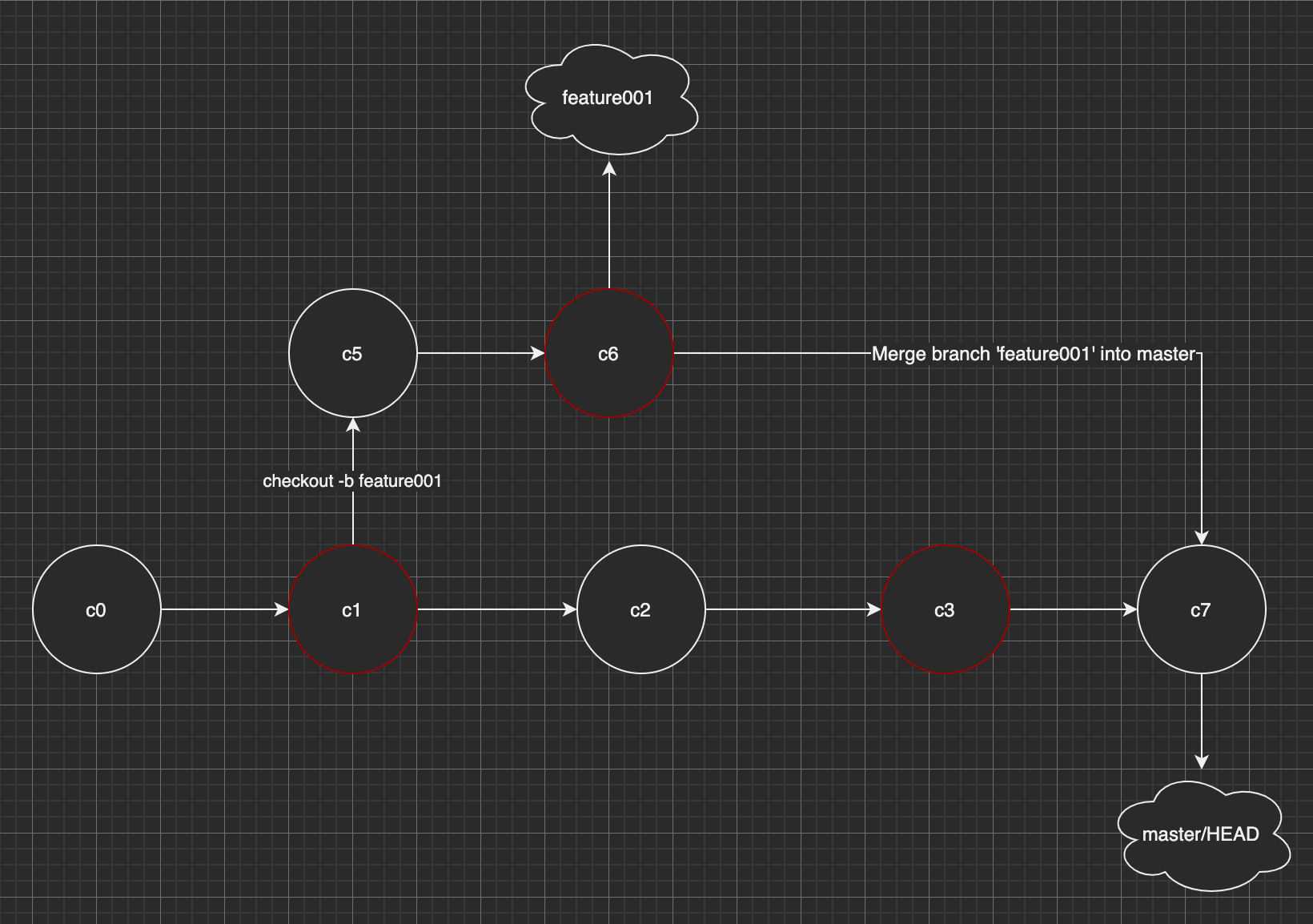
如何手动设置合并模式 ?
先简单介绍一下 git merge 的三个合并参数模式:
- -ff 自动合并模式:当合并的分支为当前分支的后代的,那么会自动执行
--ff (Fast-forward)模式,如果不匹配则执行--no-ff(non-Fast-forward)合并模式 - --no-ff 非 Fast-forward 模式:在任何情况下都会创建新的 commit 进行多方合并(及时被合并的分支为自己的直接后代)
- --ff-onlu Fast-forward 模式:只会按照
Fast-forward模式进行合并,如果不符合条件(并非当前分支的直接后代),则会拒绝合并请求并且推出
以下是关于 --ff, --no-ff, --ff-only 三种模式的官方说明(使用 git merge --helo 即可查看):
Specifies how a merge is handled when the merged-in history is already a descendant of the current history. --ff is the default unless merging an annotated (and possibly signed) tag that is not stored in its natural place in the refs/tags/ hierarchy, in which case --no-ff is assumed.
With --ff, when possible resolve the merge as a fast-forward (only update the branch pointer to match the merged branch; do not create a merge commit). When not possible (when the merged-in history is not a descendant of the current history), create a merge commit.
With --no-ff, create a merge commit in all cases, even when the merge could instead be resolved as a fast-forward.
With --ff-only, resolve the merge as a fast-forward when possible. When not possible, refuse to merge and exit with a non-zero status.
总结:
三种 merge 模式没有好坏和优劣之分,只有根据你团队的需求和实际情况选择合适的合并模式才是最优解,那么应该怎么选择呢? 我给出以下推荐:
- 如果你是小型团队,并且追求干净线性 git 历史记录,那么我推荐使用
git merge --ff-only方式保持主线模式开发是一种不错的选择 - 如果你团队不大不小,并且也不追求线性的 git 历史记录,要体现相对真实的 merge 记录,那么默认的
git --ff比较合适 - 如果你是大型团队,并且要严格监控每个功能分支的合并情况,那么使用
--no-ff禁用Fast-forward是一个不错的选择