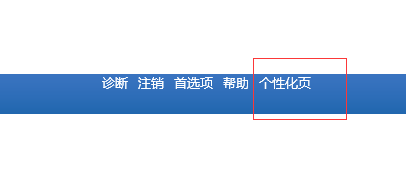修改登录页
http://expertoracle.com/2016/03/10/personalizing-the-e-business-suite-r12-login-page/
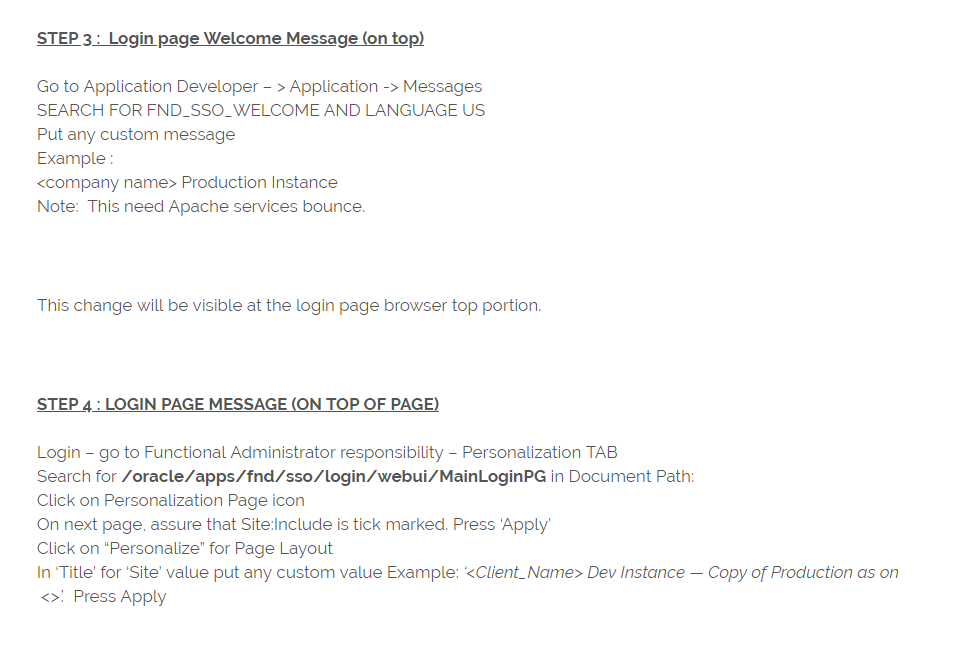
STEP 2 : DEFAULT BRANDING CHANGE
1. Login with system administrator responsibility
2. Navigate: Application —> Function
3. Query the function FWK_HOMEPAGE_BRAND
4. Replace the User Function Name with the desired text
5. Logout, login and the change should be visible immediate
Go to Application Developer – > Application -> Messages
SEARCH FOR FND_SSO_WELCOME AND LANGUAGE US
<company name> Production Instance
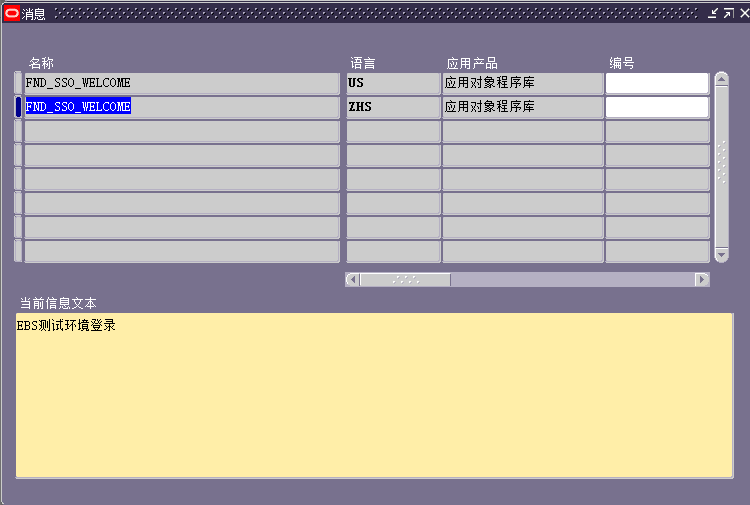
Login – go to Functional Administrator responsibility – Personalization TAB
Search for /oracle/apps/fnd/sso/login/webui/MainLoginPG in Document Path:
Click on Personalization Page icon
On next page, assure that Site:Include is tick marked. Press ‘Apply’
Click on “Personalize” for Page Layout
In ‘Title’ for ‘Site’ value put any custom value Example: ‘<Client_Name> Dev Instance — Copy of Production as on <>’. Press Apply
Login – go to Functional Administrator responsibility – Personalization TAB
Search for /oracle/apps/fnd/sso/login/webui/MainLoginPG in Document Path:
Click on Personalization Page icon
On next page, assure that Site:Include is tick marked. Press ‘Apply’
Click on “Personalize” for Page Layout
In ‘Title’ for ‘Site’ value put any custom value Example: ‘<Client_Name> Dev Instance — Copy of Production as on <>’. Press Apply
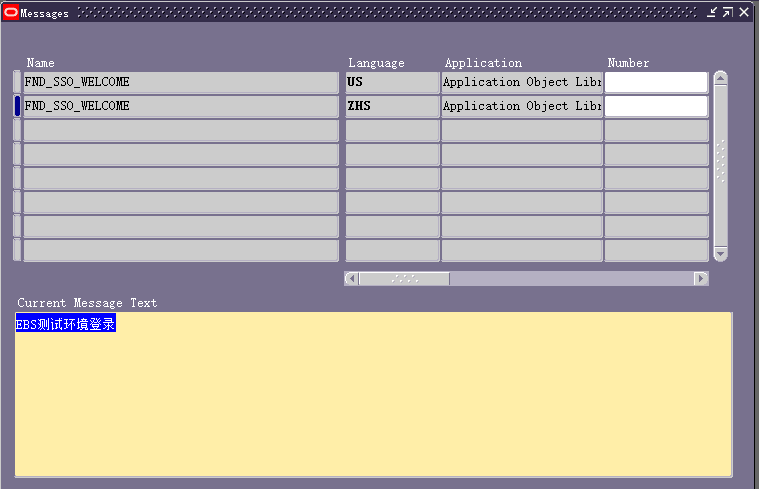
修改首页
Changing the browser page name for the Home Page
This option is not specific to the new homepage. In fact, it can be performed on versions 11i, 12.0.X and 12.1.X
By default the browser displays the homepage as 'Oracle Applications Home Page'
You may want to change this so that when working with multiple environments at the same time it is easy to distinguish via the browser tabs (Firefox or Internet Explorer) which environment is which.
To make the change, login to the homepage and select the 'personalize page' link at the top right of the page. Select the pencil icon for the very first option in the list. This should be 'Page Layout: Oracle Applications Home Page'
Change the window title at the required level to the text of your choice. Now apply and return to the application. You will notice the browser tab now displays your chosen name
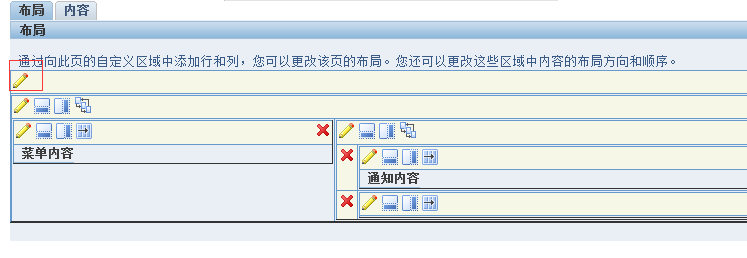
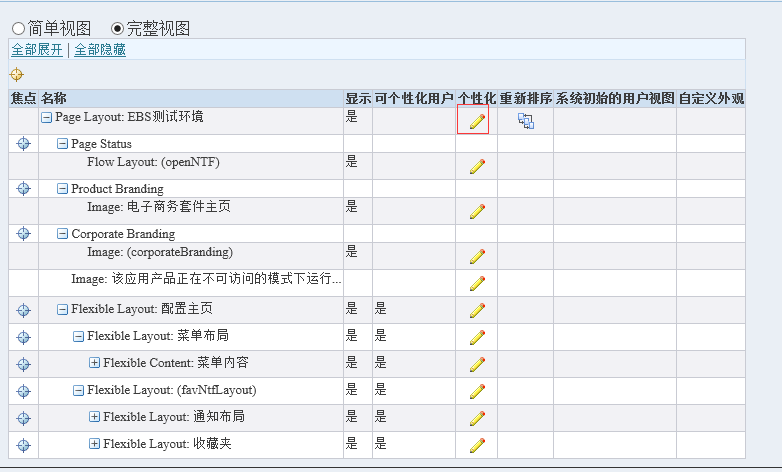

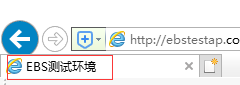
Personalize Oracle Applications Home Page Browser Window Title

Have you ever think of changing this name? …. Yes? … But don’t know how ???
Note: