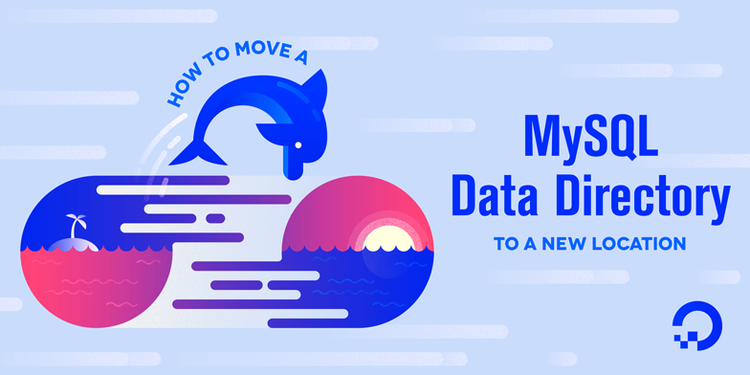
How To Move a MySQL Data Directory to a New Location on Ubuntu 16.04
Introduction
Databases grow over time, sometimes outgrowing the space on the file system. You can also run into I/O contention when they’re located on the same partition as the rest of the operating system. RAID, network block storage, and other devices can offer redundancy and other desirable features. Whether you’re adding more space, evaluating ways to optimize performance, or looking to take advantage of other storage features, this tutorial will guide you through relocating MySQL’s data directory.
Prerequisites
To complete this guide, you will need:
-
An Ubuntu 16.04 server with a non-root user with
sudoprivileges. You can learn more about how to set up a user with these privileges in our Initial Server Setup with Ubuntu 16.04 guide. -
A MySQL server. If you haven’t already installed MySQL, the How To Install MySQL on Ubuntu 16.04guide can help you.
In this example, we’re moving the data to a block storage device mounted at /mnt/volume-nyc1-01. You can learn how to set one up in the How To Use Block Storage on DigitalOcean guide.
No matter what underlying storage you use, this guide can help you move the data directory to a new location.
Step 1 — Moving the MySQL Data Directory
To prepare for moving MySQL’s data directory, let’s verify the current location by starting an interactive MySQL session using the administrative credentials.
- mysql -u root -p
When prompted, supply the MySQL root password. Then from the MySQL prompt, select the data directory:
- select @@datadir;
+-----------------+
| @@datadir |
+-----------------+
| /var/lib/mysql/ |
+-----------------+
1 row in set (0.00 sec)
This output confirms that MySQL is configured to use the default data directory, /var/lib/mysql/, so that’s the directory we need to move. Once you've confirmed this, type exit to leave the monitor.
To ensure the integrity of the data, we’ll shut down MySQL before we actually make changes to the data directory:
- sudo systemctl stop mysql
systemctl doesn't display the outcome of all service management commands, so if you want to be sure you've succeeded, use the following command:
- sudo systemctl status mysql
You can be sure it’s shut down if the final line of the output tells you the server is stopped:
. . .
Jul 18 11:24:20 ubuntu-512mb-nyc1-01 systemd[1]: Stopped MySQL Community Server.
Now that the server is shut down, we’ll copy the existing database directory to the new location withrsync. Using the -a flag preserves the permissions and other directory properties, while-v provides verbose output so you can follow the progress.
Note: Be sure there is no trailing slash on the directory, which may be added if you use tab completion. When there’s a trailing slash, rsync will dump the contents of the directory into the mount point instead of transferring it into a containing mysql directory:
- sudo rsync -av /var/lib/mysql /mnt/volume-nyc1-01
Once the rsync is complete, rename the current folder with a .bak extension and keep it until we’ve confirmed the move was successful. By re-naming it, we’ll avoid confusion that could arise from files in both the new and the old location:
- sudo mv /var/lib/mysql /var/lib/mysql.bak
Now we’re ready to turn our attention to configuration.
Step 2 — Pointing to the New Data Location
MySQL has several ways to override configuration values. By default, the datadir is set to/var/lib/mysql in the /etc/mysql/mysql.conf.d/mysqld.cnf file. Edit this file to reflect the new data directory:
- sudo nano /etc/mysql/mysql.conf.d/mysqld.cnf
Find the line that begins with datadir= and change the path which follows to reflect the new location.
In our case, the updated file looks like the output below:
. . .
datadir=/mnt/volume-nyc1-01/mysql
. . .
This seems like the right time to bring up MySQL again, but there’s one more thing to configure before we can do that successfully.
Step 3 — Configuring AppArmor Access Control Rules
We’ll need to tell AppArmor to let MySQL write to the new directory by creating an alias between the default directory and the new location. To do this, edit the AppArmor alias file:
- sudo nano /etc/apparmor.d/tunables/alias
At the bottom of the file, add the following alias rule:
. . .
alias /var/lib/mysql/ -> /mnt/volume-nyc1-01/mysql/,
. . .
For the changes to take effect, restart AppArmor:
- sudo systemctl restart apparmor
Note: If you skipped the AppArmor configuration step, you would run into the following error message:
Job for mysql.service failed because the control process
exited with error code. See "systemctl status mysql.service"
and "journalctl -xe" for details.
The output from both systemctl and journalctl concludes with:
Jul 18 11:03:24 ubuntu-512mb-nyc1-01 systemd[1]:
mysql.service: Main process exited, code=exited, status=1/FAILURE
Since the messages don’t make an explicit connection between AppArmor and the data directory, this error can take some time to figure out.
Step 4 — Restarting MySQL
The next step is to start MySQL, but if you do, you’ll run into another error. This time, instead of an AppArmor issue, the error happens because the script mysql-systemd-start checks for the existence of either a directory, -d, or a symbolic link, -L, that matches two default paths. It fails if they're not found:
. . .
if [ ! -d /var/lib/mysql ] && [ ! -L /var/lib/mysql ]; then
echo "MySQL data dir not found at /var/lib/mysql. Please create one."
exit 1
fi
if [ ! -d /var/lib/mysql/mysql ] && [ ! -L /var/lib/mysql/mysql ]; then
echo "MySQL system database not found. Please run mysql_install_db tool."
exit 1
fi
. . .
Since we need these to start the server, we will create the minimal directory structure to pass the script's environment check.
- sudo mkdir /var/lib/mysql/mysql -p
Now we're ready to start MySQL.
- sudo systemctl start mysql
- sudo systemctl status mysql
To make sure that the new data directory is indeed in use, start the MySQL monitor.
- mysql -u root -p
Look at the value for the data directory again:
+----------------------------+
| @@datadir |
+----------------------------+
| /mnt/volume-nyc1-01/mysql/ |
+----------------------------+
1 row in set (0.01 sec)
Now that you’ve restarted MySQL and confirmed that it’s using the new location, take the opportunity to ensure that your database is fully functional. Once you’ve verified the integrity of any existing data, you can remove the backup data directory:
- sudo rm -Rf /var/lib/mysql.bak
Restart MySQL one final time to be sure that it works as expected:
- sudo systemctl restart mysql
- sudo systemctl status mysql
Conclusion
In this tutorial, we’ve moved MySQL’s data directory to a new location and updated Ubuntu’s AppArmor ACLs to accommodate the adjustment. Although we were using a Block Storage device, the instructions here should be suitable for redefining the location of the data directory regardless of the underlying technology.
For more on managing MySQL’s data directories, see these sections in the official MySQL documentation: