1.1 初始化项目
1、使用 webpack-simple 模板初始化vue项目
vue init webpack-simple vue-cli-demo # 生成项目模板:vue init 模板名 项目名
cd vue-cli-demo
cnpm install # 切换到项目目录安装需要的包
npm run dev # 启动测试服务
2、安装vue-router(模块化组件)
cnpm install vue-router -S
1.2 简单使用:步骤
1、webpack-simple 模板会生成的文件

C:.
│ .babelrc
│ .editorconfig
│ .gitignore
│ index.html
│ package.json
│ README.md
│ webpack.config.js
│
└─src
│ App.vue
│ main.js
│
└─assets
logo.png
2、编辑main.js

import Vue from 'vue' import VueRouter from 'vue-router' // VueRouter是自己定义的名字,vue-router是固定的 import App from './App.vue' import routerConfig from './router.config' // 导入路由配置文件 // 使用VueRouter Vue.use(VueRouter); // 创建路由实例: 把路由配置文件传进来 const router=new VueRouter(routerConfig); new Vue({ el: '#app', render: h => h(App), router // 注入这个路由 });
3、编辑App.vue

<template> <div id="app"> {{msg}} <h3> <router-link to="/home">主页</router-link> <router-link to="/news">新闻</router-link> </h3> <!--router-view显示路由中内容,keep-alive缓存非活动组件--> <div> <keep-alive> <router-view></router-view> </keep-alive> </div> </div> </template> <script> export default { name: 'app', data () { return { msg: 'Welcome to Tom Vue.js App' } } } </script> <style> #app { font-family: 'Avenir', Helvetica, Arial, sans-serif; -webkit-font-smoothing: antialiased; -moz-osx-font-smoothing: grayscale; text-align: center; color: #2c3e50; margin-top: 60px; } h1, h2 { font-weight: normal; } ul { list-style-type: none; padding: 0; } li { display: inline-block; margin: 0 10px; } a { color: #42b983; } </style>
4、编辑router.config.js

import Home from './components/Home' // 从components目录导入Home组件 import News from './components/News' // 从components目录导入News组件 // 导出 export default { routes:[ { path:'/home', component:Home, }, { path:'/news', component:News, } ] }
5、创建 sre/components 文件夹 并创建两个组件

<template>
<div id="home">
<h3>这是主页</h3>
</div>
</template>
<script>
export default {
name: "Home"
}
</script>
<style scoped>
</style>

<template>
<div id="news">
<h3>这是新闻</h3>
</div>
</template>
<script>
export default {
name: "News"
}
</script>
<style scoped>
</style>
6、效果图
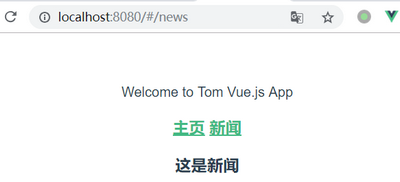
1.3 axios模块化
1、在项目中安装 axios
cnpm install axios -S
2、使用axios的两种方式
1) 方式1:在每个组件中引入axios发送请

<template> <div id="app"> {{msg}} <button @click="send">发送ajax请求</button> </div> </template> <script> import axios from 'axios' export default { name: 'app', data () { return { msg: 'Welcome to Tom Vue.js App' } }, methods:{ send(){ axios.get('https://api.github.com/users/Tom7481079') .then(resp => { console.log(resp.data); }).catch(err => { console.log(err); }) } } } </script> <style> #app { font-family: 'Avenir', Helvetica, Arial, sans-serif; -webkit-font-smoothing: antialiased; -moz-osx-font-smoothing: grayscale; text-align: center; color: #2c3e50; margin-top: 60px; } h1, h2 { font-weight: normal; } ul { list-style-type: none; padding: 0; } li { display: inline-block; margin: 0 10px; } a { color: #42b983; } </style>
2)方式2:在main.js中全局引入axios并添加到Vue原型中
1. 在main.js入口文件中引入 axios 并赋值为全局变量:Vue.prototype.$http=axios;
2. 之后就可以在各组件使用: this.$http. 发送请求了

import Vue from 'vue' import VueRouter from 'vue-router' // VueRouter是自己定义的名字,vue-router是固定的 import App from './App.vue' import routerConfig from './router.config' // 导入路由配置文件 import axios from 'axios' // 第一步:全局引入 axios // 使用VueRouter Vue.use(VueRouter); // 第二步:定义全局变量 Vue.prototype.$http=axios; // 创建路由实例: 把路由配置文件传进来 const router=new VueRouter(routerConfig); new Vue({ el: '#app', render: h => h(App), router // 注入这个路由 });

<template> <div id="app"> {{msg}} <button @click="send">发送ajax请求</button> </div> </template> <script> export default { name: 'app', data () { return { msg: 'Welcome to Tom Vue.js App' } }, methods:{ send(){ this.$http.get('https://api.github.com/users/Tom7481079') .then(resp => { console.log(resp.data); }).catch(err => { console.log(err); }) } } } </script> <style> #app { font-family: 'Avenir', Helvetica, Arial, sans-serif; -webkit-font-smoothing: antialiased; -moz-osx-font-smoothing: grayscale; text-align: center; color: #2c3e50; margin-top: 60px; } h1, h2 { font-weight: normal; } ul { list-style-type: none; padding: 0; } li { display: inline-block; margin: 0 10px; } a { color: #42b983; } </style>
1.4 为自定义组件添加事件
1、自定义组件添加事件步骤
1. 新建组件 components/MyButton.vue
2. 导入组件:import MyButton from './components/MyButton'
3. 注册自定义组件: components:{ MyButton }
4. 引用组件并绑定事件:<MyButton @click.native="send"></MyButton>
2、相关文件

<template> <button>自定义按钮</button> </template> <style scoped> button{ width: 100px; height: 30px; background-color:#ccc; color:red; } </style>

<template> <div id="app"> {{msg}} <button @click="send">发送ajax请求</button> <MyButton @click.native="send"></MyButton> </div> </template> <script> import MyButton from './components/MyButton' export default { name: 'app', data () { return { msg: 'Welcome to Tom Vue.js App' } }, methods:{ send(){ this.$http.get('https://api.github.com/users/Tom7481079') .then(resp => { console.log(resp.data); }).catch(err => { console.log(err); }) } }, components:{ MyButton // 注册自定义组件 } } </script> <style> #app { font-family: 'Avenir', Helvetica, Arial, sans-serif; -webkit-font-smoothing: antialiased; -moz-osx-font-smoothing: grayscale; text-align: center; color: #2c3e50; margin-top: 60px; } h1, h2 { font-weight: normal; } ul { list-style-type: none; padding: 0; } li { display: inline-block; margin: 0 10px; } a { color: #42b983; } </style>

