刚接触,不成体系,把遇到的点记录一下
遇到的困难1
问题描述:在windows的笔记本上,笔记本上有蓝牙功能。在windows上装了个virtual box,在vbox里装了ubuntu18.04。在windows里开启了蓝牙,在ubuntu里就是无法使用蓝牙,在网上查了一大顿,无果,你说气不气。昨天迎来了转机,吼吼,在mac的笔记本上,也装了个virtual box,发现在添加USB的地方,可以添加蓝牙:),然后在mac上的virtual box里的ubuntu就能使用蓝牙了(mac的蓝牙就不能使用了),真是惊喜。马上去windows上的virtual box找, 看看有没有相同的设置,发现没有:(
但是有下面的选择项目,尝试选择Intel Corp这一项,然后进入ubuntu,发现蓝牙好用了(同时windows系统的蓝牙就没了,关闭ubuntu后,windows的蓝牙还能出来)。
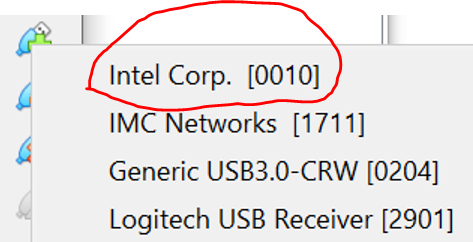
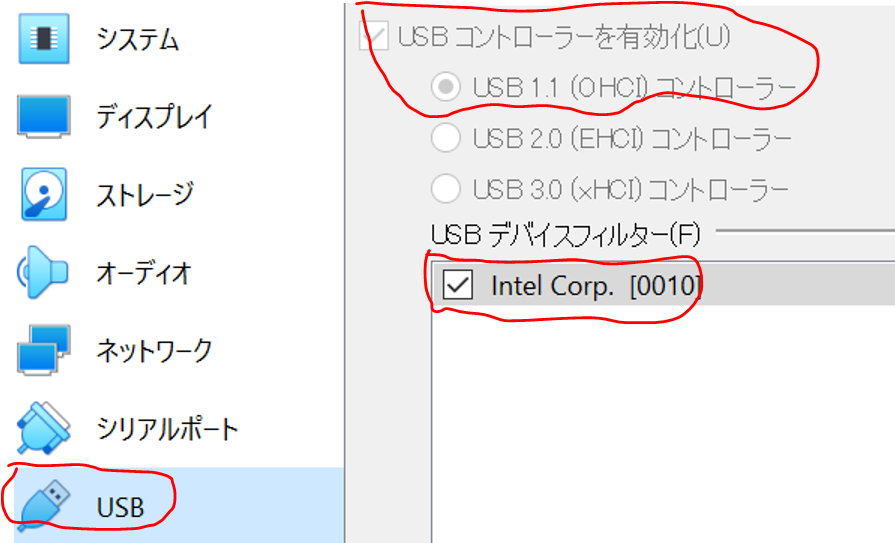
读到这里,估计有的童鞋就会问了,怎么知道ubuntu里的蓝牙是否好用了呢?没错,使用下面的方法:
-
方法1:在终端里输入
bluetoothctl,如果显示出一堆【NEW】的东西,就说明检测到了周围的蓝牙设备,大家的手机基本都有蓝牙功能,所以能检测出老多了。$ bluetoothctl [NEW] Controller A0:51:0B:4B:2D:4F min [default] [NEW] Device 52:1D:57:23:AC:27 52-1D-57-23-AC-27 [NEW] Device 42:8E:3C:30:31:17 42-8E-3C-30-31-17 [NEW] Device 50:39:24:E0:25:96 50-39-24-E0-25-96 [NEW] Device 72:09:00:FF:27:D0 72-09-00-FF-27-D0 [NEW] Device 57:FD:BC:56:37:B6 57-FD-BC-56-37-B6 [NEW] Device 55:CA:DC:D0:57:2C 55-CA-DC-D0-57-2C [NEW] Device 6C:28:ED:56:55:50 6C-28-ED-56-55-50 [NEW] Device 6F:01:3D:03:C6:F9 6F-01-3D-03-C6-F9 [NEW] Device 66:ED:9B:94:37:C7 66-ED-9B-94-37-C7 [NEW] Device 64:28:42:5F:BA:FF 64-28-42-5F-BA-FF [NEW] Device 72:0B:C2:24:F0:4A 72-0B-C2-24-F0-4A [NEW] Device 5B:92:B9:21:FA:26 5B-92-B9-21-FA-26 -
方法2:在图形界面,点击Bluetooth后,右侧能显示出设备,则说明蓝牙ok
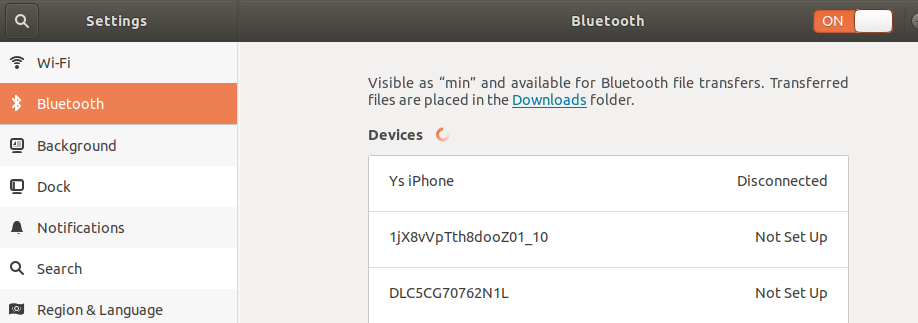
遇到的问题2
linux上的蓝牙协议栈(bluez)和openobex是什么关系,在ubuntu18.04上有2个daemon:obexd,bluetoothd
- /usr/lib/bluetooth/obexd
- /usr/lib/bluetooth/bluetoothd
目前还不知道它们的区别。
遇到的问题3
如何在ubuntu里,使用蓝牙连接别的蓝牙设备
使用bluetoothctl命令。进入[bluetooth]后,输入help
[bluetooth]# help
Menu main:
Available commands:
-------------------
advertise Advertise Options Submenu
scan Scan Options Submenu
gatt Generic Attribute Submenu
list List available controllers
show [ctrl] Controller information
select <ctrl> Select default controller
devices List available devices
paired-devices List paired devices
system-alias <name> Set controller alias
reset-alias Reset controller alias
power <on/off> Set controller power
pairable <on/off> Set controller pairable mode
discoverable <on/off> Set controller discoverable mode
agent <on/off/capability> Enable/disable agent with given capability
default-agent Set agent as the default one
advertise <on/off/type> Enable/disable advertising with given type
set-alias <alias> Set device alias
scan <on/off> Scan for devices
info [dev] Device information
pair [dev] Pair with device
trust [dev] Trust device
untrust [dev] Untrust device
block [dev] Block device
unblock [dev] Unblock device
remove <dev> Remove device
connect <dev> Connect device
disconnect [dev] Disconnect device
menu <name> Select submenu
version Display version
quit Quit program
exit Quit program
help Display help about this program
头3个advertise,scan,gatt是子menu的,如何进入子menu呢?使用menu 自menu名字
进入gatt子menu:
[bluetooth]# menu gatt
Menu gatt:
Available commands:
-------------------
list-attributes [dev] List attributes
。。。
退回到主menu:back
[bluetooth]# back
Menu main:
Available commands:
-------------------
advertise Advertise Options Submenu
scan Scan Options Submenu
gatt Generic Attribute Submenu
连接别的蓝牙设备的步骤:
步骤1 :输入bluetoothctl
$ bluetoothctl
[bluetooth]#
步骤2 :输入scan on,扫描周围的蓝牙设备
[bluetooth]#scan on
步骤3:找到你要连接的蓝牙设备的mac地址。
[bluetooth]# devices
Device 20:3C:AE:06:F1:F5 my_device
20:3C:AE:06:F1:F5就是设备的mac
步骤4:连接目标设备
[bluetooth]# pair 20:3C:AE:06:F1:F5
Attempting to pair with 20:3C:AE:06:F1:F5
如果目标设备是手机,则在手机上回弹出一个确认的框框,显示pin的数字,然后在终端输入yes。
遇到的问题4
想使用工具obex_test给已经连上的设备发东西(文件等),在终端需要输入目标设备的MAC地址和信道。可以知道目标设备的MAC地址,但是信道(channel)是啥呢?
可以使用sdptool browse 设备MAC地址 查找到信道。
$ sdptool browse 20:3C:AE:06:F1:F5
输入很长
输出节选:
GATT service:发现没有channel
Service Name: GATT
Service RecHandle: 0x4f491801
Service Class ID List:
"Generic Attribute" (0x1801)
Protocol Descriptor List:
"L2CAP" (0x0100)
PSM: 31
"ATT" (0x0007)
uint16: 0x0001
uint16: 0x0013
MAP service:使用channel 2。所以就可以使用obex_test工具了。
Service Name: MAP MAS-iOS
Service RecHandle: 0x4f491132
Service Class ID List:
"Message Access - MAS" (0x1132)
Protocol Descriptor List:
"L2CAP" (0x0100)
"RFCOMM" (0x0003)
Channel: 2
"OBEX" (0x0008)
使用:obex_test。
但是输入c(连接)后,显示如下,无法连接上,不知道为什么。
ys@min:~$ obex_test -b 20:3C:AE:06:F1:F5 2
Using Bluetooth RFCOMM transport
OBEX Interactive test client/server.
> c
Made some progress...
Unknown event 05!
Error while doing OBEX_HandleInput()
>
PBAP service:使用channel 8。
Service Name: Phonebook
Service RecHandle: 0x4f49112f
Service Class ID List:
"Phonebook Access - PSE" (0x112f)
Protocol Descriptor List:
"L2CAP" (0x0100)
"RFCOMM" (0x0003)
Channel: 13
"OBEX" (0x0008)
连接PBAP service:出现下面的错误。
$ obex_test -b 20:3C:AE:06:F1:F5 8
Using Bluetooth RFCOMM transport
OBEX Interactive test client/server.
> c
Made some progress...
Link broken!
Error while doing OBEX_HandleInput()
>
已经被弃用的bluez工具集和代替品
参考:https://wiki.archlinux.org/index.php/Bluetooth
| Deprecated tool | Most likely replacement |
|---|---|
| gatttool | btgatt-client, D-Bus Gatt API |
| hciattach | btattach |
| hciconfig | btmgmt (and bluetoothctl?) |
| hcidump | btmon (and btsnoop) |
| hcitool | missing, D-Bus Device API available |
| rfcomm ciptool | missing, implement with D-Bus Profile1 API? |
| sdptool | missing, functionality seems to be scattered over different D-Bus objects: Profile, Advertising, and the UUIDs arrays in device and adapter. |
obexd的dbus启动配置文件编写
完全不懂!
参考:https://www.cnblogs.com/cxt-janson/p/11457139.html
树莓派上,连接别的蓝牙设备的国外教程
https://mcuoneclipse.com/2016/12/19/tutorial-ble-pairing-the-raspberry-pi-3-model-b-with-hexiwear/
c/c++ 学习互助QQ群:877684253
本人微信:xiaoshitou5854
