背景
我们都知道http协议只能在浏览器单方面向服务器发起请求时获得响应,然而服务器不能主动向浏览器推送消息,想要实现浏览器的主动推送目前有两种主流的实现方式:
- 轮询:缺点很多,但是实现简单
- websocket: 在浏览器和服务器之间建立TCP连接,实现全双工通信
springboot使用websocket有两种方式,一种是实现简单的websocket,另外一种是实现STOMP协议。本篇讲述如何使用springboot实现简单的websocket。
实现
一、导入依赖
直接在pom.xml中导入依赖。
<dependency>
<groupId>org.springframework.boot</groupId>
<artifactId>spring-boot-starter-websocket</artifactId>
</dependency>
二、新建WebSocket配置类,注入Bean
首先注入一个ServerEndpointExporterBean,该Bean会自动注册使用@ServerEndpoint注解申请的websocket endpoint,代码如下:
@Component
public class WebSocketConfig {
@Bean
public ServerEndpointExporter serverEndpointExporter(){
return new ServerEndpointExporter();
}
}
三、新建WebSocket服务端,在其中处理websocket逻辑
@Component //注册到容器中
@ServerEndpoint("/webSocket") //接收websocket请求路径
@Slf4j
public class WebSocket {
//当前连接(每个websocket连入都会创建一个WebSocket实例)
private Session session;
//定义一个websocket容器存储session,即存放所有在线的socket连接
private static CopyOnWriteArraySet<WebSocket> webSocketSet = new CopyOnWriteArraySet<>();
//处理连接建立
@OnOpen
public void opOpen(Session session){
this.session = session;
log.info("【有新的客户端连接了】:{}",session.getId());
webSocketSet.add(this); //将新用户加入在线组
log.info("【websocket消息】有新的连接,总数:{}",webSocketSet.size());
}
//处理连接关闭
@OnClose
public void Onclose(){
webSocketSet.remove(this);
log.info("【websocket消息】连接断开,总数:{}",webSocketSet.size());
}
//接受消息
@OnMessage
public void onMessage(String message){
log.info("【websocket消息】收到客户端发来的消息:{}",message);
}
// 群发消息
public void sendMessage(String message) {
for (WebSocket webSocket : webSocketSet) {
log.info("【websocket消息】广播群发消息,message={}",message);
try {
webSocket.session.getBasicRemote().sendText(message);
}catch (Exception e){
e.printStackTrace();
}
}
}
}
四、客户端实现,可以借助FreeMarker模板工具直接写在ftl文件里。
由于部分浏览器可能不支持,可以先测试,代码如下:
<script>
var websocket = null;
if('WebSocket' in window){
websocket = new WebSocket('ws://localhost:8080/webSocket');
}else{
alert('当前浏览器不支持websocket消息通知');
}
//连接成功建立的回调方法
websocket.onopen = function (event) {
console.log("ws建立连接成功");
}
//连接关闭的回调方法
websocket.onclose = function (event) {
console.log("ws连接关闭");
}
//接收到消息的回调方法
websocket.onmessage = function (event) {
/*setMessageInnerHTML(event.data);*/
// alert("ws接收返回消息:"+event.data);
console.log("服务器返回消息: " + event.data);
//弹窗提醒(要用到JQuary,所以要先引入JQuary) 播放音乐
$('#mymodal').modal('show')
}
//连接发生错误的回调方法
websocket.onerror = function(event){
alert('websocket通信发生错误!')
}
//监听窗口关闭事件,当窗口关闭时,主动去关闭websocket连接,防止连接还没断开就关闭窗口,server端会抛异常。
window.onbeforeunload = function() {
websocket.close();
}
</script>
五、测试(项目实现客户创建新订单之后,前台发出提醒)
@Autowired
private WebSocket webSocket;
@Override
@Transactional
public OrderDTO create(OrderDTO orderDTO) {//创建订单
。。。。(具体代码省略)
//创建新订单 发送websocket消息
webSocket.sendMessage(orderDTO.getOrderId());
return orderDTO;
}
添加新订单:
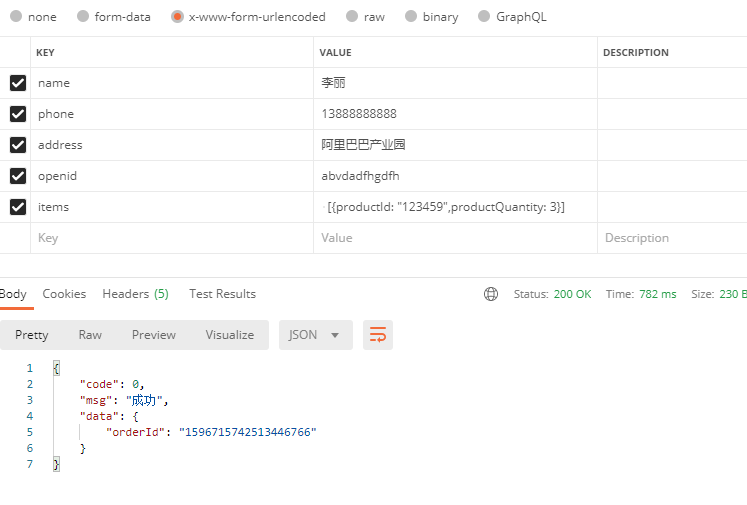
接收到websocket消息

