按照通常的套路,首先创建一个空白的解决方案,需要用到.netcore sdk命令:
dotnet new sln -o dotnetcore_tutrorial
这个时候可以看到在目标目录下生成了一个同名的.sln文件,这个和使用vs是一样的,在我们实际开发过程中,通常要建立运行项目(web项目或者console项目),多个类库项目,以及单元测试项目。
首先建立一个类库项目,并将该项目加入到解决方案中:
dotnet new classlib -o DotNetTurorial.Common
dotnet sln add DotNetTurorial.Common/DotNetTurorial.Common.cspro
ps:最好把类库项目创建在dotnetcore_tutrorial目录下,这样可以保证.sln文件和项目文件在同一个目录下
通过同样的方式创建控制台项目和单元测试项目
dotnet new console -o DotNetTurorial.ConsoleApp dotnet sln add DotNetTurorial.ConsoleApp/DotNetTurorial.ConsoleApp.csproj dotnet new xunit -o DotNetTurorial.UnitTest dotnet sln add DotNetTurorial.UnitTest/DotNetTurorial.UnitTest.csproj
现在整个项目的结构已经建立完成,我们用vscode打开解决方案对应的文件夹,目录结构如下:
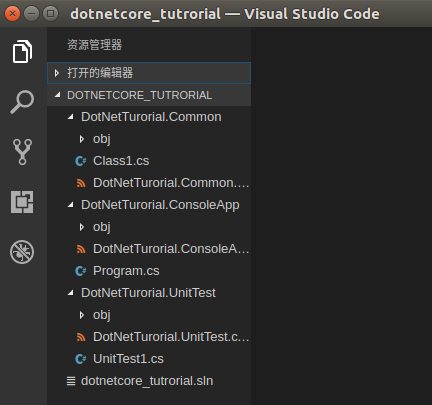
接下来需要添加项目引用,也就是console项目需要引用类库项目:
<Project Sdk="Microsoft.NET.Sdk"> <PropertyGroup> <OutputType>Exe</OutputType> <TargetFramework>netcoreapp2.0</TargetFramework> </PropertyGroup> <ItemGroup> <ProjectReference Include="..DotNetTurorial.CommonDotNetTurorial.Common.csproj"/> </ItemGroup> </Project>
同样的方法添加到测试项目:
<Project Sdk="Microsoft.NET.Sdk"> <PropertyGroup> <TargetFramework>netcoreapp2.0</TargetFramework> <IsPackable>false</IsPackable> </PropertyGroup> <ItemGroup> <PackageReference Include="Microsoft.NET.Test.Sdk" Version="15.3.0-preview-20170427-09" /> <PackageReference Include="xunit" Version="2.2.0" /> <PackageReference Include="xunit.runner.visualstudio" Version="2.2.0" /> </ItemGroup> <ItemGroup> <ProjectReference Include="..DotNetTurorial.CommonDotNetTurorial.Common.csproj"/> </ItemGroup> </Project>
配置好以后,切换到Console项目所在目录,执行dotnet restore 初始化项目,执行dotnet build 编译项目
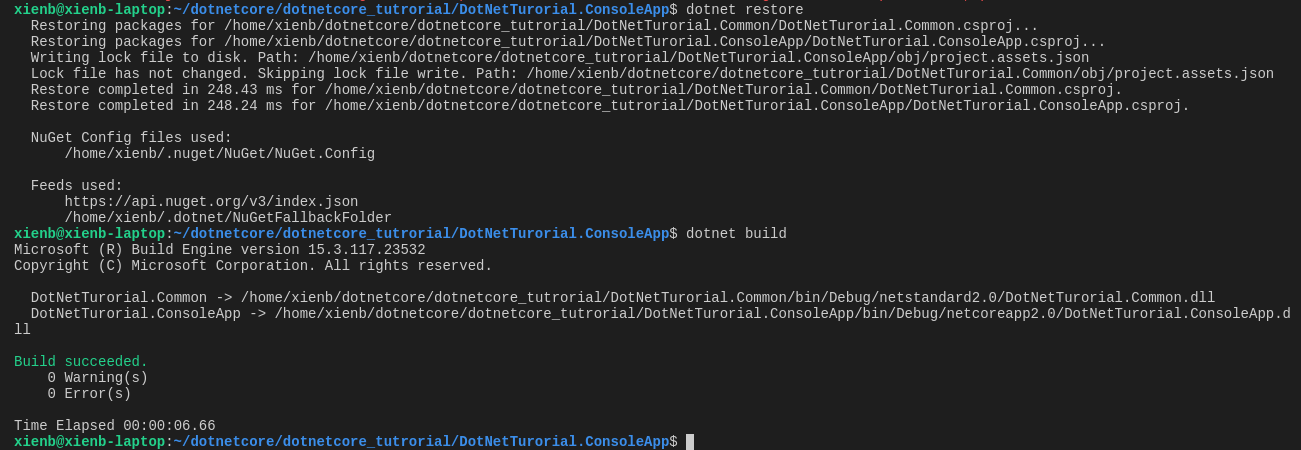
接下来实现一个简单的业务逻辑,通过console程序添加学生信息,并把数据存入mysql中:
操作数据需要用到几个nuget包,需要在项目文件中手动配置(dotnetcore2.0 不需要再引入NETStandard.Library)。
<?xml version="1.0" encoding="UTF-8" standalone="yes"?>
<Project Sdk="Microsoft.NET.Sdk">
<PropertyGroup>
<TargetFramework>netstandard2.0</TargetFramework>
</PropertyGroup>
<ItemGroup>
<PackageReference Include="Dapper" Version="1.50.2"/>
<PackageReference Include="NETStandard.Library" Version="1.6.0"/>
<PackageReference Include="SapientGuardian.MySql.Data" Version="6.9.813"/>
</ItemGroup>
</Project>
这里建议安装一个vscode插件nuget package manager,可以通过该插件快速安装nuget包,安装完成以后在项目文件中右键,选择命令面板

在命令面板中输入nuget,可以根据包名搜索出该包的不同版本,添加以后使用dotnet resotore 命令还原nuget库到依赖
在common项目中增加一个数据库操作类:
using System; using Dapper; using MySql.Data.MySqlClient; namespace DotNetTurorial.Common { public class SQLHelper { public const string _conStr="server=127.0.0.1;port=3306;user id=root;password=123456;database=dotnetcore;pooling=false"; public static int AddStudent(string name,int gender,string phone) { MySqlConnection connect=new MySqlConnection(_conStr); var ret = connect.Execute("insert into student(name,gender,phone) values(@name,@gender,@phone)",new {name=name,gender=gender,phone=phone}); return ret; } } }
在console项目中增加输入相关控制代码:
using System; using DotNetTurorial.Common; namespace DotNetTurorial.ConsoleApp { class Program { static void Main(string[] args) { //Console.OutputEncoding = Encoding.UTF8; // 设置控制台编码 AddUser(); while(Console.ReadLine()!="exit"){ AddUser(); } } static void AddUser() { Console.WriteLine("please enter name:"); var name=Console.ReadLine(); Console.WriteLine("please enter gender,1 for male and 0 for female."); var gender = Console.ReadLine(); Console.WriteLine("please enter phone:"); var phone = Console.ReadLine(); var ret = SQLHelper.AddStudent(name,Convert.ToInt32(gender),phone); if(ret>0) { Console.WriteLine("success"); } } } }
在终端中输入dotnet run 运行程序

如果需要调试,需要安装C#扩展:

如果调试有输入到console程序,需要修改下:launch.json,注释掉"Console":"internalConsole", 增加:"externalConsole":true, 否则无法数据
{ // Use IntelliSense to find out which attributes exist for C# debugging // Use hover for the description of the existing attributes // For further information visit https://github.com/OmniSharp/omnisharp-vscode/blob/master/debugger-launchjson.md "version": "0.2.0", "configurations": [ { "name": ".NET Core Launch (console)", "type": "coreclr", "request": "launch", "preLaunchTask": "build", // If you have changed target frameworks, make sure to update the program path. "program": "${workspaceRoot}/DotNetTurorial.ConsoleApp/bin/Debug/netcoreapp2.0/DotNetTurorial.ConsoleApp.dll", "args": [], "cwd": "${workspaceRoot}/DotNetTurorial.ConsoleApp", // For more information about the 'console' field, see https://github.com/OmniSharp/omnisharp-vscode/blob/master/debugger-launchjson.md#console-terminal-window //"console": "internalConsole", "externalConsole":true, //使用外置的控制台 "stopAtEntry": false, "internalConsoleOptions": "openOnSessionStart" }, { "name": ".NET Core Attach", "type": "coreclr", "request": "attach", "processId": "${command:pickProcess}" } ] }