Idea通过表结构反向生成Hibernate实体类和映射文件
首先:之前通过Eclipse反向生成Hibernate的实体类,很傻瓜式,基本上不用配置。但是Idea通过表结构反向生成hibernate实体类和映射文件,如果单独生成一张表的实体Bean类,基本上不需要配置。但是针对关联的两张表,涉及到one-to-many和many-to-one的这种情况,Idea需要自己手动配置。对于如何配置,自己也绕了点弯路。此处记录下最终成功的一些操作,仅作参考。
1.准备hibernate.cfg.xml配置文件,放在工程目录的根目录下。例如:
<?xml version='1.0' encoding='utf-8'?>
<!DOCTYPE hibernate-configuration PUBLIC
"-//Hibernate/Hibernate Configuration DTD 3.0//EN"
"http://www.hibernate.org/dtd/hibernate-configuration-3.0.dtd">
<hibernate-configuration>
<session-factory>
<!-- Database connection settings -->
<property name="connection.driver_class">oracle.jdbc.driver.OracleDriver</property>
<property name="connection.url">jdbc:oracle:thin:@localhost:1521:orcl</property>
<property name="connection.username">lex</property>
<property name="connection.password">lex</property>
<!-- SQL dialect -->
<property name="dialect">org.hibernate.dialect.Oracle10gDialect</property>
<!-- Enable Hibernate's automatic session context management -->
<property name="current_session_context_class">thread</property>
<!-- Echo all executed SQL to stdout -->
<property name="show_sql">true</property>
<!-- Drop and re-create the database schema on startup -->
<property name="hbm2ddl.auto">update</property>
</session-factory>
</hibernate-configuration
2. Idea工程设置支持hinernate,点击View选择Tool Windows下的Persistence,显示如下效果: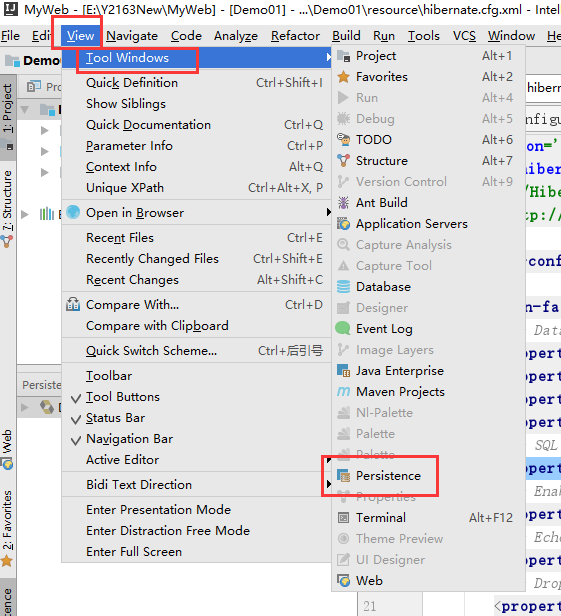
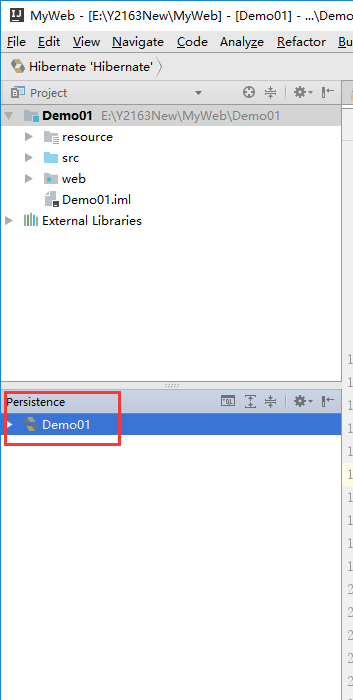
或者点击左下角的图标这样也可以找到我们要的:
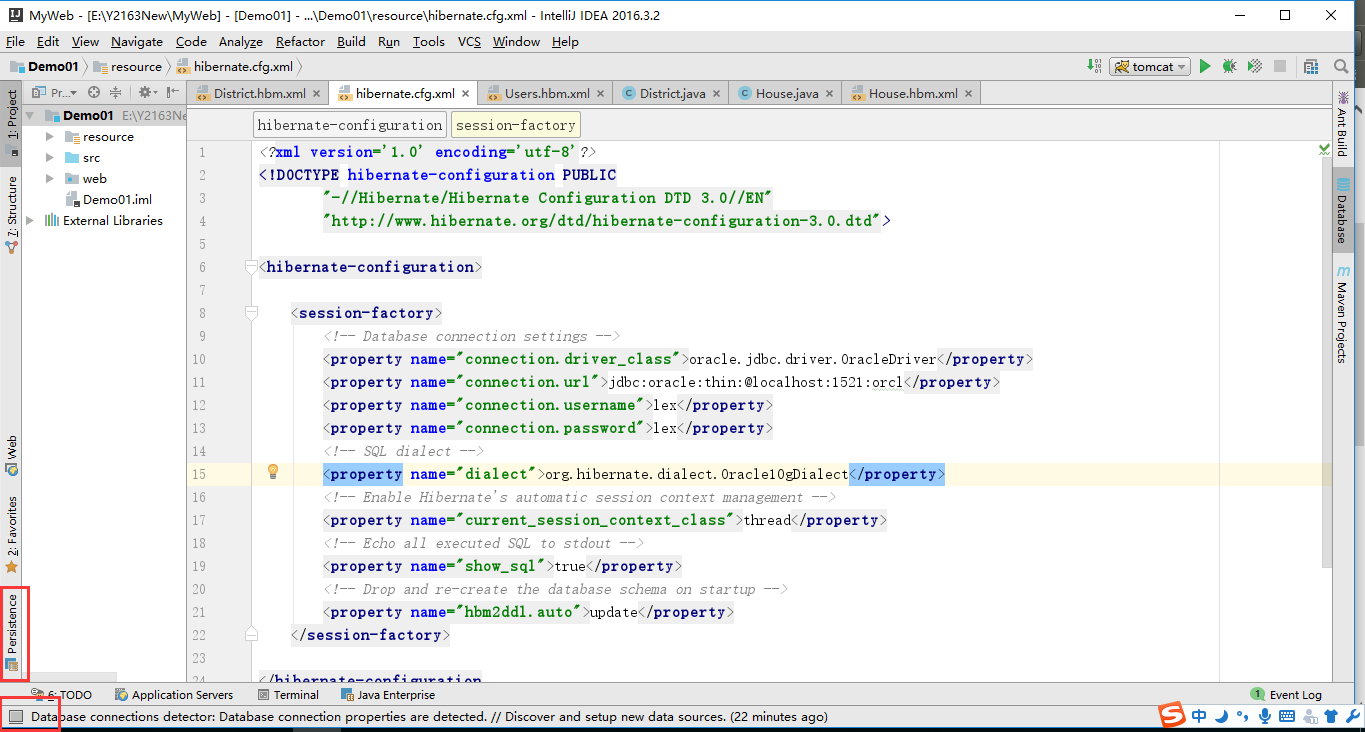
3.数据库配置:从右边的DateBase配置,点击DateBase,选择你所要关联的数据库,在这里我关联的是Oracle数据库,我就以这个为例了。
会出现Data Sources and Drivers页面。

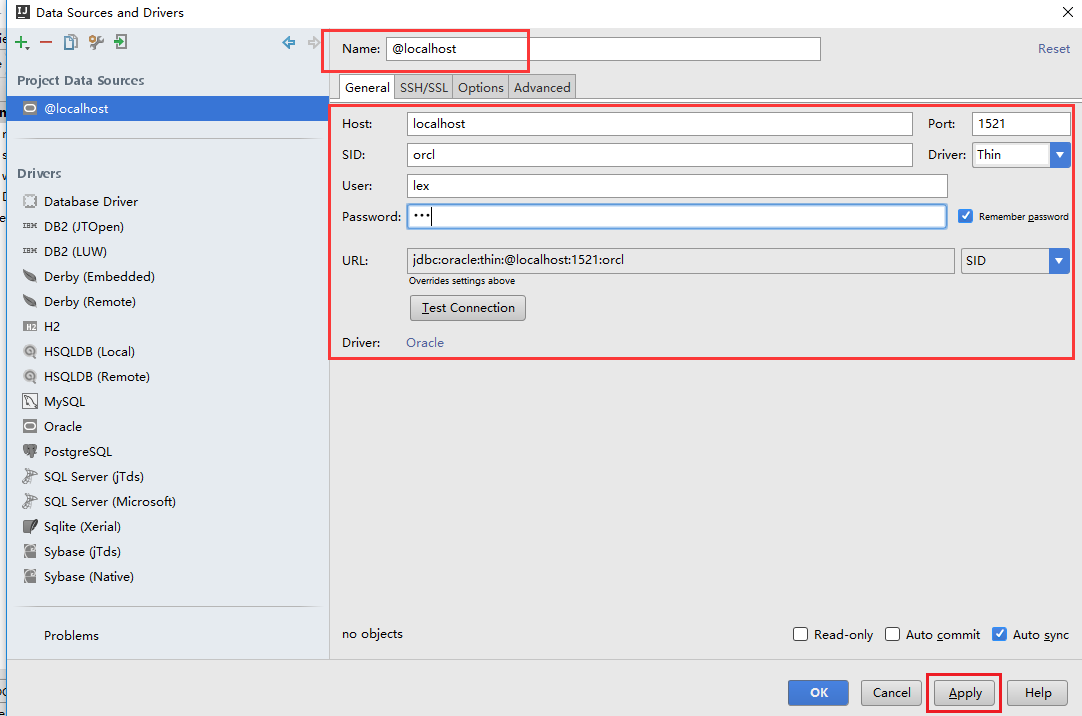
出现如下:
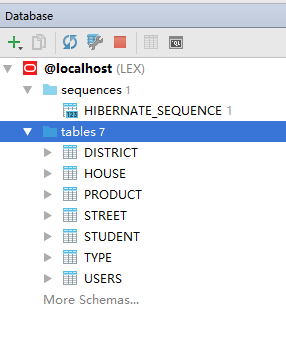
4.Persistence-->Generate persistence mapping-->By database schema
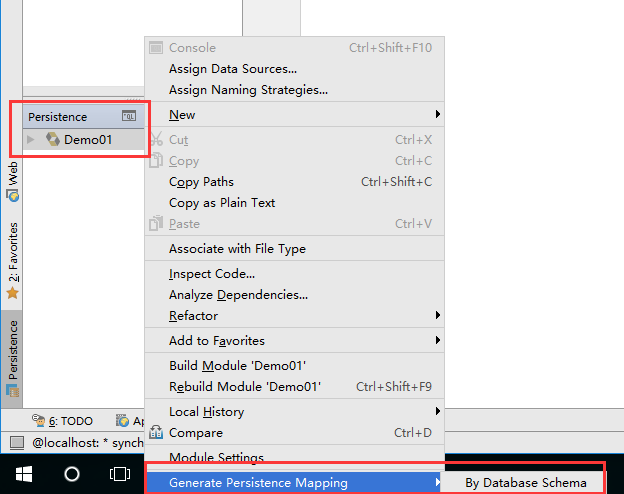

5.配置关联属性。注意:一定要在最底下的Join column中配置两个Bean之间的联系,实属两张表之间的外键映射关系。Eclipse是自动生成映射联系,但是Idea似乎不能,需要自己手动配置。需要注意的是:有些数据类型需要自己更改。
针对add relationship页的配置官方说明:http://www.jetbrains.com/help/idea/2016.1/add-relationship.html?search=add%20re
Use this dialog box to set up a relation between two entities of a persistence unit according to the relation between the corresponding tables of the selected database. Item Description Source / Target Use these sections to define the source and target parts of a relationship. Table In the Source section, this field is read-only and displays the name of the table selected in the Import Database Schema dialog box. In the Target section, select the desired table from the list of tables available in the current data source. Attribute name Specify the names of the fields that will be created in the source and target entities respectively. Type Specify the relationship type by selecting appropriate options from the drop-down lists in the Source and Target sections. The list contains Java types, thus enabling you to define the Java code that will be generated for the relationship. Map Key Column Select the desired column name from the drop-down list. Join Table If this check box is selected, the data will be queried from both tables on the basis of the specified relationship. Select the desired join table from the list of tables available in the data source. For the many-to-many relationships, this check box is selected by default, and not editable. Join Columns Depending on the type of relationship, this table features the following columns: For one-to-one or one-to-many relationships, the table contains two columns: Source Column - in this field, specify the foreign key of the source table. Target Column - in this field, specify the referenced field in the target table. For multiple relationships, four columns are available: Source Column Source Join Column Target Join Column Target Column Use the Add add and Remove delete buttons to manage the list of join columns.
使用此对话框来设置一个持久性单元,根据所选数据库的相应表之间关系的两个实体之间的关系。 项目描述 源 / 目标使用这些部分来定义的源和目标部分的关系。 表 在源部分中,此字段是只读,并显示在导入数据库架构对话框中选定的表的名称。 在目标部分中,从当前的数据源中可用表的列表中选择所需的表。 属性名称指定的字段将在源中创建和分别针对实体名称。 通过选择适当的选项,从下拉列表中的源和目标的部分型关系的类型指定。该列表包含 Java 类型,从而使您能够定义的关系将生成的 Java 代码。 映射键列选择下拉列表中所需的列名称。 联接表如果此复选框处于选中状态,将根据指定的关系两个表中查询的数据。从可用数据源中的表的列表中选择所需的联接表。 对于多对多关系,此复选框是默认情况下,选定,不可编辑。 联接的列取决于关系,此表的类型特点以下各列︰ 对于一对一或一对多的关系,此表包含两列︰ 源列-在此字段中的,指定源表的外键。 目标列-在这一领域,在目标表中指定引用的字段。 对于多个关系,四列有可用: 源列 源的联接列 目标联接列 目标列 使用添加添加和删除删除按钮来管理的联接列的列表。
选择一张表右键选择Add Relationship: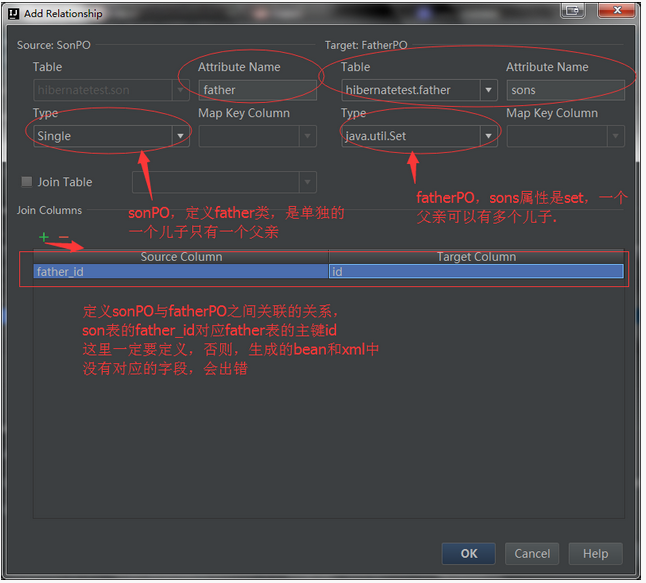
点击OK就可以了。
package cn.lex.entity;
import javax.persistence.*;
import java.util.Set;
/**
* Created by accp on 2017/1/13.
*/
@Entity
public class Type {
private long id;
private String name;
private Set<House> house;
@Id
@Column(name = "ID", nullable = false, precision = 0)
public long getId() {
return id;
}
public void setId(long id) {
this.id = id;
}
@Basic
@Column(name = "NAME", nullable = false, length = 50)
public String getName() {
return name;
}
public void setName(String name) {
this.name = name;
}
@Override
public boolean equals(Object o) {
if (this == o) return true;
if (o == null || getClass() != o.getClass()) return false;
Type type = (Type) o;
if (id != type.id) return false;
if (name != null ? !name.equals(type.name) : type.name != null) return false;
return true;
}
@Override
public int hashCode() {
int result = (int) (id ^ (id >>> 32));
result = 31 * result + (name != null ? name.hashCode() : 0);
return result;
}
@OneToMany(mappedBy = "type")
public Set<House> getHouse() {
return house;
}
public void setHouse(Set<House> house) {
this.house = house;
}
}
<?xml version='1.0' encoding='utf-8'?>
<!DOCTYPE hibernate-mapping PUBLIC
"-//Hibernate/Hibernate Mapping DTD 3.0//EN"
"http://www.hibernate.org/dtd/hibernate-mapping-3.0.dtd">
<hibernate-mapping>
<class name="cn.lex.entity.Type" table="TYPE" schema="LEX">
<id name="id">
<column name="ID" sql-type="number(*)" precision="2147483646"/>
</id>
<property name="name">
<column name="NAME" sql-type="nvarchar2(50)" length="50"/>
</property>
<set name="house" inverse="true">
<key>
<column name="TYPEID" not-null="true"/>
</key>
<one-to-many not-found="ignore" class="cn.lex.entity.House"/>
</set>
</class>
</hibernate-mapping>
