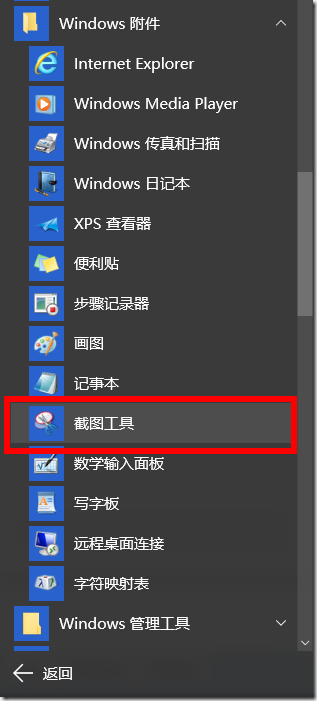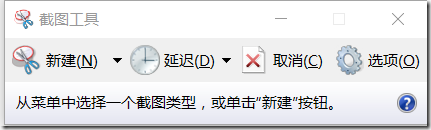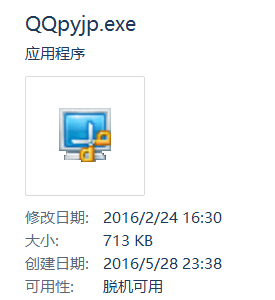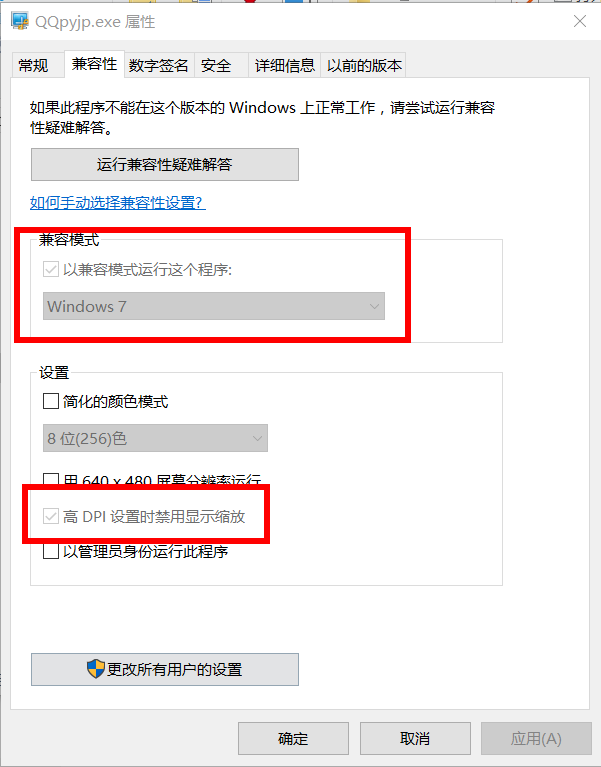Win10上截图
1.使用系统截图工具
-
所有程序中可以看到
通过win+R,打开运行,输入“SnippingTool”
文件位于: C:WindowsSystem32SnippingTool.exe
优点在于可以延时截图
2.使用QQ之前的截图工具
以前QQ好像有个独立的截图工具的。现在只有从QQ拼音上提取的一个截图工具了
QQpyjp_XiaZaiBa.zip
下载后就这个文件:
但是在win10上不兼容高分屏,会出现缩放的情况。
设置下兼容性就可以使用了:
OSX上截图
系统自带两个截图快捷键,但是截图有阴影,所以直接使用命令行的截图:
首先可以查看下screencapture的一些参数:
> man screencaputre –t | open –fa Preivew
screencapture — capture images from the screen and save them to a file or the clipboard
SYNOPSIS
screencapture [ −SWCTMPcimswxto] file
DESCRIPTION
The screencapture utility is not very well documented to date. A list of options follows.
−c Force screen capture to go to the clipboard.截图到剪贴板
−C Capture the cursor as well as the screen. Only allowed in non-interactive modes.
−i Capture screen interactively, by selection or window. The control key will cause the screen shot to go to the clipboard. The space key will toggle between mouse selection and window selection modes. The escape key will cancel the interactive screen shot.交互方式截图
−m Only capture the main monitor, undefined if -i is set.
−M Open the taken picture in a new Mail message.
−o In window capture mode, do not capture the shadow of the window.不带阴影
−P Open the taken picture in a Preview window.
−s Only allow mouse selection mode.
−S In window capture mode, capture the screen instead of the window.
−t <format> Image format to create, default is png (other options include pdf, jpg, tiff and other for-mats).
−T <seconds> Take the picture after a delay of <seconds>, default is 5.
−w Only allow window selection mode.选择窗口
−W Start interaction in window selection mode.
−x Do not play sounds.静音截图
−a Do not capture attached windows.
−r Do not add screen dpi meta data to captured file. files where to save the screen capture, 1 file per screen
screencapture –icow
然后就可以粘贴到其他的地方。
还可以直接保存文件,指定保存文件的文件名等等。