一、效果图
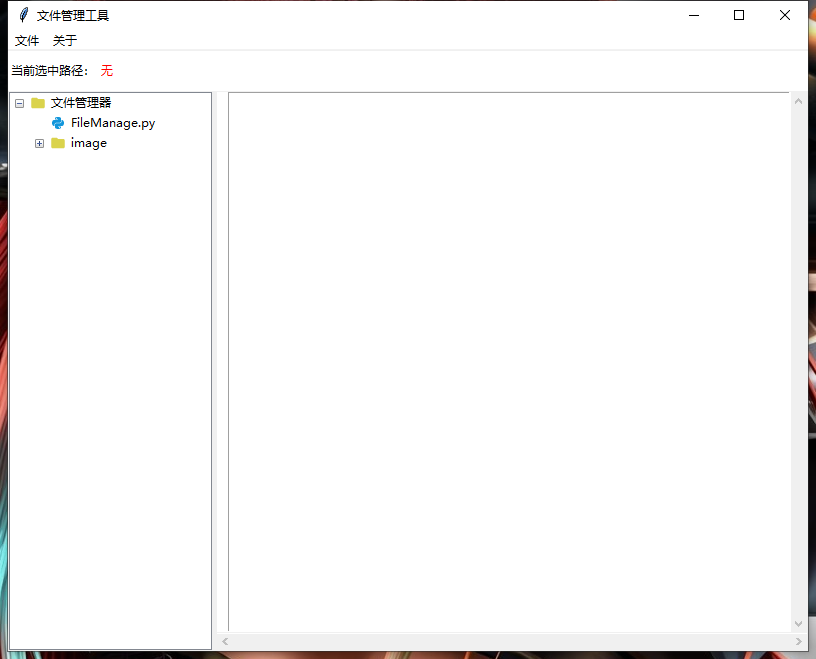
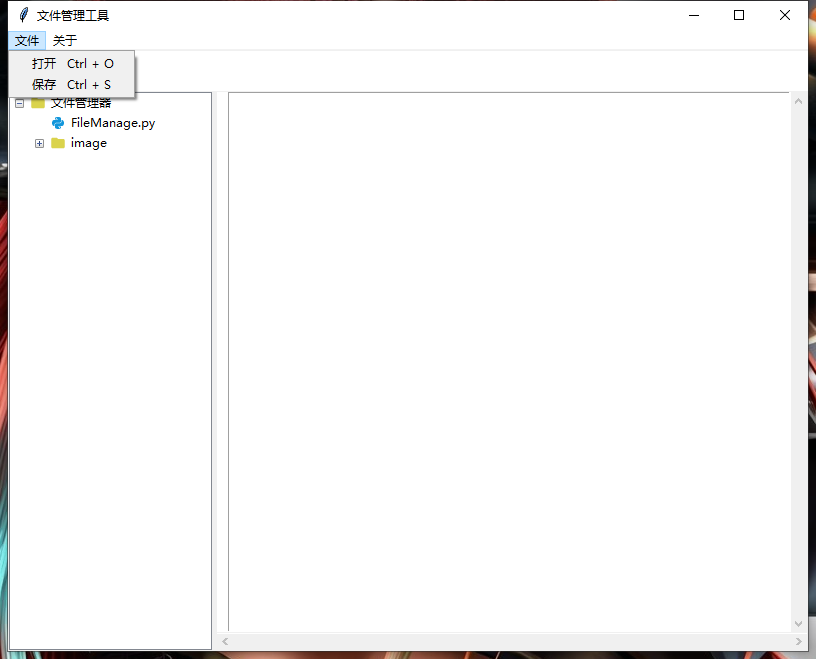
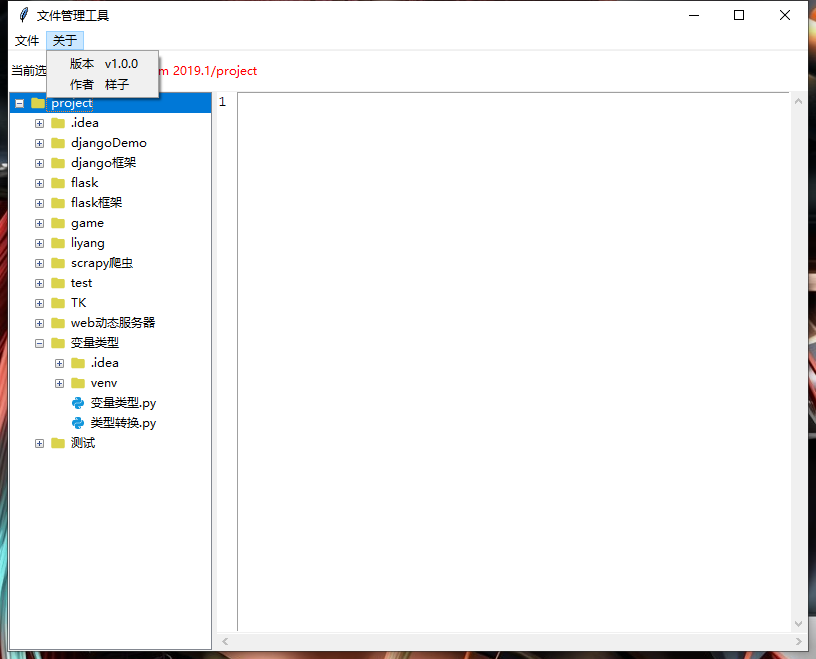
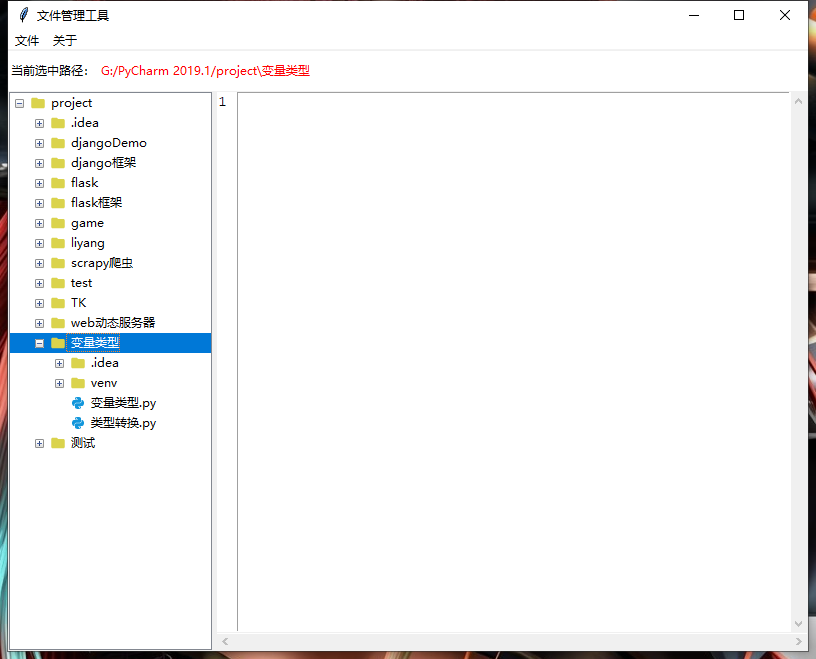
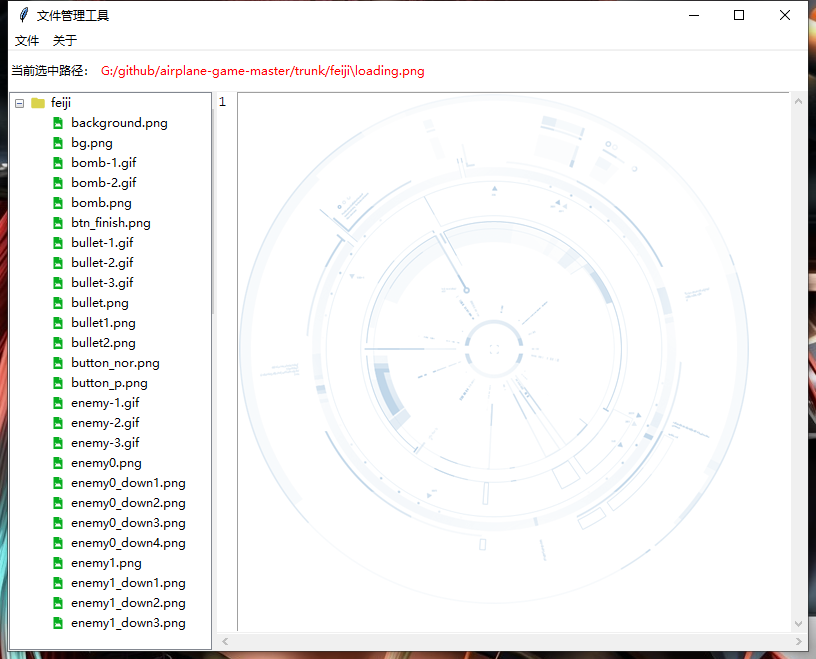
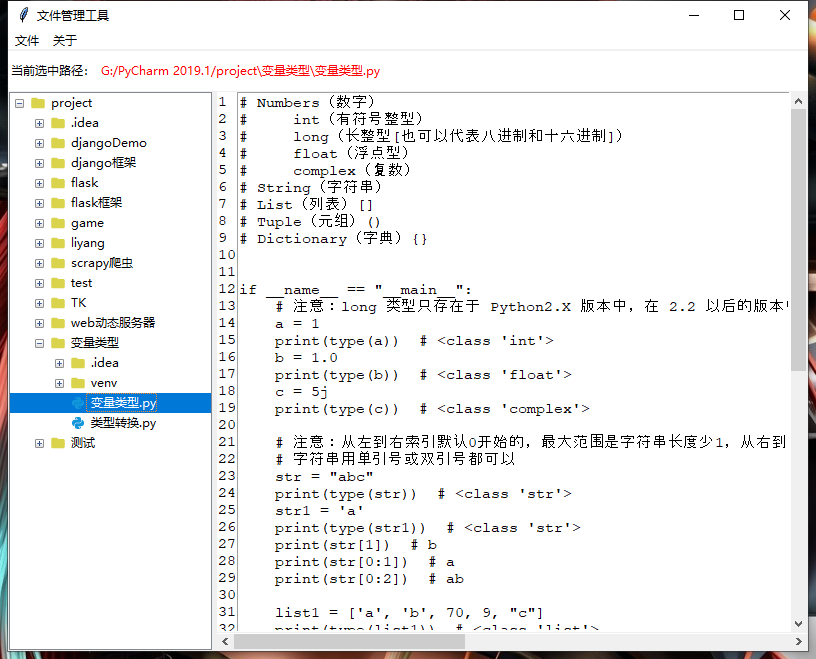
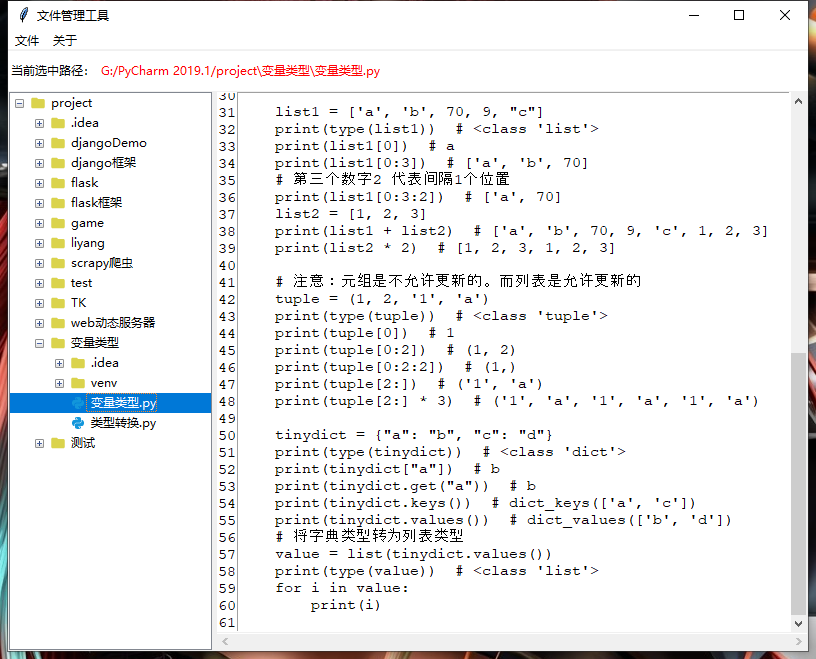
二、功能描述
1、打开文件菜单中的打开按钮,可以选择目录。
2、可以查看各种类型的图片。
3、可以编辑文本。
4、显示行号功能,可改变目录显示的宽度。
三、使用的标签
1、Menu
2、Frame
3、PanedWindow
4、Treeview
5、Text
6、Scrollbar
四、布局代码
# -*- coding: utf-8 -*-
__author__ = 'Yang'
from tkinter import *
from tkinter import ttk, messagebox, filedialog
import os
from PIL import Image, ImageTk
from threading import Thread
class Application_UI(object):
# path = r"E:\python开发工具\project\tkinter"
path = os.path.abspath(".")
file_types = [".png", ".jpg", ".jpeg", ".ico", ".gif"]
scroll_visiblity = True
font = 11
font_type = "Courier New"
def __init__(self):
# 设置UI界面
window = Tk()
self.root = window
win_width = 800
win_height = 600
screen_width, screen_height = window.maxsize()
x = int((screen_width - win_width) / 2)
y = int((screen_height - win_height) / 2)
window.title("文件管理工具")
window.geometry("%sx%s+%s+%s" % (win_width, win_height, x, y))
menu = Menu(window)
window.config(menu = menu)
selct_path = Menu(menu, tearoff = 0)
selct_path.add_command(label = "打开", accelerator="Ctrl + O", command = self.open_dir)
selct_path.add_command(label = "保存", accelerator="Ctrl + S", command = self.save_file)
menu.add_cascade(label = "文件", menu = selct_path)
about = Menu(menu, tearoff = 0)
about.add_command(label = "版本", accelerator = "v1.0.0")
about.add_command(label = "作者", accelerator = "样子")
menu.add_cascade(label = "关于", menu = about)
# 顶部frame
top_frame = Frame(window, bg = "#fff")
top_frame.pack(side = TOP, fill = X)
label = Label(top_frame, text = "当前选中路径:", bg = "#fff")
label.pack(side = LEFT)
self.path_var = StringVar()
self.path_var.set("无")
label_path = Label(top_frame, textvariable = self.path_var, bg = "#fff", fg = "red", height = 2)
label_path.pack(anchor = W)
paned_window = PanedWindow(window, showhandle = False, orient=HORIZONTAL)
paned_window.pack(expand = 1, fill = BOTH)
# 左侧frame
self.left_frame = Frame(paned_window)
paned_window.add(self.left_frame)
self.tree = ttk.Treeview(self.left_frame, show = "tree", selectmode = "browse")
tree_y_scroll_bar = Scrollbar(self.left_frame, command = self.tree.yview, relief = SUNKEN, width = 2)
tree_y_scroll_bar.pack(side = RIGHT, fill = Y)
self.tree.config(yscrollcommand = tree_y_scroll_bar.set)
self.tree.pack(expand = 1, fill = BOTH)
# 右侧frame
right_frame = Frame(paned_window)
paned_window.add(right_frame)
# 右上角frame
right_top_frame = Frame(right_frame)
right_top_frame.pack(expand = 1, fill = BOTH)
self.number_line = Text(right_top_frame, width = 0, takefocus = 0, border = 0, font = (self.font_type, self.font), cursor = "")
self.number_line.pack(side = LEFT, fill = Y)
# 右上角Text
text = Text(right_top_frame, font = (self.font_type, self.font), state = DISABLED, cursor = "", wrap = NONE)
self.text_obj = text
text_x_scroll = Scrollbar(right_frame, command = text.xview, orient = HORIZONTAL)
text_y_scroll = Scrollbar(right_top_frame, command = text.yview)
self.text_scroll_obj = text_y_scroll
text.config(xscrollcommand = text_x_scroll.set, yscrollcommand = text_y_scroll.set)
text_y_scroll.pack(side = RIGHT, fill = Y)
text_x_scroll.pack(side = BOTTOM, fill = X)
text.pack(expand = 1, fill = BOTH)
# 右下角frame
right_bottom_frame = Frame(right_frame)
right_bottom_frame.pack(side = BOTTOM, fill = X)
self.folder_img = PhotoImage(file = r"./image/folder.png")
self.file_img = PhotoImage(file = r"./image/text_file.png")
php_img = PhotoImage(file = r"./image/php.png")
python_img = PhotoImage(file = r"./image/python.png")
image_img = PhotoImage(file = r"./image/img.png")
# 设置文件图标
self.icon = {".php": php_img, ".py": python_img, ".pyc": python_img, ".png": image_img, ".jpg": image_img, ".jpeg": image_img, ".gif": image_img, ".ico": image_img}
# 加载目录文件
self.load_tree("", self.path)
self.tree.bind("<<TreeviewSelect>>", lambda event: self.select_tree())
text.bind("<MouseWheel>", lambda event : self.update_line())
self.number_line.bind("<FocusIn>", self.focus_in_event)
self.number_line.bind('<Button-1>', self.button_ignore)
self.number_line.bind('<Button-2>', self.button_ignore)
self.number_line.bind('<Button-3>', self.button_ignore)
self.number_line.bind('<B1-Motion>', self.button_ignore)
self.number_line.bind('<B2-Motion>', self.button_ignore)
self.number_line.bind('<B3-Motion>', self.button_ignore)
self.text_scroll_obj.bind('<B1-Motion>', lambda event: self.update_line())
self.text_obj.bind('<KeyRelease>', lambda event: self.update_line())
text.bind("<Control-Key-s>", lambda event: self.save_file())
text.bind("<Control-Key-S>", lambda event: self.save_file())
text.bind("<Control-Key-Z>", lambda event: self.toUndo())
text.bind("<Control-Key-Y>", lambda event: self.toRedo())
window.mainloop()
代码没有展示完全,有需要完整代码的可以评论。