1、前言
现在搜索PropertyGuid,发现的一些文档,特别是在百度文库中,都是互相抄,我发现最初的文档在这儿http://msdn.microsoft.com/en-us/library/aa302326.aspx。这里面也有一些错误,看的时候注意辨别一下。
2、目标:以最少的代码,实现在GUI中配置下列结构的对象。
namespace WindowsFormsApplication1 { public partial class Form1 : Form { public Form1() { InitializeComponent(); } private Database database = new Database(); } }
这个database对象就是待配置的对象,下面是Database类的结构:
public class Database { public string Name { get; set; } public string Password { get; set; } public string InitializeCommand { get; set; } public List<Table> Tables { get; set; } }
下面是Table类的结构:
public class Table { public string Name { get; set; } public List<Column> Columns { get; set; } public string Comment { get; set; } }
下面是Column类的结构:
public class Column { public string Name { get; set; } public SupportedType Type { get; set; } public string Comment { get; set; } public bool IsMainKey { get; set; } public bool NotNull { get; set; } public bool IsAutoIncrement { get; set; } public bool IsIndex { get; set; } }
下面是SupportedType的结构:
public enum SupportedType { Boolean, DateTime, Decimal, Double, Int64, Int32, Int16, SByte, Single, String, UInt64, UInt32, UInt16, Byte }
这里的例子用了大家都熟悉的数据库结构的模型,方便理解。
这里完成之后,向界面拖入Property控件,并把database字段赋给控件的SelectedObject属性,运行一下,得到以下效果:

点击...,得到以下效果:
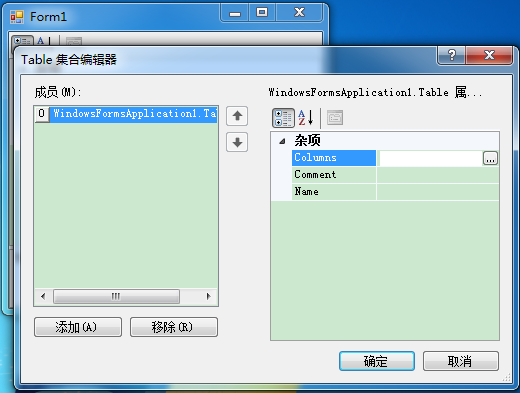
点击“添加”,再点击...,得到以下效果:
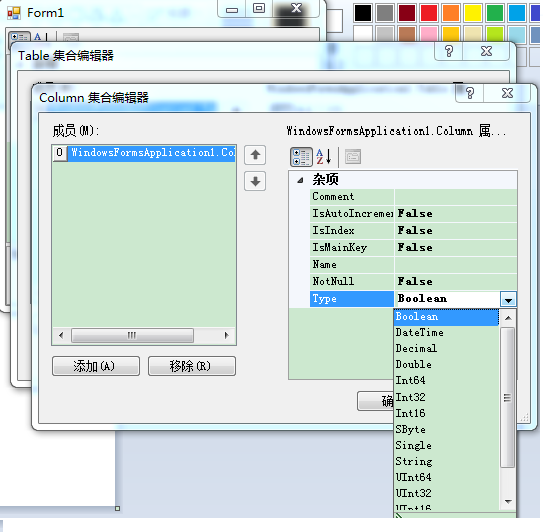
可以注意到我并没有写多少代码,就完成的大部分的效果,和Visual Studio的属性窗口十分类似。但是,这个不美观,也有BUG,下面开始改善一下这些效果。
首先介绍一些在使用PropertyGrid控件时常用的Attribute(至于Attribute是什么,自行搜索之):
1)在属性框被点击后,光标自动跳到一个属性的框中:DefaultProperty,附着在类上,参数是属性的名称;
2)当值改变时,变成粗体的效果:DefaultValue,附着在属性上,参数是非粗体时的值;(注意这个不会决定默认值,这个决定粗体效果。)
3)对属性分类:Category,附着在属性上,参数是类别名称;
4)只读,不可编写,变灰色:ReadOnly,附着在属性上,参数是false或true,不加此Attribute的效果是此值为false的效果;
5)显示的名称,设置后不再显示为属性的名称:DisplayName,附着在属性上,参数是显示的名称;
6)描述信息,在描述框里显示:Description,附着在属性上,参数是描述信息;
7)是否显示:Browsable,附着在属性上,参数为false或true,不加此Attribute的效果是此值为true的效果。
以下是一些经验:
8)每个项都写成自动属性的形式;
9)在构造函数中对每一个值都尽可能赋值,这个也决定了默认值。没有这一步,可能造成设置后无法保存的BUG;
一般:string类型可以初始化为string.empty,bool类型不必初始化,List先判断是否为null,如果为null,初始化一下。
10)可以被正确识别的对象:各种值类型、String、数组、DateTime、TimeSpan、Point、Size、Font、Color、枚举类型、Image、Bitmap、Metafile、Icon、Cursor、List<T>。
下面是优化后的代码,都在这儿了:
public partial class Form1 : Form { public Form1() { InitializeComponent(); propertyGrid1.SelectedObject = database; } private readonly Database database = new Database(); }
[DefaultProperty("Tables")] public class Database { public Database() { Name = "NewDatabase"; Password = string.Empty; InitializeCommand = string.Empty; if (Tables == null) { Tables = new List<Table>(); } } [Category("属性"), DisplayName("数据库名称")] public string Name { get; set; } [Category("属性"), DisplayName("数据库密码")] public string Password { get; set; } [Category("属性"), DisplayName("初始化语句")] public string InitializeCommand { get; set; } [Category("数据表设置"), DisplayName("数据表集合")] public List<Table> Tables { get; set; } }
[DefaultProperty("Columns")] public class Table { public Table() { Name = "NewTable"; Comment = string.Empty; if (Columns == null) { Columns = new List<Column>(); } } [Category("属性"), DisplayName("数据表名称")] public string Name { get; set; } [Category("数据列设置"), DisplayName("数据列集合")] public List<Column> Columns { get; set; } [Category("属性"), DisplayName("备注")] public string Comment { get; set; } }
[DefaultProperty("Name")] public class Column { public Column() { Name = "NewColumn"; Type = SupportedType.Int32; Comment = string.Empty; NotNull = true; } [DisplayName("列名"), Category("属性")] public string Name { get; set; } [DisplayName("类型"), Category("属性")] public SupportedType Type { get; set; } [DisplayName("注释"), Category("属性")] public string Comment { get; set; } [DisplayName("是否是主键"), DefaultValue(false), Category("属性")] public bool IsMainKey { get; set; } [DisplayName("是否非空"), DefaultValue(true), Category("属性")] public bool NotNull { get; set; } [DisplayName("是否自动增长"), DefaultValue(false), Category("属性")] public bool IsAutoIncrement { get; set; } [DisplayName("是否是索引"), DefaultValue(false), Category("属性")] public bool IsIndex { get; set; } }
下面是优化后的效果:
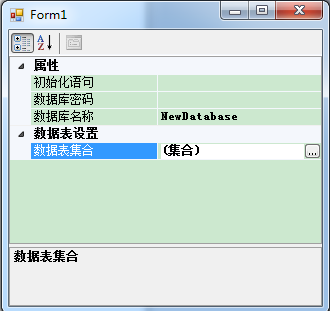
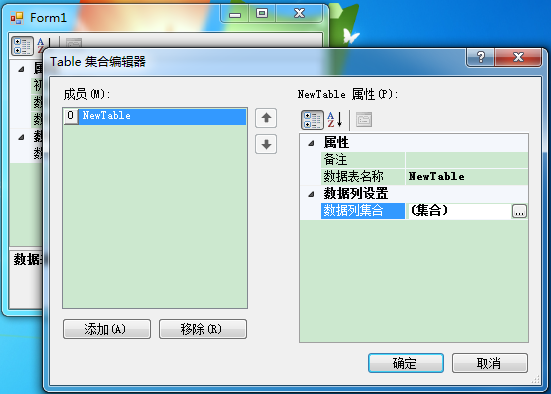
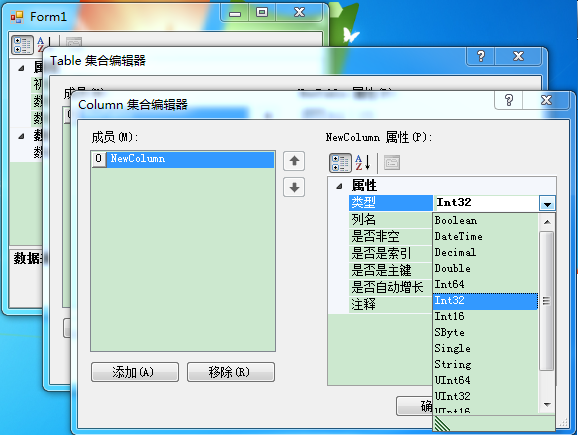
3、遗留的问题
1)点击右上角的问号,没反应;
2)如果不是最顶层,就没有Description栏;
3)除了之前提到的一些类型,其它的类都不能自动使用上。
上述问题需要增加自定义的代码来解决,不符合本文“使用尽可能少的代码”的主题,相关的扩展心得会在之后的博文中表述出来。
4、更新
PropertyGrid is the exact same control as used in the Visual Studio Properties window. Where it is pretty useful to edit the properties of various Winforms class objects that you use in the designer. That's because Microsoft did a lot of work to provide the classes that convert a class object to a string. A custom TypeConverter class, like the ColorConverter class. And a custom editor for the property, were desired. A custom UITypeEditor, like the AnchorEditor class, the one that gives the Anchor property the special dropdown that lets you click the bars.
But when you display your own class object in a PropertyGrid then those goodies are missing. Unless you create your own TypeConverter and UITypeEditor classes. Right now you are just getting the default ones. Which are not very useful, as you noted in your question.
Beware of the cost of writing those classes, they have a fairly steep learning curve. Which is very rarely worth the hassle, especially since a PropertyGrid isn't exactly the friendliest user interface for a non-programmer. Just creating your own Form class is almost always the better bang for the buck.
由此,我应该不会在此方向继续研究了。
5、更新
在类中override ToString方法可以解决在listbox中显示错误的问题。