一. 基础组件
1. Breadcrumb 面包屑
(1). 效果图
点击,首页,跳转到首页。

(2). 代码分享
通过 separator-class="el-icon-arrow-right"设置分隔符,通过to属性,进行路由跳转对象,同 vue-router 的 to

<el-breadcrumb separator-class="el-icon-arrow-right"> <el-breadcrumb-item :to="{ path: '/home' }">首页</el-breadcrumb-item> <el-breadcrumb-item>用户管理</el-breadcrumb-item> <el-breadcrumb-item>用户列表</el-breadcrumb-item> </el-breadcrumb>
2. Card卡片
这里采用Card最基本的用法,包裹即可。

<el-card > </el-card>
3. Input 输入框
这里采用input标签作为搜索框,配合一个button作为右侧的搜索框图标。如下图:

使用了下面属性和事件,同时给搜索按钮添加了一个点击事件。


代码如下:

<el-input placeholder="请输入内容" v-model="queryInfo.query" clearable @clear="getUserList">
<el-button slot="append" icon="el-icon-search" @click="getUserList"></el-button>
</el-input>
PS: input中添加回车事件 @keyup.enter.native="xxx"
<el-input placeholder="请输入内容" v-model="queryInfo.query" clearable @clear="getGoodsList" @keyup.enter.native="getGoodsList">
4. Dialog对话框(重点)
(1). 如何控制表格的打开和关闭?
通过visible.sync属性来设置表格的打开和关闭,true表示显示,false表示隐藏,所以打开和关闭都是围绕这个属性来处理的。
<el-dialog title="添加用户" :visible.sync="addDialogVisible" width="600px" @close="addDialogClosed"> <!-- 内容主体区域 --> <el-form :model="addForm" :rules="addFormRules" ref="addFormRef" label-width="70px" size="small"> </el-form> <!-- 底部区域 --> <span slot="footer" class="dialog-footer"> <el-button @click="addDialogVisible = false">取 消</el-button> <el-button type="primary" @click="addUser">确 定</el-button> </span> </el-dialog>
剖析:
A. 点击取消按钮,将 addDialogVisible 设置为false,关闭。
B. 添加close方法,监听对话框关闭,用来重置form表单。
// 5.监听添加用户对话框的关闭事件
addDialogClosed() {
// 表单重置
this.$refs.addFormRef.resetFields()
},
C. 确定按钮,走完业务后,也需要将addDialogVisible设置为false,关闭
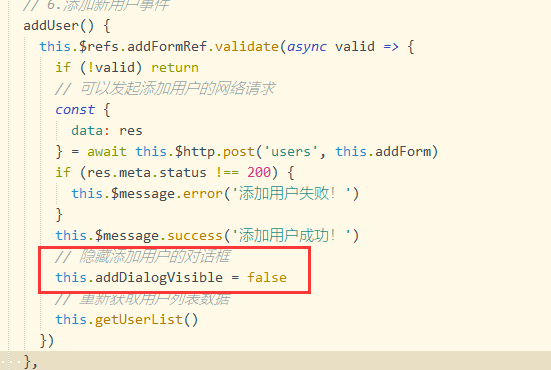
(2). 如何控制弹框高度?
可以通过width属性直接设置宽度,但是不能直接设置高度,我们可以给dialog中的内容,比如form表单,外面再包裹一层div,设置这个div的高度即可。
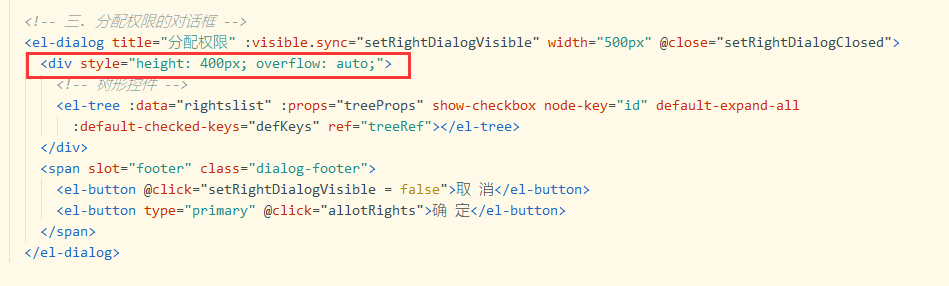
(3). 其它
5. Switch开关
绑定v-model到一个Boolean类型的变量。可以使用active-color属性与inactive-color属性来设置开关的背景色,通过change事件监控变化。
下面代码是在表格中使用:
<el-table-column label="状态"> <template slot-scope="scope"> <el-switch v-model="scope.row.mg_state" @change="userStateChanged(scope.row)"> </el-switch> </template> </el-table-column>
6. Select选择器
用法:
通过v-model绑定选中后的值,这个值对应的是option中的value,但是显示出来的是option中的label; clearable属性增加可删除标记,filterable开启搜索。
代码如下:
<el-select v-model="selectedRoleId" placeholder="请选择" clearable filterable> <el-option v-for="item in rolesList" :key="item.id" :label="item.roleName" :value="item.id"> </el-option> </el-select>
效果图:
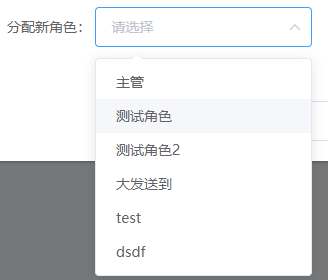
7. MessageBox 弹框
(1). 导入和封装
这里按需导入,和Message组件一样,不需要use挂载,参考官方的规范,进行简单的封装。
import { MessageBox } from 'element-ui';
// Message和MessageBox特殊,不需要use挂载(挂载会出问题)
Vue.prototype.$confirm = MessageBox.confirm
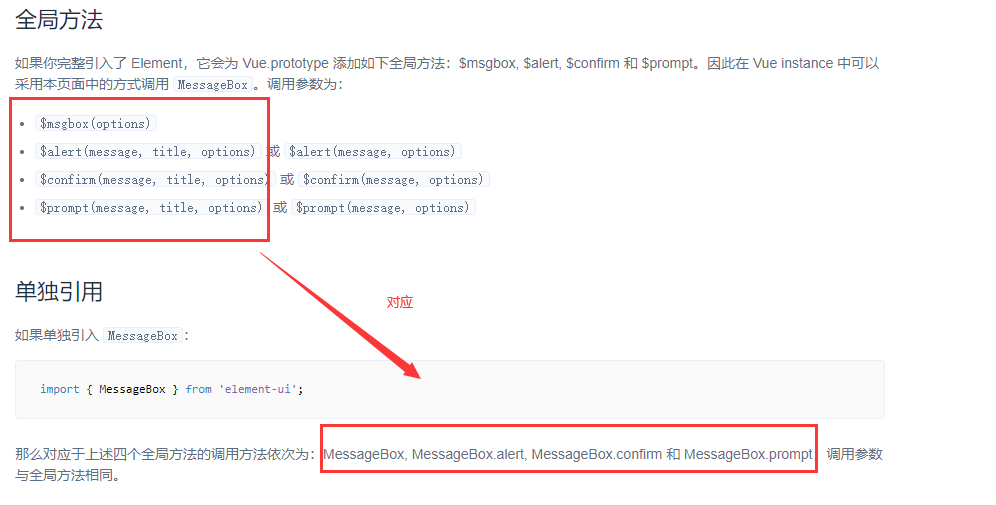
(2). 基本使用
A. 多次回调的写法
this.$confirm('此操作将永久删除该文件, 是否继续?', '提示', { confirmButtonText: '确定', cancelButtonText: '取消', type: 'warning' }).then(() => { this.$message({ type: 'success', message: '删除成功!' }); }).catch(() => { this.$message({ type: 'info', message: '已取消删除' }); });
B. 同步编程写法
const confirmResult = await this.$confirm('此操作将永久删除该用户, 是否继续?', '提示', { confirmButtonText: '确定', cancelButtonText: '取消', type: 'warning' }).catch(err => err) // 如果用户确认删除,则返回值为字符串 confirm // 如果用户取消了删除,则返回值为字符串 cancel // console.log(confirmResult) if (confirmResult !== 'confirm') { return this.$message.info('已取消删除') } //下面执行业务
8. Form表单
这里主要补充自定义验证规则,和之前章节汇总,详见:https://www.cnblogs.com/yaopengfei/p/14559280.html
9. Table表格
结合后续章节的展开列、分页、自适应等一起介绍。
二. 用户管理
1. 页面效果
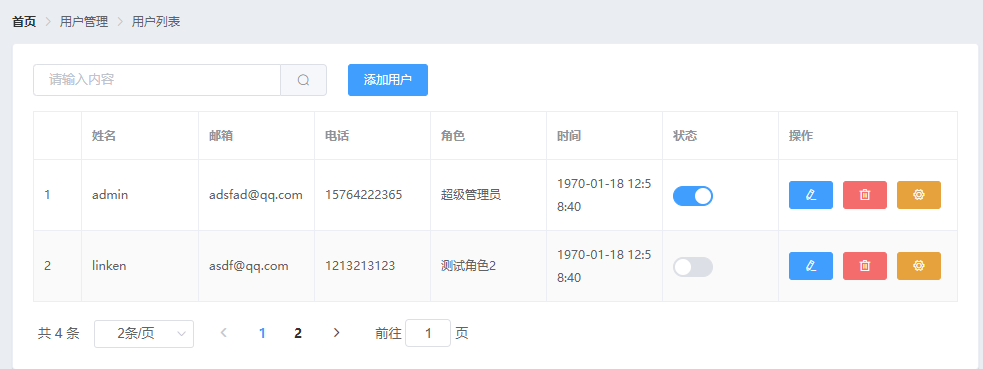
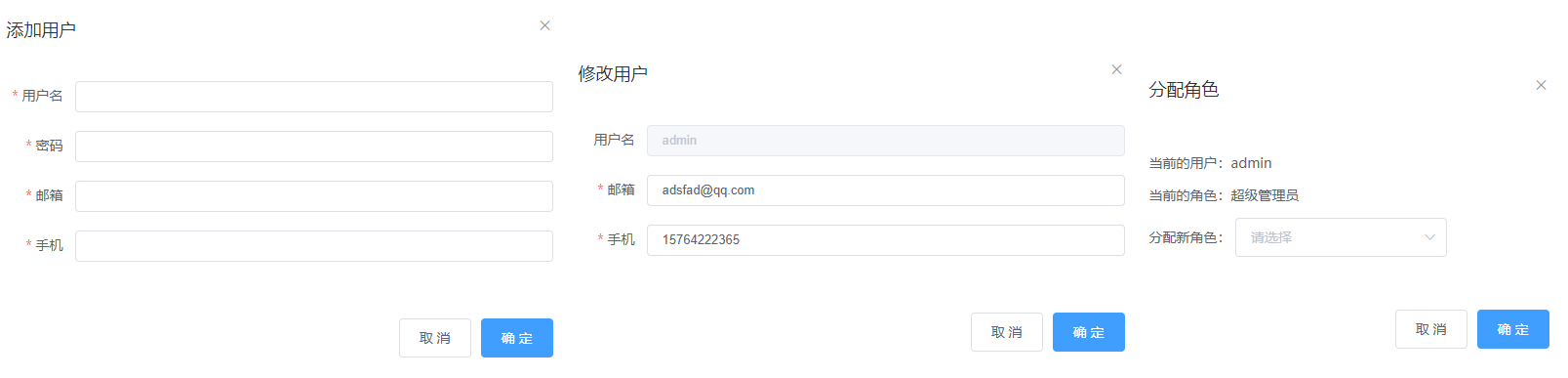
2. 代码分享

<template> <div> <!-- 一. 面包屑导航区域 --> <el-breadcrumb separator-class="el-icon-arrow-right"> <el-breadcrumb-item :to="{ path: '/home' }">首页</el-breadcrumb-item> <el-breadcrumb-item>用户管理</el-breadcrumb-item> <el-breadcrumb-item>用户列表</el-breadcrumb-item> </el-breadcrumb> <!-- 二. 卡片视图区域 --> <el-card> <!-- 1.搜索与添加区域 --> <el-row :gutter="20"> <el-col :span="8"> <el-input size="small" placeholder="请输入内容" v-model="queryInfo.query" clearable @clear="getUserList"> <el-button slot="append" icon="el-icon-search" @click="getUserList" size="small"></el-button> </el-input> </el-col> <el-col :span="4"> <el-button type="primary" size="small" @click="addDialogVisible = true">添加用户</el-button> </el-col> </el-row> <!-- 2.用户列表区域 --> <el-table :data="userlist" border stripe> <el-table-column type="index"></el-table-column> <el-table-column label="姓名" prop="username"></el-table-column> <el-table-column label="邮箱" prop="email"></el-table-column> <el-table-column label="电话" prop="mobile"></el-table-column> <el-table-column label="角色" prop="role_name"></el-table-column> <el-table-column label="时间" prop="create_time"> <template slot-scope="scope"> {{scope.row.create_time | dateFormat}} </template> </el-table-column> <el-table-column label="状态"> <template slot-scope="scope"> <el-switch v-model="scope.row.mg_state" @change="userStateChanged(scope.row)"> </el-switch> </template> </el-table-column> <el-table-column label="操作" width="180px"> <template slot-scope="scope"> <!-- 修改按钮 --> <el-button type="primary" icon="el-icon-edit" size="mini" @click="showEditDialog(scope.row.id)"></el-button> <!-- 删除按钮 --> <el-button type="danger" icon="el-icon-delete" size="mini" @click="removeUserById(scope.row.id)"> </el-button> <!-- 分配角色按钮 --> <el-tooltip effect="dark" content="分配角色" placement="top" :enterable="false"> <el-button type="warning" icon="el-icon-setting" size="mini" @click="setRole(scope.row)"></el-button> </el-tooltip> </template> </el-table-column> </el-table> <!-- 3 分页区域 --> <el-pagination @size-change="handleSizeChange" @current-change="handleCurrentChange" :current-page="queryInfo.pagenum" :page-sizes="[1, 2, 5, 10]" :page-size="queryInfo.pagesize" layout="total, sizes, prev, pager, next, jumper" :total="total"> </el-pagination> </el-card> <!-- 三. 添加用户的对话框 --> <el-dialog title="添加用户" :visible.sync="addDialogVisible" width="600px" @close="addDialogClosed"> <!-- 内容主体区域 --> <el-form :model="addForm" :rules="addFormRules" ref="addFormRef" label-width="70px" size="small"> <el-form-item label="用户名" prop="username"> <el-input v-model="addForm.username"></el-input> </el-form-item> <el-form-item label="密码" prop="password"> <el-input v-model="addForm.password"></el-input> </el-form-item> <el-form-item label="邮箱" prop="email"> <el-input v-model="addForm.email"></el-input> </el-form-item> <el-form-item label="手机" prop="mobile"> <el-input v-model="addForm.mobile"></el-input> </el-form-item> </el-form> <!-- 底部区域 --> <span slot="footer" class="dialog-footer"> <el-button @click="addDialogVisible = false">取 消</el-button> <el-button type="primary" @click="addUser">确 定</el-button> </span> </el-dialog> <!-- 四. 修改用户的对话框 --> <el-dialog title="修改用户" :visible.sync="editDialogVisible" width="600px" @close="editDialogClosed"> <el-form :model="editForm" :rules="editFormRules" ref="editFormRef" label-width="70px" size="small"> <el-form-item label="用户名"> <el-input v-model="editForm.username" disabled></el-input> </el-form-item> <el-form-item label="邮箱" prop="email"> <el-input v-model="editForm.email"></el-input> </el-form-item> <el-form-item label="手机" prop="mobile"> <el-input v-model="editForm.mobile"></el-input> </el-form-item> </el-form> <span slot="footer" class="dialog-footer"> <el-button @click="editDialogVisible = false">取 消</el-button> <el-button type="primary" @click="editUserInfo">确 定</el-button> </span> </el-dialog> <!-- 五.分配角色的对话框 --> <el-dialog title="分配角色" :visible.sync="setRoleDialogVisible" width="450px" @close="setRoleDialogClosed"> <div> <p>当前的用户:{{userInfo.username}}</p> <p>当前的角色:{{userInfo.role_name}}</p> <p>分配新角色: <el-select v-model="selectedRoleId" placeholder="请选择" clearable filterable> <el-option v-for="item in rolesList" :key="item.id" :label="item.roleName" :value="item.id"> </el-option> </el-select> </p> </div> <span slot="footer" class="dialog-footer"> <el-button @click="setRoleDialogVisible = false">取 消</el-button> <el-button type="primary" @click="saveRoleInfo">确 定</el-button> </span> </el-dialog> </div> </template> <script> export default { data() { // 自定义验证邮箱的规则 var checkEmail = (rule, value, cb) => { // 验证邮箱的正则表达式 const regEmail = /^([a-zA-Z0-9_-])+@([a-zA-Z0-9_-])+(.[a-zA-Z0-9_-])+/ if (regEmail.test(value)) { // 合法的邮箱 return cb() } cb(new Error('请输入合法的邮箱')) } // 自定义验证手机号的规则 var checkMobile = (rule, value, cb) => { // 验证手机号的正则表达式 const regMobile = /^(0|86|17951)?(13[0-9]|15[012356789]|17[678]|18[0-9]|14[57])[0-9]{8}$/ if (regMobile.test(value)) { return cb() } cb(new Error('请输入合法的手机号')) } return { // 获取用户列表的参数对象 queryInfo: { query: '', // 当前的页数 pagenum: 1, // 当前每页显示多少条数据 pagesize: 2 }, // 表格数据集合 userlist: [], total: 0, // 控制添加用户对话框的显示与隐藏 addDialogVisible: false, // 添加用户的表单数据 addForm: { username: '', password: '', email: '', mobile: '' }, // 添加用户的验证规则对象 addFormRules: { username: [{ required: true, message: '请输入用户名', trigger: 'blur' }, { min: 3, max: 10, message: '用户名的长度在3~10个字符之间', trigger: 'blur' } ], password: [{ required: true, message: '请输入密码', trigger: 'blur' }, { min: 6, max: 15, message: '用户名的长度在6~15个字符之间', trigger: 'blur' } ], email: [{ required: true, message: '请输入邮箱', trigger: 'blur' }, { validator: checkEmail, trigger: 'blur' } ], mobile: [{ required: true, message: '请输入手机号', trigger: 'blur' }, { validator: checkMobile, trigger: 'blur' } ] }, // 控制修改用户对话框的显示与隐藏 editDialogVisible: false, // 查询到的用户信息对象 editForm: {}, // 修改用户的验证规则对象 editFormRules: { email: [{ required: true, message: '请输入用户邮箱', trigger: 'blur' }, { validator: checkEmail, trigger: 'blur' } ], mobile: [{ required: true, message: '请输入用户手机', trigger: 'blur' }, { validator: checkMobile, trigger: 'blur' } ] }, // 控制分配角色对话框的显示与隐藏 setRoleDialogVisible: false, // 需要被分配角色的用户信息 userInfo: {}, // 所有角色的数据列表 rolesList: [], // 已选中的角色Id值 selectedRoleId: '' } }, created() { this.getUserList() }, methods: { // 1.加载表格事件 async getUserList() { const { data: res } = await this.$http.get('users', { params: this.queryInfo }) if (res.meta.status !== 200) { return this.$message.error('获取用户列表失败!') } this.userlist = res.data.users this.total = res.data.total console.log(res) }, // 2.监听 pagesize 改变的事件 handleSizeChange(newSize) { this.queryInfo.pagesize = newSize this.getUserList() }, // 3.监听 页码值 改变的事件 handleCurrentChange(newPage) { console.log(newPage) this.queryInfo.pagenum = newPage this.getUserList() }, // 4.监听 switch 开关状态的改变 async userStateChanged(userinfo) { console.log(userinfo) const { data: res } = await this.$http.put(`users/${userinfo.id}/state/${userinfo.mg_state}`) if (res.meta.status !== 200) { userinfo.mg_state = !userinfo.mg_state return this.$message.error('更新用户状态失败!') } this.$message.success('更新用户状态成功!') }, // 5.监听添加用户对话框的关闭事件 addDialogClosed() { // 表单重置 this.$refs.addFormRef.resetFields() }, // 6.添加新用户事件 addUser() { this.$refs.addFormRef.validate(async valid => { if (!valid) return // 可以发起添加用户的网络请求 const { data: res } = await this.$http.post('users', this.addForm) if (res.meta.status !== 200) { this.$message.error('添加用户失败!') } this.$message.success('添加用户成功!') // 隐藏添加用户的对话框 this.addDialogVisible = false // 重新获取用户列表数据 this.getUserList() }) }, // 7.展示编辑用户的对话框 async showEditDialog(id) { const { data: res } = await this.$http.get('users/' + id) if (res.meta.status !== 200) { return this.$message.error('查询用户信息失败!') } this.editForm = res.data this.editDialogVisible = true }, // 8.监听修改用户对话框的关闭事件 editDialogClosed() { this.$refs.editFormRef.resetFields() }, // 9.修改用户信息并提交 editUserInfo() { this.$refs.editFormRef.validate(async valid => { if (!valid) return // 发起修改用户信息的数据请求 const { data: res } = await this.$http.put('users/' + this.editForm.id, { email: this.editForm.email, mobile: this.editForm.mobile }) if (res.meta.status !== 200) { return this.$message.error('更新用户信息失败!') } // 关闭对话框 this.editDialogVisible = false // 刷新数据列表 this.getUserList() // 提示修改成功 this.$message.success('更新用户信息成功!') }) }, // 10.根据Id删除对应的用户信息 async removeUserById(id) { // 弹框询问用户是否删除数据 const confirmResult = await this.$confirm('此操作将永久删除该用户, 是否继续?', '提示', { confirmButtonText: '确定', cancelButtonText: '取消', type: 'warning' }).catch(err => err) // 如果用户确认删除,则返回值为字符串 confirm // 如果用户取消了删除,则返回值为字符串 cancel // console.log(confirmResult) if (confirmResult !== 'confirm') { return this.$message.info('已取消删除') } const { data: res } = await this.$http.delete('users/' + id) if (res.meta.status !== 200) { return this.$message.error('删除用户失败!') } this.$message.success('删除用户成功!') this.getUserList() }, // 11.显示分配角色的对话框 async setRole(userInfo) { this.userInfo = userInfo // 在展示对话框之前,获取所有角色的列表 const { data: res } = await this.$http.get('roles') if (res.meta.status !== 200) { return this.$message.error('获取角色列表失败!') } this.rolesList = res.data this.setRoleDialogVisible = true }, // 12. 监听分配角色对话框的关闭事件 setRoleDialogClosed() { this.selectedRoleId = '' this.userInfo = {} }, // 13. 点击按钮,分配角色 async saveRoleInfo() { if (!this.selectedRoleId) { return this.$message.error('请选择要分配的角色!') } const { data: res } = await this.$http.put( `users/${this.userInfo.id}/role`, { rid: this.selectedRoleId } ) if (res.meta.status !== 200) { return this.$message.error('更新角色失败!') } this.$message.success('更新角色成功!') this.getUserList() this.setRoleDialogVisible = false } } } </script> <style lang="less" scoped> .x1 {} </style>
!
- 作 者 : Yaopengfei(姚鹏飞)
- 博客地址 : http://www.cnblogs.com/yaopengfei/
- 声 明1 : 如有错误,欢迎讨论,请勿谩骂^_^。
- 声 明2 : 原创博客请在转载时保留原文链接或在文章开头加上本人博客地址,否则保留追究法律责任的权利。
