分享只为了更好的进步,继续努力!
自己在实习期间使用maven创建web项目,纪录下来。
这个很详细,很好,参考这个就足够了:http://limingnihao.iteye.com/blog/830409
首先可以通过指令建项目:
maven构建通过指令构建java项目:
mvn archetype:generate -DgroupId={project-packaging} -DartifactId={project-name} -DarchetypeArtifactId=maven-archetype-quickstart -DinteractiveMode=false
mvn eclipse:eclipse
下面主要介绍手动构建项目:
1、新建Maven Project
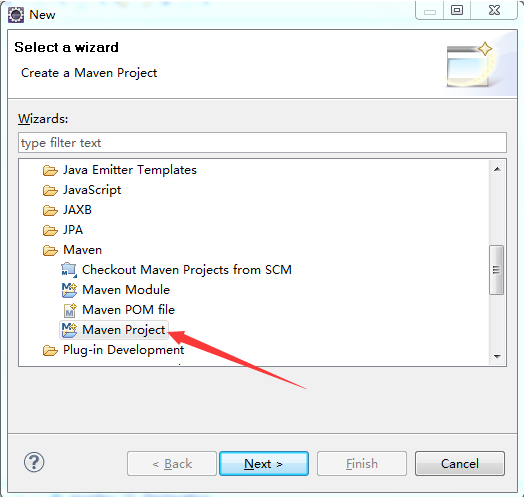
2、选择项目路径Usedefault Workspace location
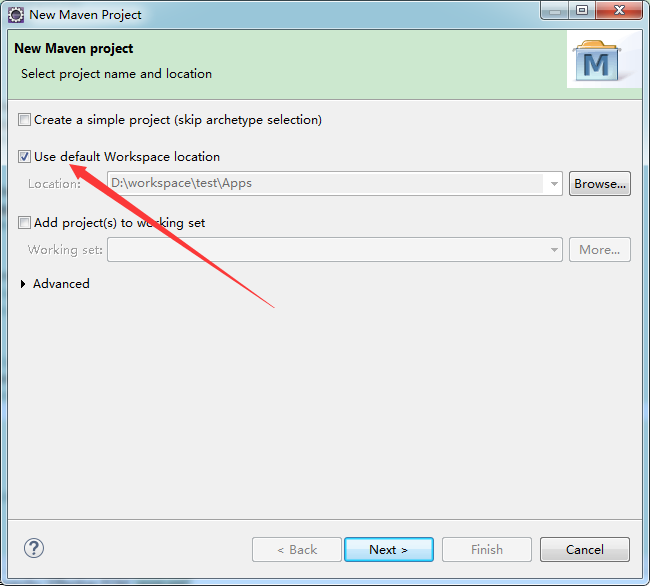
3、选择项目类型 在Artifact Id中选择maven-archetype-webapp

4、输入Group ID和 Artifact ID,以及Package
Group ID:包目录
Artifact ID:项目名
Package:包名,包目录+项目名就是当前包名

5、刚建好的文件目录如下
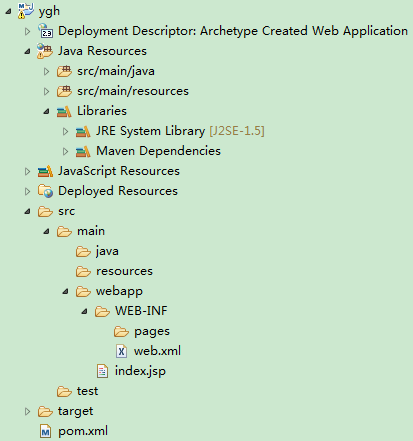
6、配置项目 需要添加src/main/java,src/test/java ,src/test/resources三个文件夹。
右键项目根目录点击New -> Source Folder,建出这三个文件夹即可。
7.在WEB-INF目录下新建文件夹pages,用来存放jsp文件,再在WEB-INF目录下新建spring配置文件 mvc-dispatcher-servlet.xml
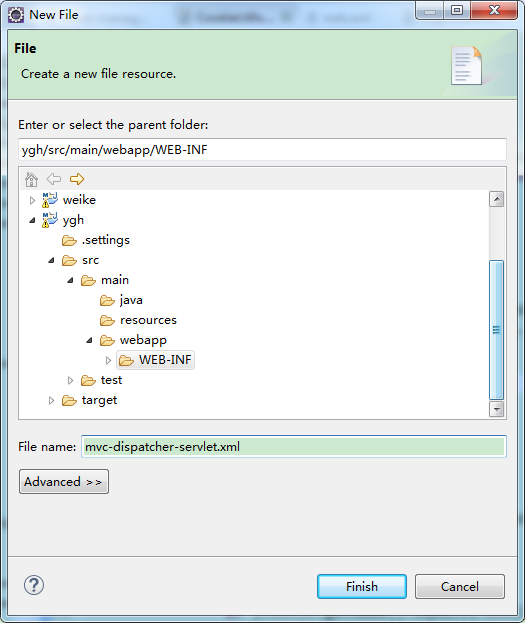
8. 编辑mvc-dispatcher-servlet.xml文件
<?xml version="1.0" encoding="UTF-8" ?> <beans xmlns="http://www.springframework.org/schema/beans" xmlns:xsi="http://www.w3.org/2001/XMLSchema-instance" xmlns:p="http://www.springframework.org/schema/p" xmlns:context="http://www.springframework.org/schema/context" xmlns:aop="http://www.springframework.org/schema/aop" xmlns:tx="http://www.springframework.org/schema/tx" xmlns:mvc="http://www.springframework.org/schema/mvc" xsi:schemaLocation="http://www.springframework.org/schema/beans http://www.springframework.org/schema/beans/spring-beans-3.0.xsd http://www.springframework.org/schema/context http://www.springframework.org/schema/context/spring-context-3.0.xsd http://www.springframework.org/schema/tx http://www.springframework.org/schema/tx/spring-tx-3.0.xsd http://www.springframework.org/schema/aop http://www.springframework.org/schema/aop/spring-aop-3.0.xsd"> <context:component-scan base-package="com"/> <mvc:annotation-driven/> <!-- 配置数据源 --> <bean class="org.springframework.web.servlet.view.InternalResourceViewResolver"> <property name="prefix"> <value>/WEB-INF/pages/</value> </property> <property name="suffix"> <value>.jsp</value> </property> </bean> </beans>

9. 编辑web.xml文件:
<!DOCTYPE web-app PUBLIC "-//Sun Microsystems, Inc.//DTD Web Application 2.3//EN" "http://java.sun.com/dtd/web-app_2_3.dtd" > <web-app xmlns:xsi="http://www.w3.org/2001/XMLSchema-instance" xmlns="http://java.sun.com/xml/ns/javaee" xsi:schemaLocation="http://java.sun.com/xml/ns/javaee http://java.sun.com/xml/ns/javaee/web-app_2_5.xsd" version="2.5"> <display-name>Archetype Created Web Application</display-name> <servlet> <servlet-name>mvc-dispatcher</servlet-name> <servlet-class>org.springframework.web.servlet.DispatcherServlet</servlet-class> <load-on-startup>1</load-on-startup> </servlet> <servlet-mapping> <servlet-name>mvc-dispatcher</servlet-name> <url-pattern>/</url-pattern> </servlet-mapping> <context-param> <param-name>contextConfigLocation</param-name> <param-value> /WEB-INF/mvc-dispatcher-servlet.xml </param-value> </context-param> <listener> <listener-class>org.springframework.web.context.ContextLoaderListener</listener-class> </listener> </web-app>