功能需求:
1.点击"+"按钮,选择一张图片(jpg、png、bmp、jpeg格式),添加到网页中实现预览,效果如图:
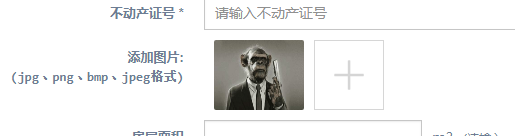
2.点击图片,放大图片至屏幕中间,实现放大预览,再次点击回到原来的大小,效果如图:

实现:
导入 lrz(图片压缩) 和 zoomify(图片放大)两个js工具
链接:https://pan.baidu.com/s/1tfpjdorUh6bfkvxPuGF-HA
提取码:b5da
css:
body { background-color: #f2f2f2; } .release_up_pic .tit { padding: 12px; font-size: 1.4rem; color: #999; } .release_up_pic .tit h4 { font-weight: normal; } .release_up_pic .tit h4 em { font-size: 1.1rem; } .release_up_pic .up_pic { background-color: #fff; padding: 15px 12px; font-size: 0; margin-left: -3.33333%; padding-bottom: 3px; border-bottom: 1px solid #e7e7e7; border-top: 1px solid #e7e7e7; } .release_up_pic .up_pic .pic_look { width: 30%; height: 80px; display: inline-block; background-size: cover; background-position: center center; background-repeat: no-repeat; box-sizing: border-box; margin-left: 3.3333%; margin-bottom: 12px; position: relative; } .release_up_pic .up_pic .pic_look em { position: absolute; display: inline-block; width: 25px; height: 25px; background-color: #ff0000; color: #fff; font-size: 18px; right: 5px; top: 5px; text-align: center; line-height: 22px; border-radius: 50%; font-weight: bold; } #imgList em{ position: absolute; display: inline-block; width: 15px; height: 15px; background-color: darkgray; color: #fff; right: 10px; text-align: center; line-height: 1; border-radius: 50%; font-style: normal; cursor: pointer; } #chose_pic_btn { width: 30%; height: 80px; position: relative; display: inline-block; background-image: url(../images/add.png); box-sizing: border-box; background-size: 30px 30px; background-position: center center; background-repeat: no-repeat; border: 1px solid #dbdbdb; margin-left: 3.3333%; margin-bottom: 12px; } #chose_pic_btn:hover{ border: 1px solid #666; } #chose_pic_btn:active{ border: 1px solid #dbdbdb; } #chose_pic_btn input { position: absolute; left: 0px; top: 0px; opacity: 0; width: 100%; height: 100%; } .release_btn { padding: 0 24px; margin-top: 70px; } .release_btn button { width: 100%; background-color: #2c87af; font-size: 1.4rem; color: #fff; border: none; border-radius: 3px; height: 45px; outline: none; } .release_btn button.none_btn { background-color: #f2f2f2; color: #2c87af; border: 1px solid #2c87af; margin-top: 15px; }
html代码:
<div class="item form-group"> <label class="control-label col-md-3 col-sm-3 col-xs-12" for="select" >添加图片:<br><samp>(jpg、png、bmp、jpeg格式)</samp></label> <div class="col-md-6 col-sm-6 col-xs-12" > <div id="imgList" > </div> <span id="chose_pic_btn" class="col-xs-3 col-md-3 " style=" 70px;height: 70px;margin: 0px" > <input type="file" id="inputImg" name="files" accept="image/*" title="" index="0"> </span> </div> </div>
在<input>中定义了一个属性"index",目的是将图片标签<img>与<input>标签绑定。
js:
$(document).on('change',"#inputImg", function(){
//文件类型判断
var filepath=$(this).val();
if(filepath=="")
{
return;
}
var extStart=filepath.lastIndexOf(".");
var ext=filepath.substring(extStart,filepath.length).toUpperCase(); //获取文件后缀名
if(".jpg|.png|.bmp|.jpeg".toUpperCase().indexOf(ext.toUpperCase())==-1){
alert("只允许上传jpg、png、bmp、jpeg格式的图片");
return false;
}
var url=window.URL.createObjectURL(document.getElementById("inputImg").files.item(0)); //base64转编码,生成图片到前端
var index=parseInt($(this).attr('index')); //获取当前index的值
lrz(url,{1600,height:900}) //压缩图片比例
.then(function (rst) {
// 处理成功会执行
var img = new Image();
var str="<div class='col-xs-2 col-md-2 ' style=' 110px;height: 70px' index='"+index+"'><img data-scale='3' class='img-rounded zoomify' style='border-radius: 2px;transform: scale(1) translate(0px, 0px);height: 70px; 90px' src='"+rst.base64+"'><em style='visibility: hidden'>x</em></img></div>"
$('#imgList').append(str)
$('#imgList img').zoomify(); //调用zoomify,放大图片
//移入图片显示删除按钮
$('#imgList img').hover(function () {
$(this).next().css("visibility","visible");
})
//移除图片隐藏删除按钮
$('#imgList img').mouseleave(function () {
$(this).next().css("visibility","hidden");
})
//移入删除按钮,显示
$('#imgList em').hover(function () {
$(this).css("visibility","visible");
})
//点击删除按钮,删除照片
$('#imgList em').click(function () {
$(this).parent().remove();
var index=$(this).parent().attr("index");
$("input[index="+index+"]").remove();
})
$("input[index="+index+"]").css("display","none");
$("input[index="+index+"]").attr("id","");
$('#chose_pic_btn').append("<input type="file" id="inputImg" name="files" accept="image/*" title="" index='"+(index+1)+"'>"); //每添加一次index自增一次
return rst;
})
.catch(function (err){
console.log(err)
// 处理失败会执行
})
.always(function () {
// 不管是成功失败,都会执行
});
})
后台java:
@RequestMapping(value="/goDataTable/saveInputTable",method=RequestMethod.POST) public String saveInputTable( @RequestParam("files") MultipartFile[] files, Model model,HttpSession session,HttpServletRequest request){if(files!=null&&files.length>1){ /*上传文件不为空*/ for (int i = 0; i < files.length - 1; i++) { MultipartFile file=files[i]; String fileName= FileTool.getFileNameTime(file); /*获取文件名称*/ String filePath= FilenameUtils.concat(basePath+"/statics/img", fileName); /* 拼接图片存放路径 */ try { file.transferTo(new File(filePath)); imageService.addImage(new Img(inputTable.getID(),"/statics/img/"+fileName)); /*将路径存入数据库*/ }catch (Exception e){ System.out.println(e.getMessage()); model.addAttribute("error","添加失败"); e.printStackTrace(); return "403"; } } } return "redirect:/list"; }