由于我不会制作动画图片,所以先放几及其不具备代表性的展示图片.
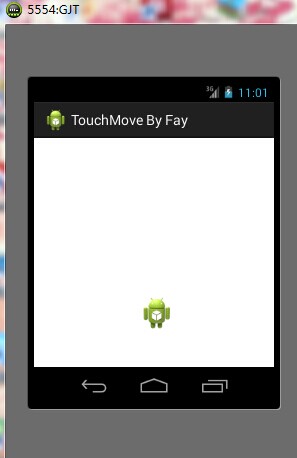
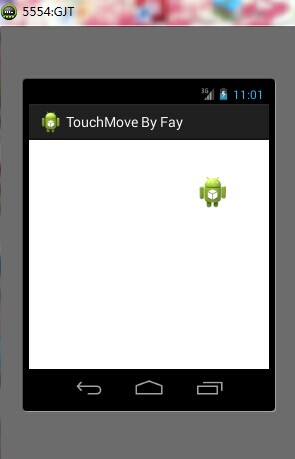
我以前的思路是通过动态的设置xy坐标通过手势移动来识别,但是我后来试了一下,发现运行效果极差.所以偷闲做了下这个跟踪球控件,其实实现十分简单.只要大家熟悉自定义控件的使用以及手势识别.基本上就ok了.
现在我们看下这个控件的源码TouchMoveView.java
package com.fay.touchmove; import android.annotation.SuppressLint; import android.content.Context; import android.graphics.Bitmap; import android.graphics.BitmapFactory; import android.graphics.Canvas; import android.util.AttributeSet; import android.util.Log; import android.view.MotionEvent; import android.view.View; /** * moving by gesture * @author Fay * @since 2014/5/27 * {@link 1940125001@qq.com} */ public class TouchMoveView extends View { private String TAG = "TouchMoveView"; /** * the default bitmap for the TouchMoveView */ private Bitmap defaultBitmap = BitmapFactory.decodeResource(getResources(), R.drawable.ic_launcher); /** * the width of the default bitmap */ private int width = defaultBitmap.getWidth(); /** * the height of the default bitmap */ private int height = defaultBitmap.getHeight(); /** * the x-Location of the bitmap */ private float xLocation = 0; /** * the y-Location of the bitmap */ private float yLocation = 0; public TouchMoveView(Context context, AttributeSet attrs, int defStyleAttr) { super(context, attrs, defStyleAttr); } public TouchMoveView(Context context, AttributeSet attrs) { super(context, attrs); } public TouchMoveView(Context context) { super(context); } @Override protected void onDraw(Canvas canvas) { super.onDraw(canvas); canvas.drawBitmap(defaultBitmap, xLocation, yLocation, null); } @SuppressLint("NewApi") @Override public boolean onTouchEvent(MotionEvent event) { switch (event.getAction()) { case MotionEvent.ACTION_DOWN: float x = event.getX(); float y = event.getY(); if (xLocation <= x && x <= xLocation + width && yLocation <= y && y <= yLocation + height) { //continue } else { return false;//end the event } break; case MotionEvent.ACTION_MOVE: xLocation = event.getX(); yLocation = event.getY(); break; case MotionEvent.ACTION_UP: break; } invalidate(); return true; } public Bitmap getDefaultBitmap() { return defaultBitmap; } public void setDefaultBitmap(Bitmap defaultBitmap) { this.defaultBitmap = defaultBitmap; //update the width and the height of the default bitmap width = defaultBitmap.getWidth(); height = defaultBitmap.getHeight(); } public float getxLocation() { return xLocation; } /** * set the initialized X-Location * @param int xLocation */ public void setxLocation(float xLocation) { this.xLocation = xLocation; } public float getyLocation() { return yLocation; } /** * set the initialized y-Location * @param int yLocation */ public void setyLocation(float yLocation) { this.yLocation = yLocation; } }
然后看下这个MainActivity.java
package com.fay.touchmove; import android.annotation.SuppressLint; import android.app.Activity; import android.graphics.BitmapFactory; import android.os.Bundle; @SuppressLint("NewApi") public class MainActivity extends Activity { private String TAG = "MainActivity"; private TouchMoveView mTouchMoveView = null; @Override protected void onCreate(Bundle savedInstanceState) { super.onCreate(savedInstanceState); setContentView(R.layout.activity_main); mTouchMoveView = (TouchMoveView)findViewById(R.id.imageview); // mTouchMoveView.setDefaultBitmap(BitmapFactory.decodeResource(getResources(), R.drawable.lock_selected)); // mTouchMoveView.setxLocation(100); // mTouchMoveView.setyLocation(100); } }
我们应该能看到在这个Activity中可以很方便的设置移动的图片,以及初始化的x,y坐标.移动过程中通过不断的画图.注意的是,这个控件是全屏的.所以这点的话需要理解.
整个过程及其简单,方便.希望对一些朋友有所帮助.
源码下载:https://files.cnblogs.com/yinweiliang/TouchMove.zip