一 SVG概述
SVG是Scalable Vector Graphics的缩写,即缩放式矢量图形;
优点: 1.使用编辑器即可编辑图形; 2.基于XML,SVG图形可以被很容易的搜索,脚本化和压缩; 3.缩放不影响图形质量; 4.支持随意打印成需要的尺寸; 5.SVG开源标准; 劣势: 1.比正常格式图片体积大; 2.即使小图片也可能很大;
SVG绘制圆形--<circle />
circle:绘制圆形标签;
cx/cy:定义圆形中心点;
r:定义圆形半径;
stroke:定义描边颜色;
stroke-Width:定义描边宽度;
fill:定义内填充颜色;
<svg width="100" height="100"> <circle cx="50" cy="50" r="45" stroke="orange" stroke-width="10" fill="#ff5" /> </svg>
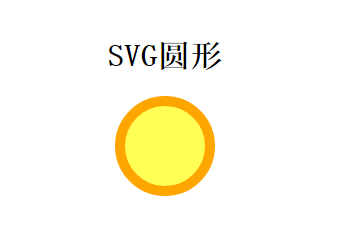
二 SVG绘制矩形和圆角矩形--<rect />
rect:绘制矩形标签;
x:矩形的左侧位置,定义矩形到<svg>左侧的距离是Xpx;
y:矩形的顶端位置,定义矩形到<svg>顶部的距离是Ypx;
rx/ry:是圆角半径;
style:
fill:填充颜色;
fill-opacity:填充颜色透明度;
stroke:描边颜色;
stroke-Width:描边宽度;
stroke-opacity:描边透明度;
<svg width="500" height="400"> <rect x="10" y="10" width="300" height="150" style="fill:#ccc; stroke:orange; stroke-5px;" /> <rect x="10" y="210" rx="50" ry="100" width="300" height="150" style="fill:#ccc; stroke:orange; stroke-5px; stroke-opacity:.5; fill-opacity:.9;" /> </svg>
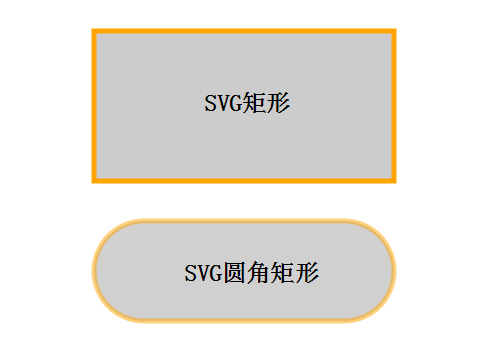
三 绘制椭圆--<ellipse />
ellipse:绘制椭圆标签;
cx:定义椭圆中心的X坐标;
cy:定义椭圆中心的Y坐标;
rx:定义椭圆的水平半径;
ry:定义椭圆的垂直半径;
<svg width="500" height="400"> <ellipse cx="150" cy="100" rx="90" ry="50" stroke="orange" stroke-width="5" fill="#000" fill-opacity=".5" /> <text x="110" y="30" font-size="24" font-weight="bold">SVG椭圆</text> </svg>
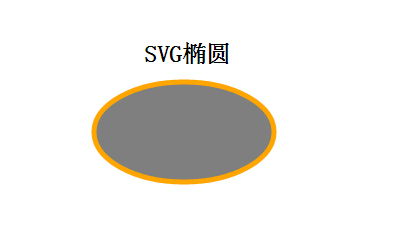
四 SVG绘制直线--<line />
line:绘制直线标签;
x1:直线起始点X坐标;
y1:直线起始点Y坐标;
x2:直线终止点X坐标;
y2:直线终止点Y坐标;
<svg width="500" height="400"> <line x1="5" y1="5" x2="250" y2="200" style="stroke:rgba(255, 0, 0, .5); stroke-5px;" /> <text x="120" y="50" font-size="24" font-weight="bold">SVG直线</text> </svg>
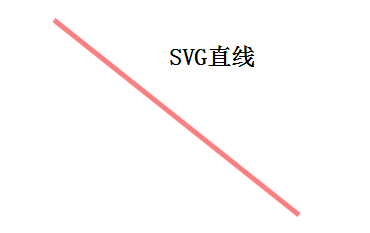
五 SVG绘制多边形--<polygon />
polygon:绘制多边形标签;
points:定义多边形每个顶点的X坐标和Y坐标;
<svg width="500" height="400"> <polygon points="150, 75 258, 137.5 258, 262.5 150, 325 42, 262.6 42, 137.5" stroke="orange" stroke-width="5" stroke-opacity=".5" fill="rgba(250, 0, 0, .3)" /> <text x="95" y="50" font-size="24" font-weight="bold">SVG多边形</text> </svg>
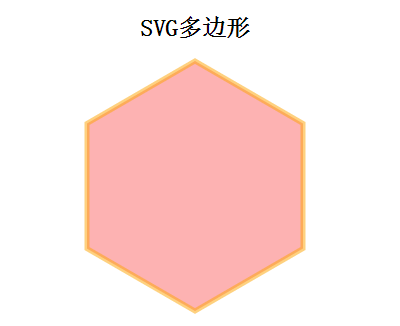
六 SVG绘制折线--<polyline />
polyline:绘制折线标签;
points:定义折线的各个转折点的X坐标和Y坐标;
<svg width="500" height="400"> <polyline points="150,75 258,137.5 258,262.5 150,325 42,262.6 42,137.5" stroke="orange" stroke-width="5" fill="none"/> <text x="103" y="50" font-size="24" font-weight="bold">SVG折线</text> </svg>
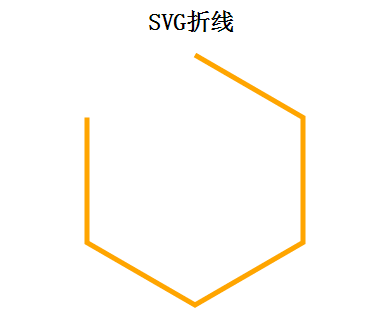
七 SVG绘制路径--<path />
// 路径绘制(Path)是SVG图形绘制中比较强大的元素;
path:绘制路径标签;
相关d属性的说明:
M = Moveto(移动到坐标);
L = Lineto(绘制直线到坐标);
H = Horizontal lineto(绘制水平直线到坐标);
V = vertical lineto(绘制垂直直线到坐标);
C = Curveto(绘制曲线到坐标);
S = Smooth curveto(绘制光滑曲线到坐标);
Q = Quadratic Bezier curve(绘制贝塞尔曲线到坐标);
T = smooth quadratic Bezier curveto(绘制光滑贝塞尔曲线到坐标);
A = elliptical Arc(绘制椭圆弧到坐标);
Z = closepath(闭合路径);
<svg width="500" height="400"> <path d="M 100 100 L 300 100 L 200 300 z" style="fill:orange; stroke:#666; stroke-5px;" /> <text x="150" y="80" font-size="24" font-weight="bold">SVG路径</text> </svg>
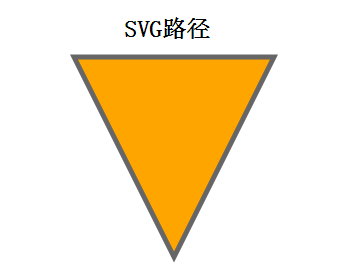
八 SVG生成文字--<text></text>
text:绘制文字标签;
x:文字的X坐标;
y:文字的Y坐标;
dx:X轴偏移坐标;
dy:Y轴偏移坐标;
rotate:所有文字旋转角度;
textlength:渲染的文字所占据长度(可用来设置文字间距);
lengthAdjust:使用何种方式来渲染文字占据长度;
<svg width="500" height="400"> <text x="170" y="80" font-size="24" font-weight="bold">SVG文字</text> <text x="130" y="120" rotate=" 45" textlength="150" font-size="20" font-weight="bold">文字旋转45度</text> <a href="http://www.cnblogs.com/yizihan"> <text x="30" y="180" fill="orange" textlength="350" font-size="20" font-weight="bold"> http://www.cnblogs.com/yizihan </text> </a> </svg>

九 SVG绘制描边--stroke
g:代表一组;
path:绘制路径;
stroke-设置描边粗细;
stroke-linecap:设置描边的末端样式;
stroke-dasharray:设置虚线的格式(虚线段的长度);
<svg width="500" height="400"> <g> <text x="30" y="30" font-size="20" font-weight="bold">stroke例子</text> <path stroke="orange" stroke-width="10" d="M 50 50 L 300 50" /> </g> <g> <text x="30" y="130" font-size="20" font-weight="bold">stroke linecap</text> <path stroke="orange" stroke-linecap="butt" stroke-width="10" d="M 50 150 L 300 150" /> <path stroke="orange" stroke-linecap="round" stroke-width="10" d="M 50 180 L 300 180" /> <path stroke="orange" stroke-linecap="square" stroke-width="10" d="M 50 210 L 300 210" /> </g> <g> <text x="30" y="280" font-size="20" font-weight="bold">stroke dasharray</text> <path stroke="orange" stroke-dasharray="5, 5" stroke-width="10" d="M 50 300 L 300 300" /> <path stroke="orange" stroke-dasharray="15, 15" stroke-width="10" d="M 50 330 L 300 330" /> <path stroke="orange" stroke-dasharray="55, 55" stroke-width="10" d="M 50 360 L 300 360" /> </g> </svg>
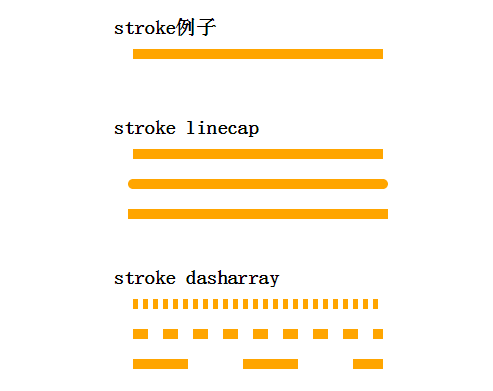
十 SVG生成滤镜效果
// 先定义滤镜 <defs> <filter id="myfilter" x="0" y="0" > // <filter>标签里的id属性可以为滤镜定义一个唯一的名称; <feGaussianBlur in="SourceGraphic" stdDeviation="5" /> // 滤镜效果是通过<feGaussianBlur>标签进行定义的,--高斯模糊;;fe后缀可用于所有的滤镜; // <feGaussianBlur>标签的stdDeviation属性可定义模糊的程度; // in="SourceGraphic"这个部分定义了由整个图像创建效果; </filter> </defs> // 应用滤镜到图形 <rect x="30" y="30" width="200" height="100" stroke="green" stroke-width="10" fill="orange" filter="url(#myfilter)" /> // filter:url属性用来把元素链接到滤镜;当链接滤镜id时,必须使用#字符;
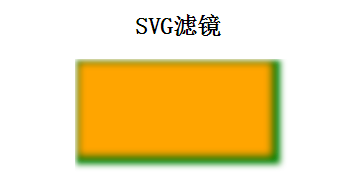
十一 SVG生成图案填充效果
<defs> <pattern id="mypattern" patternUnits="userSpaceOnUse" x="10" y="10" width="100" height="100"> // patternUnits:用来定义图案使用的单位; <path d="M 0 0 L 100 0 L 50 100 z" fill="#222" stroke="orange" stroke-width="5" /> // 绘制一个倒三角; </pattern> </defs> // 应用图案到具体图形; <rect x="10" y="10" width="300" height="200" stroke="green" stroke-width="5" fill="url(#mypattern)" />
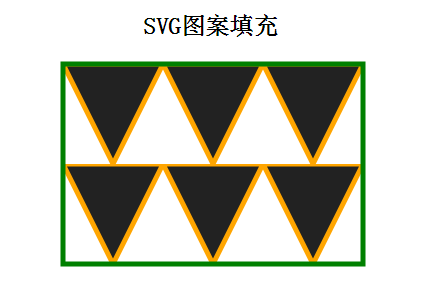
十二 SVG生成渐变效果
<svg width="500" height="400"> // 定义线性渐变 <defs> <linearGradient id="linearGradient"> <stop offset="0%" stop-color="#f00" /> <stop offset="100" stop-color="#f60" /> </linearGradient> </defs> // 应用线性渐变 <rect x="10" y="10" width="300" height="100" stroke="orange" stroke-width="5" fill="url(#linearGradient)" /> // 定义径向渐变 <defs> <radialGradient id="radialGradient"> <stop offset="0%" stop-color="#f00" /> <stop offset="100%" stop-color="#f60" /> </radialGradient> </defs> // 应用径向渐变 <rect x="10" y="150" width="100" height="100" stroke="orange" stroke-width="5" fill="url(#radialGradient)" /> </svg>
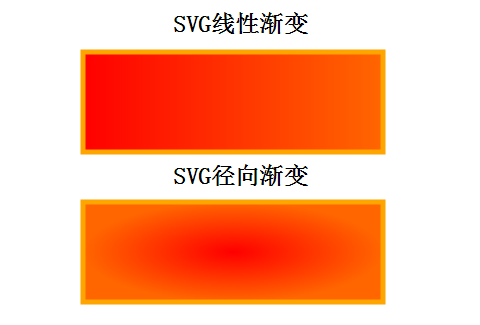
十三 JavaScript添加互动操作到SVG图形
// 定义矩形 <svg width="500" height="400"> <rect id="myrect" x="50" y="50" width="200" height="200" fill="orange" onClick="showcolor()" /> </svg> <script> // 针对SVG图形定义JS方法; function showcolor(){ var color = document.getElementById('myrect').getAttributeNS(null,'fill'); // getAttributeNS():通过命名空间URI和名称来获取属性值; alert('矩形填充色为:' + color); } </script>
十四 SVG图形中添加超链接
语法:
<a
xlink:show ="new" | "replace"
xlink:actuate = "onRequest"
xlink:href="<IRI>"
target = "_replace" | "_self" | "_parent" | "_top" | "_blank" | "<XML-Name>">
</a>
<svg width="500" height="400"> <a xlink:href="http://www.cnblogs.com/yizihan/" > <rect x="10" y="10" width="200" height="200" style="fill:orange; stroke-5; stroke:rgb(222, 0, 0)" /> </a> </svg>