前言
httprunner 3.x 支持3种格式的用例:YAML/JSON/pytest 代码,3.x版本主推的是pytest测试用例。
测试用例结构
httprunner 3.x 版本弱化了api层的概念,直接在 testcase 中写request 请求,如果是单个请求,也可以直接写成一个 testcase 。
每个 testcase 必须具有两个类属性:config 和 teststeps。
每个测试用例都应该有一个config部分,您可以在其中配置测试用例级别的设置,有以下属性
| 属性名称 | 是否必填 | 作用 |
|---|---|---|
| name | 必填 | 指定测试用例名称。这将显示在执行日志和测试报告中。 |
| base_url | 可选 | 如果base_url指定,则 teststep 中的 url 可以设置相对路径部分 |
| verify | 可选 | https请求时,是否校验证书,默认True,忽略证书校验可以设置为False |
| variables | 可选 | 指定测试用例的公共变量。每个测试步骤都可以引用未在步骤变量中设置的配置变量。换句话说,步骤变量比配置变量具有更高的优先级。 |
| export | 可选 | (早期版本用的output)指定导出的测试用例会话变量,把变量暴露出来,设置为全局变量 |
yaml 中 teststeps 步骤参数
| 属性名称 | 是否必填 | 作用 |
|---|---|---|
| name | 必填 | 指定测试步骤名称 |
| request | 必填 | 指定测试步骤变量,参数引用变量"$变量名" |
| variables | 可选 | 指定测试步骤变量,参数引用变量"$变量名" |
| extract | 可选 | 提取返回结果 |
| export | 可选 | 导出的测试用例会话变量,设为全局变量 |
| validate | 可选 | 校验返回结果 |
pytest 用例中teststeps 可以有多个步骤,每个步骤对应一个接口的请求,也就是 RunRequest (测试步骤)
| 属性名称 | 是否必填 | 作用 |
|---|---|---|
| name | 必填 | 指定测试步骤名称 |
| method(url) | 必填 | 。如果在Config中设置了baseurl,method中只能设置相对路径,可选参数为get/post/put/delete/等 |
| with_params | 可选 | 对应于的params参数requests.request |
| with_headers | 可选 | 对应于的headers参数requests.request |
| with_cookies | 可选 | cookies参数requests.request |
| with_data | 可选 | 对应于的data参数requests.request |
| with_json | 可选 | 对应于的json参数requests.request |
| with_variables | 可选 | 指定测试步骤变量。每个步骤的变量都是独立的,参数引用使用"$变量名",如果是函数引用使用"${函数名()}" |
extract 数据提取
with_jmespath(jmes_path:文字,var_name:文字)
- mes_path:jmespath表达式,有关更多详细信息,请参考JMESPath教程https://jmespath.org/tutorial.html
- var_name:存储提取值的变量名,可以在后续测试步骤中引用它
validate 校验结果
使用jmespath提取 JSON 响应正文并使用预期值进行验证。
assert_XXX(jmes_path: Text, expected_value: Any, message: Text = "")
- jmes_path:jmespath 表达式,更多细节参考JMESPath 教程
- 预期值:这里也可以使用指定的预期值、变量或函数引用
- 消息(可选):用于指示断言错误原因
下图显示了 HttpRunner 内置验证器。
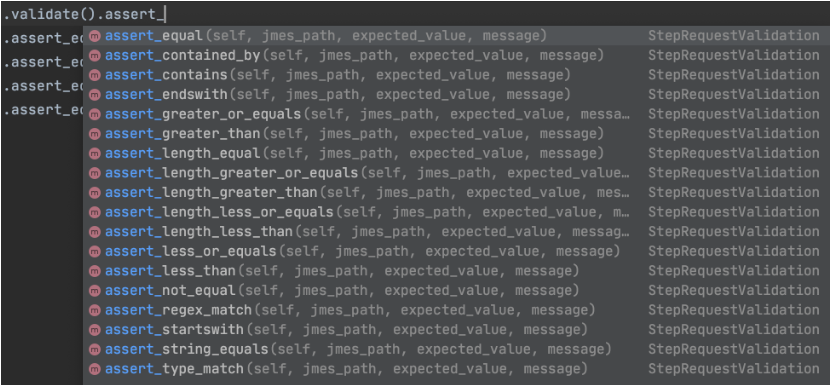
yaml 结构 testcase
yaml 结构 testcase 和之前2.x版本没什么区别,以登录接口为例test_login.yml
# 作者-上海悠悠 QQ交流群:717225969
# blog地址 https://www.cnblogs.com/yoyoketang/
config:
name: login case
base_url: http://127.0.0.1:8000
export:
- token
teststeps:
-
name: step login
variables:
user: test1
psw: "123456"
request:
url: /api/v1/login
method: POST
json:
username: $user
password: $psw
extract:
token: content.token
validate:
- eq: [status_code, 200]
- eq: [content.code, 0]
- eq: [content.msg, login success!]
- len_eq: [content.token, 40]
hrun 运行结果
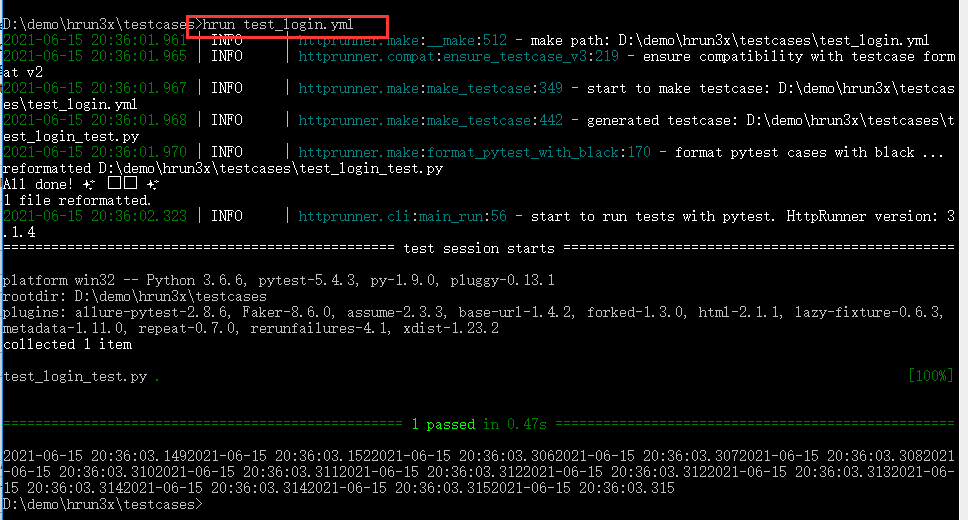
pytest 脚本
hrun 运行后在当前目录会自动生成对应的 pytest 脚本test_login_test.py
# NOTE: Generated By HttpRunner v3.1.4
# FROM: test_login.yml
# 作者-上海悠悠 QQ交流群:717225969
# blog地址 https://www.cnblogs.com/yoyoketang/
from httprunner import HttpRunner, Config, Step, RunRequest, RunTestCase
class TestCaseTestLogin(HttpRunner):
config = Config("logincase").base_url("http://127.0.0.1:8000").export(*["token"])
teststeps = [
Step(
RunRequest("steplogin")
.with_variables(**{"user": "test1", "psw": "123456"})
.post("/api/v1/login")
.with_json({"username": "$user", "password": "$psw"})
.extract()
.with_jmespath("body.token", "token")
.validate()
.assert_equal("status_code", 200)
.assert_equal("body.code", 0)
.assert_equal("body.msg", "login success!")
.assert_length_equal("body.token", 40)
),
]
if __name__ == "__main__":
TestCaseTestLogin().test_start()
命令行使用pytest -s运行结果
D:demohrun3x estcases>pytest test_login_test.py -s
===================== test session starts ================================
platform win32 -- Python 3.6.6, pytest-5.4.3, py-1.9.0, pluggy-0.13.1
rootdir: D:demohrun3x estcases
plugins: allure-pytest-2.8.6, Faker-8.6.0, assume-2.3.3, base-url-1.4.2
collected 1 item
test_login_test.py 2021-06-15 20:43:49.328 | INFO | httprunner.runner:test_start:451 - Start to run testcase: logincase, TestCase ID: ec9695e0-6e05-4bbf-8276-216b4b09a380
2021-06-15 20:43:49.330 | INFO | httprunner.runner:__run_step:292 - run step begin: steplogin >>>>>>
2021-06-15 20:43:49.476 | DEBUG | httprunner.client:request:186 - client IP: 192.168.1.125, Port: 20657
2021-06-15 20:43:49.477 | DEBUG | httprunner.client:request:194 - server IP: 49.235.92.12, Port: 8201
2021-06-15 20:43:49.478 | DEBUG | httprunner.client:log_print:40 -
================== request details ==================
method : POST
url : http://127.0.0.1:8000/api/v1/login
headers : {
"User-Agent": "python-requests/2.22.0",
"Accept-Encoding": "gzip, deflate",
"Accept": "*/*",
"Connection": "keep-alive",
"HRUN-Request-ID": "HRUN-ec9695e0-6e05-4bbf-8276-216b4b09a380-029331",
"Content-Length": "43",
"Content-Type": "application/json"
}
cookies : {}
body : {
"username": "test1",
"password": "123456"
}
2021-06-15 20:43:49.480 | DEBUG | httprunner.client:log_print:40 -
================== response details ==================
status_code : 200
headers : {
"Date": "Tue, 15 Jun 2021 12:43:49 GMT",
"Server": "WSGIServer/0.2 CPython/3.6.8",
"Content-Type": "application/json",
"Vary": "Accept, Cookie",
"Allow": "POST, OPTIONS",
"X-Frame-Options": "SAMEORIGIN",
"Content-Length": "110"
}
cookies : {}
encoding : None
content_type : application/json
body : {
"code": 0,
"msg": "login success!",
"username": "test1",
"token": "99c06543e23d90f26b3d02e2474120fa6dbb7cc3"
}
2021-06-15 20:43:49.483 | INFO | httprunner.client:request:218 - status_code: 200, response_time(ms): 144.13 ms, response_length: 0 bytes
2021-06-15 20:43:49.484 | INFO | httprunner.response:extract:176 - extract mapping: {'token': '99c06543e23d90f26b3d02e2474120fa6dbb7cc3'}
2021-06-15 20:43:49.485 | INFO | httprunner.response:validate:246 - assert status_code equal 200(int) ==> pass
2021-06-15 20:43:49.486 | INFO | httprunner.response:validate:246 - assert body.code equal 0(int) ==> pass
2021-06-15 20:43:49.487 | INFO | httprunner.response:validate:246 - assert body.msg equal login success!(str) ==> pass
2021-06-15 20:43:49.488 | INFO | httprunner.response:validate:246 - assert body.token length_equal 40(int) ==> pass
2021-06-15 20:43:49.489 | INFO | httprunner.runner:__run_step:304 - run step end: steplogin <<<<<<
2021-06-15 20:43:49.489 | INFO | httprunner.runner:test_start:460 - generate testcase log: D:demohrun3x estcaseslogsec9695e0-6e05-4bbf-8276-216b4b09a380.run.log
.
============================== 1 passed in 0.96s ===================================
jmespath相关语法可以查看这篇https://www.cnblogs.com/yoyoketang/p/14310898.html