最近有项目需求,要实现在网页上获取服务器信息。大家都知道,网页程序很难获取客户端信息比如MAC、CPU、硬盘信息等等。当时想过一些种方案,比如:通过IE插件,但只能用IE浏览器。正为这事焦头烂额时,一天回家的路上,突发灵感,能不能在客户端放一个服务,通过 访问这个服务,这样就可以解决。但问题又来了, 能访问什么样的服务Socker、WebSocker、SOCKET.IO,SignalR。经过一调研,亲自创建事例程序实践,个人感觉最好用的方式是:SignalR。
使用Socker、WebSocker也功能上也可以实现,只是开发是量过大并且难以控制。
相关文章的地址:
WebSocker:http://www.cnblogs.com/dolphinX/p/3462898.html
SOCKET.IO:https://socket.io/
- 服务器端(WinForm)
- 创建WinForm程序 SignalRService
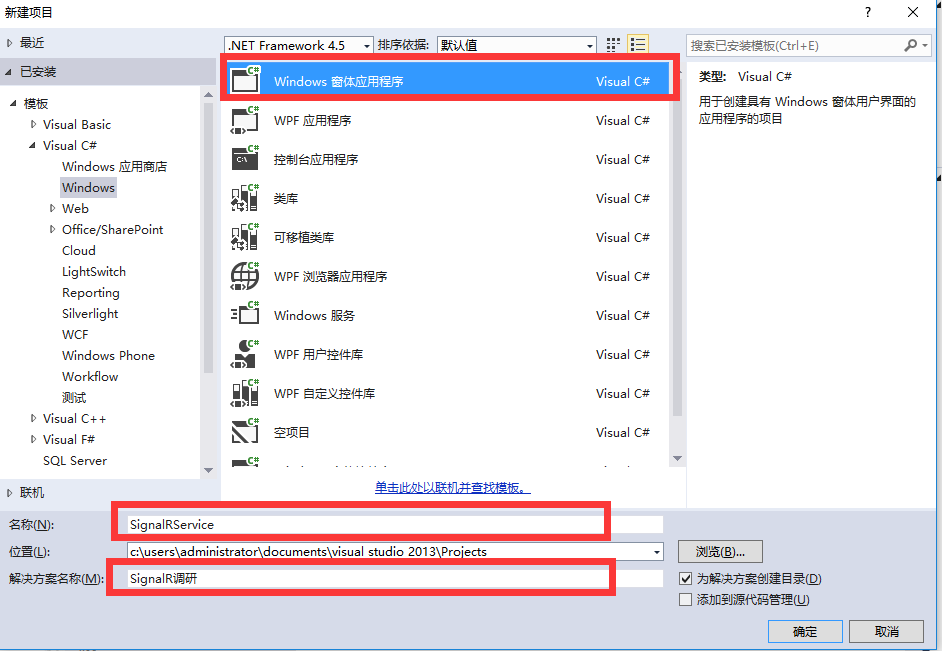
- 添加新项-OWIN Startup类
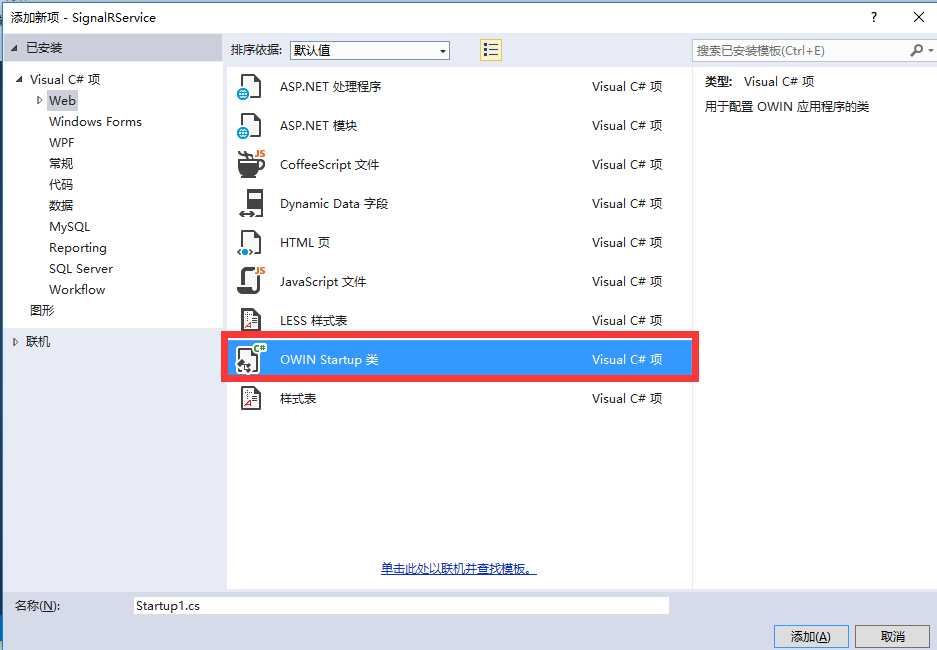
-
添加GIT包引用
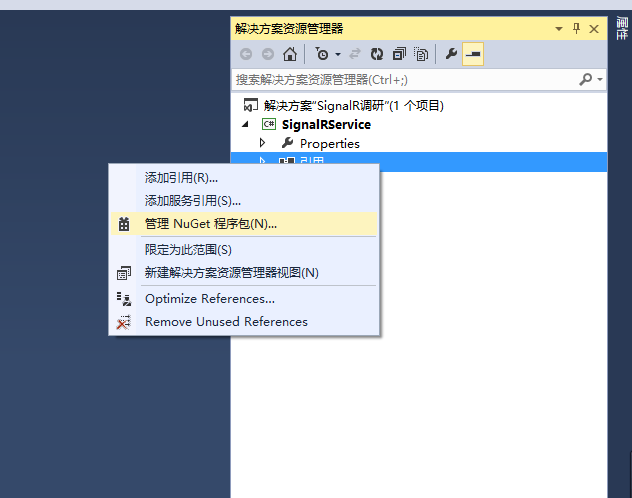
-
安装两个NuGet包
Microsoft.Owin.SelfHost
Microsoft.AspNet.SignalR.SelfHost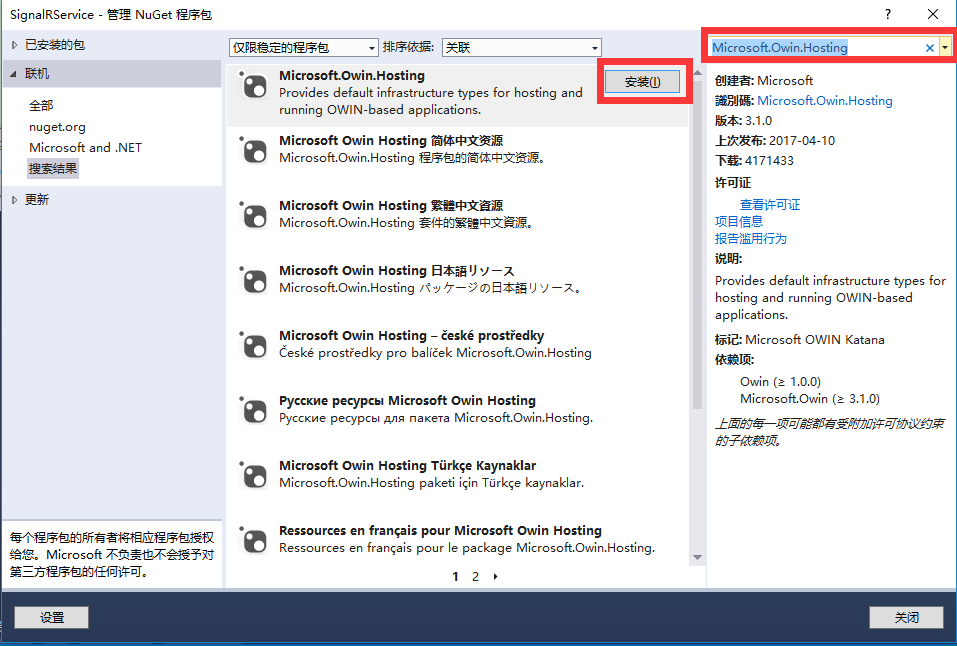
- 创建MoveTextHub类,需要继承于: Hub。在类上面添加[HubName("getMessage")]Hub的别名,方便前台调用
using Microsoft.AspNet.SignalR; using Microsoft.AspNet.SignalR.Hubs; //Hub的别名,方便前台调用 //[HubName("getMessage")] public class MyHub : Hub { /// <summary> /// 编写发送信息的方法 /// </summary> /// <param name="name"></param> /// <param name="message"></param> public void Send(string name, string message) { //调用所有客户注册的本地的JS方法(addMessage) Clients.All.addMessage(name, message); } }
- 设置刚刚创建的Startup1
using Microsoft.Owin.Cors; using Owin; namespace SignalRService { public class Startup1 { public void Configuration(IAppBuilder app) { // 有关如何配置应用程序的详细信息,请访问 http://go.microsoft.com/fwlink/?LinkID=316888 app.UseCors(CorsOptions.AllowAll); app.MapSignalR(); } } }
- 主窗体,两个按钮,一个启动,一个停止,还有一个文本框,用于显示输出信息。
代码如下
using System; using System.Threading.Tasks; using System.Windows.Forms; using Microsoft.Owin.Hosting; namespace SignalRService { public partial class Form1 : Form { public Form1() { InitializeComponent(); } public IDisposable SignalR { get; set; } private const string ServerUri = "http://localhost:8888"; // SignalR服务地址 /// <summary> /// 启动服务 /// </summary> /// <param name="sender"></param> /// <param name="e"></param> private void BtnStart_Click(object sender, EventArgs e) { BtnStart.Enabled = false; WriteToConsole("正在启动服务..."); Task.Run(() => { BtnStart.Enabled = !StartServer(); }); // 异步启动SignalR服务 //Task.Run(() => StartServer()); // 异步启动SignalR服务 //Task.Run(() => //{ // BtnStart.Enabled = !StartServer(); //bool flag = StartServer(); //BtnStart.Invoke(new Action<bool>((f) => BtnStart.Enabled = !f), flag); // }); // 异步启动SignalR服务 //BtnStart.Enabled = !StartServer(); } /// <summary> /// 停止服务 /// </summary> /// <param name="sender"></param> /// <param name="e"></param> private void BtnStop_Click(object sender, EventArgs e) { SignalR.Dispose(); Close(); } /// <summary> /// 启动SignalR服务,将SignalR服务寄宿在WPF程序中 /// </summary> private bool StartServer() { try { SignalR = WebApp.Start(ServerUri); // 启动SignalR服务 } catch (Exception ex) { WriteToConsole(ex.Message); return false; } WriteToConsole("服务已经成功启动,地址为:" + ServerUri); return true; } private delegate void WriteToConsoleDe(string msg); /// <summary> /// 将消息添加到消息列表中 /// </summary> /// <param name="message"></param> public void WriteToConsole(string message) { if (TxtConsole.InvokeRequired) { TxtConsole.Invoke(new Action<string>((string msg) => TxtConsole.AppendText(message + Environment.NewLine)), message); return; } TxtConsole.AppendText(message + Environment.NewLine); } } }
- 客户端(HTML)
- 创建Web空程序 SignalRWebApplication

- 添加GIT包
Microsoft.AspNet.SignalR.JavaScript.Client
- 添加HTML页面,命名为:SendMessage.html
- SendMessage代码如下
<!DOCTYPE html> <html> <head> <title>SignalR Simple Chat</title> <style type="text/css"> .container { background-color: #99CCFF; border: thick solid #808080; padding: 20px; margin: 20px; } </style> </head> <body> <div class="container"> <input type="text" id="message" /> <input type="button" id="sendmessage" value="Send" /> <input type="hidden" id="displayname" /> <ul id="discussion"></ul> </div> <!--Script references. --> <!--Reference the jQuery library. --> <script src="Scripts/jquery-1.6.4.min.js"></script> <!--Reference the SignalR library. --> <script src="Scripts/jquery.signalR-2.2.2.min.js"></script> <!--Reference the autogenerated SignalR hub script. --> <script src="http://localhost:8080/signalr/hubs"></script> <!--Add script to update the page and send messages.--> <script type="text/javascript"> $(function () { //Set the hubs URL for the connection $.connection.hub.url = "http://localhost:8080/signalr"; // Declare a proxy to reference the hub. var chat = $.connection.myHub; // Create a function that the hub can call to broadcast messages. chat.client.addMessage = function (name, message) { // Html encode display name and message. var encodedName = $('<div />').text(name).html(); var encodedMsg = $('<div />').text(message).html(); // Add the message to the page. $('#discussion').append('<li><strong>' + encodedName + '</strong>: ' + encodedMsg + '</li>'); }; // Get the user name and store it to prepend to messages. $('#displayname').val(prompt('Enter your name:', '')); // Set initial focus to message input box. $('#message').focus(); // Start the connection. $.connection.hub.start().done(function () { $('#sendmessage').click(function () { // Call the Send method on the hub. chat.server.send($('#displayname').val(), $('#message').val()); // Clear text box and reset focus for next comment. $('#message').val('').focus(); }); }); }); </script> </body> </html
源码下载:https://pan.baidu.com/s/1bpayjT1