聊聊富文本编辑器
简介
思考:我们平时在博客园,或者CSDN等平台进行写作的时候,有同学思考过他们的编辑器是怎么实现的吗?
在博客园后台的选项设置中,可以看到一个文本编辑器的选项:
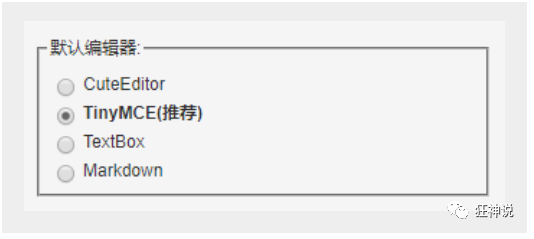
其实这个就是富文本编辑器,市面上有许多非常成熟的富文本编辑器,比如:
-
Editor.md——功能非常丰富的编辑器,左端编辑,右端预览,非常方便,完全免费
-
wangEditor——基于javascript和css开发的 Web富文本编辑器, 轻量、简洁、界面美观、易用、开源免费。
-
TinyMCE——TinyMCE是一个轻量级的基于浏览器的所见即所得编辑器,由JavaScript写成。它对IE6+和Firefox1.5+都有着非常良好的支持。功能齐全,界面美观,就是文档是英文的,对开发人员英文水平有一定要求。
-
百度ueditor——UEditor是由百度web前端研发部开发所见即所得富文本web编辑器,具有轻量,功能齐全,可定制,注重用户体验等特点,开源基于MIT协议,允许自由使用和修改代码,缺点是已经没有更新了
-
kindeditor——界面经典。
-
Textbox——Textbox是一款极简但功能强大的在线文本编辑器,支持桌面设备和移动设备。主要功能包含内置的图像处理和存储、文件拖放、拼写检查和自动更正。此外,该工具还实现了屏幕阅读器等辅助技术,并符合WAI-ARIA可访问性标准。
-
CKEditor——国外的,界面美观。
-
quill——功能强大,还可以编辑公式等
-
simditor——界面美观,功能较全。
-
summernote——UI好看,精美
-
jodit——功能齐全
-
froala Editor——界面非常好看,功能非常强大,非常好用(非免费)
总之,目前可用的富文本编辑器有很多......这只是其中的一部分
Editor.md
我这里使用的就是Editor.md,作为一个资深码农,Mardown必然是我们程序猿最喜欢的格式,看下面,就爱上了!
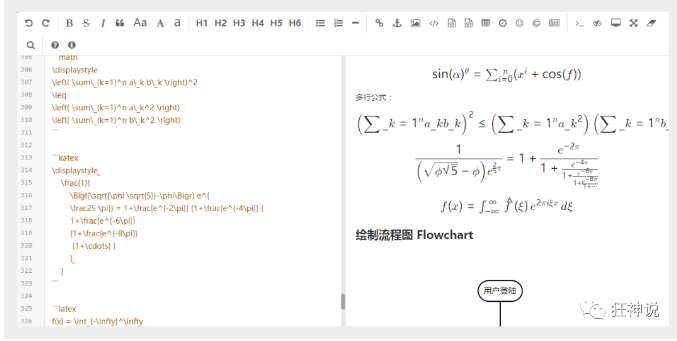
我们可以在官网下载它:https://pandao.github.io/editor.md/ , 得到它的压缩包!
解压以后,在examples目录下面,可以看到他的很多案例使用!学习,其实就是看人家怎么写的,然后进行模仿就好了!
我们可以将整个解压的文件倒入我们的项目,将一些无用的测试和案例删掉即可!
基础工程搭建
数据库设计
article:文章表
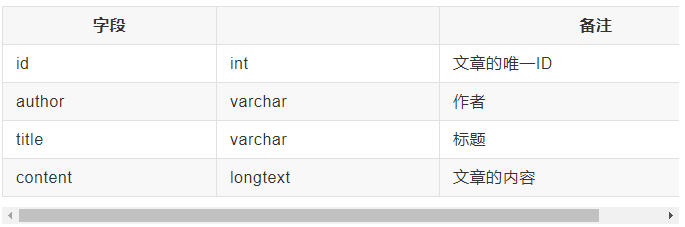
建表SQL:
CREATE TABLE `article` (
`id` int(10) NOT NULL AUTO_INCREMENT COMMENT 'int文章的唯一ID',
`author` varchar(50) NOT NULL COMMENT '作者',
`title` varchar(100) NOT NULL COMMENT '标题',
`content` longtext NOT NULL COMMENT '文章的内容',
PRIMARY KEY (`id`)
) ENGINE=InnoDB DEFAULT CHARSET=utf8
基础项目搭建
1、建一个SpringBoot项目配置
spring:
datasource:
username: root
password: 123456
#?serverTimezone=UTC解决时区的报错
url: jdbc:mysql://localhost:3306/springboot?serverTimezone=UTC&useUnicode=true&characterEncoding=utf-8
driver-class-name: com.mysql.cj.jdbc.Driver
2、实体类:
//文章类
@Data
@NoArgsConstructor
@AllArgsConstructor
public class Article implements Serializable {
private int id; //文章的唯一ID
private String author; //作者名
private String title; //标题
private String content; //文章的内容
}
3、mapper接口:
@Mapper
@Repository
public interface ArticleMapper {
//查询所有的文章
List<Article> queryArticles();
//新增一个文章
int addArticle(Article article);
//根据文章id查询文章
Article getArticleById(int id);
//根据文章id删除文章
int deleteArticleById(int id);
}
<?xml version="1.0" encoding="UTF-8"?>
<!DOCTYPE mapper PUBLIC "-//mybatis.org//DTD Mapper 3.0//EN"
"http://mybatis.org/dtd/mybatis-3-mapper.dtd">
<mapper namespace="com.kuang.mapper.ArticleMapper">
<select id="queryArticles" resultType="Article">
select * from article
</select>
<select id="getArticleById" resultType="Article">
select * from article where id = #{id}
</select>
<insert id="addArticle" parameterType="Article">
insert into article (author,title,content) values (#{author},#{title},#{content});
</insert>
<delete id="deleteArticleById" parameterType="int">
delete from article where id = #{id}
</delete>
</mapper>
既然已经提供了 myBatis 的映射配置文件,自然要告诉 spring boot 这些文件的位置
mybatis:
mapper-locations: classpath:com/kuang/mapper/*.xml
type-aliases-package: com.kuang.pojo
编写一个Controller测试下,是否ok;
文章编辑整合(重点)
1、导入 editor.md 资源 ,删除多余文件
2、编辑文章页面 editor.html、需要引入 jQuery;
<!DOCTYPE html>
<html class="x-admin-sm" lang="zh" xmlns:th="http://www.thymeleaf.org">
<head>
<meta charset="UTF-8">
<title>秦疆'Blog</title>
<meta name="renderer" content="webkit">
<meta http-equiv="X-UA-Compatible" content="IE=edge,chrome=1">
<meta name="viewport" content="width=device-width,user-scalable=yes, minimum-scale=0.4, initial-scale=0.8,target-densitydpi=low-dpi" />
<!--Editor.md-->
<link rel="stylesheet" th:href="@{/editormd/css/editormd.css}"/>
<link rel="shortcut icon" href="https://pandao.github.io/editor.md/favicon.ico" type="image/x-icon" />
</head>
<body>
<div class="layui-fluid">
<div class="layui-row layui-col-space15">
<div class="layui-col-md12">
<!--博客表单-->
<form name="mdEditorForm">
<div>
标题:<input type="text" name="title">
</div>
<div>
作者:<input type="text" name="author">
</div>
<div id="article-content">
<textarea name="content" id="content" style="display:none;"></textarea>
</div>
</form>
</div>
</div>
</div>
</body>
<!--editormd-->
<script th:src="@{/editormd/lib/jquery.min.js}"></script>
<script th:src="@{/editormd/editormd.js}"></script>
<script type="text/javascript">
var testEditor;
//window.onload = function(){ }
$(function() {
testEditor = editormd("article-content", {
width : "95%",
height : 400,
syncScrolling : "single",
path : "../editormd/lib/",
saveHTMLToTextarea : true, // 保存 HTML 到 Textarea
emoji: true,
theme: "dark",//工具栏主题
previewTheme: "dark",//预览主题
editorTheme: "pastel-on-dark",//编辑主题
tex : true, // 开启科学公式TeX语言支持,默认关闭
flowChart : true, // 开启流程图支持,默认关闭
sequenceDiagram : true, // 开启时序/序列图支持,默认关闭,
//图片上传
imageUpload : true,
imageFormats : ["jpg", "jpeg", "gif", "png", "bmp", "webp"],
imageUploadURL : "/article/file/upload",
onload : function() {
console.log('onload', this);
},
/*指定需要显示的功能按钮*/
toolbarIcons : function() {
return ["undo","redo","|",
"bold","del","italic","quote","ucwords","uppercase","lowercase","|",
"h1","h2","h3","h4","h5","h6","|",
"list-ul","list-ol","hr","|",
"link","reference-link","image","code","preformatted-text",
"code-block","table","datetime","emoji","html-entities","pagebreak","|",
"goto-line","watch","preview","fullscreen","clear","search","|",
"help","info","releaseIcon", "index"]
},
/*自定义功能按钮,下面我自定义了2个,一个是发布,一个是返回首页*/
toolbarIconTexts : {
releaseIcon : "<span bgcolor="gray">发布</span>",
index : "<span bgcolor="red">返回首页</span>",
},
/*给自定义按钮指定回调函数*/
toolbarHandlers:{
releaseIcon : function(cm, icon, cursor, selection) {
//表单提交
mdEditorForm.method = "post";
mdEditorForm.action = "/article/addArticle";//提交至服务器的路径
mdEditorForm.submit();
},
index : function(){
window.location.href = '/';
},
}
});
});
</script>
</html>
3、编写Controller,进行跳转,以及保存文章
@Controller
@RequestMapping("/article")
public class ArticleController {
@GetMapping("/toEditor")
public String toEditor(){
return "editor";
}
@PostMapping("/addArticle")
public String addArticle(Article article){
articleMapper.addArticle(article);
return "editor";
}
}
图片上传问题
1、前端js中添加配置
//图片上传
imageUpload : true,
imageFormats : ["jpg", "jpeg", "gif", "png", "bmp", "webp"],
imageUploadURL : "/article/file/upload", // //这个是上传图片时的访问地址
2、后端请求,接收保存这个图片, 需要导入 FastJson 的依赖!
//博客图片上传问题
@RequestMapping("/file/upload")
@ResponseBody
public JSONObject fileUpload(@RequestParam(value = "editormd-image-file", required = true) MultipartFile file, HttpServletRequest request) throws IOException {
//上传路径保存设置
//获得SpringBoot当前项目的路径:System.getProperty("user.dir")
String path = System.getProperty("user.dir")+"/upload/";
//按照月份进行分类:
Calendar instance = Calendar.getInstance();
String month = (instance.get(Calendar.MONTH) + 1)+"月";
path = path+month;
File realPath = new File(path);
if (!realPath.exists()){
realPath.mkdirs();
}
//上传文件地址
System.out.println("上传文件保存地址:"+realPath);
//解决文件名字问题:我们使用uuid;
String filename = "ks-"+UUID.randomUUID().toString().replaceAll("-", "");
//通过CommonsMultipartFile的方法直接写文件(注意这个时候)
file.transferTo(new File(realPath +"/"+ filename));
//给editormd进行回调
JSONObject res = new JSONObject();
res.put("url","/upload/"+month+"/"+ filename);
res.put("success", 1);
res.put("message", "upload success!");
return res;
}
3、解决文件回显显示的问题,设置虚拟目录映射!在我们自己拓展的MvcConfig中进行配置即可!
@Configuration
public class MyMvcConfig implements WebMvcConfigurer {
// 文件保存在真实目录/upload/下,
// 访问的时候使用虚路径/upload,比如文件名为1.png,就直接/upload/1.png就ok了。
@Override
public void addResourceHandlers(ResourceHandlerRegistry registry) {
registry.addResourceHandler("/upload/**")
.addResourceLocations("file:"+System.getProperty("user.dir")+"/upload/");
}
}
表情包问题
自己手动下载,emoji 表情包,放到图片路径下:/editormd/plugins/emoji-dialog/emoji/
表情包下载地址:https://github.com/SemiWarm/SemiWarmAdminPhotos/blob/master/emoji.zip
修改editormd.js文件
// Emoji graphics files url path
editormd.emoji = {
path : "../editormd/plugins/emoji-dialog/emoji/",
ext : ".png"
};
文章展示
1、Controller 中增加方法
@GetMapping("/{id}")
public String show(@PathVariable("id") int id,Model model){
Article article = articleMapper.getArticleById(id);
model.addAttribute("article",article);
return "article";
}
2、编写页面 article.html
<!DOCTYPE html>
<html lang="en" xmlns:th="http://www.thymeleaf.org">
<head>
<meta charset="UTF-8">
<meta name="viewport" content="width=device-width, initial-scale=1, maximum-scale=1">
<title th:text="${article.title}"></title>
</head>
<body>
<div>
<!--文章头部信息:标题,作者,最后更新日期,导航-->
<h2 style="margin: auto 0" th:text="${article.title}"></h2>
作者:<span style="float: left" th:text="${article.author}"></span>
<!--文章主体内容-->
<div id="doc-content">
<textarea style="display:none;" placeholder="markdown" th:text="${article.content}"></textarea>
</div>
</div>
<link rel="stylesheet" th:href="@{/editormd/css/editormd.preview.css}" />
<script th:src="@{/editormd/lib/jquery.min.js}"></script>
<script th:src="@{/editormd/lib/marked.min.js}"></script>
<script th:src="@{/editormd/lib/prettify.min.js}"></script>
<script th:src="@{/editormd/lib/raphael.min.js}"></script>
<script th:src="@{/editormd/lib/underscore.min.js}"></script>
<script th:src="@{/editormd/lib/sequence-diagram.min.js}"></script>
<script th:src="@{/editormd/lib/flowchart.min.js}"></script>
<script th:src="@{/editormd/lib/jquery.flowchart.min.js}"></script>
<script th:src="@{/editormd/editormd.js}"></script>
<script type="text/javascript">
var testEditor;
$(function () {
testEditor = editormd.markdownToHTML("doc-content", {//注意:这里是上面DIV的id
htmlDecode: "style,script,iframe",
emoji: true,
taskList: true,
tocm: true,
tex: true, // 默认不解析
flowChart: true, // 默认不解析
sequenceDiagram: true, // 默认不解析
codeFold: true
});});
</script>
</body>
</html>
重启项目,访问进行测试!大功告成!
小结:
有了富文本编辑器,我们网站的功能就会又多一项,大家到了这里完全可以有时间写一个属于自己的博客网站了,根据所学的知识是完全没有任何问题的!
写在最后
其实本功能所依赖的文件只有这么多,不用全部导入进项目,影响服务器的运行效率,和项目承载的压力!
