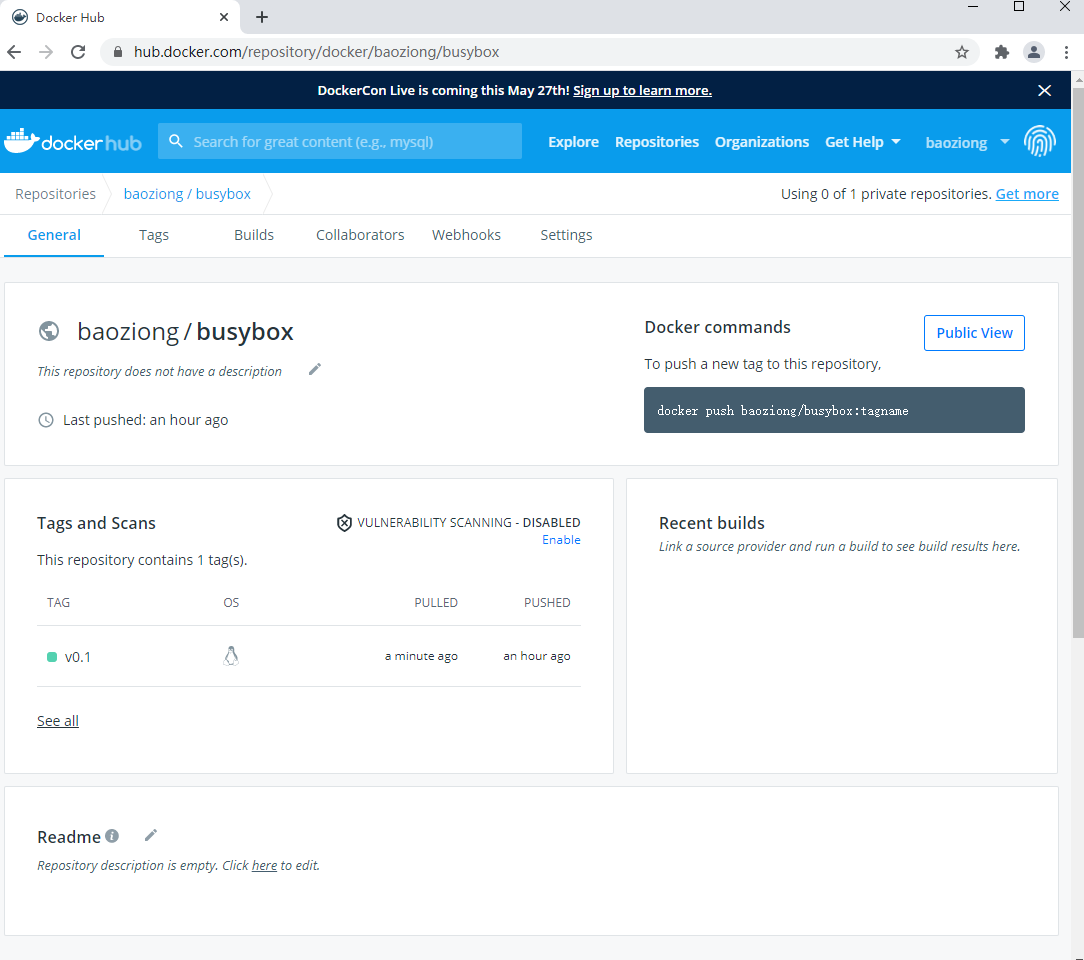Podman
什么是Podman?
Podman 是一个开源的容器运行时项目,可在大多数 Linux 平台上使用。Podman 提供与 Docker 非常相似的功能。正如前面提到的那样,它不需要在你的系统上运行任何守护进程,并且它也可以在没有 root 权限的情况下运行。
Podman 可以管理和运行任何符合 OCI(Open Container Initiative)规范的容器和容器镜像。Podman 提供了一个与 Docker 兼容的命令行前端来管理 Docker 镜像。
- Podman 官网地址:https://podman.io/
- Podman 项目地址:https://github.com/containers/libpod
Podman和docker的区别
1.docker需要在系统上运行一个守护进程,而podman不需要。
2.docker需要使用root用户来创建容器,而podman不需要。
3.因为docker有守护进程,所以docker启动的容器支持重启策略,但是podman不支持。
4.启动容器的方式不同:docker cli命令通过API跟Docker引擎交互告诉它我想创建一个container,然后docker引擎才会调用OCI containerd runc来启动一个container。这代表container的进程是Docker引擎的子进程,而不是Docker CLI的子进程。Podman是直接给OCI containnerd runc进行交互来创建container的,所以container进程直接是podman的子进程。
podman的使用
//安装podman
[root@yqh ~]# yum -y install podman
[root@yqh ~]# podman info
host:
arch: amd64
buildahVersion: 1.18.0
cgroupManager: systemd
cgroupVersion: v1
conmon:
package: conmon-2.0.22-3.module_el8.3.0+699+d61d9c41.x86_64
path: /usr/bin/conmon
······
配置加速器
这里使用的是阿里云加速器,获取方法见 docker基础用法
//备份配置文件
[root@yqh ~]# cd /etc/containers/
[root@yqh containers]# ls
certs.d oci policy.json registries.conf registries.d storage.conf
[root@yqh containers]# mv registries.conf registries.conf.tmpl
//新建一个空的registries.conf文件,并进行配置
[root@yqh containers]# vim registries.conf
unqualified-search-registries = ["docker.io"] #镜像仓库地址,这里只用io
[[registry]]
prefix = ""
location= "******.mirror.aliyuncs.com" #这里填写自己的加速器
podman基础命令应用
//使用pull命令拉网上的镜像,不加版本默认为最新
[root@yqh ~]# podman pull busybox
Completed short name "busybox" with unqualified-search registries (origin: /etc/containers/registries.conf)
Trying to pull docker.io/library/busybox:latest...
Getting image source signatures
Copying blob 8b3d7e226fab done
Copying config a9d583973f done
Writing manifest to image destination
Storing signatures
a9d583973f65a19b3bbd7a4312b4e2c27712c44c0ed8b94e9a38cc73e7565b75
//需要指定版本要使用:加指定版本
[root@yqh ~]# podman pull httpd:2.4-alpine
Completed short name "httpd" with unqualified-search registries (origin: /etc/containers/registries.conf)
Trying to pull docker.io/library/httpd:2.4-alpine...
Getting image source signatures
Copying blob d632c8441234 done
Copying blob 0fcb24848396 done
Copying blob f84cab65f19f done
Copying blob 3e84dc11ea39 done
Copying blob 87259b7246e5 done
Copying config 40841bcea4 done
Writing manifest to image destination
Storing signatures
40841bcea476b7411a163009cb256251aa3830efab8f07a689f52258f145ca48
//使用images查看本地的镜像
[root@yqh ~]# podman images
REPOSITORY TAG IMAGE ID CREATED SIZE
docker.io/library/busybox latest a9d583973f65 11 hours ago 1.45 MB
docker.io/library/httpd 2.4-alpine 40841bcea476 13 days ago 57.8 MB
//使用search命令查找网上的镜像httpd
[root@yqh ~]# podman search httpd
INDEX NAME DESCRIPTION STARS OFFICIAL AUTOMATED
docker.io docker.io/library/httpd The Apache HTTP Server Project 3399 [OK]
docker.io docker.io/centos/httpd-24-centos7 Platform for running Apache httpd 2.4 or bui... 36
docker.io docker.io/manageiq/httpd Container with httpd, built on CentOS for Ma... 0 [OK]
docker.io docker.io/clearlinux/httpd httpd HyperText Transfer Protocol (HTTP) ser... 1
docker.io docker.io/centos/httpd 33 [OK]
//使用create在一个镜像中创建容器
[root@yqh ~]# podman create httpd:2.4-alpine
7edbc6af5cdcea46a25ea42353cb689845653727bf40eefb12eaa498ef4e5f2b
//使用ps -a查看所有的容器
[root@yqh ~]# podman ps -a
CONTAINER ID IMAGE COMMAND CREATED STATUS PORTS NAMES
7edbc6af5cdc docker.io/library/httpd:2.4-alpine httpd-foreground 48 seconds ago Created beautiful_edison
//使用start使容器启动
[root@yqh ~]# podman start 7edbc6af5cdc
7edbc6af5cdc
//使用restart重启容器
[root@yqh ~]# podman restart 7edbc6af5cdc
7edbc6af5cdcea46a25ea42353cb689845653727bf40eefb12eaa498ef4e5f2b
//使用stop停止容器
[root@yqh ~]# podman stop 7edbc6af5cdc
7edbc6af5cdcea46a25ea42353cb689845653727bf40eefb12eaa498ef4e5f2b
[root@yqh ~]# podman ps -a
CONTAINER ID IMAGE COMMAND CREATED STATUS PORTS NAMES
7edbc6af5cdc docker.io/library/httpd:2.4-alpine httpd-foreground 6 minutes ago Exited (0) 4 seconds ago beautiful_edison
//使用rm删除容器(删除时容器应处于停止状态,若容器还在运行则删除失败,可以使用rm -f强制删除)
[root@yqh ~]# podman rm 7edbc6af5cdc
7edbc6af5cdcea46a25ea42353cb689845653727bf40eefb12eaa498ef4e5f2b
[root@yqh ~]# podman ps -a
CONTAINER ID IMAGE COMMAND CREATED STATUS PORTS NAMES
//使用rmi删除镜像(删除镜像时应没有容器在运行,如果镜像里有容器在运行,仅只会把镜像的名称删除,镜像依旧存在且镜像里的容器还会继续运行)
[root@yqh ~]# podman rmi docker.io/library/httpd:2.4-alpine
Untagged: docker.io/library/httpd:2.4-alpine
Deleted: 40841bcea476b7411a163009cb256251aa3830efab8f07a689f52258f145ca48
[root@yqh ~]# podman images
REPOSITORY TAG IMAGE ID CREATED SIZE
docker.io/library/busybox latest a9d583973f65 11 hours ago 1.45 MB
//使用run可以自动进行创建和运行容器(加上-d使其在后台运行)
[root@yqh ~]# podman run httpd
Completed short name "httpd" with unqualified-search registries (origin: /etc/containers/registries.conf)
Trying to pull docker.io/library/httpd:latest...
Getting image source signatures
Copying blob 243acf75a504 done
Copying blob 45b42c59be33 done
Copying blob 8fc1ad93a9b1 done
Copying blob 83ac8490fcc3 done
Copying blob bdb2d204d86d done
Copying config 464fdc577e done
Writing manifest to image destination
Storing signatures
AH00558: httpd: Could not reliably determine the server's fully qualified domain name, using 10.88.0.6. Set the 'ServerName' directive globally to suppress this message
AH00558: httpd: Could not reliably determine the server's fully qualified domain name, using 10.88.0.6. Set the 'ServerName' directive globally to suppress this message
[Wed Mar 10 08:47:56.661193 2021] [mpm_event:notice] [pid 1:tid 140400069350528] AH00489: Apache/2.4.46 (Unix) configured -- resuming normal operations
[Wed Mar 10 08:47:56.661319 2021] [core:notice] [pid 1:tid 140400069350528] AH00094: Command line: 'httpd -D FOREGROUND'
(动不了,另外开一个终端)
[root@yqh ~]# podman ps -a
CONTAINER ID IMAGE COMMAND CREATED STATUS PORTS NAMES
1307c283b810 docker.io/library/httpd:latest httpd-foreground 23 seconds ago Up 23 seconds ago bold_bouman
//使用logs查看容器的日志
[root@yqh ~]# podman logs 1307c283b810
AH00558: httpd: Could not reliably determine the server's fully qualified domain name, using 10.88.0.6. Set the 'ServerName' directive globally to suppress this message
AH00558: httpd: Could not reliably determine the server's fully qualified domain name, using 10.88.0.6. Set the 'ServerName' directive globally to suppress this message
[Wed Mar 10 08:47:56.661193 2021] [mpm_event:notice] [pid 1:tid 140400069350528] AH00489: Apache/2.4.46 (Unix) configured -- resuming normal operations
[Wed Mar 10 08:47:56.661319 2021] [core:notice] [pid 1:tid 140400069350528] AH00094: Command line: 'httpd -D FOREGROUND'
//使用inspect查看容器的各种信息,比如IP
[root@yqh ~]# podman inspect 1307c283b810
"NetworkSettings": {
"EndpointID": "",
"Gateway": "10.88.0.1",
"IPAddress": "10.88.0.6",
"IPPrefixLen": 16,
"IPv6Gateway": "",
"GlobalIPv6Address": "",
"GlobalIPv6PrefixLen": 0,
"MacAddress": "2e:8c:c7:9b:ac:cb",
"Bridge": "",
"SandboxID": "",
"HairpinMode": false,
"LinkLocalIPv6Address": "",
"LinkLocalIPv6PrefixLen": 0,
"Ports": {},
"SandboxKey": "/var/run/netns/cni-ff472609-0748-aba8-b730-e68eeb4d9f3b"
},
//使用attach进入到容器的内部,但不能操作且退出时容器也会停止,不推荐使用。
[root@yqh ~]# podman attach 1307c283b810
(另开一个终端访问它)
[root@yqh ~]# curl 10.88.0.6
<html><body><h1>It works!</h1></body></html>
(内部出现访问信息)
10.88.0.1 - - [10/Mar/2021:08:52:12 +0000] "GET / HTTP/1.1" 200 45
(Ctrl+C终止容器运行)
^C[Wed Mar 10 08:53:20.064118 2021] [mpm_event:notice] [pid 1:tid 140400069350528] AH00491: caught SIGTERM, shutting down
//使用exec -it指定交互模式进入容器,比如/bin/bash或/bin/sh,由此可以实现操作且退出时容器不会停止
(需要先启动容器)
[root@yqh ~]# podman start 1307c283b810
1307c283b810
[root@yqh ~]# podman exec -it 1307c283b810 /bin/sh
# pwd
/usr/local/apache2
普通用户使用的配置
在允许没有root权限的用户运行Podman之前,管理员必须安装或构建Podman并完成以下配置。
详情见 Podman官方文档
创建普通用户
[root@yqh ~]# useradd yqh
cgroup V2支持
cgroup V2 Linux内核功能允许用户限制无根容器可以使用的资源量。如果使用cgroup V2启用了运行Podman的Linux发行版,则可能需要更改默认的OCI运行时。某些较旧的版本runc不适用于cgroup V2,您可能必须切换到备用OCI运行时crun。
用于通过在系统级或在任一改变用于在containers.conf文件“默认OCI运行时”的值的所有命令用户级别从runtime = "runc"到runtime = "crun"。
//安装crun
[root@yqh ~]# yum -y install crun
//取消注释并修改成crun
[root@yqh ~]# vim /usr/share/containers/containers.conf
runtime = "crun"
//启动一个容器查看
[root@yqh ~]# podman run -d --rm --name web2 nginx
[root@yqh ~]# podman inspect web2|grep crun
"OCIRuntime": "crun",
"crun",
安装slirp4netns
提供用户模式网络,并且必须安装上才能使Podman在普通用户环境中运行
[root@yqh ~]# yum -y install slirp4netns
安装fuse-overlayfs
在普通用户环境下,建议使用fuse-overlayfs文件系统而不是VFS文件系统
[root@yqh ~]# yum -y install fuse-overlayfs
//确保配置文件如下
[root@yqh ~]# vim /etc/containers/storage.conf
[storage]
driver = "overlay"
······
mount_program = "/usr/bin/fuse-overlayfs" #取消注释
启用用户名称空间(RHEL7)
文件中指定了系统上允许的用户名称空间的数量/proc/sys/user/max_user_namespaces。在大多数Linux平台上,默认情况下是预设的,因此无需进行任何调整。但是,在RHEL7上,具有root权限的用户可能需要使用以下命令将其设置为合理的值: sysctl user.max_user_namespaces=15000
配置/etc/subuid和/etc/subgid
安装shadow或newuid
[root@yqh ~]# yum -y install shadow
或
[root@yqh ~]# yum -y install newuid
使用允许每个用户创建类似于以下内容的容器的字段来更新/etc/subuid和/etc /subgid的字段。请注意,每个用户的值必须唯一且没有任何重叠。如果存在重叠,则用户有可能使用其他人的命名空间,并且他们可能破坏该命名空间。
[root@yqh ~]# cat /etc/subuid
yqh:100000:65536
该文件的格式为 USERNAME:UID:RANGE
- 在/etc/passwd或getpwent中列出的用户名。
- 为用户分配的初始uid。
- 为用户分配的UID范围的大小。
这意味着在/etc/passwd文件中为用户yqh分配了UIDS 100000-165535及其标准UID。注意:网络安装当前不支持此功能。这些文件必须在本地可用于主机。无法使用LDAP或Active Directory进行配置。
如果更新/etc/subuid或/etc/subgid文件,则需要停止该用户拥有的所有正在运行的容器,并终止该用户在系统上运行的暂停过程。这可以通过使用podman system migrate命令自动完成,该命令将为用户停止所有容器并终止暂停过程。
启用非特权 ping
在非特权容器中运行的用户可能无法使用该ping容器中的实用程序。
如果需要这样做,管理员必须验证用户的UID是否在/proc/sys/net/ipv4/ping_group_range文件范围内。
要更改其值,管理员可以使用类似于的呼叫sysctl -w "net.ipv4.ping_group_range=0 2000000"。
为了使更改持久存在,管理员将需要添加一个文件.conf扩展名,/etc/sysctl.d其中包含net.ipv4.ping_group_range=0 $MAX_GID,该文件$MAX_GID是运行容器的用户的最高可分配GID。
[root@yqh ~]# echo 'net.ipv4.ip_unprivileged_port_start=80' >> /etc/sysctl.conf
[root@yqh ~]# sysctl -p
net.ipv4.ip_unprivileged_port_start = 80
使用普通用户启动nginx容器测试
//切换到普通用户
[root@yqh ~]# su - yqh
//启动一个nginx容器
[yqh@yqh ~]$ podman run -d --name web -p 80:80 nginx
ae9b8ef916baf09a92801b1f72e14df44a9253b6bb122348174058dabb3b15d1
[yqh@yqh ~]$ podman ps -a
CONTAINER ID IMAGE COMMAND CREATED STATUS PORTS NAMES
ae9b8ef916ba docker.io/library/nginx:latest nginx -g daemon o... 5 minutes ago Up 4 minutes ago 0.0.0.0:80->80/tcp web
[yqh@yqh ~]$ ss -antl
State Recv-Q Send-Q Local Address:Port Peer Address:Port
LISTEN 0 128 0.0.0.0:22 0.0.0.0:*
LISTEN 0 128 *:80 *:*
LISTEN 0 128 [::]:22 [::]:*
访问本机IP(192.168.100.3)
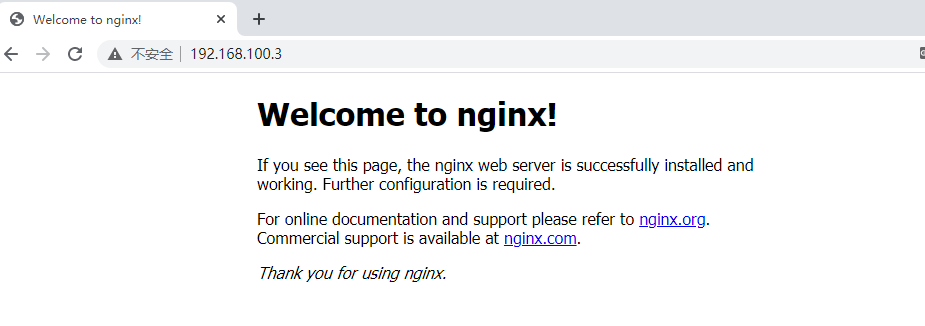
授权文件
podman login和podman logout命令使用的默认授权文件位于中${XDG_RUNTIME_DIR}/containers/auth.json。
//使用root用户登录官网
[root@yqh ~]# podman login
Username: baoziong
Password:
Login Succeeded!
[root@yqh ~]# find / -name auth.json
/run/containers/0/auth.json
存储卷
容器与root用户一起运行,则root容器中的用户实际上就是主机上的用户。UID / GID 1是在/etc/subuid和/etc/subgid等中用户映射中指定的第一个UID / GID 。如果普通用户的身份从主机目录挂载到容器中,并在该目录中以根用户身份创建文件,则会看到它实际上是你的用户在主机上拥有的。
[yqh@yqh ~]$ whoami
yqh
[yqh@yqh ~]$ pwd
/home/yqh
[yqh@yqh ~]$ mkdir test
[yqh@yqh ~]$ ls
test
[yqh@yqh ~]$ podman run -it --name yqh1 -v /home/yqh/test:/data:Z busybox /bin/sh
/ # ls
bin data dev etc home proc root run sys tmp usr var
/ # cd data/
/data # ls
/data # touch abc
/data # ls -l
total 0
-rw-r--r-- 1 root root 0 Mar 11 01:15 abc
/data # id
uid=0(root) gid=0(root) groups=10(wheel)
/data # id yqh
id: unknown user yqh
[yqh@yqh ~]$ ls
test
[yqh@yqh ~]$ cd test/
[yqh@yqh test]$ ls
abc
[yqh@yqh test]$ ll
total 0
-rw-r--r--. 1 yqh yqh 0 Mar 11 09:15 abc
[yqh@yqh test]$ id
uid=1000(yqh) gid=1000(yqh) groups=1000(yqh) context=unconfined_u:unconfined_r:unconfined_t:s0-s0:c0.c1023
--userns=keep-id标志,以确保用户被映射到容器内自己的UID和GID。
[yqh@yqh ~]$ podman run -it --rm --userns keep-id -v /home/yqh/test:/data:Z busybox /bin/sh
~ $ id
uid=1000(yqh) gid=1000(yqh) groups=10(wheel)
~ $ ls
bin data dev etc home proc root run sys tmp usr var
~ $ cd /data/
/data $ ls -l
total 0
-rw-r--r-- 1 yqh yqh 0 Mar 11 01:15 abc
不用创建仓库推镜像至官网
[root@yqh ~]# podman images
REPOSITORY TAG IMAGE ID CREATED SIZE
docker.io/library/busybox latest a9d583973f65 14 hours ago 1.45 MB
docker.io/library/nginx latest 35c43ace9216 2 weeks ago 137 MB
docker.io/library/httpd latest 464fdc577ef4 4 weeks ago 142 MB
//给busybox打上标签
[root@yqh ~]# podman tag docker.io/library/busybox:latest docker.io/baoziong/busybox:v0.1
//直接上传镜像
[root@yqh ~]# podman push docker.io/baoziong/busybox:v0.1
Getting image source signatures
Copying blob 2983725f2649 skipped: already exists
Copying config a9d583973f done
Writing manifest to image destination
Storing signatures
上传成功