第一步:安装nginx-full
安装
brew tap homebrew/nginx
Error: homebrew/nginx was deprecated. This tap is now empty as all its formulae were migrated.
报错原因是homebrew/nginx被弃用了,git路径变了。改用
brew tap denji/nginx brew install nginx-full --with-rtmp-module
如果之前安装过nginx,那执行install的时候会报错,提示需要执行
brew unlink nginx
在此执行install就会成功。
参考:https://blog.csdn.net/fengsh998/article/details/79942775
查看安装信息
执行 brew info nginx-full,可以看到
版本:denji/nginx/nginx-full: stable 1.15.8, HEAD
安装所在位置:/usr/local/Cellar/nginx-full/1.15.8
配置文件所在位置:/usr/local/etc/nginx/nginx.conf
服务器根目录所在位置:/usr/local/var/www
服务启动方式:brew services start denji/nginx/nginx-full or nginx
启动nginx
/usr/local/Cellar/nginx-full/1.15.8/bin/nginx
访问http://localhost:8080/成功说明nginx-full安装成功。
扩展:
brew tap [options] user/repo [URL]
tap是采用,利用的意思,即采用规定的仓库。当未指定URL时,使用HTTPS采用来自GitHub的规定的仓库。由于有太多的taps被托管在GitHub上,这个命令是 brew tap user/repo https://github.com/user/homebrew-repo 简写。
第二部:配置rtmp
编辑配置文件
编辑/usr/local/etc/nginx/nginx.conf,添加rtmp配置
... http { ... } rtmp { server { listen 1935; application myapp { live on; record off; } } }
重新加载nginx
/usr/local/Cellar/nginx-full/1.15.8/bin/nginx -s reload
检查1935端口是否被监听
lsof -i tcp:1935
第三步:rtmp推流直播
安装ffmpeg
brew install ffmpeg
使用ffmpeg进行推流
ffmpeg -re -i /Users/lipengfei/Downloads/1549850041799339.mp4 -vcodec copy -f flv rtmp://localhost:1935/myapp/room
URL中的myapp对应nginx.conf中配置application,后面的room是随意加的。
未报错说明推流成功。
如果报错说连接失败

则需要检查1935端口是否被监听,nginx.conf配置文件是否正常,nginx是否已reload。
验证rtmp直播
下载安装VLC
https://www.videolan.org/vlc/
点击菜单【File】->【Open Network】,在弹出框中Network下的URL中输入rtmp://localhost:1935/myapp/room,点击Open即可。

点击播放按钮,查是否能够播放。
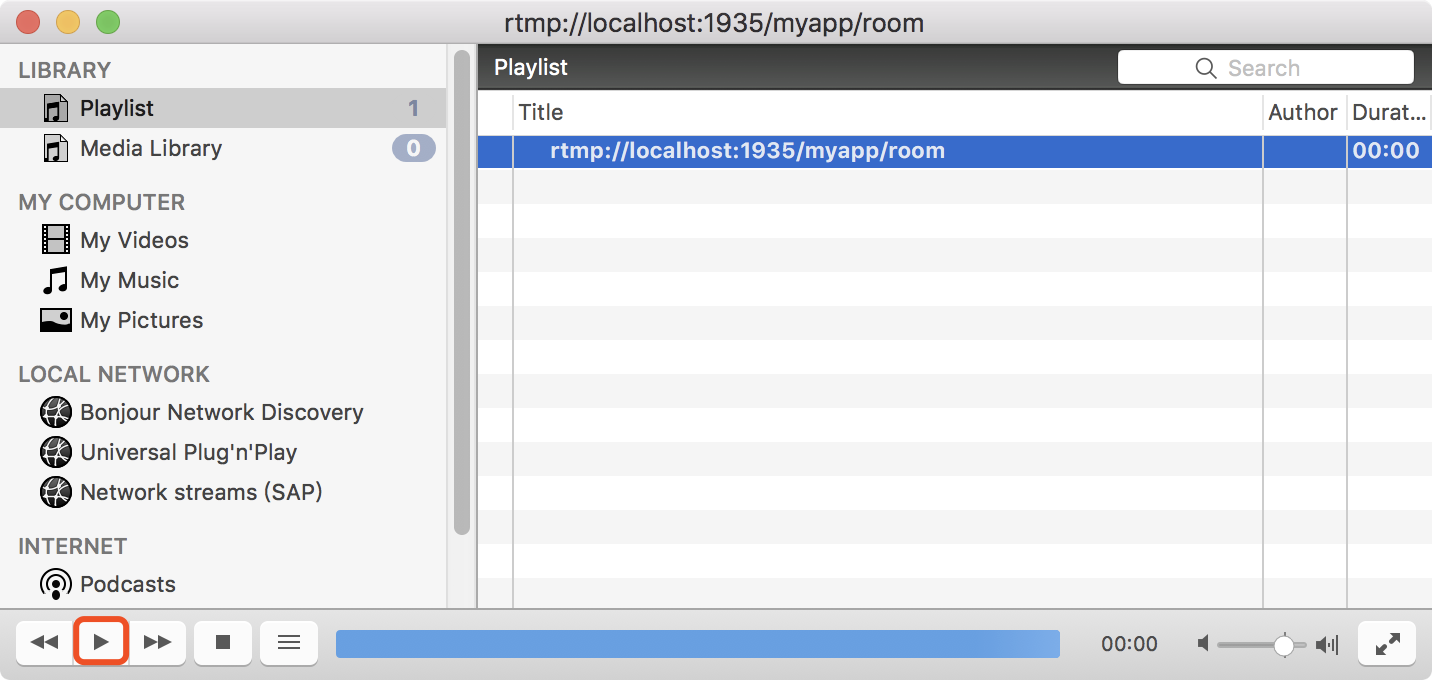
第四步:HLS直播
编辑 /usr/local/etc/nginx/nginx.conf ,在http服务中配置中添加hls配置
...
http {
...
location / { root html; index index.html index.htm; } # HLS配置开始,这个配置为了‘客户端’能够以http协议获取HLS的拉流 location /hls { # Serve HLS fragments types { application/vnd.apple.mpegurl m3u8; video/mp2t 5s; } root html; add_header Cache-Control no-cache; } # HLS配置结束 }
在rtmp服务中添加HLS支持
rtmp { server { listen 1935; application myapp { live on; record off; } # 增加对HLS支持 application hls { live on; hls on; hls_path /usr/local/var/www/hls; hls_fragment 5s; } } }
保存配置后,重新加载nginx
/usr/local/Cellar/nginx-full/1.15.8/bin/nginx -s reload
进行推流
ffmpeg -re -i /Users/lipengfei/Downloads/1549850041799339.mp4 -vcode copy -f flv rtmp://localhost:1935/hls/movie
url中当myapp需要换成hls,movie可以随意替换。
推流后在/usr/local/var/www/hls/目录下可以看到生成的m3u8和ts文件
测试拉流
使用rtmp播放
在VLC中输入http://localhost:1935/hls/movie进行播放。
使用hls播放
在Safari浏览器中输入http://localhost:8080/hls/movie.m3u8进行播放。
参考:
https://blog.csdn.net/fengsh998/article/details/79942775
https://www.cnblogs.com/jys509/p/5649066.html
http://www.cnblogs.com/jys509/p/5653720.html