对于如下的代码,一直有点不明白它具体每一步操作的影响。今天就稍微研究下。代码如下
xml代码
<RelativeLayout xmlns:android="http://schemas.android.com/apk/res/android" xmlns:tools="http://schemas.android.com/tools" xmlns:internal="http://schemas.android.com/apk/prv/res/android" android:layout_width="match_parent" android:layout_height="match_parent" android:background="#555555" android:paddingBottom="@dimen/activity_vertical_margin" android:paddingLeft="@dimen/activity_horizontal_margin" android:paddingRight="@dimen/activity_horizontal_margin" android:paddingTop="@dimen/activity_vertical_margin" tools:context="com.example.test1.MainActivity" > <LinearLayout android:layout_width="wrap_content" android:layout_height="wrap_content" android:layout_centerInParent="true" internal:layout_maxHeight="20dp" internal:layout_maxWidth="100dp" internal:layout_minHeight="20dp" android:orientation="vertical" > <ImageButton android:id="@+id/tv" android:layout_width="150dp" android:layout_height="150dp" android:background="#0000ff" /> <ImageButton android:id="@+id/tv2" android:layout_width="150dp" android:layout_height="150dp" android:layout_marginTop="20dp" android:background="#ff0000" /> <ImageButton android:id="@+id/tv3" android:layout_width="150dp" android:layout_height="150dp" android:layout_marginTop="20dp" android:background="#ff0000" /> </LinearLayout> </RelativeLayout>
activity中的代码如下
package com.example.testcode; import android.app.Activity; import android.graphics.Bitmap; import android.graphics.Canvas; import android.graphics.PixelFormat; import android.graphics.drawable.BitmapDrawable; import android.graphics.drawable.Drawable; import android.os.Bundle; import android.util.Log; import android.view.Menu; import android.view.MenuItem; import android.widget.ImageButton; import android.widget.ImageView; public class MainActivity extends Activity { ImageButton tView; ImageButton tView2; ImageButton tView3; @Override protected void onCreate(Bundle savedInstanceState) { super.onCreate(savedInstanceState); setContentView(R.layout.activity_main); tView = (ImageButton) findViewById(R.id.tv); tView3 = (ImageButton) findViewById(R.id.tv3); Drawable drawable = getResources().getDrawable(R.drawable.test); int w = drawable.getIntrinsicWidth(); int h = drawable.getIntrinsicHeight(); Log.e("123", "drawable:w==" + w + "|||" + "drawable:h===" + h); Bitmap bitmap = ((BitmapDrawable) drawable).getBitmap(); w = bitmap.getWidth(); h = bitmap.getHeight(); Log.e("123", "bitmap:w==" + w + "|||" + "bitmap:h===" + h); tView.setImageDrawable(new BitmapDrawable(getResources(), bitmap)); tView3.setImageDrawable(getResources().getDrawable( R.drawable.test)); tView2 = (ImageButton) findViewById(R.id.tv2); Drawable drawable2 = getResources().getDrawable(R.drawable.test); int w2 = drawable2.getIntrinsicWidth(); int h2 = drawable2.getIntrinsicHeight(); Log.e("123", "drawable2:w2==" + w2 + "|||" + "drawable2:h2===" + h2); Bitmap.Config config = drawable.getOpacity() != PixelFormat.OPAQUE ? Bitmap.Config.ARGB_8888 : Bitmap.Config.RGB_565; Bitmap bitmap2 = Bitmap.createBitmap(150, 150, config); w2 = bitmap2.getWidth(); h2 = bitmap2.getHeight(); Log.e("123", "bitmap2:w2==" + w2 + "|||" + "bitmap2:h2===" + h2); Canvas canvas = new Canvas(bitmap2); drawable2.setBounds(50, 50, w2 + 50, h2 + 50); drawable2.draw(canvas); w2 = drawable2.getIntrinsicWidth(); h2 = drawable2.getIntrinsicHeight(); Log.e("123", "drawable3:w2==" + w2 + "|||" + "drawable3:h2===" + h2); tView2.setImageDrawable(new BitmapDrawable(getResources(), bitmap2)); } @Override public boolean onCreateOptionsMenu(Menu menu) { // Inflate the menu; this adds items to the action bar if it is present. getMenuInflater().inflate(R.menu.main, menu); return true; } @Override public boolean onOptionsItemSelected(MenuItem item) { // Handle action bar item clicks here. The action bar will // automatically handle clicks on the Home/Up button, so long // as you specify a parent activity in AndroidManifest.xml. int id = item.getItemId(); if (id == R.id.action_settings) { return true; } return super.onOptionsItemSelected(item); } }
图片

1)对于上面的代码,打印log如下
1 01-01 09:12:10.867: E/123(3373): drawable:w==174|||drawable:h===174
2 01-01 09:12:10.867: E/123(3373): bitmap:w==174|||bitmap:h===174
3 01-01 09:12:10.869: E/123(3373): drawable2:w2==174|||drawable2:h2===174
4 01-01 09:12:10.870: E/123(3373): bitmap2:w2==150|||bitmap2:h2===150
5 01-01 09:12:10.872: E/123(3373): drawable3:w2==174|||drawable3:h2===174
效果图如下

2)现在我们研究
drawable2.setBounds(0, 0, w2, h2);
Bitmap bitmap2 = Bitmap.createBitmap(150, 150, config);
这个属性的影响
修改1
Bitmap bitmap2 = Bitmap.createBitmap(200, 200, config);
drawable2.setBounds(0, 0, w2, h2);
结果
1 01-01 09:16:18.529: E/123(3986): drawable:w==174|||drawable:h===174
2 01-01 09:16:18.530: E/123(3986): bitmap:w==174|||bitmap:h===174
3 01-01 09:16:18.531: E/123(3986): drawable2:w2==174|||drawable2:h2===174
4 01-01 09:16:18.532: E/123(3986): bitmap2:w2==200|||bitmap2:h2===200
5 01-01 09:16:18.536: E/123(3986): drawable3:w2==174|||drawable3:h2===174
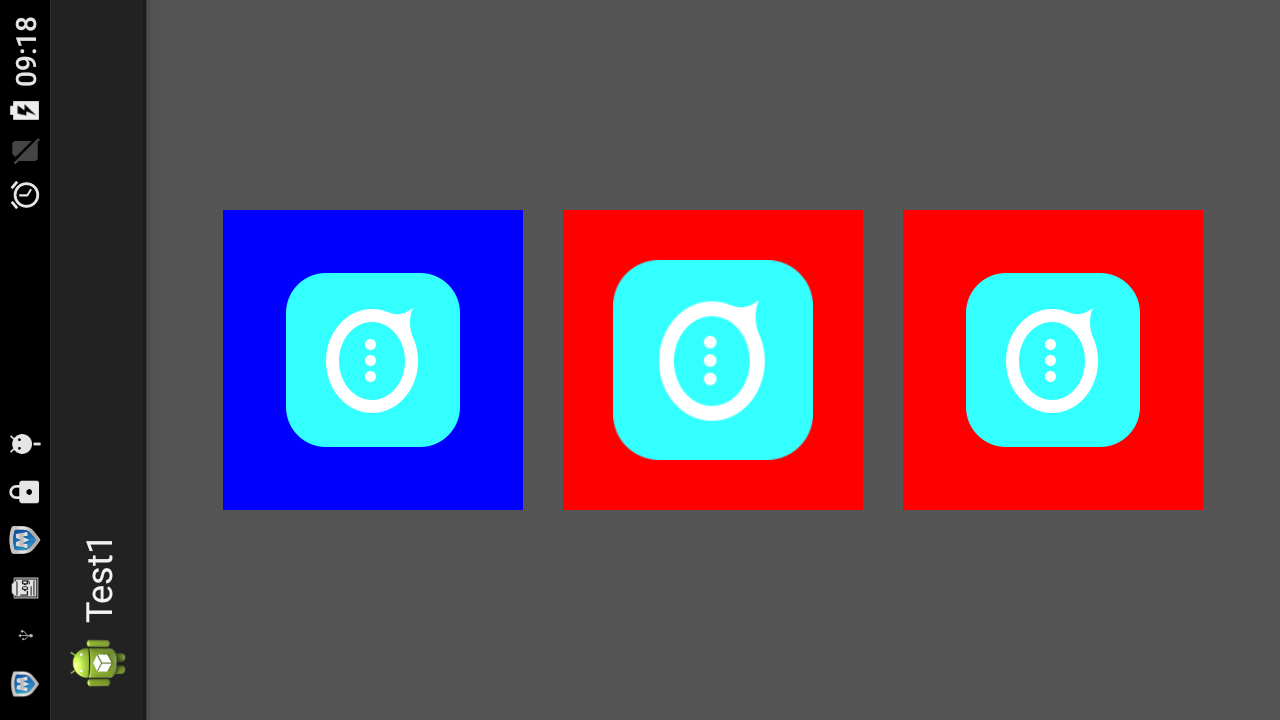
修改2
drawable2.setBounds(100, 100, w2, h2);
结果
1 01-01 09:16:18.529: E/123(3986): drawable:w==174|||drawable:h===174
2 01-01 09:16:18.530: E/123(3986): bitmap:w==174|||bitmap:h===174
3 01-01 09:16:18.531: E/123(3986): drawable2:w2==174|||drawable2:h2===174
4 01-01 09:16:18.532: E/123(3986): bitmap2:w2==200|||bitmap2:h2===200
5 01-01 09:16:18.536: E/123(3986): drawable3:w2==174|||drawable3:h2===174
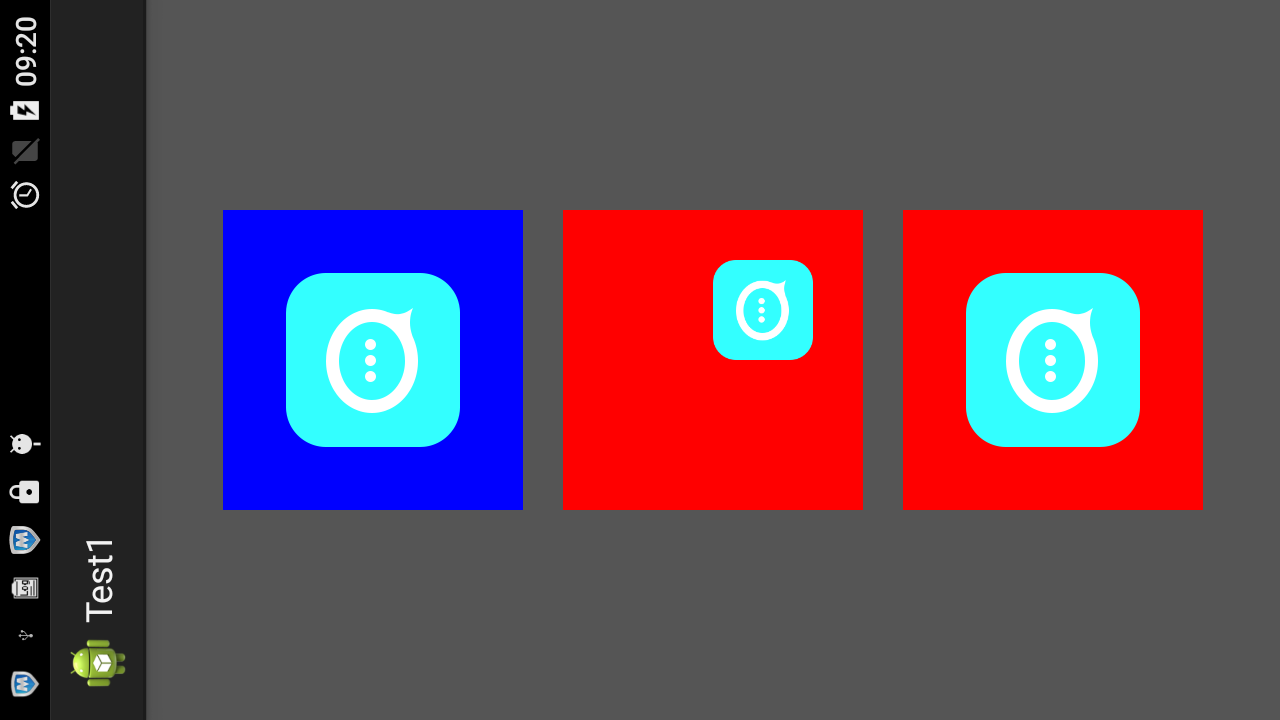
现在证明了,这个方法,对于原来的图片是没有任何的影响的。
修改3
drawable2.setBounds(100, 100, 99, 99);
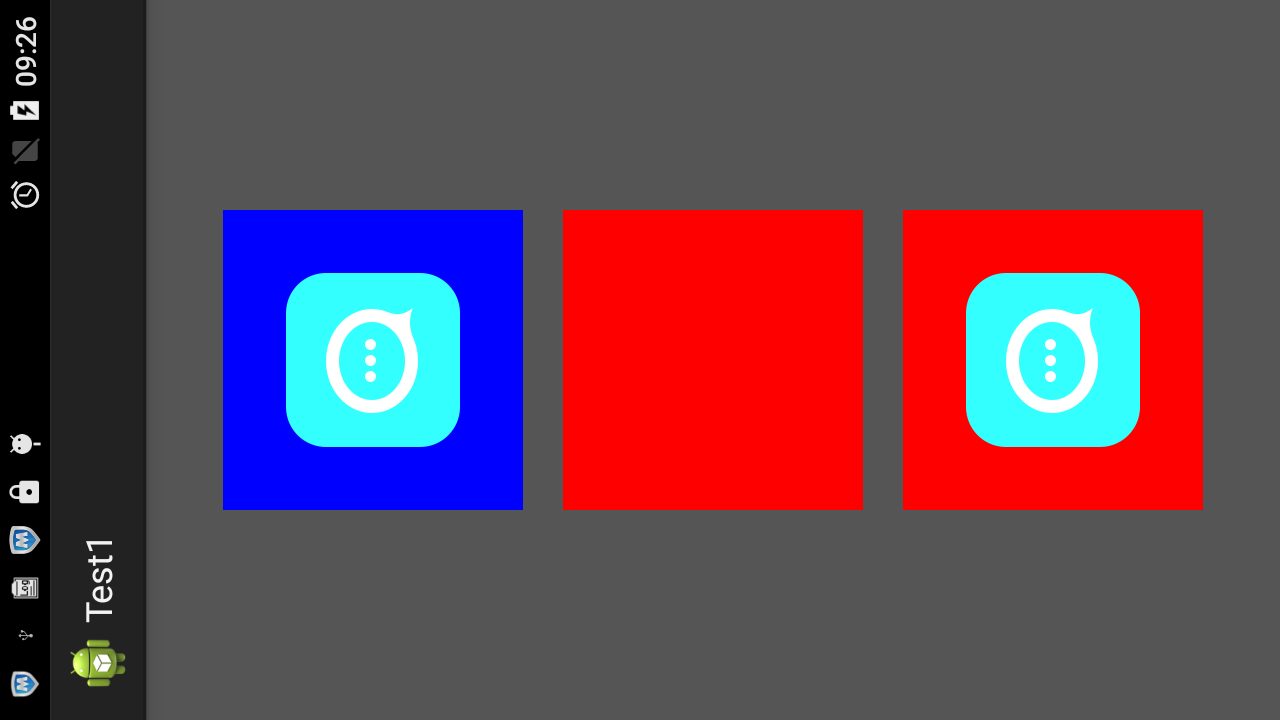
修改4)
drawable2.setBounds(100, 100, 120, 120);

修改5)
drawable2.setBounds(100, 100, 200, 200);
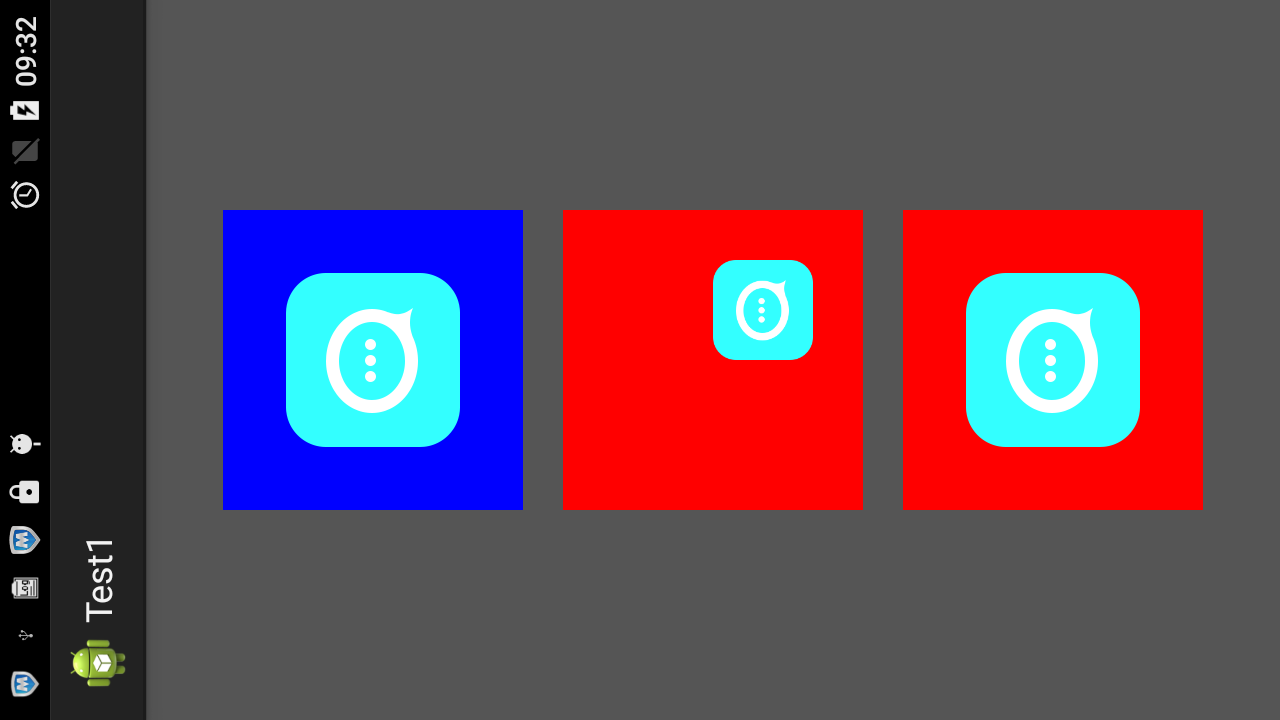
修改7)
drawable2.setBounds(100, 100, 220, 220);
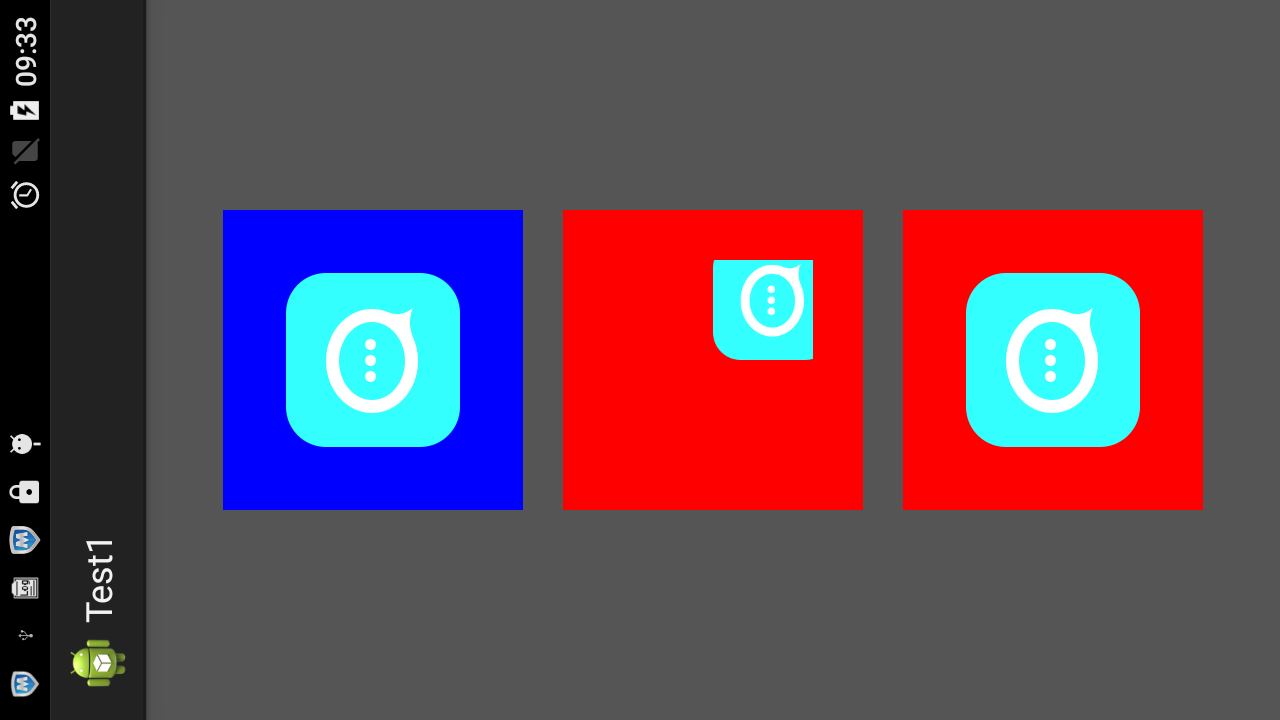
结论明了了
1.createBitmap(w,h,config)的w,h决定了一个矩形区域。我们的setbounds 的显示区域就在这里
2.setbounds(left,top,right,bottom),它是在bitmap的区域里面画一个矩形,我们的drawable就显示在这个矩形里。
这个矩形的正对角线端点坐标为(left,top),(right,bottom)

3.我们图形的可见区域就是这两个矩形的交集。所以说,
(1)如果我们的bound矩形全部可见的话,right>left,bottom>left,而且这个矩形整个的都要在bitmap矩形内
(2)如果bound矩形超出了bitmap矩形,那么超出部分就不会再显示了