1、github下载地址
原作者: https://github.com/chrisbanes/Android-PullToRefresh
我自己的: https://github.com/zyj1609wz/Android-PullToRefresh
2、使用方法
listview 布局文件
<LinearLayout xmlns:android="http://schemas.android.com/apk/res/android"
xmlns:tools="http://schemas.android.com/tools"
android:id="@+id/container"
android:layout_width="match_parent"
android:layout_height="match_parent"
android:orientation="vertical"
tools:context="com.example.aa.MainActivity"
tools:ignore="MergeRootFrame" >
<com.handmark.pulltorefresh.library.PullToRefreshListView
xmlns:ptr="http://schemas.android.com/apk/res-auto"
android:id="@+id/listview"
android:layout_width="fill_parent"
android:layout_height="fill_parent"
android:gravity="center"
android:listSelector="#00000000"
ptr:ptrMode="both" />
</LinearLayout>
常用的方法
package com.example.aa; import java.util.ArrayList; import java.util.List; import com.handmark.pulltorefresh.library.PullToRefreshBase; import com.handmark.pulltorefresh.library.PullToRefreshBase.Mode; import com.handmark.pulltorefresh.library.PullToRefreshBase.OnLastItemVisibleListener; import com.handmark.pulltorefresh.library.PullToRefreshBase.OnRefreshListener; import com.handmark.pulltorefresh.library.PullToRefreshListView; import android.support.v7.app.ActionBarActivity; import android.text.format.DateUtils; import android.widget.ListView; import android.widget.Toast; import android.os.AsyncTask; import android.os.Bundle; public class MainActivity extends ActionBarActivity { PullToRefreshListView pullToRefreshListView ; ListView listView ; @Override protected void onCreate(Bundle savedInstanceState) { super.onCreate(savedInstanceState); setContentView(R.layout.activity_main); pullToRefreshListView = (PullToRefreshListView) findViewById( R.id.listview ) ; pullToRefreshListView.setOnRefreshListener( new OnRefreshListener<ListView>() { @Override public void onRefresh(PullToRefreshBase<ListView> refreshView) { String label = DateUtils.formatDateTime(getApplicationContext(), System.currentTimeMillis(), DateUtils.FORMAT_SHOW_TIME | DateUtils.FORMAT_SHOW_DATE | DateUtils.FORMAT_ABBREV_ALL ) ; //最后一次刷新的时间 refreshView.getLoadingLayoutProxy().setLastUpdatedLabel( "上次刷新时间 " + label); //设置刷新图标 下拉的时候显示的内容 refreshView.getLoadingLayoutProxy().setLoadingDrawable(getResources().getDrawable( R.drawable.ic_launcher) ); //下拉完成后,还没有刷新时 显示的内容 refreshView.getLoadingLayoutProxy().setReleaseLabel( "默默地么么哒!!" ); //松开手,正在刷新时 ,显示的内容 refreshView.getLoadingLayoutProxy().setRefreshingLabel( "啦啦啦啦啦" ); Toast.makeText( MainActivity.this , "刷新了", Toast.LENGTH_SHORT ).show(); new GetDataTask().execute( ) ; } }); //listview 滑到 最后一项 pullToRefreshListView.setOnLastItemVisibleListener( new OnLastItemVisibleListener() { @Override public void onLastItemVisible() { Toast.makeText( MainActivity.this , "listview到底了", Toast.LENGTH_SHORT ).show() ; } }); pullToRefreshListView.setMode( Mode.PULL_FROM_START ); listView = pullToRefreshListView.getRefreshableView() ; listView.setAdapter( new Adapter( this , getData() )); /** * 程序进来就执行刷新数据,自动执行刷新 */ pullToRefreshListView.setRefreshing(); } /** * @author admin * pullToRefreshListView.onRefreshComplete(); 这一句最好放在异步里面写 * */ private class GetDataTask extends AsyncTask<Void, Void, String> { @Override protected String doInBackground(Void... params) { try { Thread.sleep( 500 ); } catch (InterruptedException e) { } return "" ; } @Override protected void onPostExecute(String result) { super.onPostExecute(result); pullToRefreshListView.onRefreshComplete(); } } List<String> getData(){ List<String> list = new ArrayList<String>() ; for( int i = 0 ; i < 100 ; i ++) { list.add( "ddd") ; } return list ; } }
刷新模式
//向下拉
pullToRefreshListView.setMode( Mode.PULL_FROM_START );
//向上拉
pullToRefreshListView.setMode( Mode.PULL_FROM_END );
//同时使用 下拉 和 上拉
pullToRefreshListView.setMode( Mode.BOTH );
/不启用刷新功能
pullToRefreshListView.setMode( Mode.DISABLED );
获取当前的刷新模式
//获取当前的刷新模式
if( pullToRefreshListView.getMode() == Mode.BOTH ){
Toast.makeText( MainActivity.this , "当前的刷新模式是 " + pullToRefreshListView.getMode() ,
Toast.LENGTH_SHORT ).show();
}
设置刷新时的声音
/** * Add Sound Event Listener */ SoundPullEventListener<ListView> soundListener = new SoundPullEventListener<ListView>(this); soundListener.addSoundEvent(State.PULL_TO_REFRESH, R.raw.a1 ); //开始刷新显示的声音 soundListener.addSoundEvent(State.RESET, R.raw.a2 ); //刷新完成后,显示的声音 soundListener.addSoundEvent(State.REFRESHING, R.raw.a3 ); //正在刷新显示的声音 pullToRefreshListView.setOnPullEventListener(soundListener);
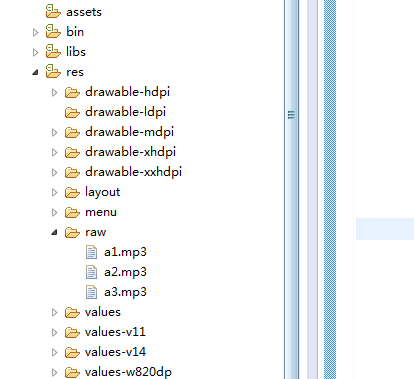
设置 下拉刷新 和 上拉加载 更多 的监听方法
pullToRefreshListView.setOnRefreshListener( new Refresh() ) ;
/**
* 监听方法
* @author admin
*/
class Refresh implements OnRefreshListener2<ListView> {
//下拉
@Override
public void onPullDownToRefresh(PullToRefreshBase<ListView> refreshView) {
}
//上拉
@Override
public void onPullUpToRefresh(PullToRefreshBase<ListView> refreshView) {
}
}
设置正在刷新时,listview是否可以滚动
//正在刷新的时候,listView 禁止滚动
pullToRefreshListView.setScrollingWhileRefreshingEnabled( false );
//正在刷新的时候,listView 可以滚动
pullToRefreshListView.setScrollingWhileRefreshingEnabled( true );
设置刷新时显示的字体的颜色
<LinearLayout xmlns:android="http://schemas.android.com/apk/res/android" xmlns:tools="http://schemas.android.com/tools" android:id="@+id/container" android:layout_width="match_parent" android:layout_height="match_parent" android:orientation="vertical" tools:context="com.example.aa.MainActivity" tools:ignore="MergeRootFrame" > <com.handmark.pulltorefresh.library.PullToRefreshListView xmlns:ptr="http://schemas.android.com/apk/res-auto" android:id="@+id/listview" android:background="#ffffff" android:layout_width="fill_parent" android:layout_height="fill_parent" android:gravity="center" android:listSelector="#00000000" ptr:ptrHeaderTextColor="#FF9900" ptr:ptrHeaderSubTextColor="#330099" ptr:ptrMode="both" /> <!-- ptrHeaderTextColor 刷新提示显示的颜色 --> <!-- ptrHeaderSubTextColor 刷新提示子选项颜色值 --> </LinearLayout>
运行结果
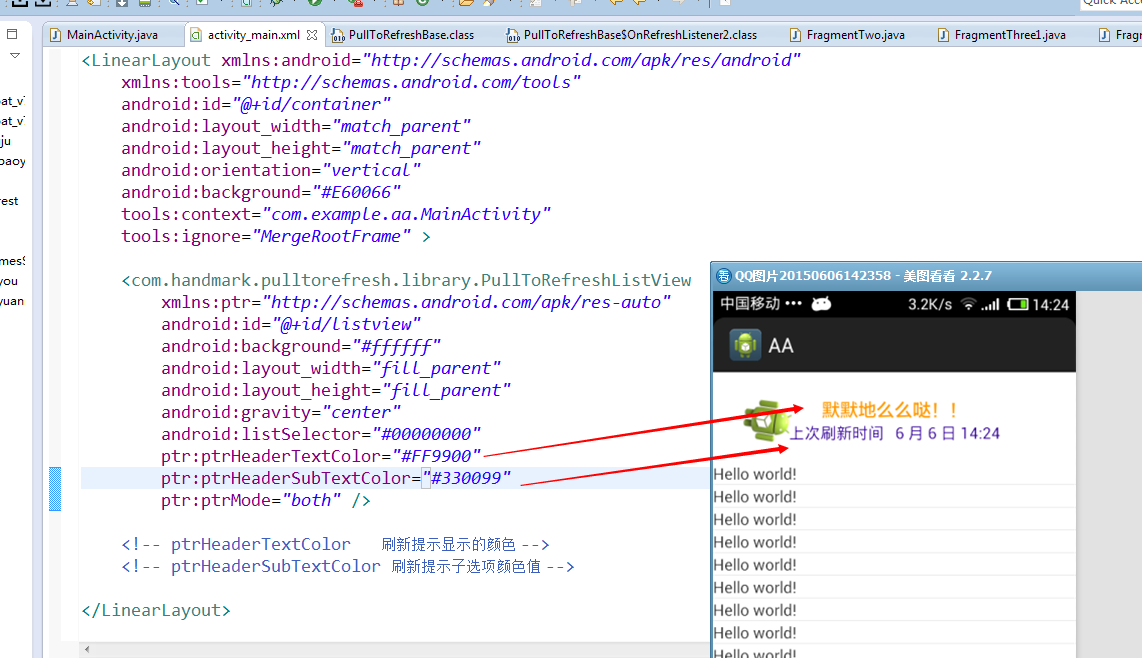
分别设置 下拉 和 上拉 显示的字体
//得到下拉时候显示的ILoadingLayout
ILoadingLayout startLayout = pullToRefreshListView.getLoadingLayoutProxy( true , false ) ;
startLayout.setPullLabel("你可劲拉,拉...下拉");// 刚下拉时,显示的提示
startLayout.setRefreshingLabel("好嘞,正在刷新...下拉");// 刷新时
startLayout.setReleaseLabel("你敢放,我就敢刷新...下拉");// 下来达到一定距离时,显示的提示
//得到上拉时候显示的ILoadingLayout
ILoadingLayout endLayout = pullToRefreshListView.getLoadingLayoutProxy( false , true ) ;
endLayout.setPullLabel("你可劲拉,拉... 上拉");// 刚下拉时,显示的提示
endLayout.setRefreshingLabel("好嘞,正在刷新...上拉");// 刷新时
endLayout.setReleaseLabel("你敢放,我就敢刷新...上拉");// 下来达到一定距离时,显示的提示
常用的 xml 配置
<LinearLayout xmlns:android="http://schemas.android.com/apk/res/android" xmlns:tools="http://schemas.android.com/tools" android:id="@+id/container" android:layout_width="match_parent" android:layout_height="match_parent" android:orientation="vertical" tools:context="com.example.aa.MainActivity" tools:ignore="MergeRootFrame" > <com.handmark.pulltorefresh.library.PullToRefreshListView xmlns:ptr="http://schemas.android.com/apk/res-auto" android:id="@+id/listview" android:layout_width="fill_parent" android:layout_height="fill_parent" android:background="#ffffff" android:gravity="center" android:listSelector="#00000000" ptr:ptrHeaderBackground="@drawable/background" ptr:ptrHeaderSubTextColor="#330099" ptr:ptrHeaderTextColor="#B26B00" ptr:ptrListViewExtrasEnabled="false" ptr:ptrMode="both" ptr:ptrRefreshableViewBackground="@drawable/b2" ptr:ptrRotateDrawableWhilePulling="false" ptr:ptrScrollingWhileRefreshingEnabled="true" ptr:ptrShowIndicator="true" /> <!-- ptrHeaderTextColor 刷新提示显示的颜色 --> <!-- ptrHeaderSubTextColor 刷新提示子选项颜色值 --> <!-- ptr:ptrHeaderBackground 上拉背景图 --> <!-- ptrShowIndicator 右上角显示的小图标 --> <!-- ptrRefreshableViewBackground 整个listview的背景 --> <!-- ptrScrollingWhileRefreshingEnabled 刷新的时候,是否允许ListView或GridView滚动。觉得为true比较好。 --> <!-- ptrListViewExtrasEnabled Footer以何种方式加入mPullRefreshListView,true为headView方式加入,就是滚动时刷新头部会一起滚动。 --> <!-- ptrRotateDrawableWhilePulling 当动画设置为rotate时,下拉是是否旋转。 --> <!-- ptr:ptrAnimationStyle 的取值:flip(翻转动画), rotate(旋转动画) 。 --> <!-- ptr:ptrDrawable 则就是设置图标了。 --> </LinearLayout>
运行结果
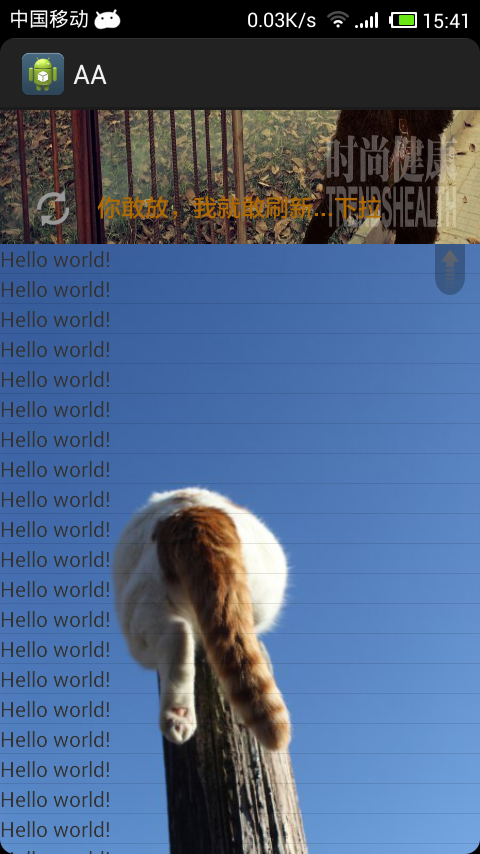
3、不太常用的东西
1、如何 关闭 log 日志输出 ?
PullToRefresh 默认是开启日志输出的 。 在 PullToRefreshBase 里面可以看到 static final boolean DEBUG = true ;
true : 输出日志 。 false : 不输出日志