补充小知识:
User-Agent
-
那么User-Agent到底是什么呢? User-Agent会告诉网站服务器,访问者是通过什么工具来请求的,如果是爬虫请求,一般会拒绝,如果是用户浏览器,就会应答
常用的爬虫模块有urlib2和requests模块 但是 urlib2有的功能requests都有 所以现在大部分用的额模块都是requests模块了
requests模块是一个可以模拟浏览器发送请求的模块
#1、请求方式: 常用的请求方式:GET,POST 其他请求方式:HEAD,PUT,DELETE,OPTHONS ps:用浏览器演示get与post的区别,(用登录演示post) post与get请求最终都会拼接成这种形式:k1=xxx&k2=yyy&k3=zzz post请求的参数放在请求体内: 可用浏览器查看,存放于form data内 get请求的参数直接放在url后 #2、请求url url全称统一资源定位符,如一个网页文档,一张图片 一个视频等都可以用url唯一来确定 url编码 https://www.baidu.com/s?wd=图片 图片会被编码(看示例代码) 网页的加载过程是: 加载一个网页,通常都是先加载document文档, 在解析document文档的时候,遇到链接,则针对超链接发起下载图片的请求 #3、请求头 User-agent:请求头中如果没有user-agent客户端配置, 服务端可能将你当做一个非法用户 host cookies:cookie用来保存登录信息 一般做爬虫都会加上请求头 #4、请求体 如果是get方式,请求体没有内容 如果是post方式,请求体是format data ps: 1、登录窗口,文件上传等,信息都会被附加到请求体内 2、登录,输入错误的用户名密码,然后提交,就可以看到post,正确登录后页面通常会跳转,无法捕捉到post
requests模块支持的请求:
|
1
2
3
4
5
6
7
|
import requestsrequests.get("http://httpbin.org/get")requests.post("http://httpbin.org/post")requests.put("http://httpbin.org/put")requests.delete("http://httpbin.org/delete")requests.head("http://httpbin.org/get")requests.options("http://httpbin.org/get") |
一般请求参数:
import requests response = requests.get('https://www.jd.com/',) # 用requests模拟浏览器发送请求,得到的是这个网站的一个响应对象 print(response.status_code) # 200 得到的是你的影响对象的状态码 print(response.url) # https://www.jd.com/ 请求的url print(response.content) # 源数据(字节流) print(response.text) # 得到的是对你的数据进行编码后的 数据都是字符串 print(type(response.text)) # <class 'str'> print(response.encoding) # 得到你的响应体的编码格式
requests模块中 content和text的区别:
-
content 和text都是爬取的html内容 不过text是以字符串显示的content是以字节流显示的
print(response.text)

print(response.content)

从上面就可以看出 text和content的区别 text获取的是str的 content是以字节流的形式获取的
把你读取的内容写入到文件内存储起来:
with open("res.html","w")as f: f.write(response.text) 这个时候会报错: UnicodeEncodeError: 'gbk' codec can't encode character 'ue600' in position 79298: illegal multibyte sequence
上面的错误是因为你的读取的内容是gbk的这个时候你存储的时候需要进行转码,转化为可以识别的utf8
with open("res.html","w",encoding="utf8")as f: f.write(response.text) # 直接把响应体对象转化过后的字符串存储起来
get请求:
1、基本请求
|
1
2
3
4
5
|
import requestsresponse=requests.get('https://www.jd.com/',)with open("jd.html","wb") as f: f.write(response.content) |
2、带参数的GET请求->params (后面携带的params字典中的参数必须是要和网站接受的参数一致,否则无法进行访问)

#在请求头内将自己伪装成浏览器,否则百度不会正常返回页面内容 import requests response=requests.get('https://www.baidu.com/s?wd=python&pn=1', headers={ 'User-Agent':'Mozilla/5.0 (Windows NT 6.1; WOW64) AppleWebKit/537.36 (KHTML, like Gecko) Chrome/62.0.3202.75 Safari/537.36', }) print(response.text) #如果查询关键词是中文或者有其他特殊符号,则不得不进行url编码 from urllib.parse import urlencode wd='egon老师' encode_res=urlencode({'k':wd},encoding='utf-8') keyword=encode_res.split('=')[1] print(keyword) # 然后拼接成url url='https://www.baidu.com/s?wd=%s&pn=1' %keyword response=requests.get(url, headers={ 'User-Agent':'Mozilla/5.0 (Windows NT 6.1; WOW64) AppleWebKit/537.36 (KHTML, like Gecko) Chrome/62.0.3202.75 Safari/537.36', }) res1=response.text
一般的get请求的参数都是以键值对的形式 用params给传递过去
import requests response = requests.get("https://s.taobao.com/search",params = {"q":"妹子"}) # 携带的参数需要写在params内 (淘宝有反扒 是不成功的) with open("taobao.html","wb")as f: # 如果写的时候使用的是源字节流就需要以wb的形式写入 f.write(response.content)
eg:
一:params携带参数
import requests response = requests.get("http://www.baidu.com/s?",params = {"wd":"老王"}) #参数必须是wd因为百度后面接收的就是wd with open("baidu.html","wb")as f: f.write(response.content)
二:urlencode 编码参数
from urllib.parse import urlencode
import requests
k = "老王"
key = urlencode({"k":k},encoding="utf8") # 对你的参数进行编码
key_word = key.split("=")[1]
response = requests.get("http://www.baidu.com/s?wd=%s"%key_word)
with open("baidu.html","wb")as f:
f.write(response.content)
3、带参数的GET请求->headers
#通常我们在发送请求时都需要带上请求头,请求头是将自身伪装成浏览器的关键,常见的有用的请求头如下 Host Referer #大型网站通常都会根据该参数判断请求的来源 User-Agent #客户端 此信息是比较重要的 Cookie #Cookie信息虽然包含在请求头里,但requests模块有单独的参数来处理他,headers={}内就不要放它了
为什么要给requests模拟的请求设置一个headers呢? 因为你这个是模拟浏览器毕竟不是真正的浏览器所以呢,因为有很多服务器都是为了防止攻击就拒绝这种模拟请求,因此你需要告诉你请求的服务器我这是一个浏览器,就需要加上headers 就类似于你的浏览器的发送请求的请求头
如果不携带就是;
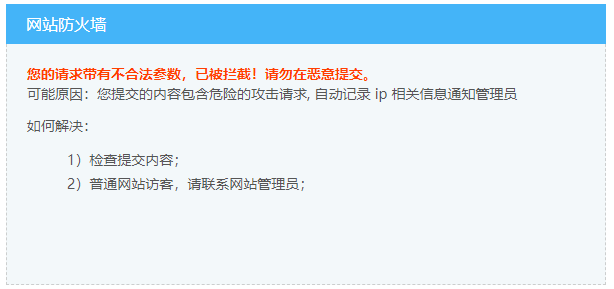
response = requests.get("https://dig.chouti.com",headers={"user-agent":"Mozilla/5.0 (iPhone; CPU iPhone OS 11_0 like Mac OS X) AppleWebKit/604.1.38 (KHTML, like Gecko) Version/11.0 Mobile/15A372 Safari/604.1"}) #在请求头中设置我们在浏览器上找到的user-agent with open ("chouti.html","wb")as f: f.write(response.content)
user-agent 是在浏览器的这个部位
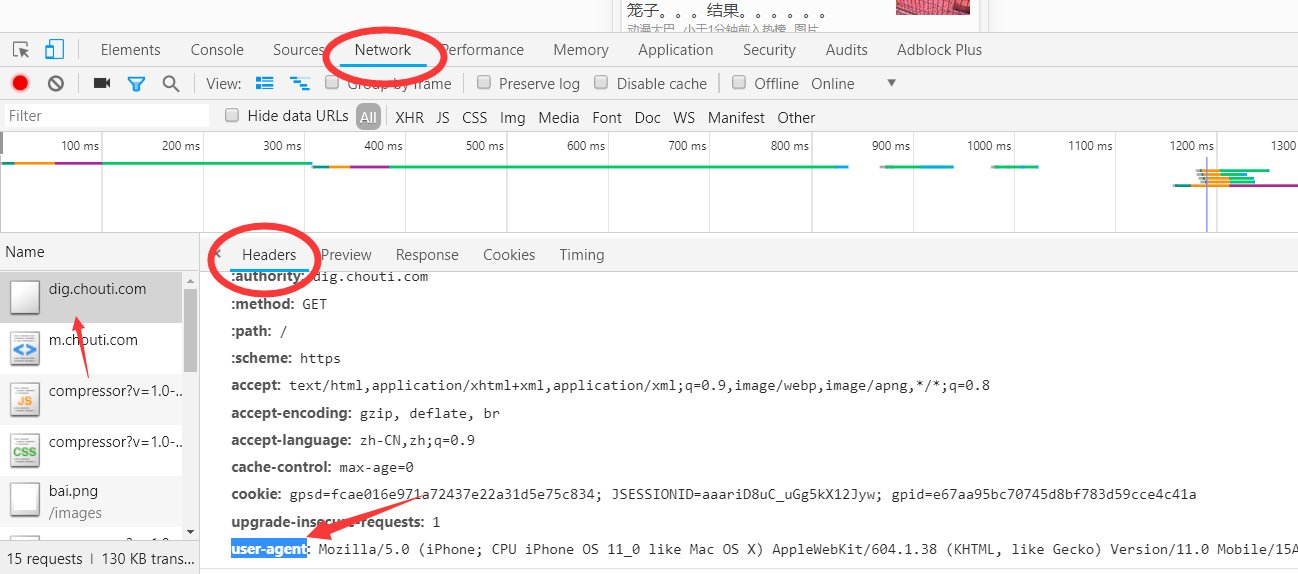
#添加headers(浏览器会识别请求头,不加可能会被拒绝访问,比如访问https://www.zhihu.com/explore) import requests response=requests.get('https://www.zhihu.com/explore') response.status_code #500 #自己定制headers headers={ 'User-Agent':'Mozilla/5.0 (Linux; Android 6.0; Nexus 5 Build/MRA58N) AppleWebKit/537.36 (KHTML, like Gecko) Chrome/46.0.2490.76 Mobile Safari/537.36', } respone=requests.get('https://www.zhihu.com/explore', headers=headers) print(respone.status_code) #200
4、带参数的GET请求->cookies
#登录github,然后从浏览器中获取cookies,以后就可以直接拿着cookie登录了,无需输入用户名密码 #邮箱378533872@qq.com
获取你的响应的界面的cookies中的user-session然后就可以携带它进行登陆
cookies = {"user-session":"6bDV-sAisPyptStNavkqcHKgBMo6S_SslnBvDiEXqp8riirm"} res = requests.get("https://github.com/settings/emails",cookies = cookies) print(res.status_code) # 200 #github对请求头没有什么限制,我们无需定制user-agent,对于其他网站可能还需要定制 print('23114554@qq.com'in res.text) # False
也可以用一个测试网址:http://httpbin.org/get 这个网址 无论你输入什么都按照请求格式输出
# url = 'http://httpbin.org/get' # # res = requests.get(url) # print(res.text) # url = 'http://httpbin.org/cookies' # # cookies = {"sbid":str(uuid.uuid4()),"token":"123"} # # res = requests.get(url,cookies=cookies) # print(res.text)
可以携带多个cookies
5、携带session
可能你想访问c网页 但是必须要先访问A网页和B网页 那么你就要先经过A和B网页如果每一个网页的cookie都有几十个的话 那么你就需要把这个几十个都写入cookie中携带吗?太麻烦了
我们可以直接用session请求来携带所有的cookie
import requests session = requests.session() #创建session的对象 res1 = session.get("https://www.zhihu.com/explore") # 这个时候的session就携带了所有的cookie
session请求就是先创建一个请求的session对象 然后这个对象就携带了所有的请求中的cookie
基于POST请求
1、介绍
GET请求 HTTP默认的请求方法就是GET * 没有请求体 * 数据必须在1K之内! * GET请求数据会暴露在浏览器的地址栏中 GET请求常用的操作: 1. 在浏览器的地址栏中直接给出URL,那么就一定是GET请求 2. 点击页面上的超链接也一定是GET请求 3. 提交表单时,表单默认使用GET请求,但可以设置为POST #POST请求 (1). 数据不会出现在地址栏中 (2). 数据的大小没有上限 (3). 有请求体 (4). 请求体中如果存在中文,会使用URL编码! #!!!requests.post()用法与requests.get()完全一致,特殊的是requests.post()有一个data参数,用来存放请求体数据
2、 data参数
get请求的参数是放在params内 那么post的请求的参数肯定也有固定的放置 那就是data中
如果post请求中也携带了params 那么发送的时候会变为是atrgs中的内容
res = requests.post("http://httpbin.org/post",headers = { },cookies = { },params = {"name":"laowang"}, data = {"age":"18"}) #没有指定请求头,#默认的请求头:application/x-www-form-urlencoed print(res.text)
得到参数:
{
"args": {
"name": "laowang"
},
"data": "",
"files": {},
"form": {
"age": "18"
},
"headers": {
"Accept": "*/*",
"Accept-Encoding": "gzip, deflate",
"Connection": "close",
"Content-Length": "6",
"Content-Type": "application/x-www-form-urlencoded",
"Host": "httpbin.org",
"User-Agent": "python-requests/2.19.1"
},
"json": null,
"origin": "36.62.41.154",
"url": "http://httpbin.org/post?name=laowang"
}
由上可以得到参数在form中 为什么呢 这就是请求参数的类型了 :
如果是post请求 请求体的数据可以放在data中,但是data中的数据默认是以 application/x-www-form-urlencoed 格式的 请求体中会在form中存放 如果想放在data中就以json格式发送
3、json类型参数
res = requests.post("http://httpbin.org/post",headers = { },cookies = { },params = {"name":"laowang"}, data = {"age":"18"}) #没有指定请求头,#默认的请求头:application/x-www-form-urlencoed
print(res.text)
res = requests.post("http://httpbin.org/post",headers = { },cookies = { },params = {"name":"laowang"}, json = {"age":"18"}) #求头:application/json) print(res.text)
4、发送post请求,模拟浏览器的登录行为
#对于登录来说,应该输错用户名或密码然后分析抓包流程,用脑子想一想,输对了浏览器就跳转了,还分析个毛线,累死你也找不到包

import requests import re session=requests.session() #第一次请求 r1=session.get('https://github.com/login') authenticity_token=re.findall(r'name="authenticity_token".*?value="(.*?)"',r1.text)[0] #从页面中拿到CSRF TOKEN #第二次请求 data={ 'commit':'Sign in', 'utf8':'✓', 'authenticity_token':authenticity_token, 'login':'317828332@qq.com', 'password':'alex3714' } r2=session.post('https://github.com/session', data=data, ) #第三次请求 r3=session.get('https://github.com/settings/emails') print('317828332@qq.com' in r3.text) #True
响应Response
1、response属性
import requests respone=requests.get('http://www.jianshu.com') # respone属性 print(respone.text) print(respone.content) print(respone.status_code) print(respone.headers) print(respone.cookies) print(respone.cookies.get_dict()) print(respone.cookies.items()) print(respone.url) print(respone.history) print(respone.encoding) #关闭:response.close() from contextlib import closing with closing(requests.get('xxx',stream=True)) as response: for line in response.iter_content(): pass
2、 编码问题
|
1
2
3
4
5
|
import requestsresponse=requests.get('http://www.autohome.com/news')response.encoding='gbk' #汽车之家网站返回的页面内容为gb2312编码的,而requests的默认编码为ISO-8859-1,如果不设置成gbk则中文乱码with open("res.html","w") as f: f.write(response.text) |
爬取的信息可能由于编码的问题 导致内容出错 然后我们就设置下 爬取对象.encoding = "gbk" 或者直接以content存储 字节流 以wb存起来
3、 下载二进制文件(图片,视频,音频)
因为可能你的读取的信息过大 我们一次性写入对内存的需求要求要大 那么我们可以把得到的信息转化为迭代器 然后一行一行写入 读取
import requests response = requests.get('http://bangimg1.dahe.cn/forum/201612/10/200447p36yk96im76vatyk.jpg') with open("res.png","wb")as f: # 把你定得到的信息转化为课迭代对象 for line in response.iter_content(): f.write(line)
4、解析json数据
可以直接对你的响应对象进行反序列化
|
1
2
3
4
5
6
7
|
import requestsimport jsonresponse=requests.get('http://httpbin.org/get')res1=json.loads(response.text) #太麻烦res2=response.json() #直接获取json数据print(res1==res2) |
5、 Redirection and History
默认情况下,除了 HEAD, Requests 会自动处理所有重定向。可以使用响应对象的 history 方法来追踪重定向。Response.history 是一个 Response 对象的列表,为了完成请求而创建了这些对象。这个对象列表按照从最老到最近的请求进行排序。
|
1
2
3
4
5
6
7
|
>>> r = requests.get('http://github.com')>>> r.url'https://github.com/'>>> r.status_code200>>> r.history[<Response [301]>] |
另外,还可以通过 allow_redirects = False参数禁用重定向处理:
|
1
2
3
4
5
|
>>> r = requests.get('http://github.com', allow_redirects=False)>>> r.status_code301>>> r.history[] |
requests请求的对象的history
-
就是你的请求的历史 这个有可能你访问一个网页的时候 会给你重定向 这个得到的是你的最初的请求记录 就是以前的请求历史 比如你请求的是一个https的网页但是输入的是http 那么history得到的就是你的http请求的对象
应用案例
1、模拟GitHub登录,获取登录信息
这个模拟就是知道你的登陆的三个url的方式 然后通过每一个的需要的参数 就携带好 然后就可以抓取到信息了
分为三步,
首先我们要考虑你去获取主界面都是发生了什么事情,
第一你点击的时候去进行了跳转 ,我们首先要模拟第一个进行跳转的url进行转向
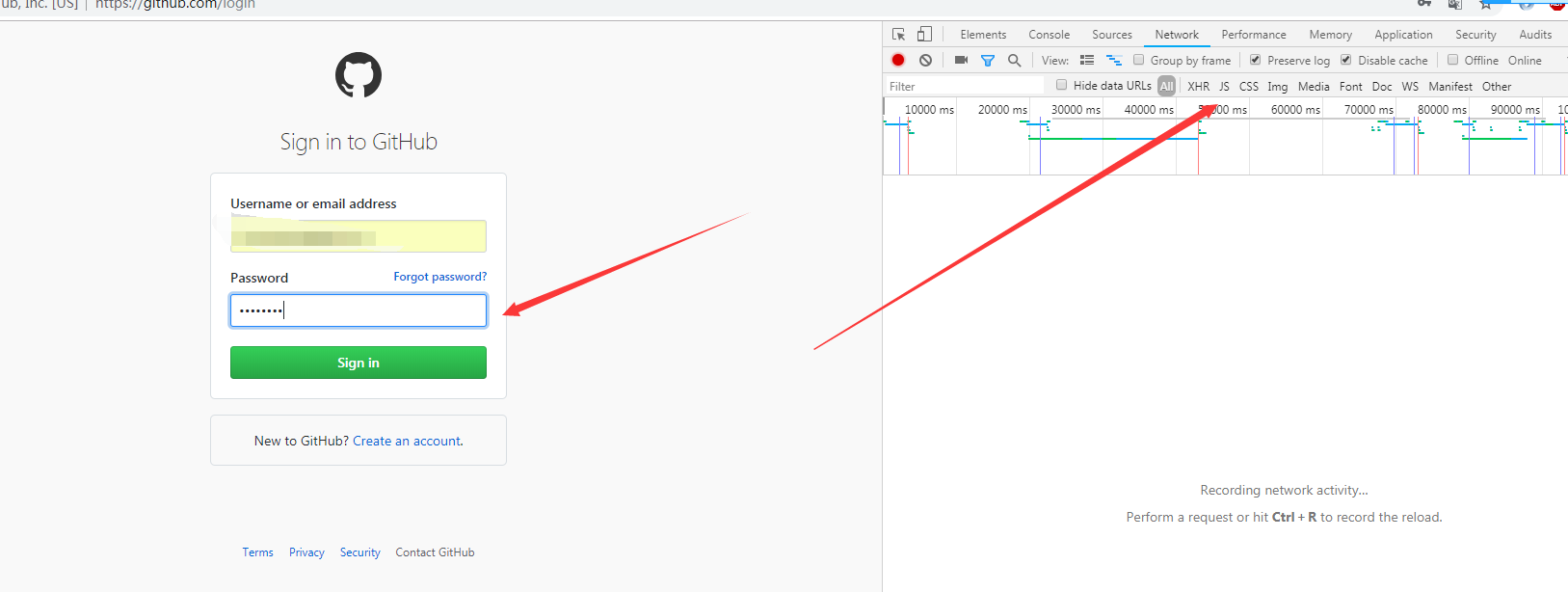
二、找到请求的session 然后查看里面的信息
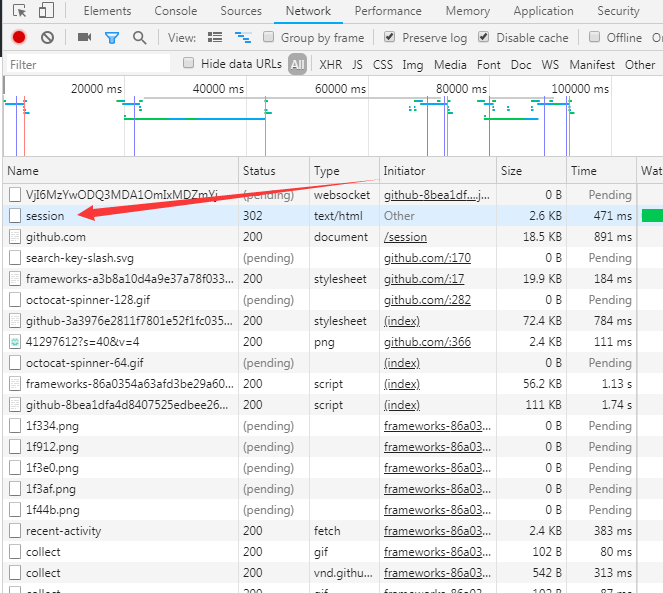
因为post请求所以我们要查看formdata内都是携带什么信息、
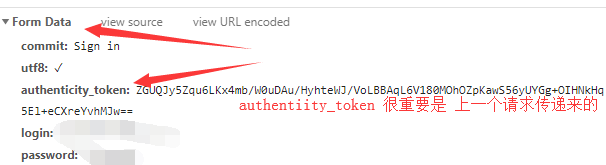
我们的请求体中的信息是需要:authenticity_token,但是这个是上一个请求传递来的信息,因为在本界面中找不到 只能去上一个请求的界面中去查找
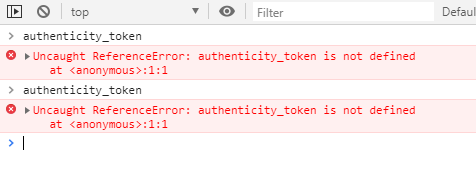
然后运用正则去上一个界面中去匹配查找

''' 一 目标站点分析 浏览器输入https://github.com/login 然后输入错误的账号密码,抓包 发现登录行为是post提交到:https://github.com/session 而且请求头包含cookie 而且请求体包含: commit:Sign in utf8:✓ authenticity_token:lbI8IJCwGslZS8qJPnof5e7ZkCoSoMn6jmDTsL1r/m06NLyIbw7vCrpwrFAPzHMep3Tmf/TSJVoXWrvDZaVwxQ== login:egonlin password:123 二 流程分析 先GET:https://github.com/login拿到初始cookie与authenticity_token 返回POST:https://github.com/session, 带上初始cookie,带上请求体(authenticity_token,用户名,密码等) 最后拿到登录cookie ps:如果密码时密文形式,则可以先输错账号,输对密码,然后到浏览器中拿到加密后的密码,github的密码是明文 ''' import requests import re session = requests.session() # 第一次请求:获取 authenticity_token # 因为只有你login登陆成功之后才可以进行下面的操作 所以要先拿到login的cookie 模拟login登陆操作 ret1=session.get("https://github.com/login") authenticity_token = re.findall(r'name="authenticity_token".*?value="(.*?)"',ret1.text)[0] # 利用正则表达式来匹配login登陆后的我们需要的authenticity_token的value #第二次请求:模拟登陆,成功重定向 header = { "Referer": "https://github.com/login", # Referer是代表你从哪个地址过来的 "User-Agent":"Mozilla/5.0 (Windows NT 10.0; WOW64) AppleWebKit/537.36 (KHTML, like Gecko) Chrome/69.0.3497.100 Safari/537.36" } data = { # 请求要携带的参数在网页上可以找到FormData中 "commit": "Sign in", "utf8": "✓", "authenticity_token": authenticity_token, "login": "23114554@qq.com", "password": "zy-66" } ret = session.post("https://github.com/session",headers = header,data = data) with open("git.html","wb") as f: f.write(ret.content)

import requests import re #第一次请求 r1=requests.get('https://github.com/login') r1_cookie=r1.cookies.get_dict() #拿到初始cookie(未被授权) authenticity_token=re.findall(r'name="authenticity_token".*?value="(.*?)"',r1.text)[0] #从页面中拿到CSRF TOKEN #第二次请求:带着初始cookie和TOKEN发送POST请求给登录页面,带上账号密码 data={ 'commit':'Sign in', 'utf8':'✓', 'authenticity_token':authenticity_token, 'login':'317828332@qq.com', 'password':'alex3714' } r2=requests.post('https://github.com/session', data=data, cookies=r1_cookie ) login_cookie=r2.cookies.get_dict() #第三次请求:以后的登录,拿着login_cookie就可以,比如访问一些个人配置 r3=requests.get('https://github.com/settings/emails', cookies=login_cookie) print('317828332@qq.com' in r3.text) #True
2、爬取拉钩网职位信息

import requests session=requests.session() session.get("https://www.lagou.com/") session.get("https://www.lagou.com/jobs/list_python") res=session.post("https://www.lagou.com/jobs/positionAjax.json?px=default&city=%E5%8C%97%E4%BA%AC&needAddtionalResult=false", headers={ "Referer": "https://www.lagou.com/jobs/list_python?labelWords=&fromSearch=true&suginput=", "X-Anit-Forge-Code": "0", "X-Anit-Forge-Token": None, "X-Requested-With": "XMLHttpRequest", "User-Agent":"Mozilla/5.0 (Windows NT 6.1; Win64; x64) AppleWebKit/537.36 (KHTML, like Gecko) Chrome/69.0.3497.100 Safari/537.36" }, data={ "first": "true", "pn":1, "kd":"python", } ) print(res.text)
