现在在的公司用
spring.profiles.active=@profiles.active@当我看到这个的时候,一脸蒙蔽,这个@是啥意思。
这里其实是配合 maven profile进行选择不同配置文件进行开发
实战
1.构建一个springboot 项目
这里使用idea进行构建的,这个过程省略
2.pom文件配置
<profiles>
<profile>
<!-- 生产环境 -->
<id>prod</id>
<properties>
<profiles.active>prod</profiles.active>
</properties>
</profile>
<profile>
<!-- 本地开发环境 -->
<id>dev</id>
<properties>
<profiles.active>dev</profiles.active>
</properties>
<activation>
<activeByDefault>true</activeByDefault>
</activation>
</profile>
<profile>
<!-- 测试环境 -->
<id>test</id>
<properties>
<profiles.active>test</profiles.active>
</properties>
</profile>
</profiles>
- 这里默认dev配置
3.配置多个配置文件
application.properties
注意这里的profiles.active 要和pom文件的对应上
spring.profiles.active=@profiles.active@
application-dev.properties
name = "dev"
application-prod.properties
name = "prod"
application-test.properties
name = "test"
4.编写个测试的controller
/**
* @author kevin
* @date 2019/6/28 16:12
*/
@RestController
public class HelloController {
@Value("${name}")
private String name;
@RequestMapping(value = {"/hello"},method = RequestMethod.GET)
public String say(){
return name;
}
}
5.启动测试
使用idea工具启动开发
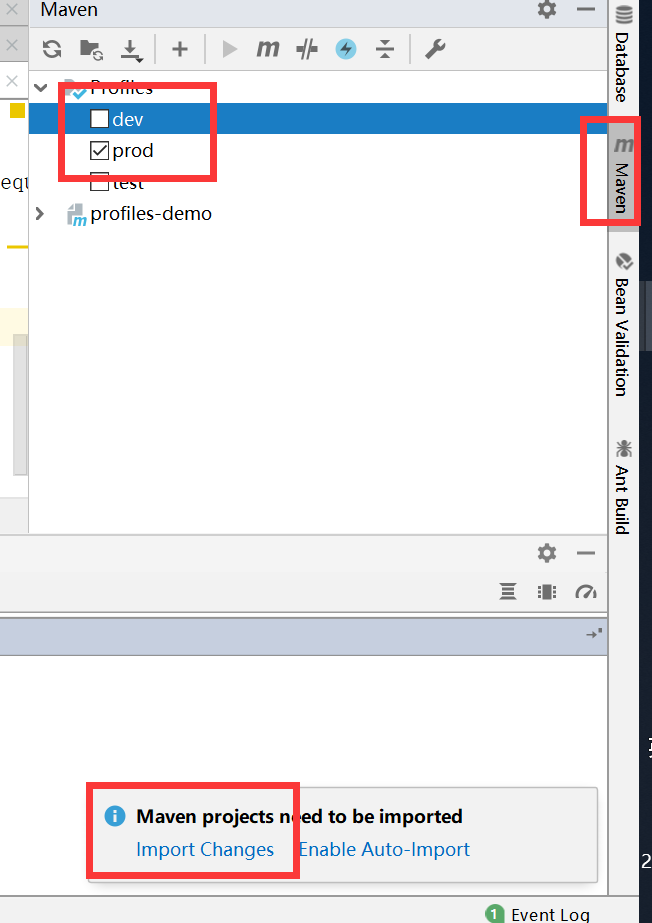
默认是dev,假如想要使用prod配置文件,如上图选择prod,注意下面的导入,重启项目
D:dev_codeprofiles-demo arget>curl http://localhost:8080/hello
"prod"
6 打包
这里使用idea打包不再介绍,如果你使用命令
mvn clean package -P dev
则是使用dev配置
好了,玩的开心