1.新建一个RN项目:(BaiDuMapTest)
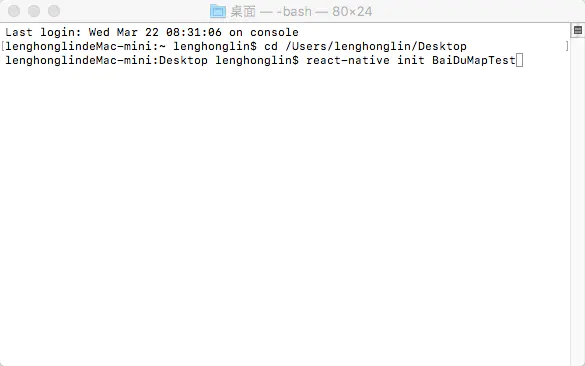
出现以下界面,就表示新建项目成功了
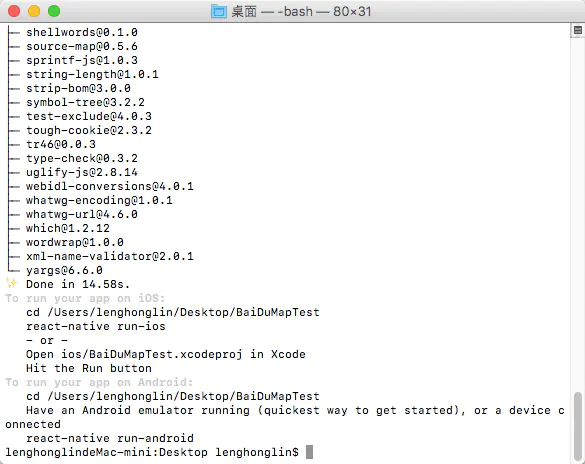
2.安装react-native-baidu-map(注意:一定要在项目根目录下进行安装):
在终端输入:
npm install react-native-baidu-map --save
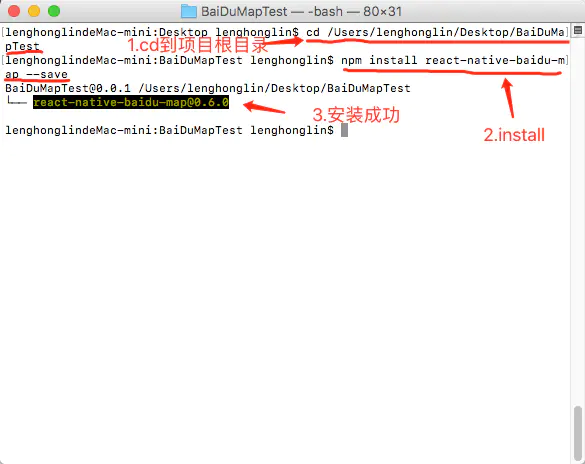
3.Xcode配置:
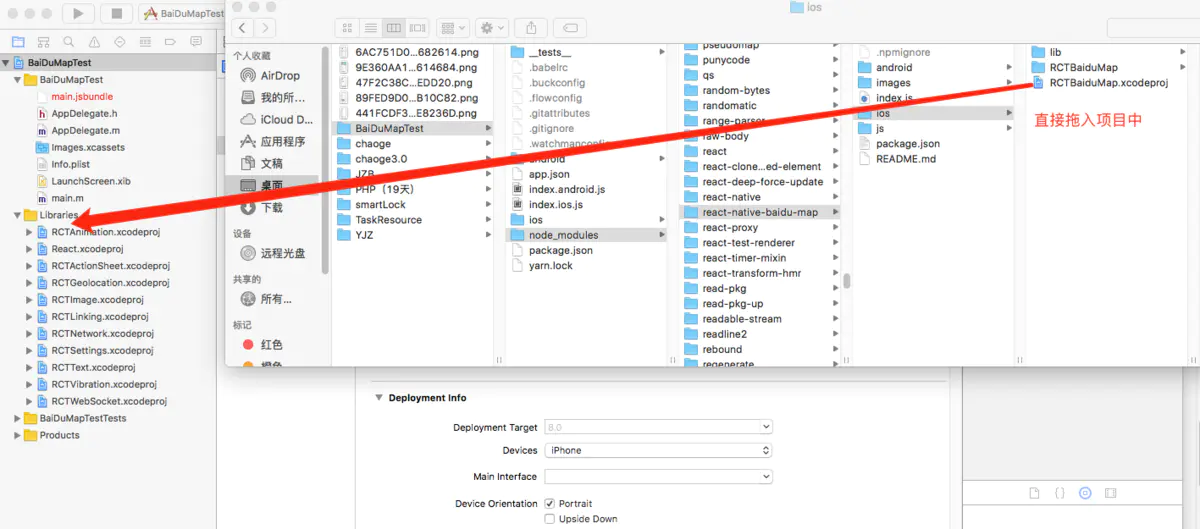
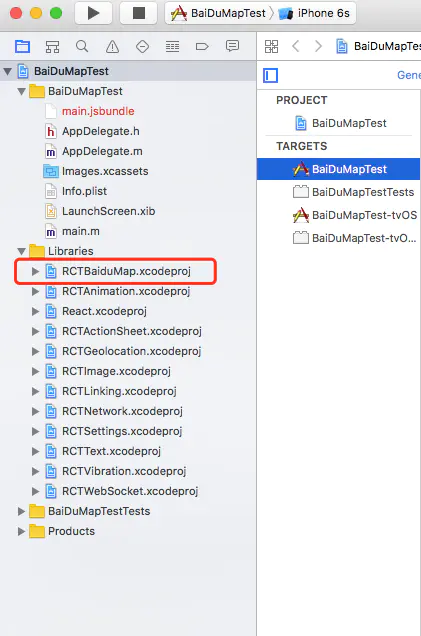
Build Phases->Link Binary With Libraries 加入 libRCTBaiduMap.a
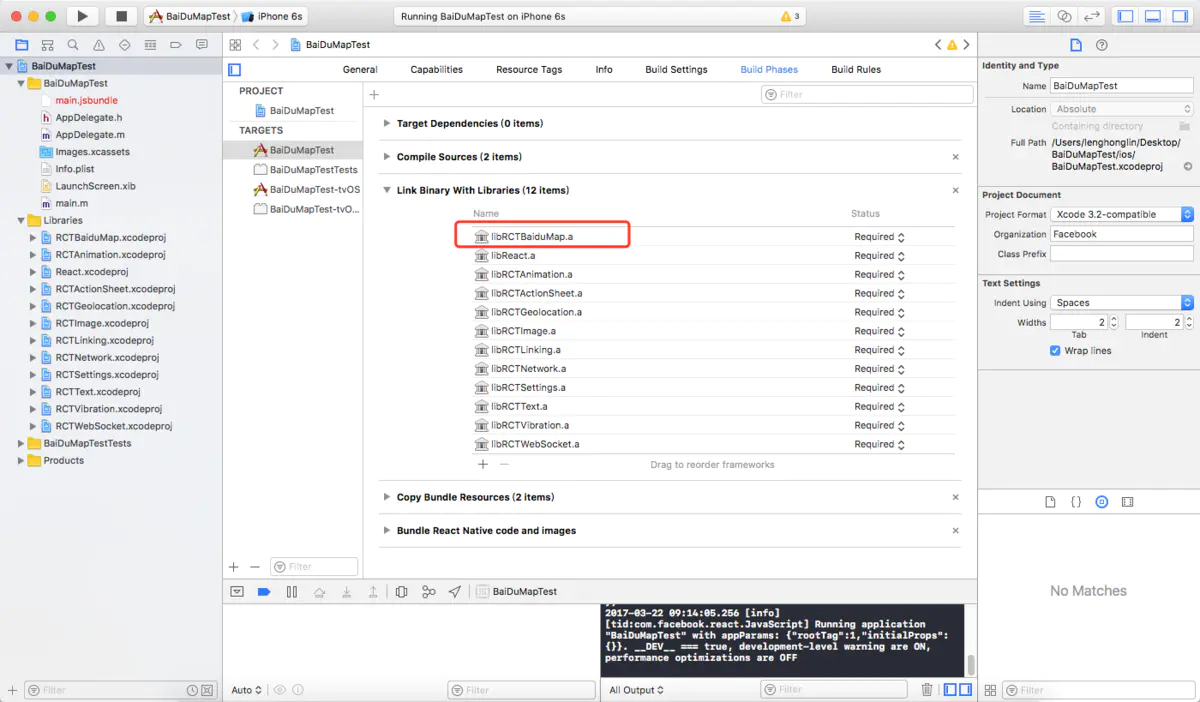
Build Settings->Search Paths, Framework search paths 添加$(PROJECT_DIR)/../node_modules/react-native-baidu-map/ios/lib,Header search paths 添加 $(SRCROOT)/../node_modules/react-native-baidu-map/ios/RCTBaiduMap
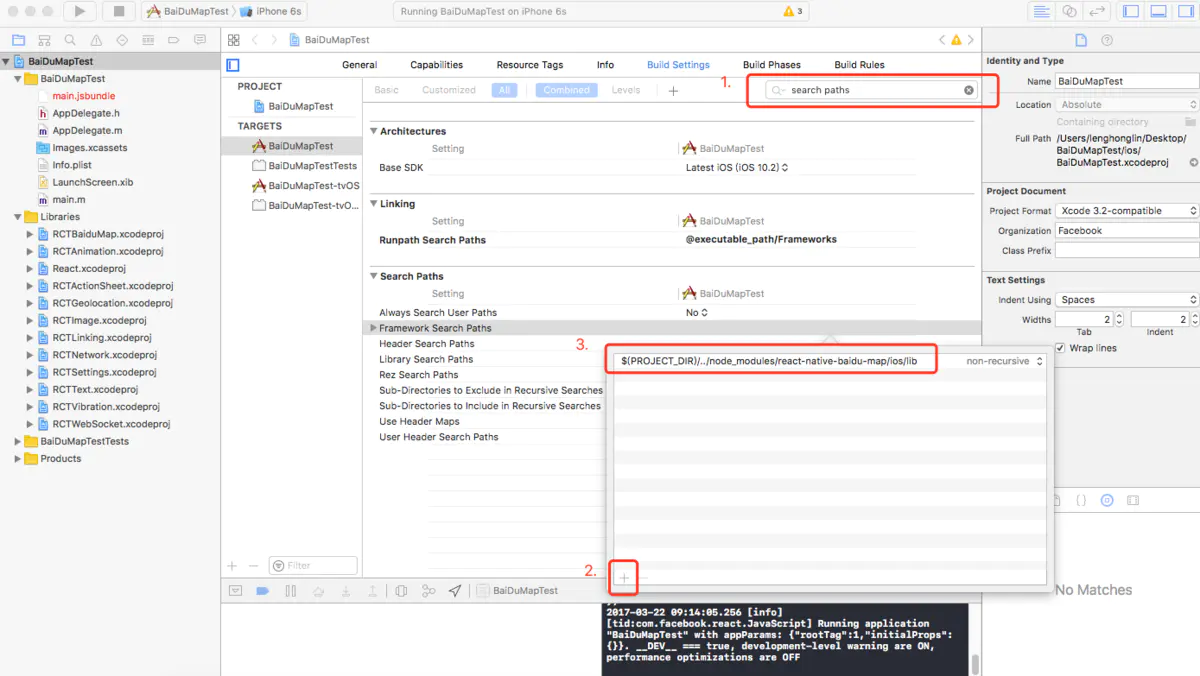
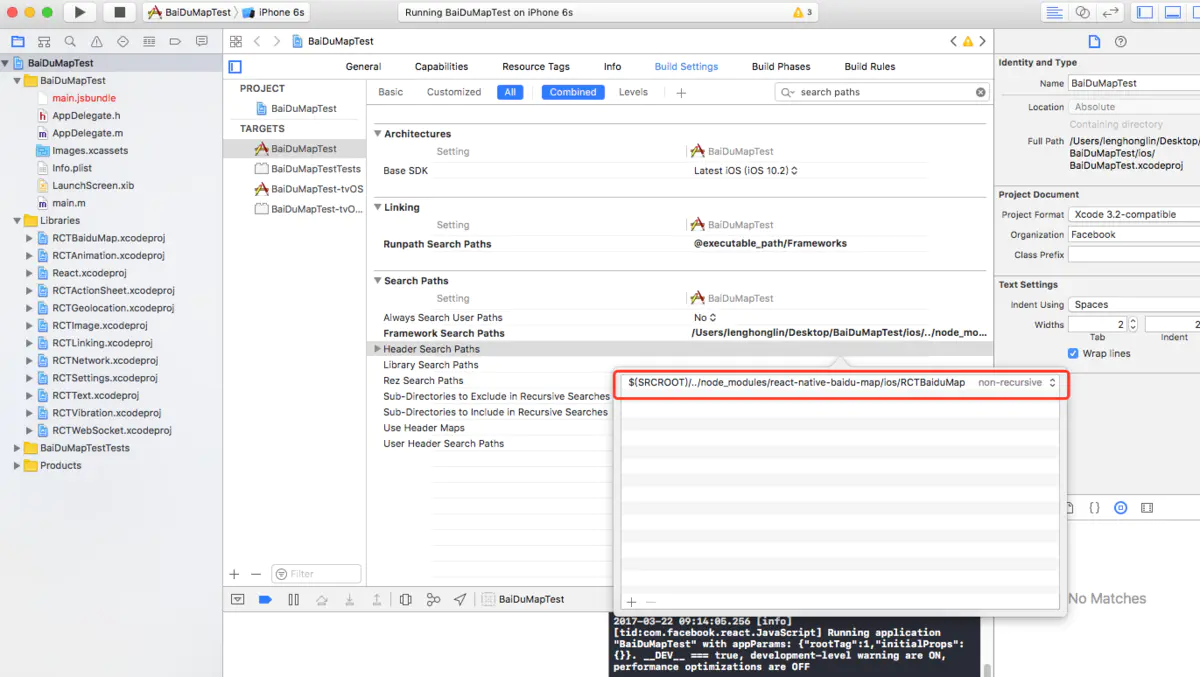
添加依赖, react-native-baidu-map/ios/lib 下的全部 framwordk:
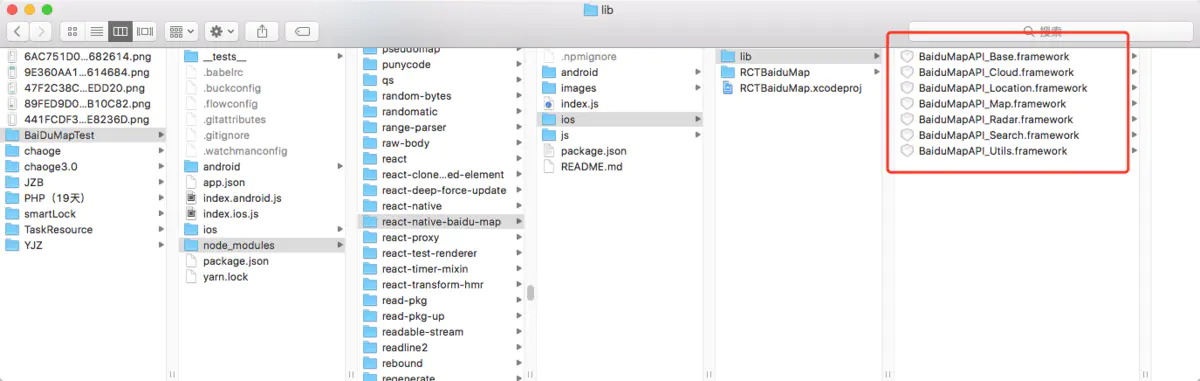
方法:
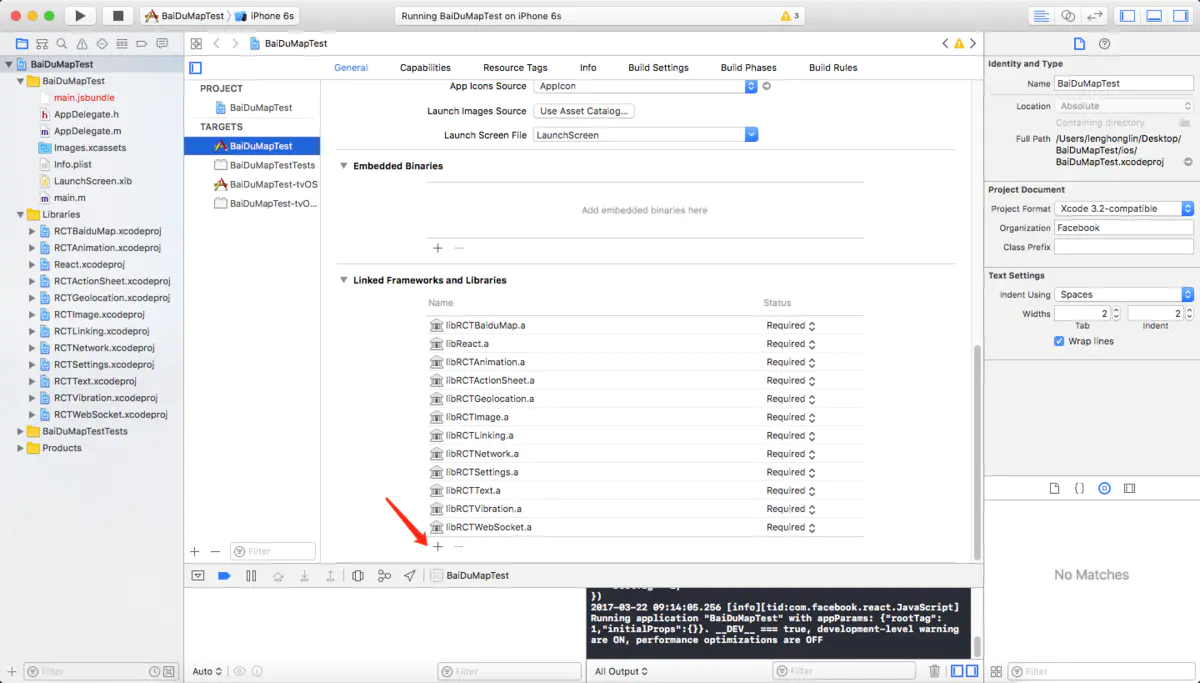
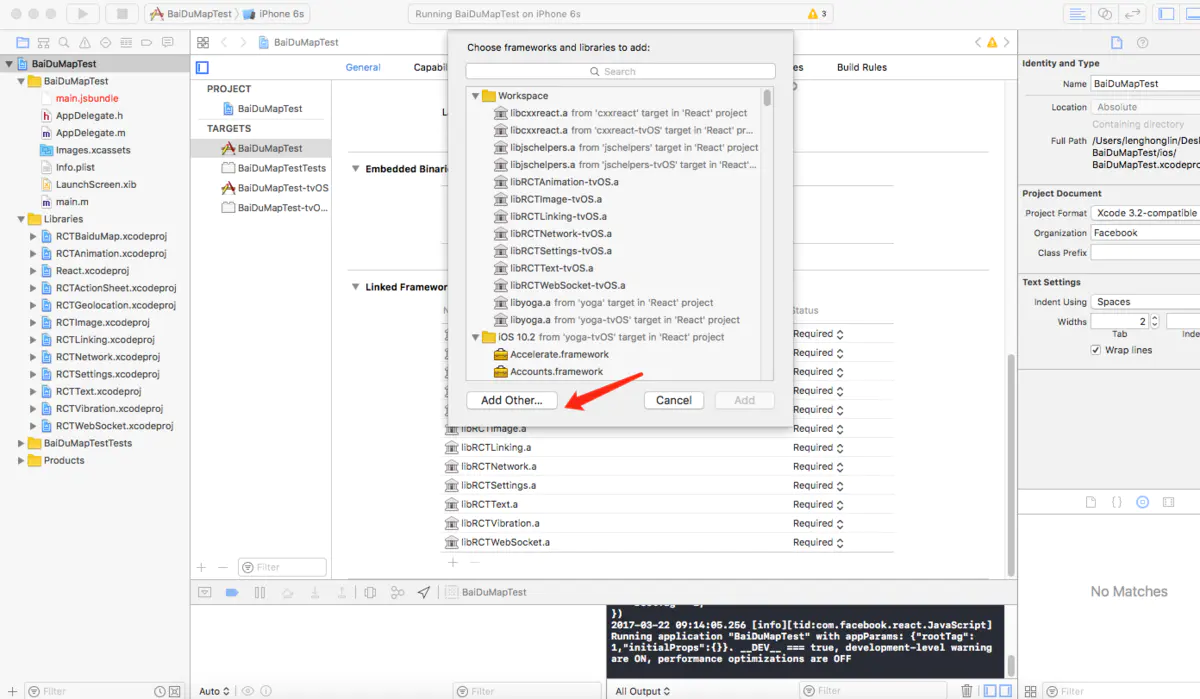
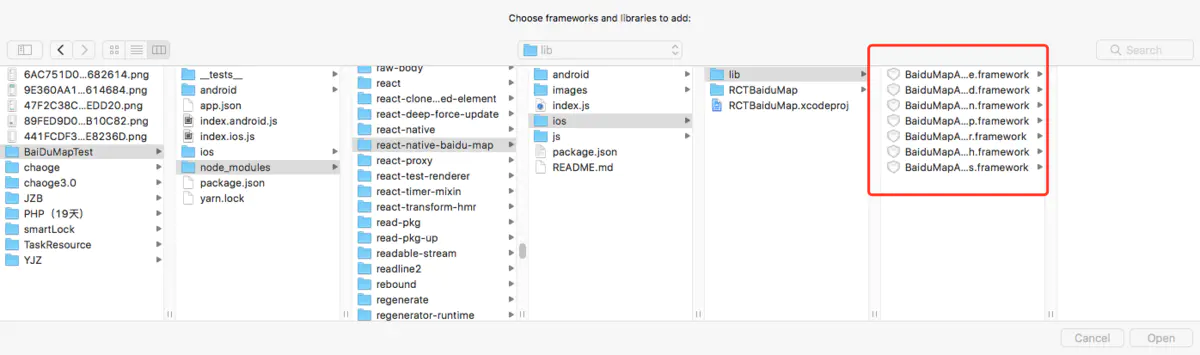
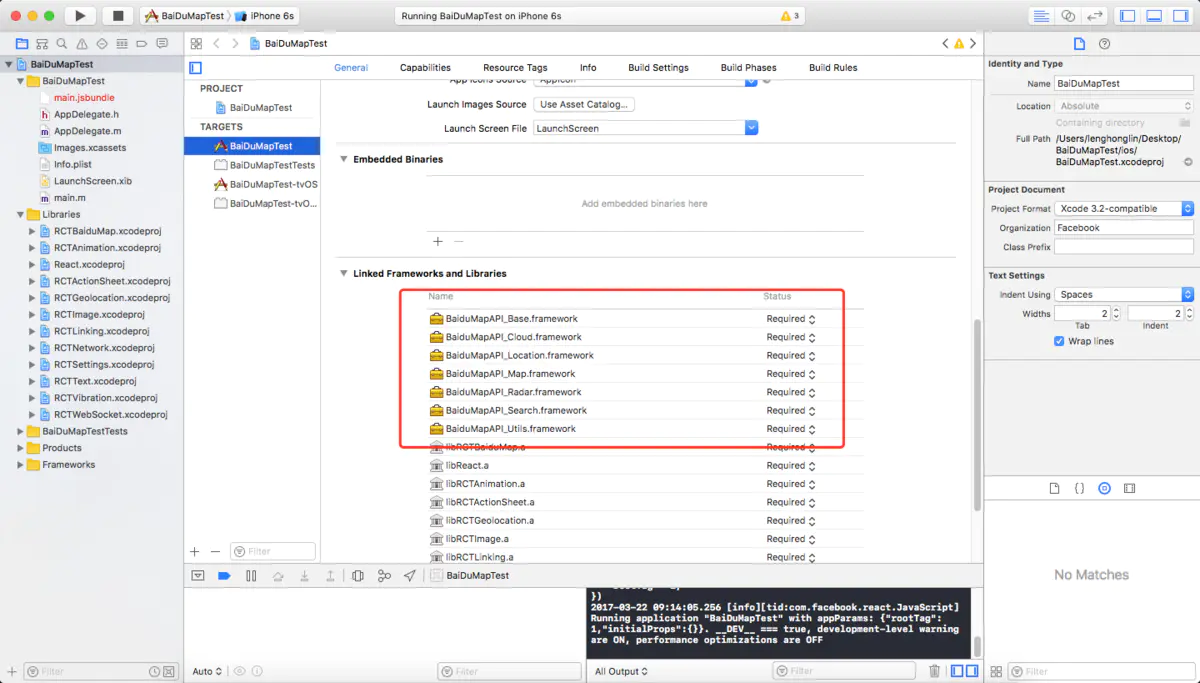
然后继续添加:CoreLocation.framework和QuartzCore.framework、OpenGLES.framework、SystemConfiguration.framework、CoreGraphics.framework、Security.framework、libsqlite3.0.tbd(xcode7以前为 libsqlite3.0.dylib)、CoreTelephony.framework 、libstdc++.6.0.9.tbd(xcode7以前为libstdc++.6.0.9.dylib)
例如:
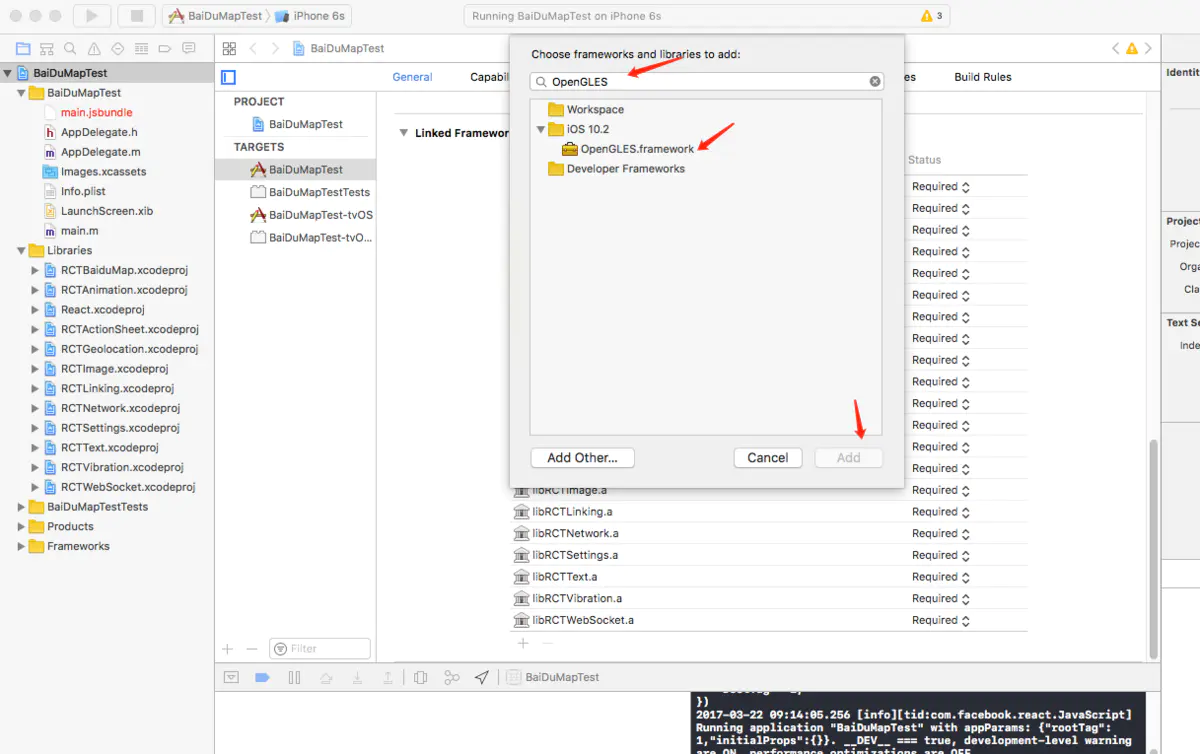
全部添加完后:
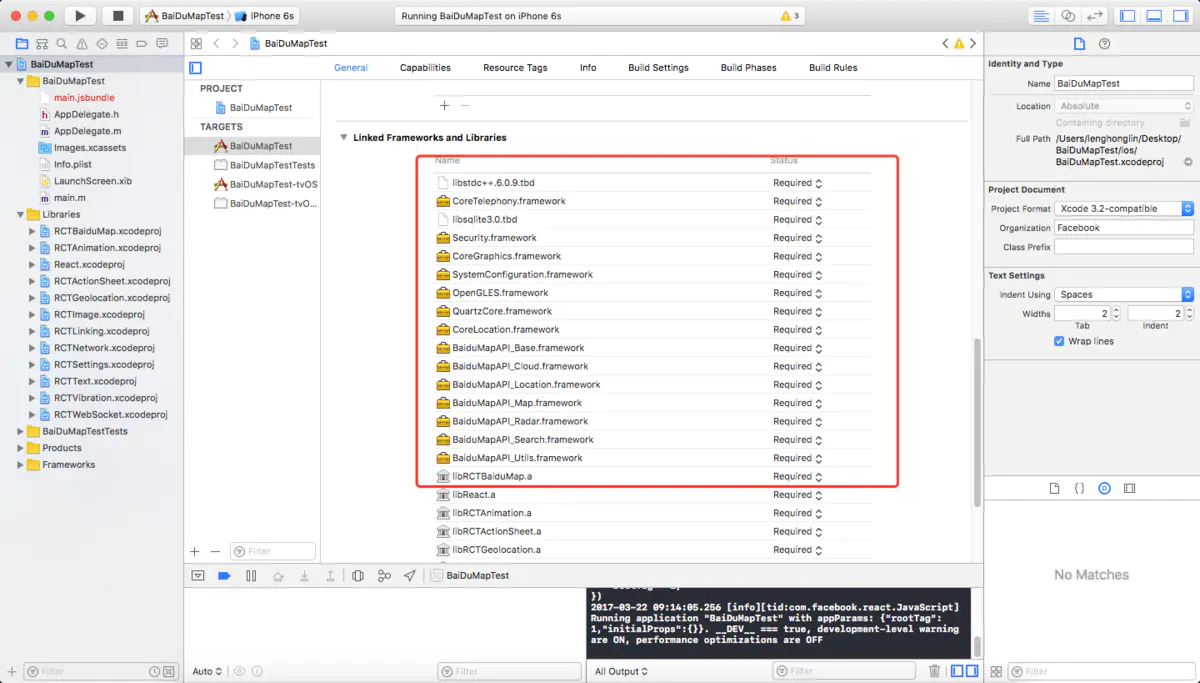
接下来添加 BaiduMapAPI_Map.framework/Resources/mapapi.bundle
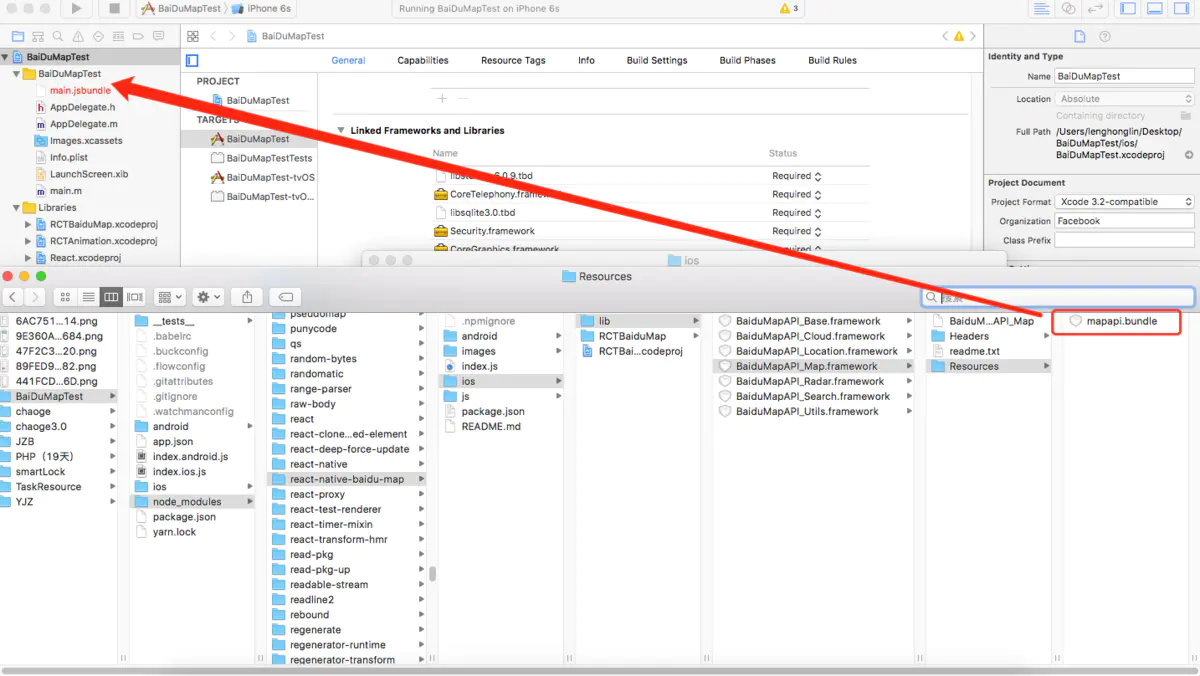
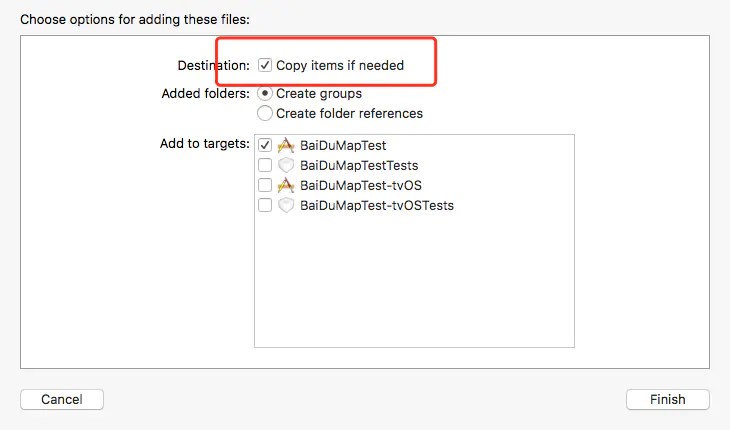
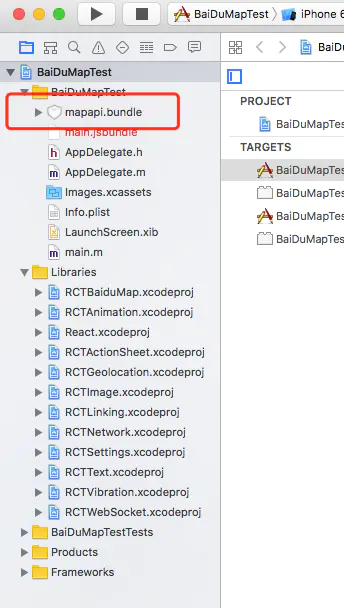
4.AppDelegate.m init 初始化
#import "RCTBaiduMapViewManager.h"
- (BOOL)application:(UIApplication *)application didFinishLaunchingWithOptions:(NSDictionary *)launchOptions
{
...
[RCTBaiduMapViewManager initSDK:@"api key"];//这里的api key 一定要在官网和APP的Bundle identifier对应,否则地图会显示失败
...
}
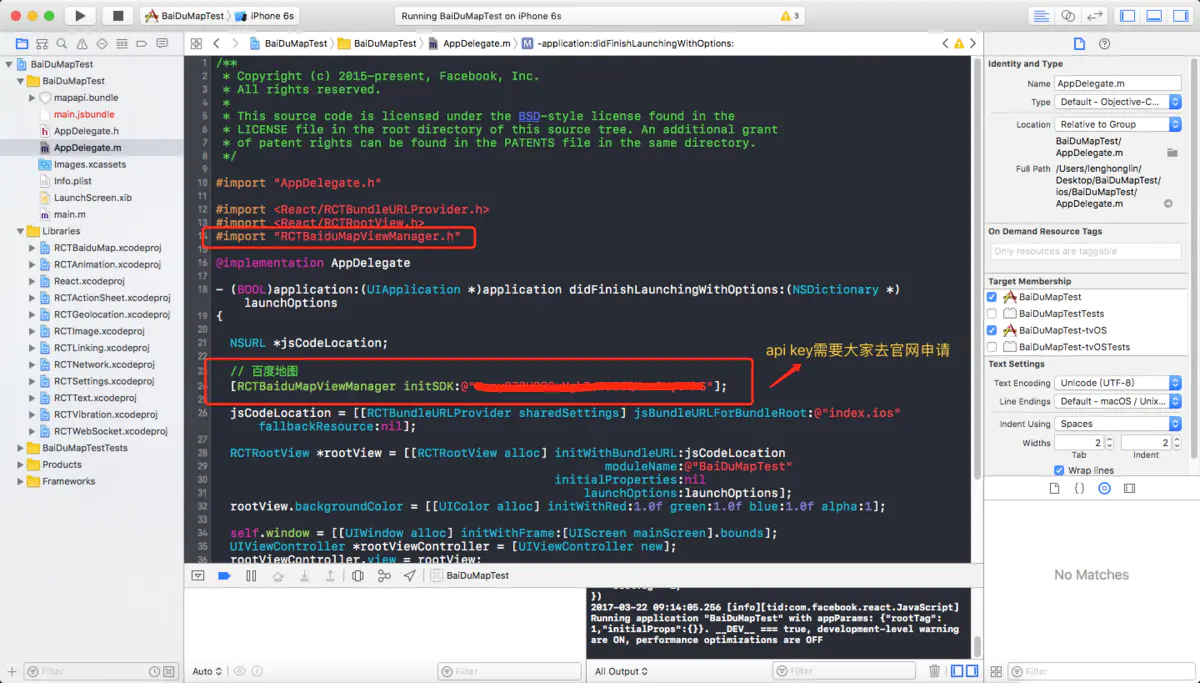
5.build一下,看看是否配置成功
此时可能会报这个错误:
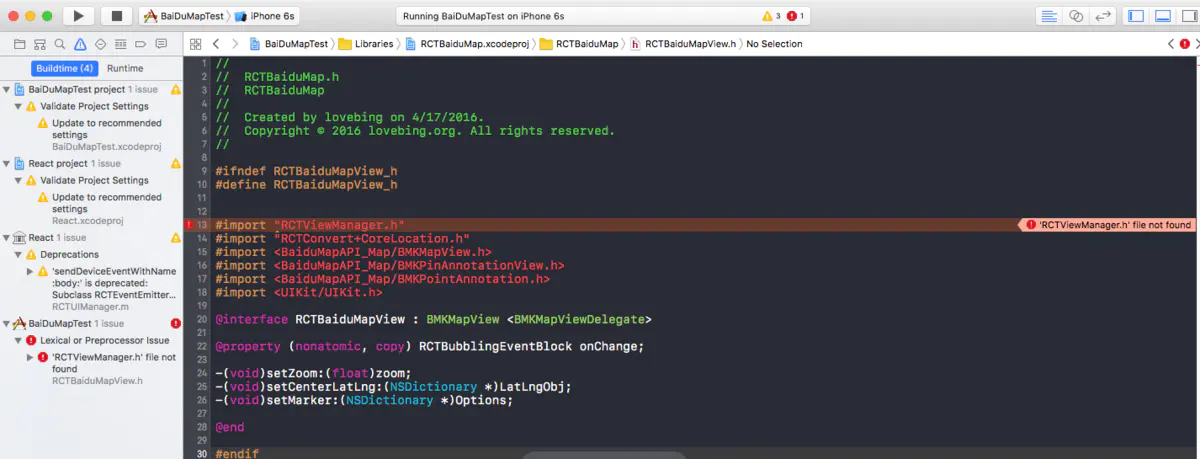
解决办法:
#import "RCTViewManager.h"
#import "RCTConvert+CoreLocation.h"
改成
#import <React/RCTViewManager.h>
#import <React/RCTConvert+CoreLocation.h>
如图:
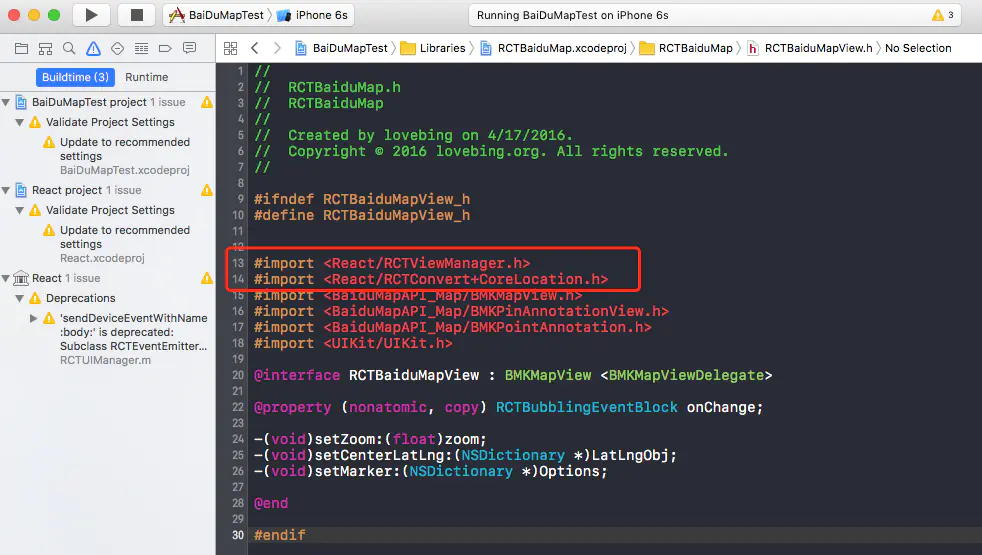
然后就build success啦~
6.到此为止,配置已经完成,我们可以在RN来玩一玩百度地图~
这里我们就参照官网的Demo给大家展示一下:
index.ios.js:
/**
* Sample React Native App
* https://github.com/facebook/react-native
* @flow
*/
import React, { Component } from 'react';
import {
AppRegistry,
StyleSheet,
Text,
View
} from 'react-native';
import BaiduMapDemo from './BaiduMapDemo';
export default class BaiDuMapTest extends Component {
render() {
return (
<BaiduMapDemo />
);
}
}
const styles = StyleSheet.create({
container: {
flex: 1,
justifyContent: 'center',
alignItems: 'center',
backgroundColor: '#F5FCFF',
},
welcome: {
fontSize: 20,
textAlign: 'center',
margin: 10,
},
instructions: {
textAlign: 'center',
color: '#333333',
marginBottom: 5,
},
});
AppRegistry.registerComponent('BaiDuMapTest', () => BaiDuMapTest);
BaiduMapDemo.js
/**
* @author lovebing
*/
import React, {
Component,
PropTypes
} from 'react';
import {
MapView,
MapTypes,
Geolocation
} from 'react-native-baidu-map';
import {
Button,
AppRegistry,
StyleSheet,
Text,
View,
TouchableHighlight
} from 'react-native';
import Dimensions from 'Dimensions';
export default class BaiduMapDemo extends Component {
constructor() {
super();
this.state = {
mayType: MapTypes.NORMAL,
zoom: 15,
center: {
longitude: 113.981718,
latitude: 22.542449
},
trafficEnabled: false,
baiduHeatMapEnabled: false,
markers: [{
longitude: 113.981718,
latitude: 22.542449,
title: "Window of the world"
},{
longitude: 113.995516,
latitude: 22.537642,
title: ""
}]
};
}
componentDidMount() {
}
render() {
return (
<View style={styles.container}>
<MapView
trafficEnabled={this.state.trafficEnabled}
baiduHeatMapEnabled={this.state.baiduHeatMapEnabled}
zoom={this.state.zoom}
mapType={this.state.mapType}
center={this.state.center}
marker={this.state.marker}
markers={this.state.markers}
style={styles.map}
onMarkerClick={(e) => {
console.warn(JSON.stringify(e));
}}
onMapClick={(e) => {
}}
>
</MapView>
<View style={styles.row}>
<Button title="Normal" onPress={() => {
this.setState({
mapType: MapTypes.NORMAL
});
}} />
<Button style={styles.btn} title="Satellite" onPress={() => {
this.setState({
mapType: MapTypes.SATELLITE
});
}