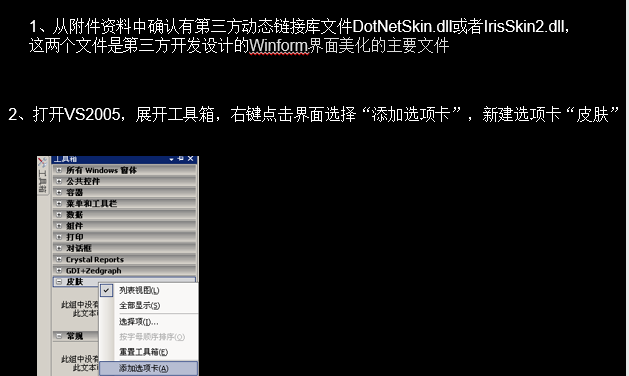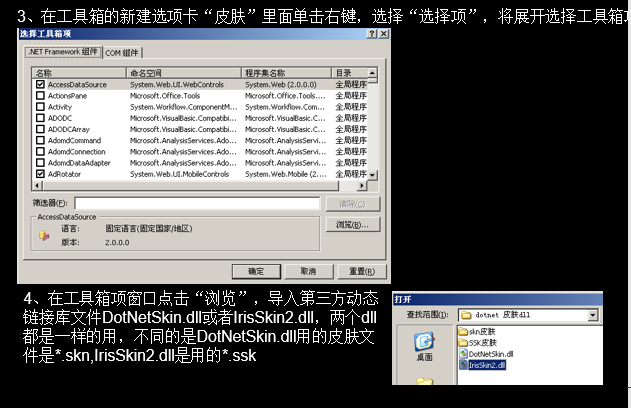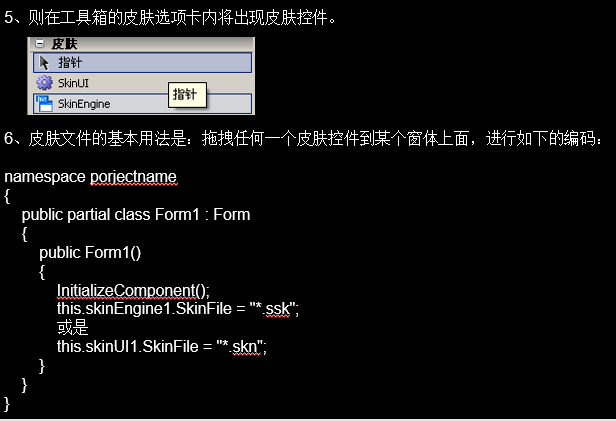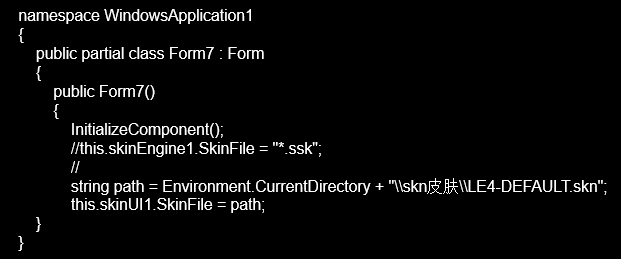1 namespace firstly #当前命名空间控件 2 { 3 public partial class Form1 : Form 4 { 5 public Form1() #第一个窗体 6 { 7 InitializeComponent(); 8 } 9 } 10 }
1.常用控件的认识
修改winform 应用程序的入口点

using System; using System.Collections.Generic; using System.Linq; using System.Threading.Tasks; using System.Windows.Forms; //程序位于 Program.cs namespace firstly { static class Program { /// <summary> /// 应用程序的主入口点。 /// </summary> [STAThread] static void Main() { Application.EnableVisualStyles(); Application.SetCompatibleTextRenderingDefault(false); //决定那个窗体先被执行 Application.Run(new Form22()); // Application.Run(new Form1()); } } }
可以通过修改 Form1.Designer.cs 来实现 对控件进行修改 (一般 图形进行控制)
button1.Enabled = false; 是指不可用
Application.Exit(); 关闭总窗体
Form.Close(); 关闭当前的窗体
(1).基本控件
1.Label 标签
功能 :显示窗体文本
常用属性和方法 事件 :Text
Hide 即是Visible 属性设置为True 控件也不可见
Show 相当于Visible属性设置为True
Click: 单击控件
eg:
在一个界面 ,在此打开一个新的窗体,(当前窗体隐藏)

1 //当前界面隐藏 2 linkLabel1.LinkVisited = true; //确认可以被访问 3 Form2 f = new Form2(); 4 f1.Show(); 5 this.Hide(); // 当前隐藏
2.TextBox 文本框的控件和 Button 按钮
功能 接受或显示用户文本信息
常用属性和方法 事件 :
MaxLength 文本框输入最大字符
Multiline 是否可以在文本框输入多行
Passwordchar 密码输入框
Readonly 文本框中的字体为可读
Text 检索在控件输入的文本
Clear 删除现有的所有文本
Show 相当于Visible属性设置为True
KeyPress 用户按一个键结束时将发生该事件
Botton控件
Enabled 是否启用
PerFormClick Button中Click时间
Click 点击触发的
eg 用户登录

1 private void button2_Click(object sender, EventArgs e) //取消 2 { 3 clear(); //调用自己构造的方法 4 5 } 6 7 private void button1_Click(object sender, EventArgs e) 8 { 9 if (textBox1.Text == string.Empty || textBox2.Text == string.Empty) 10 { 11 MessageBox.Show("信息禁止为空!","登录提示"); 12 clear(); 13 return; 14 } 15 if (!textBox1.Text.Equals("admin") || !textBox2.Text.Equals("admin")) # 输入比对 16 { 17 MessageBox.Show("用户名称或密码为空!", "登录提示"); 18 clear(); 19 return; 20 } 21 else 22 { 23 MessageBox.Show("欢迎您登录本系统!","消息提示"); 24 clear(); 25 } 26 } 27 //由于每次都调用 所以生成一个方法 更有效率 28 public void clear() 29 { 30 textBox1.Clear(); 31 textBox2.Clear(); 32 textBox2.Focus(); 33 }

1 using System; 2 using System.Collections.Generic; 3 using System.ComponentModel; 4 using System.Data; 5 using System.Drawing; 6 using System.Text; 7 using System.Windows.Forms; 8 9 namespace WindowsApplication1 10 { 11 public partial class Form1 : Form 12 { 13 public Form1() 14 { 15 InitializeComponent(); 16 } 17 private bool ISLOGIN = false; 18 //就加在其构造函数的前面。这东西我们等下要用。 19 //然后加一个属性,该属性用来判别是否登录 20 public bool isLogin 21 { 22 get 23 { 24 return this.ISLOGIN; 25 } 26 } 27 private void Form1_Load(object sender, EventArgs e) 28 { 29 30 } 31 32 private void button1_Click(object sender, EventArgs e) 33 { 34 if (this.textBox1.Text == "qq" && this.textBox2.Text == "qq") 35 { 36 this.ISLOGIN = true; 37 //frmEditor f2 = new frmEditor(); 38 //f2.ShowDialog(); 39 this.Close();//登陆成功才关闭登陆登陆窗体 40 } 41 else 42 { 43 MessageBox.Show("非法用户名或密码,请再重试一次!"); 44 } 45 } 46 } 47 }
Form1.MaximizeBox=false 窗体不允许最大化
text1.PasswordChar='*';
3.ListBox 列表框 控件
功能显示多行文本信息 , 提供用户选择
常用属性和方法 事件 :
Items : 列表框的具体内容
SelectionMode 列表框类型 单选 ,多选, 不可选择
SelectedIndex 指定选中行索引,默认第一行为0
SelectedItem 被选择的文本内容
SelectedItems ListBox的选择列表集合
Text 默认文本内容
ClearSelected 清除当前选择
SelectedIndexChanged 一旦改变就触发
eg。部门显示

private void Form1_Load(object sender, EventArgs e) //窗体加载 { this.listBox1.Items.Add("软件部"); this.listBox1.Items.Add("硬件部"); this.listBox1.Items.Add("财务部"); this.listBox1.Items.Add("人事部"); } //当选中后会触发的事件 private void listBox1_SelectedIndexChanged(object sender, EventArgs e) { MessageBox.Show("您选择的部门是:"+listBox1.SelectedItem.ToString()+",位列第"+listBox1.SelectedIndex.ToString(),"信息提示"); }

1 private void button1_Click_1(object sender, EventArgs e) 2 { 3 textBox1.Enabled = true; 4 textBox2.Enabled = true; 5 comboBox1.Enabled = true; 6 listBox1.Enabled = true; 7 textBox1.Focus(); 8 } 9 10 private void button2_Click(object sender, EventArgs e) 11 { 12 textBox1.Text = ""; 13 textBox2.Text = ""; 14 listBox1.SelectedIndex = 0; 15 comboBox1.SelectedIndex = 0; 16 textBox1.Focus(); 17 } 18 19 private void button3_Click(object sender, EventArgs e) 20 { 21 string str = ""; 22 for (int ctr = 0; ctr <= this.listBox1.SelectedItems.Count - 1; ctr++) 23 { 24 str += " " + this.listBox1.SelectedItems[ctr].ToString(); 25 } 26 //注意:此处需要将listBox1的selectionmodel设置为MultiExtended才会有效果。 27 MessageBox.Show("选定的项目是: " + str, "信息提示", MessageBoxButtons.OK); 28 Application.Exit(); 29 } 30 31 private void comboBox1_SelectedIndexChanged(object sender, EventArgs e) 32 { 33 string str = this.comboBox1.SelectedItem.ToString(); 34 MessageBox.Show("您选择的职务是: " + str, "信息提示", MessageBoxButtons.OK); 35 }
4.ComboBox
功能 限制用户 在多个固定信息选择 唯一一个行
常用属性和方法 事件 :
DropDownStyle : ComboBox 控件的样式 有三种 simple 只读 显示所有 DropDown(可以读写) DropDownList(只读)
MaxDropDownItems 下拉区显示最大项目数
Select 选择指定范围的文本

1 private void Form1_Load(object sender, EventArgs e) 2 { 3 this.comboBox1.Items.Add("财务部"); 4 this.comboBox1.Items.Add("产品部"); 5 this.comboBox1.Items.Add("销售部"); 6 this.comboBox1.Items.Add("生产部"); 7 //默认的选择是"产品部" 8 this.comboBox1.SelectedIndex = 1; 9 10 this.comboBox2.Items.Add("财务部"); 11 this.comboBox2.Items.Add("产品部"); 12 this.comboBox2.Items.Add("销售部"); 13 this.comboBox2.Items.Add("生产部"); 14 //默认的选择是"产品部" 15 this.comboBox2.SelectedIndex = 1; 16 17 this.comboBox3.Items.Add("财务部"); 18 this.comboBox3.Items.Add("产品部"); 19 this.comboBox3.Items.Add("销售部"); 20 this.comboBox3.Items.Add("生产部"); 21 //默认的选择是"产品部" 22 this.comboBox3.SelectedIndex = 1; 23 } 24 25 private void com_selectIndexChanged_1(){ 26 String mess=comboBox1.SelectedItem.ToString(); 27 TextBox1.text=mess; 28 29 }

5.对话框窗口(非模式窗体)
|
重载方法 |
|
Show(string text); |
|
Show(string text, string caption); |
|
Show(string text, string caption, MessageBoxButtons buttons); |
|
Show(string text, string caption, MessageBoxButtons buttons, MessageBoxIcon icon); 指定文本/标题/按钮/图标的消息框 |

1 private void button1_Click(object sender, EventArgs e) 2 { 3 MessageBox.Show("嘿,这是简单提示!","信息提示"); 4 } 5 6 private void button2_Click(object sender, EventArgs e) 7 { 8 DialogResult result = MessageBox.Show("嘿,这是问询提示!","问询提示",MessageBoxButtons.YesNo); 9 if (result == DialogResult.Yes) 10 { 11 label1.Text = "您选择了YES"; 12 13 } 14 else 15 { 16 label1.Text = "您选择了NO"; 17 } 18 } 19 20 21 22 private void button3_Click(object sender, EventArgs e) 23 { 24 DialogResult result = MessageBox.Show("嘿,这是带有图标的问询提示!", "问询提示", MessageBoxButtons.YesNoCancel,MessageBoxIcon.Question,MessageBoxDefaultButton.Button3,MessageBoxOptions.RightAlign); 25 if (result == DialogResult.Yes) 26 { 27 label1.Text = "您选择了图标YES"; 28 29 } 30 else if(result==DialogResult.Cancel) 31 { 32 label1.Text = "您选择了图标取消"; 33 } 34 else if (result == DialogResult.No) 35 { 36 label1.Text = "您选择了图标NO"; 37 } 38 }

补充 showDialog
路径绑定show 不可以自由切换 就是指在用户没有关闭当前页的前提下,无法关闭该页面后任一页面
要等待当前窗体关闭后才能操作其他窗体,
eg

1 private void button2_Click(object sender, EventArgs e) 2 { 3 Form2 f2 = new Form2(); 4 this.Visible = false; 5 f2.ShowDialog(); 6 this.Visible = true; 7 }

1 private void button1_Click_1(object sender, EventArgs e) 2 { 3 textBox1.Enabled = true; 4 textBox2.Enabled = true; 5 comboBox1.Enabled = true; 6 listBox1.Enabled = true; 7 textBox1.Focus(); 8 } 9 10 private void button2_Click(object sender, EventArgs e) 11 { 12 textBox1.Text = ""; 13 textBox2.Text = ""; 14 listBox1.SelectedIndex = 0; 15 comboBox1.SelectedIndex = 0; 16 textBox1.Focus(); 17 } 18 19 private void button3_Click(object sender, EventArgs e) 20 { 21 string str = ""; 22 for (int ctr = 0; ctr <= this.listBox1.SelectedItems.Count - 1; ctr++) 23 { 24 str += " " + this.listBox1.SelectedItems[ctr].ToString(); 25 } 26 //注意:此处需要将listBox1的selectionmodel设置为MultiExtended才会有效果。 27 MessageBox.Show("选定的项目是: " + str, "信息提示", MessageBoxButtons.OK); 28 Application.Exit(); 29 } 30 31 private void comboBox1_SelectedIndexChanged(object sender, EventArgs e) 32 { 33 string str = this.comboBox1.SelectedItem.ToString(); 34 MessageBox.Show("您选择的职务是: " + str, "信息提示", MessageBoxButtons.OK); 35 }
2.多文档处理界面
SDI 单文档窗口
MDI 多文档窗口
设置MDI *****在窗体 属性IsMdiContainer 属性设置为True
|
MDI 属性 |
|
StartPosition 初始窗口位置 |
|
CancelButton 按下esc键后执行那个按钮。 |
|
ControlBox 确定系统是否有图标和最大最小关闭按钮。 |
|
FormBorderStyle 指定边框和标题栏的外观和行为。 |
|
HelpButton 确定窗体的标题栏上是否有帮助按钮。 |
|
KeyPreview 确定窗体键盘事件是否已经向窗体注册。 |
|
MainMenuStrip 确定键盘激活和多文档合并。 |
|
ShowInTaskbar 确定窗体是否出现在任务栏中。 |
|
WindowState 确定窗体的初始可视状态。 |
|
方法 |
|
Activate 当窗体被激活时候发生 |
|
MdiChildActivate 当MDI子窗体被激活时候发生 |
|
事件 |
|
Activated 窗体在激活时发生 |
|
Closed 已经关闭 |
|
Closing 正在关闭 |
|
Load |
为MDI 配置 MainMenu菜单 工具栏中默认是没有的,打开工具箱 界面,右键 选择项命令
并在扩展的选择工具箱项窗口 寻找 Mainmenu 控件
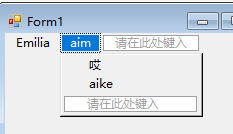
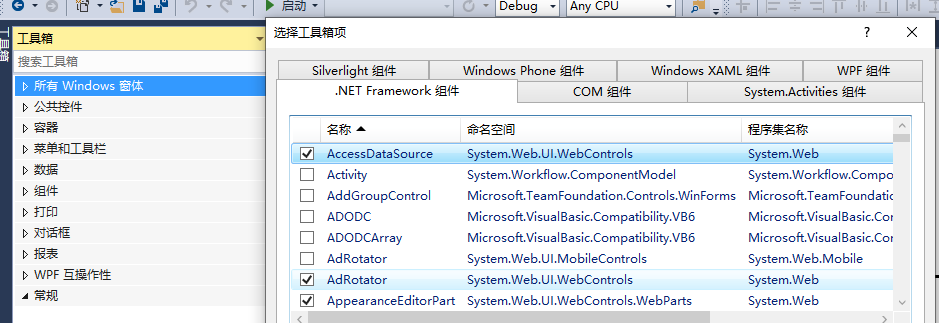
父窗体设置
IsMdiContainer 属性设置为True
触发方法:
this.LayoutMdi(Mdilayout.Cascade) ;
Form2 f2 = new Form2();
指定父窗体
f2.MdiParent = this;
f2.Show();
在此可以在一个界面 内打开一个子窗体
窗体的层叠
TileHorizontal 水平
TileVertical 垂直
小技巧:
*****窗体之间传值
实现界面
窗体2
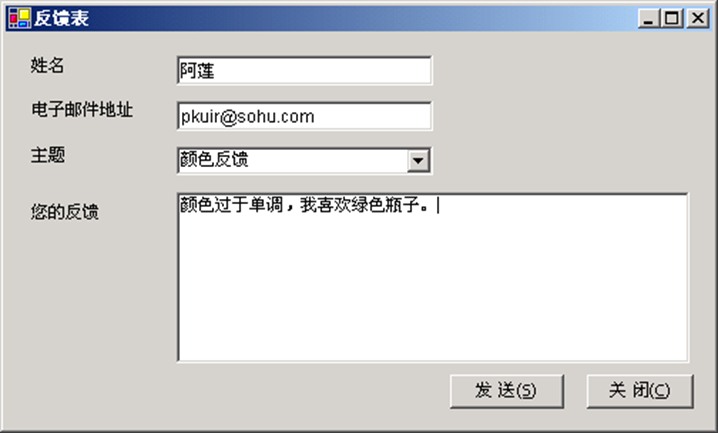
窗体3 接受到
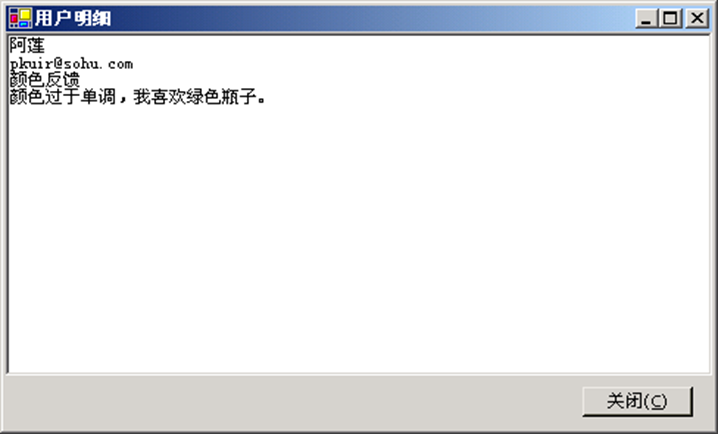

1 ============form2的设计===================== 2 private void Form2_Load(object sender, EventArgs e) 3 { 4 comboBox1.SelectedIndex = 0; 5 textBox3.Text = ""; 6 textBox1.Focus(); 7 } 8 9 public void button1_Click(object sender, EventArgs e) 10 { 11 if (textBox1.Text == "" || textBox2.Text == "" || comboBox1.Text == "") 12 { 13 MessageBox.Show("姓名,或者邮件,或者提交,信息禁止为空!", "信息提示"); 14 } 15 else 16 { 17 this.Hide(); 18 Form3 childform3 = new Form3(this.textBox1.Text,this.textBox2.Text,this.comboBox1.SelectedItem.ToString(),this.textBox3.Text); 19 childform3.Show(); 20 } 21 } 22 private void button2_Click(object sender, EventArgs e) 23 { 24 this.Close(); 25 } 26 27 28 ================form3的设计==================== 29 对于form3窗体而言,在系统初始事件填写如下代码: 30 public partial class Form3 : Form 31 { 32 private string _name; 33 private string _emailId; 34 private string _subject; 35 private string _feedBack; 36 37 public Form3(string varName, string varEmail, string varSubject, string varFeedBack) 38 { 39 InitializeComponent(); 40 // 在 private 变量中存储值 41 this._name = varName; 42 this._emailId = varEmail; 43 this._subject = varSubject; 44 this._feedBack = varFeedBack; 45 // 在列表框中放置值 46 listBox1.Items.Add("姓名:" + this._name); 47 listBox1.Items.Add("邮件地址:" + this._emailId); 48 listBox1.Items.Add("信息主题:" + this._subject); 49 listBox1.Items.Add("反馈意见:" + this._feedBack); 50 } 51 52 private void button1_Click(object sender, EventArgs e) 53 { 54 MessageBox.Show("感谢您输入的反馈!"); 55 this.Close(); 56 } 57 }
上例子中固然很好 ,但是 2个窗体在转换过程中没有收到MDI 的控制

1 ============form2的设计===================== 2 private void Form2_Load(object sender, EventArgs e) 3 { 4 comboBox1.SelectedIndex = 0; 5 textBox3.Text = ""; 6 textBox1.Focus(); 7 } 8 9 public void button1_Click(object sender, EventArgs e) 10 { 11 if (textBox1.Text == "" || textBox2.Text == "" || comboBox1.Text == "") 12 { 13 MessageBox.Show("姓名,或者邮件,或者提交,信息禁止为空!", "信息提示"); 14 } 15 else 16 { 17 this.Hide(); 18 Form3 childform3 = new Form3(this.textBox1.Text,this.textBox2.Text,this.comboBox1.SelectedItem.ToString(),this.textBox3.Text); 19 //加的这一句 20 childform3.MdiParent = this; 21 22 childform3.Show(); 23 } 24 } 25 private void button2_Click(object sender, EventArgs e) 26 { 27 this.Close(); 28 } 29 30 31 ================form3的设计 32 在 中加入返回按钮事件 =================== 33 34 Form2 f2 = new Form2(); 35 f2.MdiParent = this.MdiParent; 36 f2.Show(); 37 this.close();
技巧2 放回重复打开窗口
在打开的同时进行判断

1 建议写成一个方法 2 直接检测是否已经打开此MDI窗体 3 // 是否已经打开了?(用循环来判断) 4 foreach (Form childrenForm in this.MdiChildren) { 5 //检测是不是当前子窗体名称 6 if (childrenForm.Name == "子窗体名称") 7 { //是的话就是把他显示 8 childrenForm.Visible = true; 9 //并激活该窗体 10 childrenForm.Activate(); 11 return; 12 } 13 } 14 //下面是打开子窗体 15 Form1 childrenForm = new Form1(); 16 childrenForm.MdiParent = this; 17 childrenForm.Show(); 18 }
技巧3 通过类属性进行数据传值(方法一)
1 1、先在Form2中定义一个成员变量和一个属性如下: 2 private string form2zhi = null; 3 public string Form2ChuanZhi 4 { get 5 { return form2zhi; } 6 } 7 2、再在Form3中定义一个成员变量和一个属性如下: 8 private string form3zhi = null; 9 public string Form3ChuanZhi 10 { set { form3zhi = value; 11 } 12 get 13 { return form3zhi; 14 } 15 } 16 17 3、双击btn_ChuanZhi在这个事件中写入以下代码(主要是显示Form3窗体和将Form2中的值传过去): 18 Form3 form3 = new Form3(); 19 form3.Form3ChuanZhi = form2zhi; 20 //将值传过去 21 form3.Show(); 22 24 另一个版本 25 private string some_name; 26 public string SomeName { 27 get { 28 return some_name; 29 } 30 set { 31 some_name = value; 32 } 33 } 34 private void button2_Click(object sender, EventArgs e) 35 { 36 Form2 f2 = new Form2(); 37 this.Visible = false; 38 f2.ShowDialog(); 39 this.Visible = true; 40 } 41 private void menuItem3_Click(object sender, EventArgs e) 42 { 43 if (TextBox1.text1 == "" || TextBox2.Text == "") { 44 MessageBox.Show("no blank"); 45 }else{ 46 this.Hide(); 47 Form2 fm=new Form2(); 48 fm.SomeName=text1Box1.Text; 49 fm.MdiParent=this.MdiParent; 50 fm.Show(); 51 } 52 private void Form1_Load(object sender, EventArgs e) 53 { 54 listBox1.Items.Add(SomeName); 55 }
实训:

1 Form 4 2 3 ———————————————————— 4 using System; 5 using System.Collections.Generic; 6 using System.ComponentModel; 7 using System.Data; 8 using System.Drawing; 9 using System.Text; 10 using System.Windows.Forms; 11 12 using System.Collections; 13 //注意:必须调用该命名空间,否则无法建立ArrayList对象。 14 namespace WindowsApplication1 15 { 16 public partial class Form4 : Form 17 { 18 //Form4窗体的私有变量listData1,用来保存listBox1下拉列表中的数据 19 private ArrayList listData1; 20 //Form4窗体的公共属性。该属性可以被外部所访问,访问的内容就是Form4窗体的私有变量listData1的内容。 21 //这里我们采用属性,感觉语法更灵活,清楚。 22 public ArrayList ListData2 23 { 24 get { return this.listData1; } 25 } 26 27 //配置Form4构造函数,目的是填充listBox1中的具体数据内容 28 public Form4() 29 { 30 InitializeComponent(); 31 this.listData1 = new ArrayList(); 32 this.listData1.Add("DotNet"); 33 this.listData1.Add("C#"); 34 this.listData1.Add("Asp.net"); 35 this.listData1.Add("WebService"); 36 this.listData1.Add("XML"); 37 this.listBox1.DataSource = this.listData1; 38 } 39 40 private void button1_Click(object sender, EventArgs e) 41 { 42 Form5 formChild = new Form5();//实例化另外一个窗体Form5 43 formChild.Owner = this; 44 //我们设置了formChild.Owner为this,这样,子窗体和主窗体就有联系了, 45 formChild.ShowDialog();//打开子窗体 46 //当然上面两句也可以该成为:formChild.ShowDialog(this); 47 this.listBox1.DataSource = null; 48 this.listBox1.DataSource = this.listData1; 49 this.Hide(); 50 this.Close(); 51 } 52 } 53 } 54 55 ————————————Form 5 56 57 using System; 58 using System.Collections.Generic; 59 using System.ComponentModel; 60 using System.Data; 61 using System.Drawing; 62 using System.Text; 63 using System.Windows.Forms; 64 using System.Collections; 65 66 namespace WindowsApplication1 67 { 68 public partial class Form5 : Form 69 { 70 private ArrayList listData3; 71 //建立私有变量,该变量用以接收复窗体的共有属性数据 72 public Form5() 73 { 74 InitializeComponent(); 75 //千万别放到构造函数里面,因为在主窗体修改按钮被点击后,开始执行Form5 formChild = new Form5(); 76 //而在Form2的实例化过程中会在构造函数中执行Form4 pareForm = (Form4)this.Owner;而这时的this.Owner是没有值的,为空引用, 77 } 78 79 private void Form5_Load(object sender, EventArgs e) 80 { 81 Form4 pareForm = (Form4)this.Owner;//实例化父窗体,建立父子窗体之间联系 82 this.listData3 = pareForm.ListData2;//访问父窗体的公有属性给当前子窗体的私有变量 83 foreach (object o in this.listData3)//遍历后将数据显示在listBox1之中 84 { 85 this.listBox1.Items.Add(o); 86 } 87 } 88 89 private void button1_Click(object sender, EventArgs e) 90 { 91 Application.Exit(); 92 } 93 } 94 }
3 菜单和菜单组件
分类 菜单栏 主菜单和子菜单
MenuStrip
方法
text 文件(&N) 会产生 文件(N) 运行时Alt+N 执行
ShortcutKeys 自定义快捷键组合 ,注:至少选择一项修饰符 Alt ,shift,ctrl
Separator 分割线
美化: *.skn *.ssk
第三方动态链接库