微博篇
本应用所涉及的知识点:
- 1.UITableView 中的cell
- 2.模型的创建
- 3.MJExtension第三方框架的使用
需求分析
-
1.界面分析-
微博界面

-
界面控件分析:
- 整个页面
- 1.不难知道,界面是由若干个子cell组成的,并且每个子cell的高度都不同,高度都是由内容来定.
- 2.子模块的控件数不一样,有的是有五个子控件,有的有四个子控件,而有的只有三个.
- 3.子控件的类型分别是:头像(UIImageView),昵称(UILabel),Vip(UIImageView),微博正文(UILabel)和配图(UIImageView).
- 各个子模块
- 1.子控件个数:每个模块的控件数都不一定一样,但是考虑到实现功能的时候能够快速方便的实现,所以在声明属性的时候,我们还是选择五个控件.
- 2.子控件的高度:由界面可知,整个子控件的高度只与图标,微博正文和配图(不一定有)有关.
- 3.在进行加载时,就需要先判断是否是Vip和是否有配图,然后再进行加载.
- 整个页面
-
-
2.功能分析- 整体功能
- 用户能够根据自己的心情上传微博正文和配图,并能够在界面上浏览其他人的微博内容.
- 子控件功能
- 根据每个人的账户数据不同来展示头像,昵称和是否是会员,并加载微博正文和是否有配图.
- 整体功能
程序的实现
界面的实现
界面初实现
-
1.主控件ViewController
-
- 首先将h文件中的UIViewController改为UITableViewController
#import <UIKit/UIKit.h> @interface ViewController : UITableViewController @end - 然后再在main.storyboard中设置

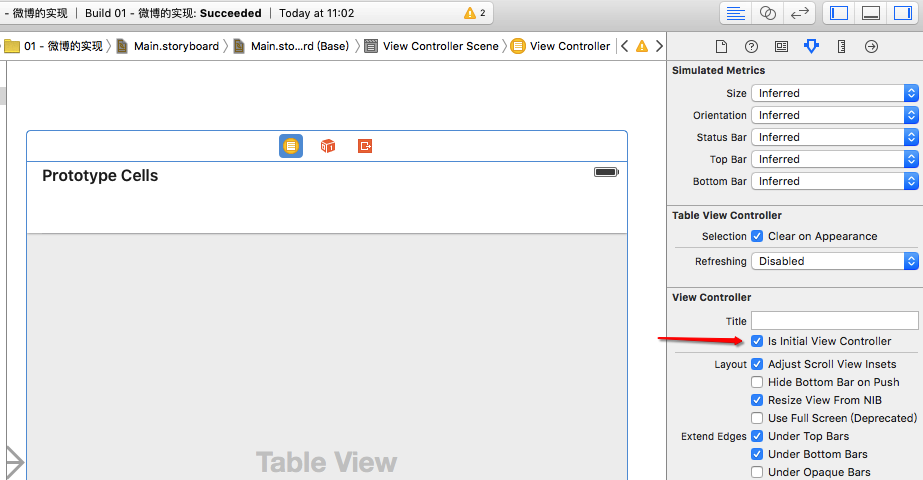
- 首先将h文件中的UIViewController改为UITableViewController
- 2.再创建分类,继承UITableViewCell,例如ZYQStatusCell
- 2.1UITableViewCell.h文件
#import <UIKit/UIKit.h> @class ZYQStatus; @interface ZYQStatusCell : UITableViewCell @end - 2.2在UITableViewCell.m文件中重写initWithStyle方法创建各个子控件并添加到父控件contentSize中,并在layoutSubviews方法中设置各个子控件的位置.
#import "ZYQStatusCell.h"
@interface ZYQStatusCell ()
/** 图像*/
@property (nonatomic ,weak)UIImageView *iconImageView;
/** 昵称*/
@property (nonatomic ,weak)UILabel *nameLabel;
/** vip*/
@property (nonatomic ,weak)UIImageView *vipImageView;
/** 正文*/
@property (nonatomic ,weak)UILabel *text_Label;
/** 配图*/
@property (nonatomic ,weak)UIImageView *pictureImageView;
@end
@implementation ZYQStatusCell
// 把有可能显示的子控件都添加进去
- (instancetype)initWithStyle:(UITableViewCellStyle)style reuseIdentifier:(NSString *)reuseIdentifier
{
if (self = [super initWithStyle:style reuseIdentifier:reuseIdentifier]) {
/** 图像*/
UIImageView *iconImageView = [[UIImageView alloc]init];
iconImageView.backgroundColor = [UIColor redColor];
[self.contentView addSubview:iconImageView];
self.iconImageView = iconImageView;
/** 昵称*/
UILabel *nameLabel = [[UILabel alloc]init];
nameLabel.backgroundColor = [UIColor yellowColor];
[self.contentView addSubview:nameLabel];
self.nameLabel = nameLabel;
/** vip*/
UIImageView *vipImageView = [[UIImageView alloc] init];
vipImageView.backgroundColor = [UIColor greenColor];
[self.contentView addSubview:vipImageView];
self.vipImageView = vipImageView;
/** 配图*/
UIImageView *pictureImageView = [[UIImageView alloc] init];
pictureImageView.backgroundColor = [UIColor grayColor];
[self.contentView addSubview:pictureImageView];
self.pictureImageView = pictureImageView;
/** 正文*/
UILabel *text_Label = [[UILabel alloc] init];
text_Label.backgroundColor = [UIColor blueColor];
[self.contentView addSubview:text_Label];
self.text_Label = text_Label;
}
return self;
}
//设置各控件的位置
- (void)layoutSubviews
{
[super layoutSubviews];
CGFloat space = 10;
/** 图像*/
CGFloat iconX = space;
CGFloat iconY = space;
CGFloat iconWH = 40;
self.iconImageView.frame = CGRectMake(iconX, iconY, iconWH, iconWH);
/* 昵称*/
CGFloat nameX = CGRectGetMaxX(self.iconImageView.frame) + space;
CGFloat nameY = iconY;
CGFloat nameW = nameSize.width;
CGFloat nameH = nameSize.height;
self.nameLabel.frame = CGRectMake(nameX, nameY, nameW, nameH);
/** vip*/
CGFloat vipW = 14;
CGFloat vipH = nameH;
CGFloat vipX = CGRectGetMaxX(self.nameLabel.frame) + space;
CGFloat vipY = nameY;
self.vipImageView.frame = CGRectMake(vipX, vipY, vipW, vipH);
/** 正文*/
CGFloat textX = iconX;
CGFloat textY = CGRectGetMaxY(self.iconImageView.frame) + space;
CGFloat textW = self.contentView.frame.size.width - 2 * space;
self.text_Label.frame = CGRectMake(textX, textY, textW, textH);
// 配图
CGFloat pictureX = textX;
CGFloat pictureY = CGRectGetMaxY(self.text_Label.frame) + space;
CGFloat pictureWH = 100;
self.pictureImageView.frame = CGRectMake(pictureX, pictureY, pictureWH, pictureWH);
}
- 在主控件文件中,只需要实现相对应的代理方法
#import "ViewController.h"
#import "ZYQStatusCell.h"
@interface ViewController ()
@end
@implementation ViewController
- (void)viewDidLoad {
[super viewDidLoad];
self.tableView.rowHeight = 250;
}
#pragma mark - 数据源方法
- (NSInteger)tableView:(UITableView *)tableView numberOfRowsInSection:(NSInteger)section
{
return 20;
}
- (UITableViewCell *)tableView:(UITableView *)tableView
cellForRowAtIndexPath:(NSIndexPath *)indexPath
{
UITableViewCell *cell = [[UITableViewCell alloc]init];
return cell;
}
@end
- 运行结果:

功能的实现
数据内容的加载
- 为了能够使得程序能够更加简单,就需要创建模型,例如:ZYQStatus,此时就需要声明各个子控件的属性.
#import <Foundation/Foundation.h>
@interface ZYQStatus : NSObject
/** 图像*/
@property(nonatomic, copy)NSString *icon;
/** 昵称*/
@property(nonatomic, copy)NSString *name;
/** 正文*/
@property(nonatomic, copy)NSString *text;
/** vip*/
@property(nonatomic, assign,getter=isVip)BOOL vip;
/** 配图*/
@property(nonatomic, copy)NSString *picture;
@end
- 同时在UITableViewCell.h文件中,也需要声明一个微博模型
#import <UIKit/UIKit.h>
@class ZYQStatus;
@interface ZYQStatusCell : UITableViewCell
/** 微博模型*/
@property(nonatomic, strong)ZYQStatus *status;
@end
- 同时在UITableViewCell.m文件中,就需要重写微博模型的set方法
#import "ZYQStatusCell.h"
#import "ZYQStatus.h"
#define ZYQTextFont [UIFont systemFontOfSize:14]
#define ZYQNameFont [UIFont systemFontOfSize:17]
@interface ZYQStatusCell ()
/** 图像*/
@property (nonatomic ,weak)UIImageView *iconImageView;
/** 昵称*/
@property (nonatomic ,weak)UILabel *nameLabel;
/** vip*/
@property (nonatomic ,weak)UIImageView *vipImageView;
/** 正文*/
@property (nonatomic ,weak)UILabel *text_Label;
/** 配图*/
@property (nonatomic ,weak)UIImageView *pictureImageView;
@end
@implementation ZYQStatusCell
// 把有可能显示的子控件都添加进去
- (instancetype)initWithStyle:(UITableViewCellStyle)style reuseIdentifier:(NSString *)reuseIdentifier
{
if (self = [super initWithStyle:style reuseIdentifier:reuseIdentifier]) {
/** 图像*/
UIImageView *iconImageView = [[UIImageView alloc]init];
iconImageView.backgroundColor = [UIColor redColor];
[self.contentView addSubview:iconImageView];
self.iconImageView = iconImageView;
/** 昵称*/
UILabel *nameLabel = [[UILabel alloc]init];
nameLabel.backgroundColor = [UIColor yellowColor];
nameLabel.font = ZYQNameFont;
[self.contentView addSubview:nameLabel];
self.nameLabel = nameLabel;
/** vip*/
UIImageView *vipImageView = [[UIImageView alloc] init];
vipImageView.contentMode = UIViewContentModeCenter;
vipImageView.backgroundColor = [UIColor greenColor];
vipImageView.image = [UIImage imageNamed:@"vip"];
[self.contentView addSubview:vipImageView];
self.vipImageView = vipImageView;
/** 配图*/
UIImageView *pictureImageView = [[UIImageView alloc] init];
pictureImageView.backgroundColor = [UIColor grayColor];
[self.contentView addSubview:pictureImageView];
self.pictureImageView = pictureImageView;
/** 正文*/
UILabel *text_Label = [[UILabel alloc] init];
text_Label.backgroundColor = [UIColor blueColor];
text_Label.font = ZYQTextFont;
text_Label.numberOfLines = 0;
[self.contentView addSubview:text_Label];
self.text_Label = text_Label;
}
return self;
}
//设置各控件的位置
- (void)layoutSubviews
{
[super layoutSubviews];
CGFloat space = 10;
/** 图像*/
CGFloat iconX = space;
CGFloat iconY = space;
CGFloat iconWH = 40;
self.iconImageView.frame = CGRectMake(iconX, iconY, iconWH, iconWH);
/* 昵称*/
CGFloat nameX = CGRectGetMaxX(self.iconImageView.frame) + space;
CGFloat nameY = iconY;
// 计算昵称文字的尺寸
NSDictionary *nameAtt = @{NSFontAttributeName : ZYQNameFont};
CGSize nameSize = [self.status.name sizeWithAttributes:nameAtt];
CGFloat nameW = nameSize.width;
CGFloat nameH = nameSize.height;
self.nameLabel.frame = CGRectMake(nameX, nameY, nameW, nameH);
/** vip*/
if (self.status.isVip) {
CGFloat vipW = 14;
CGFloat vipH = nameH;
CGFloat vipX = CGRectGetMaxX(self.nameLabel.frame) + space;
CGFloat vipY = nameY;
self.vipImageView.frame = CGRectMake(vipX, vipY, vipW, vipH);
}
/** 正文*/
CGFloat textX = iconX;
CGFloat textY = CGRectGetMaxY(self.iconImageView.frame) + space;
CGFloat textW = self.contentView.frame.size.width - 2 * space;
NSDictionary *textArr = @{NSFontAttributeName : ZYQTextFont};
CGSize textMaxSize = CGSizeMake(textW, MAXFLOAT);
CGFloat textH = [self.status.text boundingRectWithSize:textMaxSize options:NSStringDrawingUsesLineFragmentOrigin attributes:textArr context:nil].size.height;
self.text_Label.frame = CGRectMake(textX, textY, textW, textH);
if (self.status.picture) { // 有配图
CGFloat pictureX = textX;
CGFloat pictureY = CGRectGetMaxY(self.text_Label.frame) + space;
CGFloat pictureWH = 100;
self.pictureImageView.frame = CGRectMake(pictureX, pictureY, pictureWH, pictureWH);
}
}
//重写status的set方法
- (void)setStatus:(ZYQStatus *)status
{
_status = status;
//设置头像
self.iconImageView.image = [UIImage imageNamed:status.icon];
//设置昵称
self.nameLabel.text = status.name;
//设置是否vip
if (status.isVip) {
self.vipImageView.hidden = NO;
self.nameLabel.textColor = [UIColor orangeColor];
}
else
{
self.vipImageView.hidden = YES;
self.nameLabel.textColor = [UIColor blackColor];
}
//设置正文
self.text_Label.text = status.text;
//设置配图
if (status.picture) {
self.pictureImageView.hidden = NO;
self.pictureImageView.image = [UIImage imageNamed:status.picture];
}
else
{
self.pictureImageView.hidden = YES;
}
}
@end
- 在主控件文件中,只需要实现相对应的代理方法.在加载数据时,为了更好地将字典转换成模型,我们就使用了MJExtension框架.
#import "ViewController.h"
#import "ZYQStatus.h"
#import "ZYQStatusCell.h"
#import "MJExtension.h"
@interface ViewController ()
//所有微博数据
@property(nonatomic,strong)NSArray *statuses;
@end
@implementation ViewController
//懒加载
- (NSArray *)statuses
{
if (!_statuses) {
_statuses = [ZYQStatus mj_objectArrayWithFilename:@"statuses.plist"];
}
return _statuses;
}
NSString *ID = @"status";
- (void)viewDidLoad {
[super viewDidLoad];
//注册cell
[self.tableView registerClass:[ZYQStatusCell class] forCellReuseIdentifier:ID];
self.tableView.rowHeight = 250;
}
#pragma mark - 数据源方法
- (NSInteger)tableView:(UITableView *)tableView numberOfRowsInSection:(NSInteger)section
{
return self.statuses.count;
}
- (UITableViewCell *)tableView:(UITableView *)tableView
cellForRowAtIndexPath:(NSIndexPath *)indexPath
{
//访问缓存池
ZYQStatusCell *cell = [tableView dequeueReusableCellWithIdentifier:ID];
//设置数据
cell.status = self.statuses[indexPath.row];
return cell;
}
@end
- 运行结果:

- 结果分析:
- 整体界面实现了功能,但是还有明显的不足,就是高度是固定的,所以就得进行优化,动态计算高度.
- 由于在加载子控件的时候,先计算出cell的高度后才会加载子控件,所以在加载子控件之前就得计算好高度.
- 解决方案:在这个方法返回之前计算好cell的高度
// 方案:在这个方法返回之前计算好cell的高度
- (CGFloat)tableView:(UITableView *)tableView heightForRowAtIndexPath:(NSIndexPath *)indexPath
{
ZYQStatus *status = self.statuses[indexPath.row];
CGFloat space = 10;
/** 图像*/
CGFloat iconX = space;
CGFloat iconY = space;
CGFloat iconWH = 40;
CGRect iconImageViewFrame = CGRectMake(iconX, iconY, iconWH, iconWH);
/** 正文*/
CGFloat textX = iconX;
CGFloat textY = CGRectGetMaxY(iconImageViewFrame) + space;
CGFloat textW = [UIScreen mainScreen].bounds.size.width - 2 * space;
NSDictionary *textArr = @{NSFontAttributeName : [UIFont systemFontOfSize:14]};
CGSize textMaxSize = CGSizeMake(textW, MAXFLOAT);
CGFloat textH = [status.text boundingRectWithSize:textMaxSize options:NSStringDrawingUsesLineFragmentOrigin attributes:textArr context:nil].size.height;
CGRect text_LabelFrame = CGRectMake(textX, textY, textW, textH);
CGFloat cellH = 0;
if (status.picture) { // 有配图
CGFloat pictureX = textX;
CGFloat pictureY = CGRectGetMaxY(text_LabelFrame) + space;
CGFloat pictureWH = 100;
CGRect pictureImageViewFrame = CGRectMake(pictureX, pictureY, pictureWH, pictureWH);
cellH = CGRectGetMaxY(pictureImageViewFrame) + space;
} else {
cellH = CGRectGetMaxY(text_LabelFrame) + space;
}
return cellH;
}
- 另外:在viewDidLoad中就不需要给每一行cell的高度赋值.
- (void)viewDidLoad {
[super viewDidLoad];
//注册cell
[self.tableView registerClass:[ZYQStatusCell class] forCellReuseIdentifier:ID];
}
- 运行结果:

总结:
难点
- 难点之一:动态计算每一个cell的高度.
- 难点之二:在加载子控件的时候,有的需要先进行判断在决定是否添加.
注意点
- 注意点1:在main.storyboard中,需要将UITableViewController的class设置为ViewController,并设置为程序加载启动界面.
- 注意点2:在计算昵称的高度时,需要在创建nameLabel控件时指定字体类型,同时在layoutSubViews方法计算高度时,也需要指定同种类型.
- 注意点3:在计算微博正文的高度时,需要在创建TextLabel控件的时候,指定字体类型,同时还得指定最大宽度.