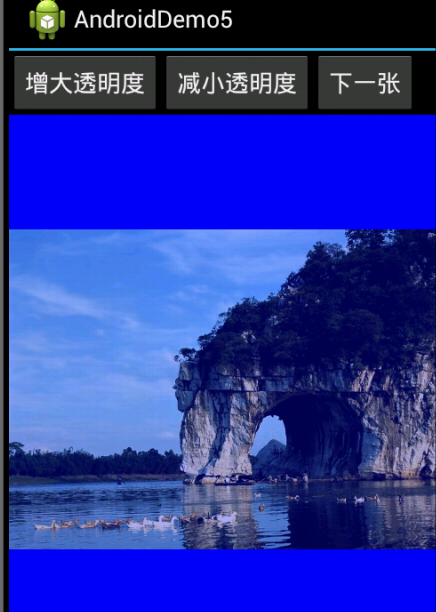本文以实例讲解了基于Android的可以调整透明度的图片查看器实现方法,具体如下:
main.xml部分代码如下:
<?xml version="1.0" encoding="utf-8"?> <LinearLayout xmlns:android="http://schemas.android.com/apk/res/android" android:layout_width="fill_parent" android:layout_height="fill_parent" android:orientation="vertical" > <LinearLayout android:layout_width="match_parent" android:layout_height="wrap_content" > <Button android:id="@+id/button1" android:layout_width="wrap_content" android:layout_height="wrap_content" android:text="增大透明度" /> <Button android:id="@+id/button2" android:layout_width="wrap_content" android:layout_height="wrap_content" android:text="减小透明度" /> <Button android:id="@+id/button3" android:layout_width="wrap_content" android:layout_height="wrap_content" android:text="下一张" /> </LinearLayout> <!-- 定义显示整体图片的ImageView --> <ImageView android:id="@+id/imageView1" android:layout_width="wrap_content" android:layout_height="wrap_content" android:background="#0000ff" android:scaleType="fitCenter" android:src="@drawable/shuangta" /> <!-- 定义显示局部图片的ImageView --> <ImageView android:id="@+id/imageView2" android:layout_width="wrap_content" android:layout_height="wrap_content" android:layout_marginTop="10dp" android:background="#0000ff" /> </LinearLayout>
java部分代码为:
package android.demo; import android.app.Activity; import android.graphics.Bitmap; import android.graphics.BitmapFactory; import android.graphics.drawable.BitmapDrawable; import android.os.Bundle; import android.view.MotionEvent; import android.view.View; import android.view.View.OnClickListener; import android.view.View.OnTouchListener; import android.widget.Button; import android.widget.ImageView; public class AndroidDemo5Activity extends Activity { // 定义一个访问图片的数组 int[] images = new int[] { R.drawable.lijiang, R.drawable.qiao, R.drawable.shuangta, R.drawable.shui, R.drawable.xiangbi, R.drawable.ic_launcher, }; // 定义当前显示的图片 int currentImage = 2; // 定义图片的初始透明度 private int alpha = 255; @Override protected void onCreate(Bundle savedInstanceState) { // TODO Auto-generated method stub super.onCreate(savedInstanceState); setContentView(R.layout.main); final Button plusButton = (Button) findViewById(R.id.button1); final Button minuxButton = (Button) findViewById(R.id.button2); final Button nextButton = (Button) findViewById(R.id.button3); final ImageView imageview1 = (ImageView) findViewById(R.id.imageView1); final ImageView imageview2 = (ImageView) findViewById(R.id.imageView2); // 定义查看下一张图片的时间监听器 nextButton.setOnClickListener(new OnClickListener() { @Override public void onClick(View v) { if (currentImage >= 5) { currentImage = -1; } BitmapDrawable bitmap = (BitmapDrawable) imageview1 .getDrawable(); // 如果图片还没有回收,先强制回收图片 if (!bitmap.getBitmap().isRecycled()) { bitmap.getBitmap().recycle(); } // 改变ImageView的图片 imageview1.setImageBitmap(BitmapFactory.decodeResource( getResources(), images[++currentImage])); } }); // 定义改变图片透明度的方法 OnClickListener listener = new OnClickListener() { @Override public void onClick(View v) { if (v == plusButton) { alpha += 20; } if (v == minuxButton) { alpha -= 20; } if (alpha > 255) { alpha = 255; } if (alpha <= 0) { alpha = 0; } // 改变图片的透明度 imageview1.setAlpha(alpha); } }; // 为2个按钮添加监听器 plusButton.setOnClickListener(listener); minuxButton.setOnClickListener(listener); imageview1.setOnTouchListener(new OnTouchListener() { @Override public boolean onTouch(View arg0, MotionEvent arg1) { // TODO Auto-generated method stub BitmapDrawable bitmapDeaw = (BitmapDrawable) imageview1 .getDrawable(); // 获取第一个图片显示框中的位图 Bitmap bitmap = bitmapDeaw.getBitmap(); double scale = bitmap.getWidth(); // 或许需要显示图片的开始点 int x = (int) (arg1.getX() * scale); int y = (int) (arg1.getY() * scale); if (x + 120 > bitmap.getWidth()) { x = bitmap.getWidth() - 120; } if (y + 120 > bitmap.getHeight()) { y = bitmap.getHeight() - 120; } // 显示图片的指定区域 imageview2.setImageBitmap(Bitmap.createBitmap(bitmap, x, y, 120, 120)); imageview2.setAlpha(alpha); return false; } }); } }
运行效果图如下: