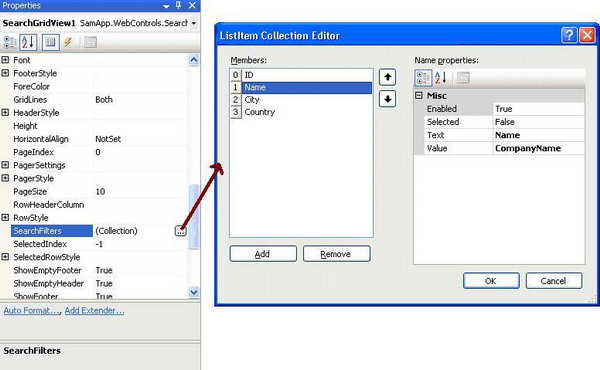介绍:
我正在搜寻一种方法实现在ASP.NET GridView控件包含搜索框。我找不到一个完美的解决方案,决定自己去实现它。这里所以写出我的解决方案。
为什么使用这种方案?
您可以使用此种方案和实施行的表格过滤变得非常容易。搜索和过滤操作可以由公正处理的搜索事件引发。此外,该GridView还可以设置选项以显示行序列号,行的总数,并显示页眉和页脚即使没有行在GridView可用。(默认情况下,页眉和页脚是隐藏,当GridView没有数据行。)
该解决方案
我做了什么
1.我扩展GridView和创建了一个SearchableGridView类。
2.添加了一个TemplateColumn显示行数。
3. 在页脚,添加了控件来处理搜查事件。
4.当开启搜索的时候,,传递搜索字符串给触发的事件。
代码:
1、通过创建了一个SearchableGridView来扩展GridView,实现在Gridview的页脚有一个搜索框.
public class NumberColumn : ITemplate
{
public void InstantiateIn(Control container)
{
}
}
在SearchableGridView类中,我重写的OnInit函数添加模板的第一列显示的行序号,如果ShowRowNumber标记将被打开。

 Code
Code
protected override void OnInit(EventArgs e)
{
base.OnInit(e);
//If showrownumber option is turned on then add
//the template column as the first column.
if (!IsDesign() && ShowRowNumber)
{
TemplateField tmpCol = new TemplateField();
NumberColumn numCol = new NumberColumn();
tmpCol.ItemTemplate = numCol;
// Insert this as the first column
this.Columns.Insert(0, tmpCol);
}
}
当每一行创建时,该OnRowCreated方法被执行。在此期间时,对创建的行类型的不同,在表尾,我们添加搜索控件和显示行数量label,在表身,添加行数,在表头,该添加列标题。

 Code
Code
protected override void OnRowCreated(GridViewRowEventArgs e)
{
base.OnRowCreated(e);
if (!IsDesign()) //During Runtime
{
if (e.Row.RowType == DataControlRowType.Footer)
{
//If ShowFooter is set to true
if (ShowFooter && e.Row.Cells.Count > 0)
{
//If TotalRows has to be shown
if (ShowTotalRows)
{
e.Row.Cells[0].Text = ViewState[NO_OF_ROWS] + " Rows.";
}
if (e.Row.Cells[e.Row.Cells.Count - 1].Controls.Count == 0)
{
//Create the search control
Table table = new Table();
table.Style.Add("width", "100%");
table.Style.Add("align", "right");
TableRow tr = new TableRow();
TableCell tc = new TableCell();
tc.Style.Add("align", "right");
tc.Style.Add("width", "100%");
//Populate the dropdownlist with the Ids
//of the columns to be filtered
if (_ddlFinder.Items.Count == 0)
SetFilter();
_btnSearch.Width = 20;
_btnSearch.Height = 20;
_btnSearch.ImageAlign = ImageAlign.AbsMiddle;
_btnSearch.AlternateText = "Search";
//Assign the function that is called when search button is clicked
_btnSearch.Click += new ImageClickEventHandler(_btnSearch_Click);
tc.Controls.Add(_ddlFinder);
tc.Controls.Add(_tbSearch);
tc.Controls.Add(_btnSearch);
tr.Cells.Add(tc);
table.Rows.Add(tr);
_pnlSearchFooter.Controls.Add(table);
e.Row.Cells[e.Row.Cells.Count - 1].Controls.Add(_pnlSearchFooter);
}
}
}
if (e.Row.RowType == DataControlRowType.Header)
{
// If ShowHeader is set to true and
// If Row number has to be shown
if (ShowRowNumber && ShowHeader)
{
e.Row.Cells[0].Text = "Sno";
}
}
else if (e.Row.RowType == DataControlRowType.DataRow)
{
if (ShowRowNumber)
{
//Set the row number in every row
e.Row.Cells[0].Text = (e.Row.RowIndex +
(this.PageSize * this.PageIndex) + 1).ToString();
}
}
}
}
该SearchableGridView的SearchFilters属性设置的搜索选项的下拉列表的值。它的Text属性对应的显示名称在DropDownList和列表项的值属性是数据源的列名。
public void SetFilter()
{
_ddlFinder.Items.Clear();
//Copy the items to the dropdownlist
foreach (ListItem li in SearchFilters)
_ddlFinder.Items.Add(li);
}
现在,让我们进入到搜索的事件处理。为此,我创建了一个委托和事件SearchGrid,搜索按钮时被击中。搜索字符串形成使用语法_ddlFinder.SelectedValue + " like '" + _tbSearch.Text.Trim() + "%'".

 Code
Code
public delegate void SearchGridEventHandler(string _strSearch);
public event SearchGridEventHandler SearchGrid;
void _btnSearch_Click(object sender, ImageClickEventArgs e)
{
string sSearchText = ConstructSearchString();
OnSearchGrid(sSearchText);
}
protected string ConstructSearchString()
{
string _strText = _tbSearch.Text.Trim();
if (_strText == string.Empty)
return string.Empty;
return _ddlFinder.SelectedValue + " like '" + _strText + "%'";
}
protected void OnSearchGrid(string _strSearch)
{
if (SearchGrid != null)
{
SearchGrid(_strSearch);
}
}
显示页脚时,当没有返回任何行
GridView的默认属性是隐藏的页眉和页脚时没有行被绑定到它。设置一个空项目模板只可以显示模板而不是页眉或页脚。在我们的情况,页脚,必须始终显示,不论绑定到SearchableGridView行数,因为搜索选项应该是可见的。要做到这一点,我不得不重写CreateChildControls方法如下:

 Code
Code
protected override int CreateChildControls(System.Collections.IEnumerable dataSource,
bool dataBinding)
{
int count = base.CreateChildControls(dataSource, dataBinding);
// no rows in grid. create header and footer in this case
if (count == 0 && (ShowEmptyFooter || ShowEmptyHeader))
{
// create the table
Table table = this.CreateChildTable();
DataControlField[] fields;
if (this.AutoGenerateColumns)
{
PagedDataSource source = new PagedDataSource();
source.DataSource = dataSource;
System.Collections.ICollection autoGeneratedColumns =
this.CreateColumns(source, true);
fields = new DataControlField[autoGeneratedColumns.Count];
autoGeneratedColumns.CopyTo(fields, 0);
}
else
{
fields = new DataControlField[this.Columns.Count];
this.Columns.CopyTo(fields, 0);
}
if (ShowEmptyHeader)
{
// create a new header row
GridViewRow headerRow = base.CreateRow(-1, -1, DataControlRowType.Header,
DataControlRowState.Normal);
this.InitializeRow(headerRow, fields);
// Fire the OnRowCreated event to handle showing row numbers
OnRowCreated(new GridViewRowEventArgs(headerRow));
// add the header row to the table
table.Rows.Add(headerRow);
}
// create the empty row
GridViewRow emptyRow = new GridViewRow(-1, -1, DataControlRowType.EmptyDataRow,
DataControlRowState.Normal);
TableCell cell = new TableCell();
cell.ColumnSpan = fields.Length;
cell.Width = Unit.Percentage(100);
// respect the precedence order if both EmptyDataTemplate
// and EmptyDataText are both supplied 
if (this.EmptyDataTemplate != null)
{
this.EmptyDataTemplate.InstantiateIn(cell);
}
else if (!string.IsNullOrEmpty(this.EmptyDataText))
{
cell.Controls.Add(new LiteralControl(EmptyDataText));
}
emptyRow.Cells.Add(cell);
table.Rows.Add(emptyRow);
if (ShowEmptyFooter)
{
// create footer row
GridViewRow footerRow = base.CreateRow(-1, -1, DataControlRowType.Footer,
DataControlRowState.Normal);
this.InitializeRow(footerRow, fields);
// Fire the OnRowCreated event to handle showing
// search tool and total number of rows
OnRowCreated(new GridViewRowEventArgs(footerRow));
// add the footer to the table
table.Rows.Add(footerRow);
}
this.Controls.Clear();
this.Controls.Add(table);
}
return count;
}
例子:
让我用一个例子帮助说明上面的控件。为此,我使用Northwind数据库中的客户表。
步骤1:创建与选择查询数据源dsCustomers:“SELECT CustomerID, CompanyName, Address, City, Country FROM Customers”。
步骤2:创建一个SearchableGridView实例和设置SearchFilters属性有关于的搜索选择项。
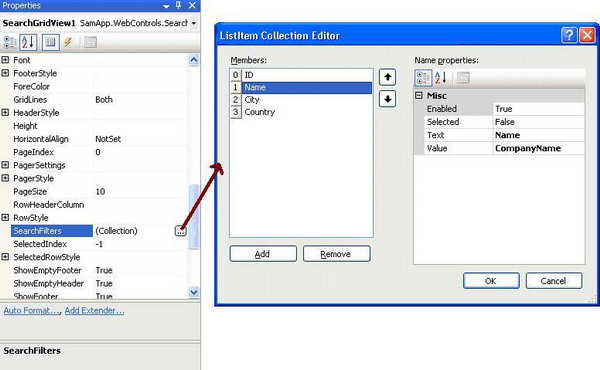
步骤3:添加两个隐藏字段hfSearchText和hfSort分别存储搜索文本和文本的排序。
第4步:用SearchGrid事件来设置SearchableGridView数据源和过滤的搜索字符串。 hfSearchText和hfSort是隐藏的领域持有的搜索字符串和SearchableGridView排序字符串。BindData方法实现绑定的过滤和排序后的数据。

 Code
Code
protected void SearchGridView1_SearchGrid(string _strSearch)
{
hfSearchText.Value = _strSearch;
BindData();
}
protected void SearchGridView1_Sorting(object sender, GridViewSortEventArgs e)
{
//If hfSort has the same value as before,
//the sorting should be done in descending order
if (hfSort.Value == e.SortExpression)
hfSort.Value = e.SortExpression + " Desc";
else
hfSort.Value = e.SortExpression;
BindData();
}
void BindData()
{
//hfSearchText has the search string returned from the grid.
if (hfSearchText.Value != "")
dsCustomers.SelectCommand += " where " + hfSearchText.Value;
DataView dv = (DataView)dsCustomers.Select(new DataSourceSelectArguments());
//hfSort has the sort string returned from the grid.
if (hfSort.Value != "")
dv.Sort = hfSort.Value;
SearchGridView1.DataSource = dv;
try
{
SearchGridView1.DataBind();
}
catch (Exception exp)
{
//If databinding threw exception b’coz current
//page index is > than available page index
SearchGridView1.PageIndex = 0;
SearchGridView1.DataBind();
}
finally
{
//Select the first row returned
if (SearchGridView1.Rows.Count > 0)
SearchGridView1.SelectedIndex = 0;
}
}
结论
SearchableGridView将是非常有用,当有一个表格中的数据行很大的时候。通过执行搜索没有太多麻烦。
翻译:http://www.codeproject.com/KB/webforms/SearchSortableGridView.aspx
代码:http://www.codeproject.com/KB/webforms/SearchSortableGridView.aspx
小弟第一次翻译文章,错误多多,请多多指出!
(全文完)
以下为广告部分
您部署的HTTPS网站安全吗?
如果您想看下您的网站HTTPS部署的是否安全,花1分钟时间来 myssl.com 检测以下吧。让您的HTTPS网站变得更安全!

SSL检测评估
快速了解HTTPS网站安全情况。
安全评级(A+、A、A-...)、行业合规检测、证书信息查看、证书链信息以及补完、服务器套件信息、证书兼容性检测等。
SSL证书工具
安装部署SSL证书变得更方便。
SSL证书内容查看、SSL证书格式转换、CSR在线生成、SSL私钥加解密、CAA检测等。
SSL漏洞检测
让服务器远离SSL证书漏洞侵扰
TLS ROBOT漏洞检测、心血漏洞检测、FREAK Attack漏洞检测、SSL Poodle漏洞检测、CCS注入漏洞检测。
作者:朱祁林
出处:http://zhuqil.cnblogs.com
本文版权归作者和博客园共有,欢迎转载,但未经作者同意必须保留此段声明,且在文章页面明显位置给出原文连接,否则保留追究法律责任的权利。